在初识vscode插件开发(一)-工程搭建、命令运行及调试中认识了如何通过ctrl+shift+p 调用扩展命令;本节介绍如何通过添加右键菜单,执行扩展命令;
1 添加右键菜单
1.1 资源管理器上下文菜单 - explorer/context
打开extension.ts,在activate函数中添加如下命令:
context.subscriptions.push(
vscode.commands.registerCommand("GeoJsonViewer.askQuestion", async () => {
let answer = await vscode.window.showInformationMessage("How was your day ?", "good", "bad",)
if (answer === "bad") {
vscode.window.showInformationMessage("sorry to hear it")
} else {
console.log({ answer })
}
})
)?打开package.json 配置右键菜单
"contributes": {
"commands": [
{
"command": "GeoJsonViewer.helloWorld",
"title": "Hello World"
},
{
"command": "GeoJsonViewer.askQuestion",
"title": "Ask Question"
}
],
"menus": {
"explorer/context": [
{
"command": "GeoJsonViewer.askQuestion",
"group": "group1"
}
]
}
},?如上,在contributes添加一个新的对象"menu";"explorer/context"表示资源管理器上下文;
command是要调用的命令;group属性是分组,即我们右键资源管理器后,分割线即代表不同组;
运行F5测试一下;扩展开发宿主窗口打开后,直接右击左侧的资源管理树,右键文件夹或者文件都可以;如图可以看到我们的扩展命令;
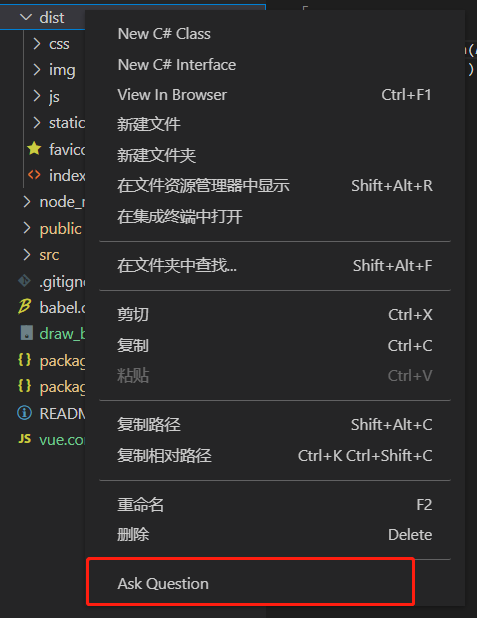
右键Ask Question;
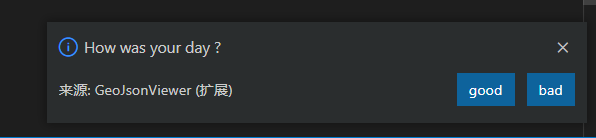
?1.2?编辑器上下文菜单 -?editor/context
?打开extension.ts,在activate函数中添加如下命令:
let disposable = vscode.commands.registerCommand('GeoJsonViewer.helloWorld', () => {
let msg="Hello VS Code"
vscode.window.showInformationMessage(msg);
});
context.subscriptions.push(disposable);打开package.json ;增加编辑器右键菜单 helloWorld命令
"menus": {
"editor/context": [
{
"command": "GeoJsonViewer.helloWorld",
"group": "group1"
}
],
"explorer/context": [
{
"command": "GeoJsonViewer.askQuestion",
"group": "group1"
}
]
}F5测试一下;随便打开一个文件,然后在文件中右键;可以看到出现了我们添加的命令,点击Hello World;
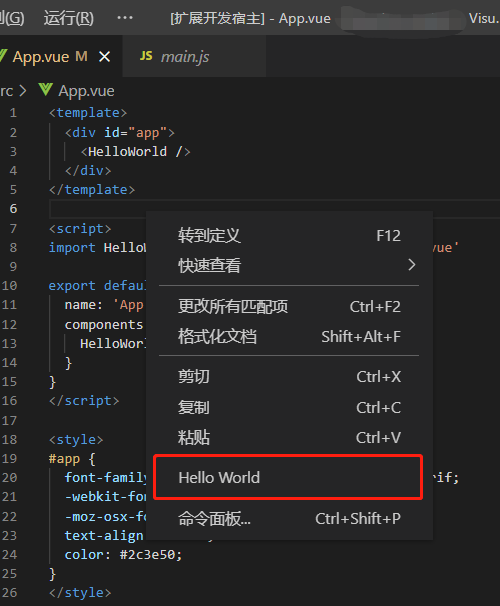
?测试结果;

?2 when 参数配置
上面介绍了,只要右键就显示我们扩展命令的入口;通过when属性,可以设置对那些文件或者在满足条件下再显示扩展命令;
2.1 过滤文件类型(resourceLangId == javascript)
"editor/context": [
{
"when": "resourceLangId == javascript",
"command": "GeoJsonViewer.helloWorld",
"group": "group1"
}
],如上只有打开js文件,右键编辑器才会出现helloworld命令;其他文件右键则不会出现该命令;
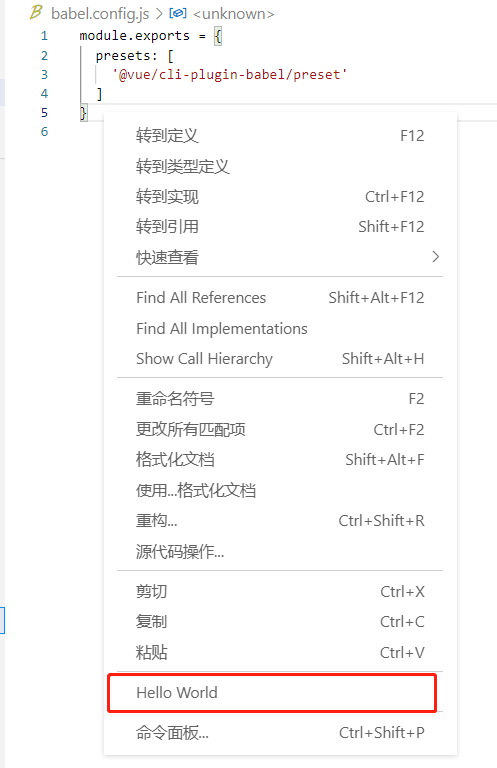
?2.2 选中文本(editorHasSelection)
有选中文本,并且是js文件再显示命令
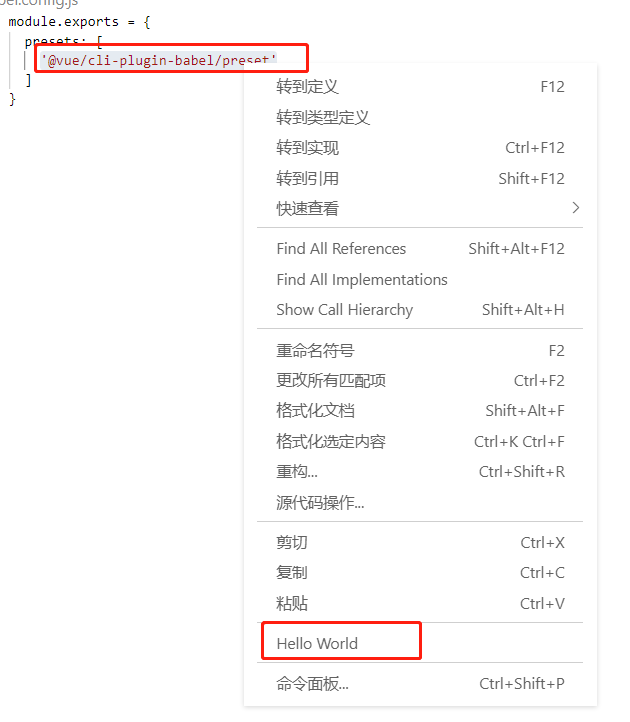
?至于when命令有很多,就不做一一介绍;大概有以下几种;可以去官网查看Visual Studio Code Key Bindings![]() https://code.visualstudio.com/docs/getstarted/keybindings
https://code.visualstudio.com/docs/getstarted/keybindings
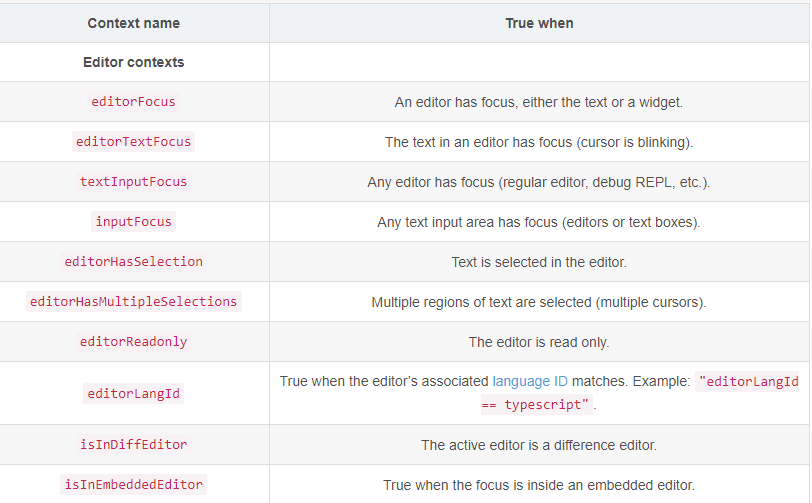
"when": "explorerResourceIsFolder"