Mac vscode配置c++11
在Mac vscode默认配置中,c++的标准为c++98,有很多语法支持不了,查网上的资料,发现有些资料里写的改上去没效果,特此记录一下,避免之后再踩坑。本文是使用mac上的clang编译器
首先是新建好文件夹,在里面可以添加上如下的测试程序:
#include <iostream>
#include <vector>
#include <string>
using namespace std;
int main()
{
vector<string> msg {"Hello", "C++", "World", "from", "VS Code", "and the C++ extension!"};
for (const string& word : msg)
{
cout << word << " ";
}
cout << endl;
}
然后从主菜单中,选取“终端”>“配置默认生成任务”。将出现一个下拉菜单,列出VS Code在您的机器上找到的编译器的各种预定义构建任务。选择C/C++ clang++构建活动文件以构建编辑器中当前显示(活动)的文件。
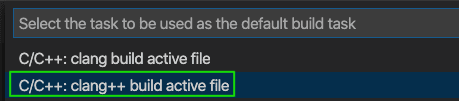
然后将.vscode 文件夹下tasks.json改为如下代码:
{
// See https://go.microsoft.com/fwlink/?LinkId=733558
// for the documentation about the tasks.json format
"version": "2.0.0",
"tasks": [
{
"type": "shell",
"label": "clang++ build active file",
"command": "/usr/bin/clang++",
"args": [
"-std=c++17",
"-stdlib=libc++",
"-g",
"${file}",
"-o",
"${fileDirname}/${fileBasenameNoExtension}"
],
"options": {
"cwd": "${workspaceFolder}"
},
"problemMatcher": ["$gcc"],
"group": {
"kind": "build",
"isDefault": true
}
}
]
}
launch.json改为
{
// Use IntelliSense to learn about possible attributes.
// Hover to view descriptions of existing attributes.
// For more information, visit: https://go.microsoft.com/fwlink/?linkid=830387
"version": "0.2.0",
"configurations": [
{
"name": "clang++ - Build and debug active file",
"type": "cppdbg",
"request": "launch",
"program": "${fileDirname}/${fileBasenameNoExtension}",
"args": [],
"stopAtEntry": true,
"cwd": "${workspaceFolder}",
"environment": [],
"externalConsole": false,
"MIMode": "lldb",
"preLaunchTask": "clang++ build active file"
}
]
}
c_cpp_properties.json文件
{
"configurations": [
{
"name": "Mac",
"includePath": ["${workspaceFolder}/**"],
"defines": [],
"macFrameworkPath": [
"/Library/Developer/CommandLineTools/SDKs/MacOSX.sdk/System/Library/Frameworks"
],
"compilerPath": "/usr/bin/clang",
"cStandard": "c11",
"cppStandard": "c++17",
"intelliSenseMode": "clang-x64"
}
],
"version": 4
}
理论上以上操作就OK了。但是如果想要使用code runner使其按照c++11标准编译,那么还需要设置code runner
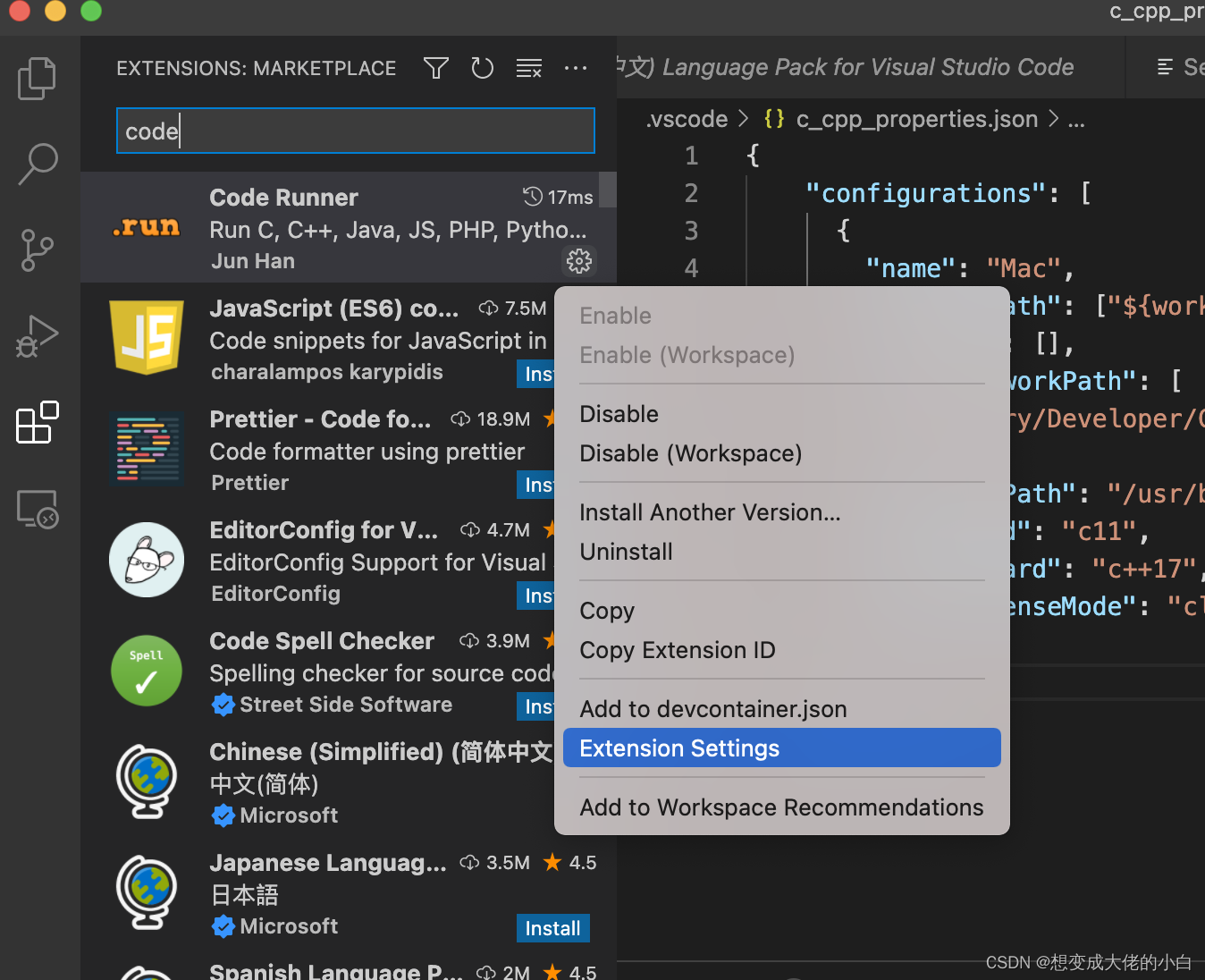
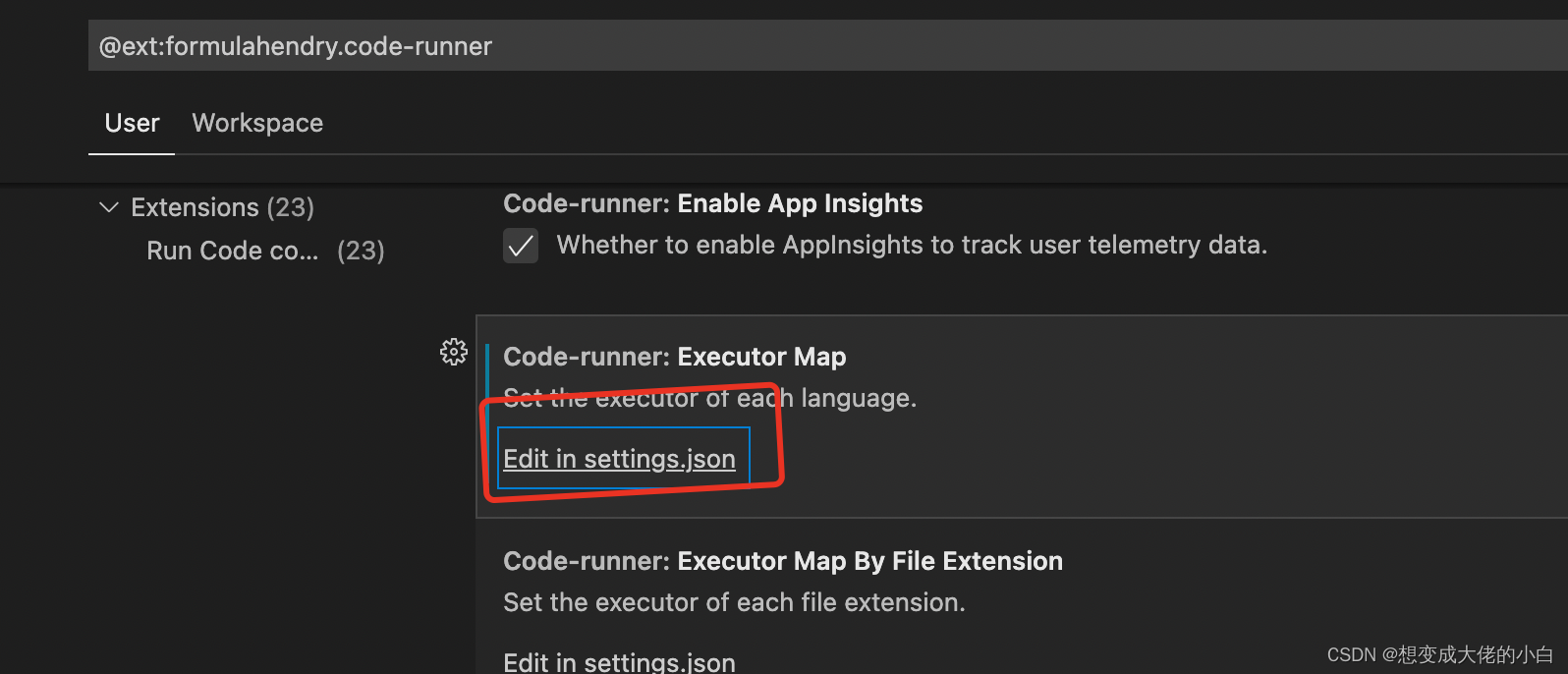
在setting.json加上以下代码即可
"code-runner.runInTerminal": true,
"C_Cpp.default.cppStandard": "c++11",
"code-runner.executorMap": {
"cpp": "cd $dir && g++ $fileName -o $fileNameWithoutExt -std=c++14 && $dir$fileNameWithoutExt"
},
"files.associations": {
"typeinfo": "cpp"
},