上一篇文章介绍了在mac系统下安装latex环境,并且使用texstudio写出Hello Latex。
LaTeX入门一本地安装
但是我发现mac环境下texstudio并不好用,包括不能自动编辑,界面不友好等等。
加上我同学跟我强推vscode,对就是那个”宇宙第一编辑器“。
1.安装vscode
官网下载
安装插件:
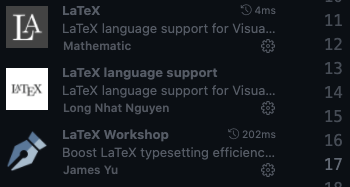
这是三个有关于latex的插件

这个是有关于vscode皮肤的插件
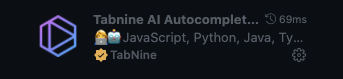
这个是我最喜欢的插件之一,可以自动补全(不光自动补全代码,还可以自动补全单词,简直是单词不熟练的程序员的福音)
2.实时编辑latex文档
打开两个vscode窗口:
一个用于编辑latex源文件,一个用于查看同目录下生成的PDF文件。
当你更改源文件并保存时,你会发现pdf会实时更新并且自动编辑,对应的内容就会发生更改,简直太爽了。
如果你有两个显示屏那么你就可以一个显示屏编辑一个显示屏查看,生产力直接提上去。
左侧是编辑界面:
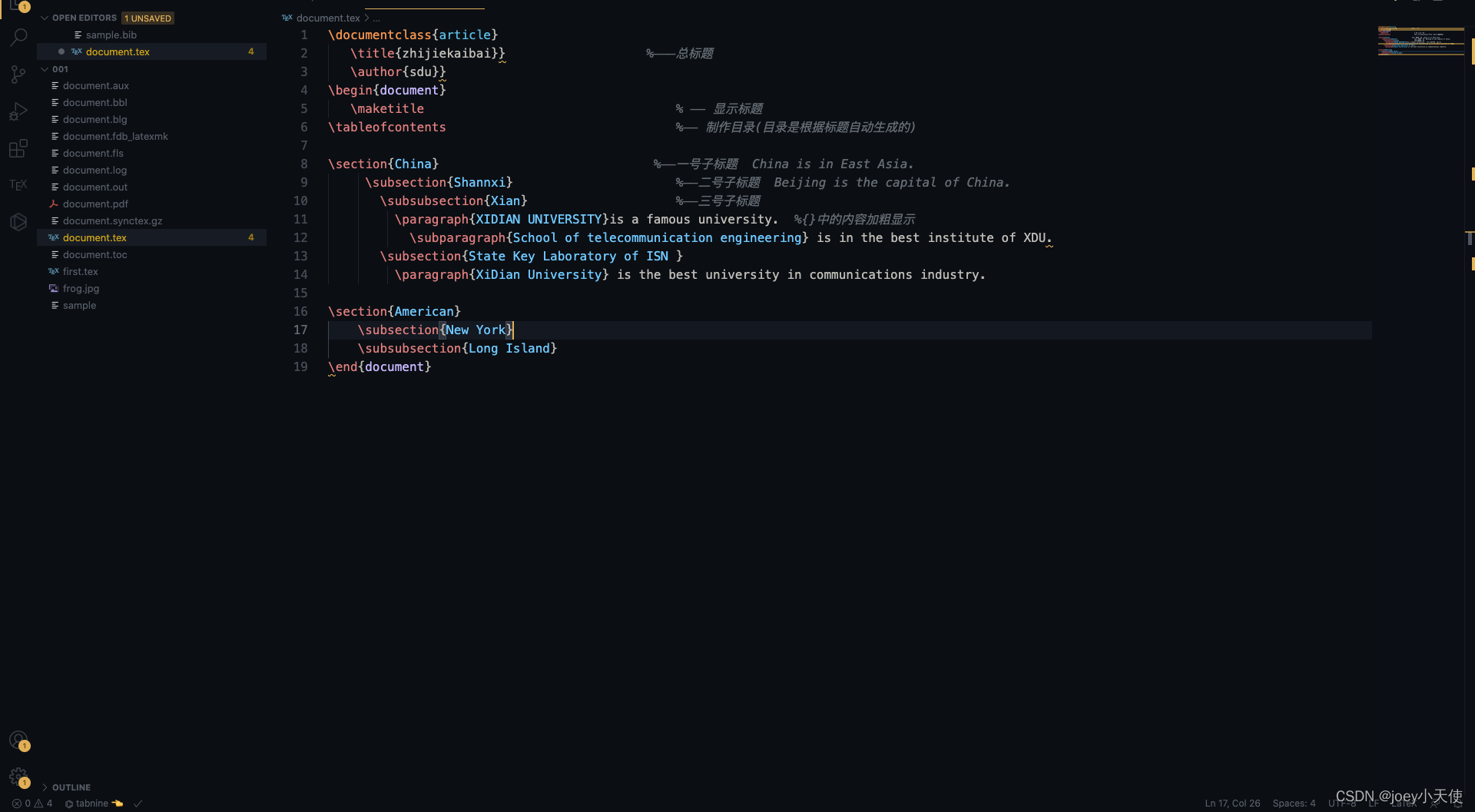
源代码:
\documentclass{article}
\title{zhijiekaibai}} %———总标题
\author{sdu}}
\begin{document}
\maketitle % —— 显示标题
\tableofcontents %—— 制作目录(目录是根据标题自动生成的)
\section{China} %——一号子标题 China is in East Asia.
\subsection{Shannxi} %——二号子标题 Beijing is the capital of China.
\subsubsection{Xian} %——三号子标题
\paragraph{XIDIAN UNIVERSITY}is a famous university. %{}中的内容加粗显示
\subparagraph{School of telecommunication engineering} is in the best institute of XDU.
\subsection{State Key Laboratory of ISN }
\paragraph{XiDian University} is the best university in communications industry.
\section{American}
\subsection{New York}
\subsubsection{Long Island}
\end{document}
右侧是查看界面:
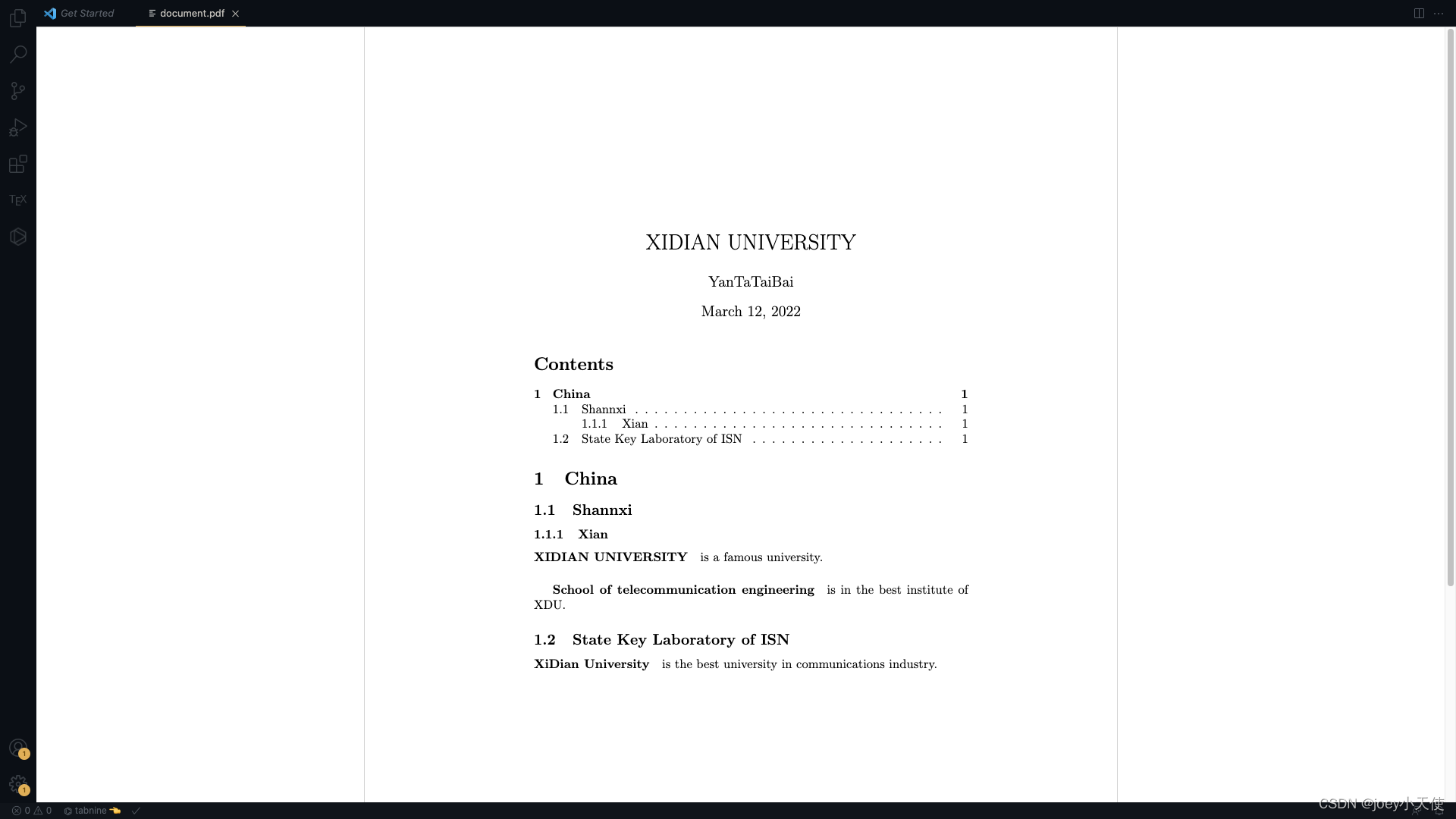
保存,进行实时编辑更新。
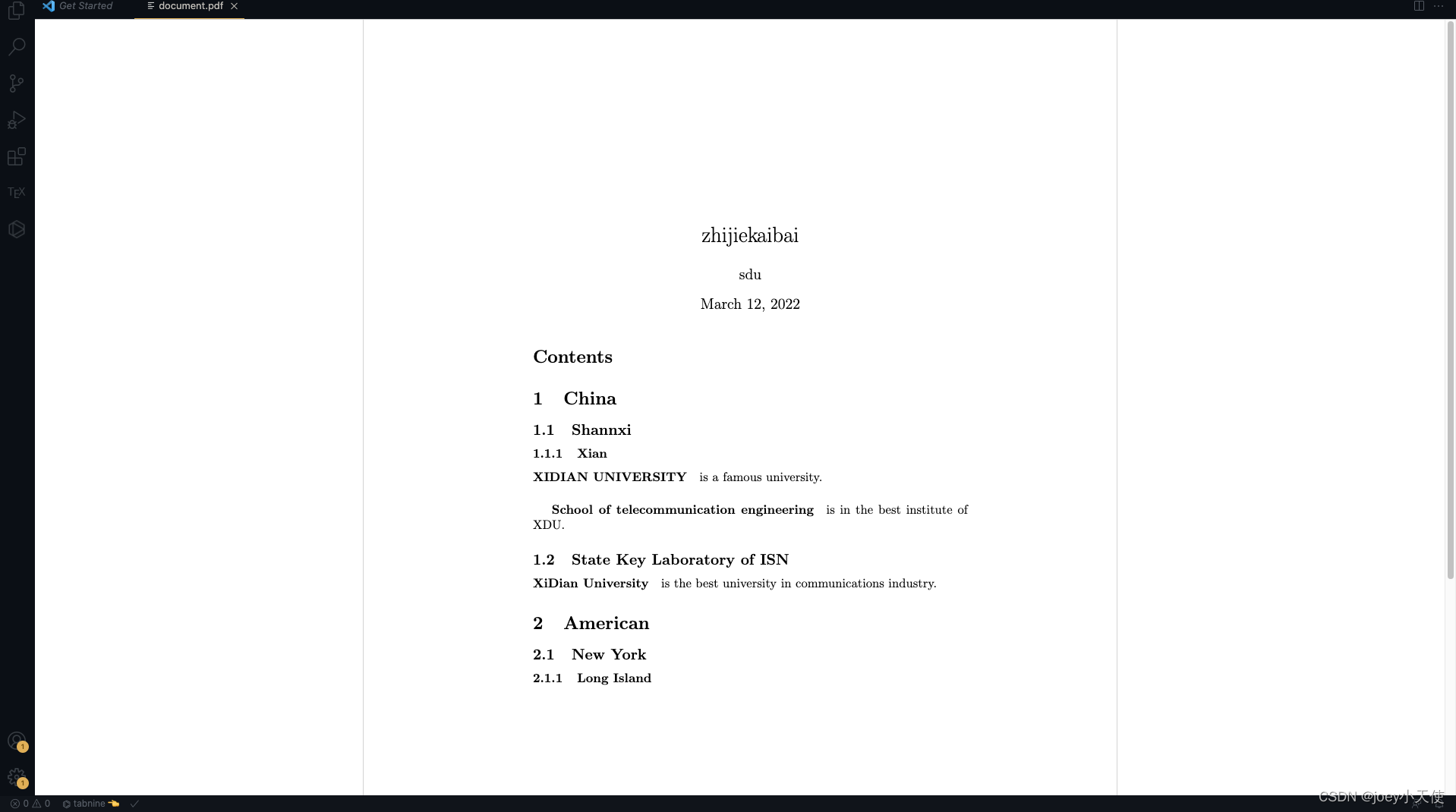
简直完美,码论文都不觉得枯燥了!快去试一下吧