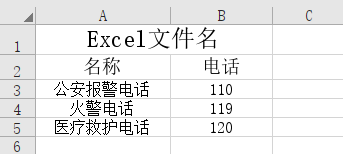C#实现Excel导出
Excel导出广泛应用于管理、统计、金融等众多领域。
C#实现Excel导出需要引用Aspose.Cells。
Excel导出方法
using System;
using System.Collections.Generic;
using System.Linq;
using System.Web;
using Aspose.Cells;
using System.Data;
/// <summary>
/// Excel 文件操作
/// </summary>
public class ExcelFile
{
/// <summary>
/// 获取工作本
/// </summary>
/// <returns>Workbook</returns>
public static Workbook GetWorkBook()
{
Workbook workbook = new Workbook(); //工作簿
return workbook;
}
/// <summary>
/// DataTable转Excel
/// </summary>
/// <param name="workbook">工作薄</param>
/// <param name="dataTable">datatable 数据源</param>
/// <param name="tableName">表格名称</param>
/// <param name="exStyle">excel 整体样式</param>
/// <returns>MemoryStream</returns>
public static System.IO.MemoryStream OutStream(Workbook workbook, DataTable dataTable, string tableName, ExcelStyle exStyle)
{
Worksheet sheet = workbook.Worksheets[0]; //工作表
Cells cells = sheet.Cells;//单元格
int Colnum = dataTable.Columns.Count;//表格列数
int Rownum = dataTable.Rows.Count;//表格行数
int index = 0;
if (tableName != null)
{
//生成行1 标题行
cells.Merge(0, 0, 1, Colnum);//合并单元格
cells[index, 0].PutValue(tableName);//填写内容
if (exStyle.TableNameStyle != null)
{
cells[index, 0].SetStyle(exStyle.TableNameStyle);
}
index++;
cells.SetRowHeight(0, 38);
}
//生成行2 列名行
for (int i = 0; i < Colnum; i++)
{
cells[index, i].PutValue(dataTable.Columns[i].ColumnName);
if (exStyle.TitleStyle != null)
{
cells[index, i].SetStyle(exStyle.TitleStyle);
}
cells.SetRowHeight(index, 25);
}
index++;
//生成数据行
for (int i = 0; i < Rownum; i++)
{
for (int k = 0; k < Colnum; k++)
{
cells[index + i, k].PutValue(dataTable.Rows[i][k].ToString());
if (exStyle.ContentStyle != null)
{
cells[index + i, k].SetStyle(exStyle.ContentStyle);
}
}
cells.SetRowHeight(index + i, 24);
}
int columnCount = cells.MaxColumn; //获取表页的最大列数
int rowCount = cells.MaxRow; //获取表页的最大行数
for (int col = 0; col < columnCount; col++)
{
sheet.AutoFitColumn(col, 0, rowCount);
}
//for (int col = 0; col < columnCount; col++)
//{
// cells.SetColumnWidthPixel(col, cells.GetColumnWidthPixel(col) + 30);
//}
System.IO.MemoryStream ms = workbook.SaveToStream();
return ms;
}
/// <summary>
/// DataTable转Excel
/// </summary>
/// <param name="workbook">工作薄</param>
/// <param name="dataTable">datatable 数据源</param>
/// <param name="tableName">表格名称</param>
/// <param name="reportInfo">报表信息</param>
/// <param name="exStyle">excel 整体样式</param>
/// <returns>MemoryStream</returns>
public static System.IO.MemoryStream OutStream(Workbook workbook, DataTable dataTable, string tableName, string reportInfo, ExcelStyle exStyle)
{
Worksheet sheet = workbook.Worksheets[0]; //工作表
Cells cells = sheet.Cells;//单元格
int Colnum = dataTable.Columns.Count;//表格列数
int Rownum = dataTable.Rows.Count;//表格行数
int index = 0;
if (tableName != null)
{
//生成行1 标题行
cells.Merge(0, 0, 1, Colnum);//合并单元格
cells[index, 0].PutValue(tableName);//填写内容
if (exStyle.TableNameStyle != null)
{
cells[index, 0].SetStyle(exStyle.TableNameStyle);
}
index++;
cells.SetRowHeight(0, 38);
}
if (reportInfo != null)
{
//生成行2 标题行
cells.Merge(1, 0, 1, Colnum);//合并单元格
cells[index, 0].PutValue(reportInfo);//填写内容
if (exStyle.TableNameStyle != null)
{
cells[index, 0].SetStyle(exStyle.ReprotInfoStyle);
}
index++;
cells.SetRowHeight(0, 38);
}
//生成行1/2/3 列名行
for (int i = 0; i < Colnum; i++)
{
cells[index, i].PutValue(dataTable.Columns[i].ColumnName);
if (exStyle.TitleStyle != null)
{
cells[index, i].SetStyle(exStyle.TitleStyle);
}
cells.SetRowHeight(index, 25);
}
index++;
//生成数据行
for (int i = 0; i < Rownum; i++)
{
for (int k = 0; k < Colnum; k++)
{
cells[index + i, k].PutValue(dataTable.Rows[i][k].ToString());
if (exStyle.ContentStyle != null)
{
cells[index + i, k].SetStyle(exStyle.ContentStyle);
}
}
cells.SetRowHeight(index + i, 24);
}
int columnCount = cells.MaxColumn; //获取表页的最大列数
int rowCount = cells.MaxRow; //获取表页的最大行数
for (int col = 0; col < columnCount; col++)
{
sheet.AutoFitColumn(col, 0, rowCount);
}
for (int col = 0; col < columnCount; col++)
{
cells.SetColumnWidthPixel(col, cells.GetColumnWidthPixel(col) + 30);
}
System.IO.MemoryStream ms = workbook.SaveToStream();
return ms;
}
}
/// <summary>
/// Excle样式定义类
/// </summary>
public class ExcelStyle
{
private Style tableNameStyle;
/// <summary>
/// 表名称样式
/// </summary>
public Style TableNameStyle
{
get { return tableNameStyle; }
set { tableNameStyle = value; }
}
private Style reprotInfoStyle;
/// <summary>
/// 统计报表信息样式
/// </summary>
public Style ReprotInfoStyle
{
get { return reprotInfoStyle; }
set { reprotInfoStyle = value; }
}
private Style titleStyle;
/// <summary>
/// 表头样式
/// </summary>
public Style TitleStyle
{
get { return titleStyle; }
set { titleStyle = value; }
}
private Style contentStyle;
/// <summary>
/// 表格类容样式
/// </summary>
public Style ContentStyle
{
get { return contentStyle; }
set { contentStyle = value; }
}
}
调用方法
public void Excel(){
DataTable dataTable = dataTable ();//执行SQL语句返回DataTable
Aspose.Cells.Workbook workbook = ExcelFile.GetWorkBook();
//为标题设置样式
Aspose.Cells.Style styleTitle = workbook.Styles[workbook.Styles.Add()];//新增样式
styleTitle.HorizontalAlignment = TextAlignmentType.Center;//文字居中
styleTitle.Font.Name = "宋体";//文字字体
styleTitle.Font.Size = 18;//文字大小
styleTitle.Font.IsBold = true;//粗体
//样式2
Aspose.Cells.Style style2 = workbook.Styles[workbook.Styles.Add()];//新增样式
style2.HorizontalAlignment = TextAlignmentType.Center;//文字居中
style2.Font.Name = "宋体";//文字字体
style2.Font.Size = 14;//文字大小
style2.Font.IsBold = true;//粗体
style2.IsTextWrapped = false;//单元格内容自动换行
style2.Borders[BorderType.LeftBorder].LineStyle = CellBorderType.Thin;
style2.Borders[BorderType.RightBorder].LineStyle = CellBorderType.Thin;
style2.Borders[BorderType.TopBorder].LineStyle = CellBorderType.Thin;
style2.Borders[BorderType.BottomBorder].LineStyle = CellBorderType.Thin;
//样式3
Aspose.Cells.Style style3 = workbook.Styles[workbook.Styles.Add()];//新增样式
style3.HorizontalAlignment = TextAlignmentType.Center;//文字居中
style3.Font.Name = "宋体";//文字字体
style3.Font.Size = 12;//文字大小
style3.IsTextWrapped = false;
style3.Borders[BorderType.LeftBorder].LineStyle = CellBorderType.Thin;
style3.Borders[BorderType.RightBorder].LineStyle = CellBorderType.Thin;
style3.Borders[BorderType.TopBorder].LineStyle = CellBorderType.Thin;
style3.Borders[BorderType.BottomBorder].LineStyle = CellBorderType.Thin;
ExcelStyle exStyle = new ExcelStyle();
exStyle.ContentStyle = style3;
exStyle.TitleStyle = style2;
exStyle.TableNameStyle = styleTitle;
System.IO.MemoryStream ms = ExcelFile.OutStream(workbook, dataTable, "Excel文件名", exStyle);
HttpResponse response = HttpContext.Current.Response;
response.Clear();
response.Buffer = true;
response.Charset = "utf-8";
response.AppendHeader("Content-Disposition", "attachment;filename=" + HttpContext.Current.Server.UrlEncode("Excel文件名.xls"));
response.ContentEncoding = System.Text.Encoding.UTF8;
response.ContentType = "application/ms-excel; charset=UTF-8 ";
response.BinaryWrite(ms.ToArray());
response.End();
}
例:
执行SQL语句如下:
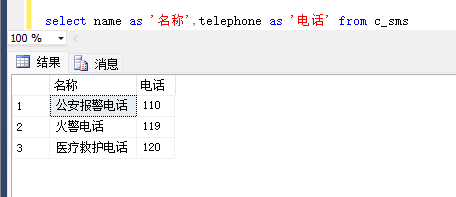
导出至Excel文件信息如下: