背景
为了了解下jvm的JIT的热点探测,想了解下到底怎么判定是热点代码的逻辑,想着翻下jdk的代码,于是就有了这篇文章。
写在前面的几点说明:
-
在没有编译成功之前,不要使用clion打开,打开的时候,他会自己编译,会出现各种各样的问题;
-
当编译出现各种问题时,不要较真,换个环境,或虚拟机(同样的操作,一台电脑可以,一台不可以);
-
使用compiledb编译jdk源码(为了导入clion能识别出来,并链接,通过快捷键打开引用)
环境说明与准备
-
操作系统:macOs big Sur 11.1
-
Xcode_12.5.1 、Command_Line_Tools_for_Xcode_12.5.1
-
openjdk: https://github.com/openjdk/jdk8u
-
安装 jdk7或jdk8
-
homebrew安装
-
brew install freetype
-
brew install ccache
-
brew install binutils
-
brew install llvm
xcode 安装
xcode 有三种安装方式
-
直接appstore里搜索xcode安装,如果操作系统不是最低,无法安装
-
手动下载安装,可以选择自己需要的版本
xcode 安装(xcode要和对应的操作系统版本对应)
打开 https://developer.apple.com/download/all/ 搜索并下载对应的xcode 和Command_Line_Tools
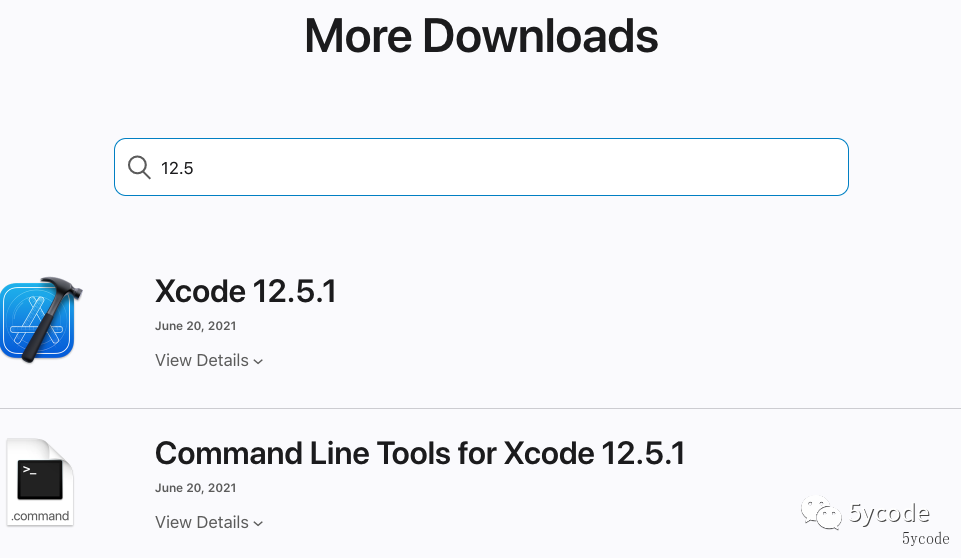
将Xcode_12.5.1.xip 解压拖入应用程序
双击安装 Command_Line_Tools_for_Xcode_12.5.1.dmg
注意:拖入应用程序以后,必须执行以下命令
sudo xcodebuild -license
# 按照提示阅读文档(enter 空格)最后输入agree
常用的xcode-select命令
# 查看当前使用xcode的版本路径
xcode-select -p
# 查看当前xcode 的版本
xcode-select -v
# 重置默认的command line tools(会根据系统里匹配,优先xcode,再就是command line tools)
sudo xcode-select -r
# 切换为xcode
sudo xcode-select -switch /Applications/Xcode.app/Contents/Developer
源码下载
不要直接git clone 下载,太慢了,而且文件比较大(将近1g)。
直接https://github.com/openjdk/jdk8u download zip(只有138mb)
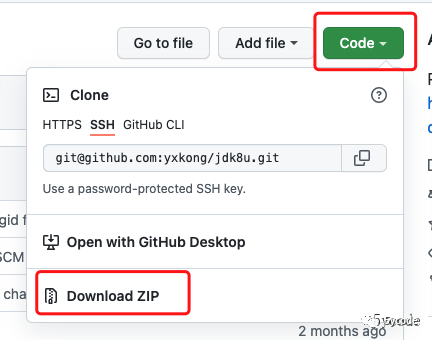
brew 安装
# freetype依赖
brew install qt
#安装freetype,它是一个用C语言实现的一个字体光栅化库
brew install freetype
==> Pouring freetype--2.11.1.big_sur.bottle.tar.gz
🍺 /usr/local/Cellar/freetype/2.11.1: 66 files, 2.3MB
#记住下安装路径
/usr/local/Cellar/freetype/2.11.1
#加速编译(可以不安装)
brew install ccache
# 为了解决Unable to find objcopy, cannot enable debug-symbols
brew install binutils
设置环境变量
创建build.sh 脚本
# 设定语言选项,必须设置
export LANG=C
# Mac平台,C编译器不再是GCC,而是clang
export CC=clang
export CXX=clang++
## 是否使用clang,如果使用的是GCC编译,该选项应该设置为false
export USE_CLANG=true
#export CC=gcc
#export CXX=g++
## 是否使用clang,如果使用的是GCC编译,该选项应该设置为false
#export USE_CLANG=false
export CXXFLAGS=-stdlib=libc++
# 跳过clang的一些严格的语法检查,不然会将N多的警告作为Error
export COMPILER_WARNINGS_FATAL=false
# 链接时使用的参数
export LFLAGS='-Xlinker -lstdc++'
# 使用64位数据模型
export LP64=1
# 告诉编译平台是64位,不然会按照32位来编译
export ARCH_DATA_MODEL=64
# 允许自动下载依赖
export ALLOW_DOWNLOADS=true
# 并行编译的线程数,编译时长,为了不影响其他工作,可以选择2
export HOTSPOT_BUILD_JOBS=4
export PARALLEL_COMPILE_JOBS=4 #ALT_PARALLEL_COMPILE_JOBS=2
# 是否跳过与先前版本的比较
export SKIP_COMPARE_IMAGES=true
# 是否使用预编译头文件,加快编译速度
export USE_PRECOMPILED_HEADER=true
# 是否使用增量编译
export INCREMENTAL_BUILD=true
# 编译内容
export BUILD_LANGTOOL=true
export BUILD_JAXP=true
export BUILD_JAXWS=true
export BUILD_CORBA=true
export BUILD_HOTSPOT=true
export BUILD_JDK=true
# 编译版本
export SKIP_DEBUG_BUILD=true
export SKIP_FASTDEBUG_BULID=false
export DEBUG_NAME=debug
#解决部分编码异常
export JAVA_TOOL_OPTIONS=-Dfile.encoding=UTF-8
# 避开javaws和浏览器Java插件之类部分的build
export BUILD_DEPLOY=false
export BUILD_INSTALL=false
# 最后需要干掉这两个环境变量(如果你配置过),不然会发生诡异的事件
unset JAVA_HOME
unset CLASSPATH
# 调试信息时需要的objcopy,加上这个,就不用在configure中添加了
export OBJCOPY=gobjcopy
配置(可以放到build.sh中)
# 家里电脑配置jdk8
sh ./configure --with-debug-level=fastdebug --enable-ccache OBJCOPY=gobjcopy --with-freetype-include=/usr/local/Cellar/freetype/2.11.1/include/freetype2 --with-freetype-lib=/usr/local/Cellar/freetype/2.11.1/lib/ --with-boot-jdk=/Library/Java/JavaVirtualMachines/jdk1.7.0_80.jdk/Contents/Home --enable-debug-symbols
# 办公电脑
sh ./configure --with-debug-level=slowdebug --enable-ccache OBJCOPY=gobjcopy --with-freetype-include=/usr/local/Cellar/freetype/2.11.0/include/freetype2 --with-freetype-lib=/usr/local/Cellar/freetype/2.11.0/lib/ --with-boot-jdk=/Library/Java/JavaVirtualMachines/jdk1.8.0_281.jdk/Contents/Home --enable-debug-symbols
-
–with-freetype-include、–with-freetype-lib 配置成自己安装的freetype路径
-
–with-boot-jdk 引导jdk的目录
-
–with-debug-level调试信息的级别,可选值有release,fastdebug,slowdebug
配置成功的结果:
====================================================
A new configuration has been successfully created in
/Users/yxk/work/git/source/jdk8u/build/macosx-x86_64-normal-server-slowdebug
using configure arguments '--with-debug-level=slowdebug --with-jvm-variants=server --enable-ccache OBJCOPY=gobjcopy --with-freetype-include=/usr/local/Cellar/freetype/2.11.1/include/freetype2 --with-freetype-lib=/usr/local/Cellar/freetype/2.11.1/lib/ --with-boot-jdk=/Library/Java/JavaVirtualMachines/jdk1.7.0_80.jdk/Contents/Home --enable-debug-symbols'.
Configuration summary:
* Debug level: slowdebug
* JDK variant: normal
* JVM variants: server
* OpenJDK target: OS: macosx, CPU architecture: x86, address length: 64
Tools summary:
* Boot JDK: java version "1.7.0_80" Java(TM) SE Runtime Environment (build 1.7.0_80-b15) Java HotSpot(TM) 64-Bit Server VM (build 24.80-b11, mixed mode) (at /Library/Java/JavaVirtualMachines/jdk1.7.0_80.jdk/Contents/Home)
* Toolchain: clang (clang/LLVM)
* C Compiler: Version 12.0.5 (at /usr/bin/clang)
* C++ Compiler: Version 12.0.5 (at /usr/bin/clang++)
Build performance summary:
* Cores to use: 5
* Memory limit: 16384 MB
* ccache status: disabled
编译
compiledb make CONF=macosx-x86_64-normal-server-slowdebug
最终的结果:
## Finished jdk (build time 00:04:21)
----- Build times -------
Start 2022-03-30 14:11:49
End 2022-03-30 14:20:23
00:00:31 corba
00:02:20 hotspot
00:00:23 jaxp
00:00:34 jaxws
00:04:21 jdk
00:00:25 langtools
00:08:34 TOTAL
-------------------------
Finished building OpenJDK for target 'default'
验证编译结果
# 进入当前目录下的build
cd ./build/macosx-x86_64-normal-server-slowdebug/jdk/bin
? bin ./java -version
openjdk version "1.8.0-internal-debug"
OpenJDK Runtime Environment (build 1.8.0-internal-debug-yxk_2022_03_30_14_08-b00)
OpenJDK 64-Bit Server VM (build 25.71-b00-debug, mixed mode)
编译成功,会生成compile_commands.json
如果这些输出想保留可以通过 2>&1 输出到文件里
ps: 出错时,不要关注autoconf/generated-configure.sh: line 82: 5: Bad file descriptor,要关注上面那一行
#排查问题要观察这一行
configure: error: Failed to determine Xcode version.
#不要关注这一行,所有的报错都有这个
/Users/yxk/work/git/source/jdk8u/common/autoconf/generated-configure.sh: line 82: 5: Bad file descriptor
# 本地安装了xcode 则直接执行下面的命令 问题解决
sudo xcode-select -s /Applications/Xcode.app/Contents/Developer
checking if we should generate debug symbols... configure: error: Unable to find objcopy, cannot enable debug-symbols
/Users/yxk/work/git/source/jdk8u/common/autoconf/generated-configure.sh: line 82: 5: Bad file descriptor
# 安装 binutils
brew install binutils
# configure 添加参数或者添加到shell脚本中
OBJCOPY=gobjcopy
配置clion
open 选择对应的jdk目录,点击ok,等待建立索引
点击Clion的File | open...找到jdk8u 打开compile_commands.json,点击OK,等待Clion建立索引,会自己根据compile_commands.json导入工程
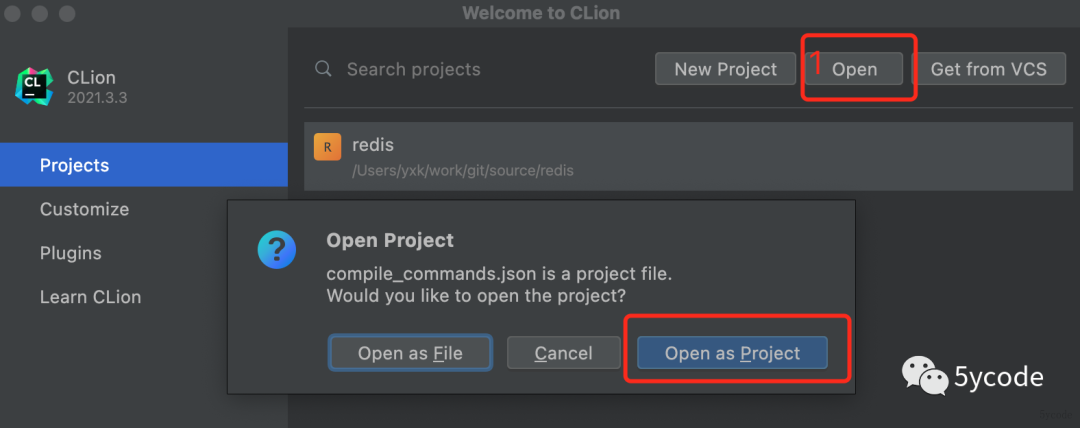
Compilation database project successfully imported
建立创建自定义Build Target,点击Clion | Preference... | Build, Execution, Deployment | Custom Build Targets
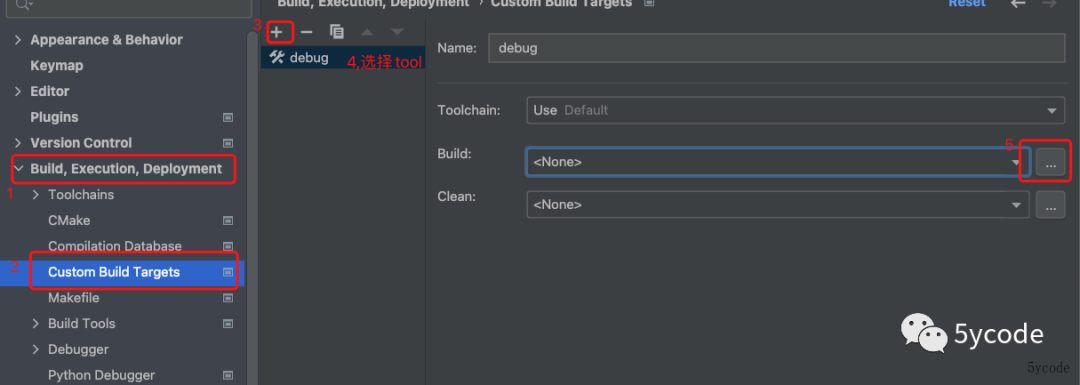
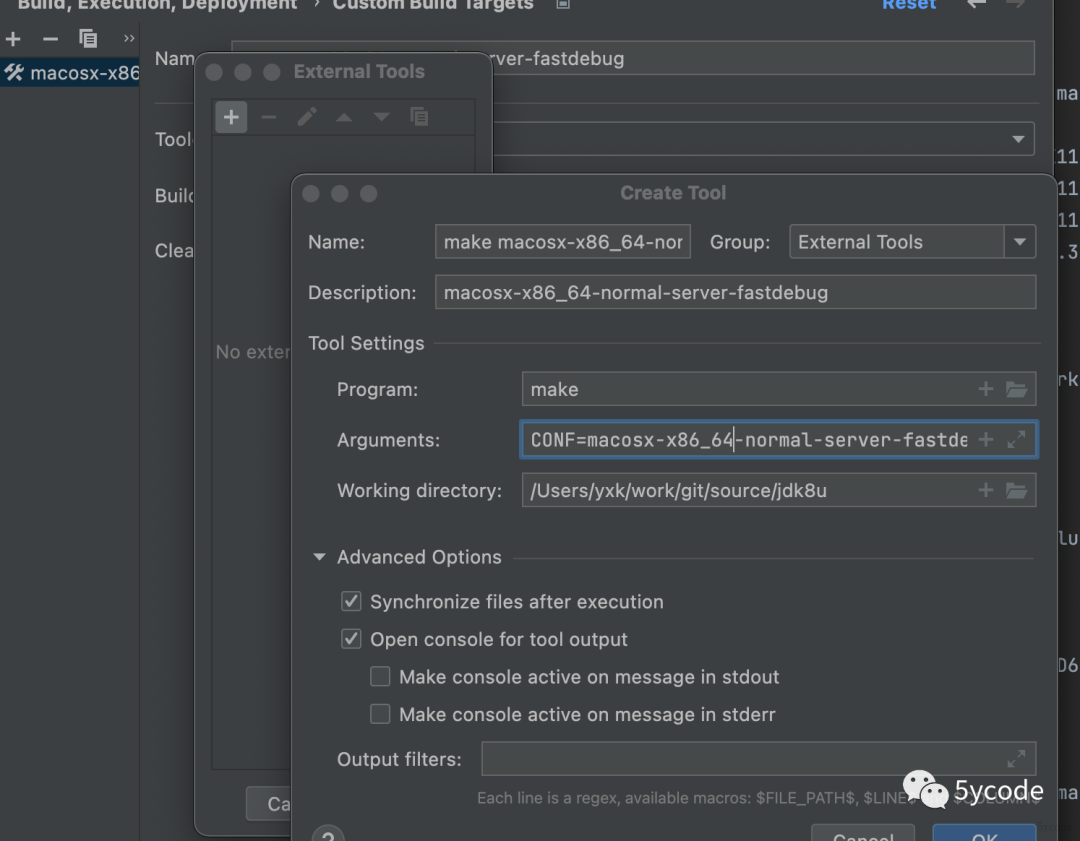
-
CONF=macosx-x86_64-normal-server-fastdebug (根据自己的build目录下生成的配置)
-
Working directory 可以直接 P r o j e c t F i l e D i r ProjectFileDir ProjectFileDir
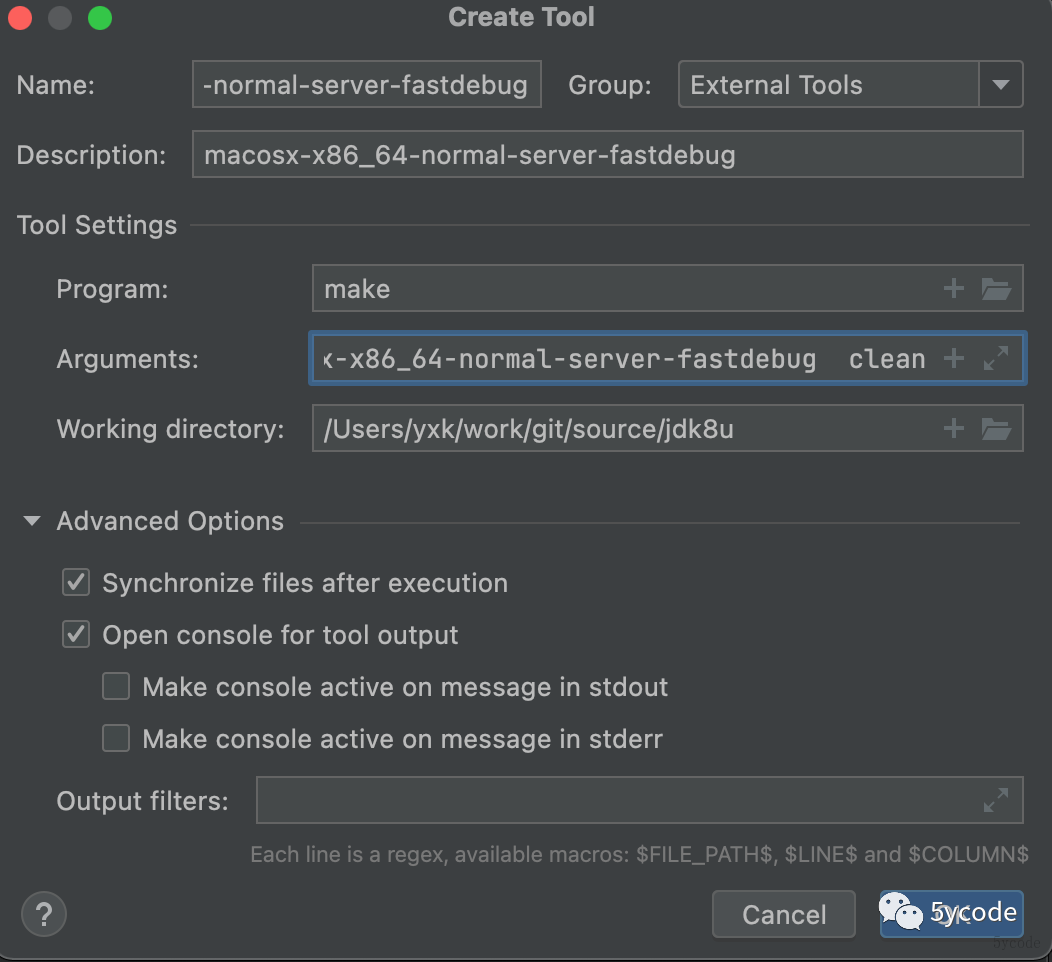
-
CONF=macosx-x86_64-normal-server-fastdebug clean(根据自己build目录配置)
-
Working directory 可以直接 P r o j e c t F i l e D i r ProjectFileDir ProjectFileDir
配置编译的java
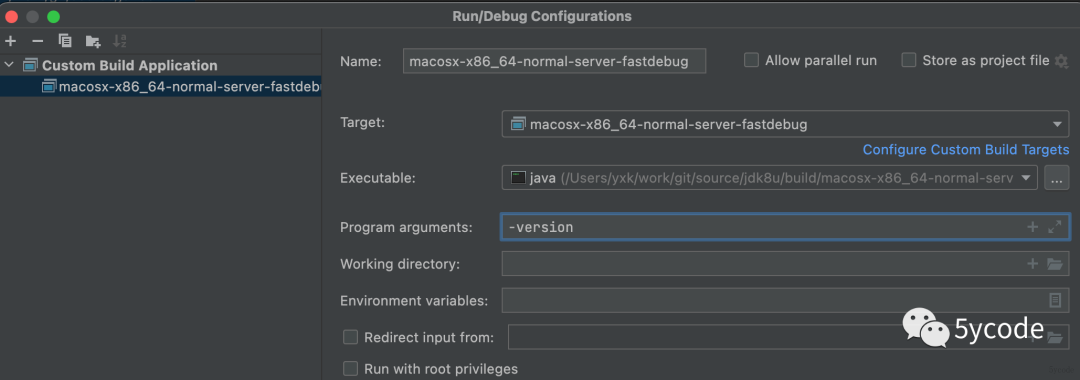
点击run
/Users/yxk/work/git/source/jdk8u/build/macosx-x86_64-normal-server-fastdebug/jdk/bin/java -version
openjdk version "1.8.0-internal-fastdebug"
OpenJDK Runtime Environment (build 1.8.0-internal-fastdebug-yxk_2022_04_02_14_15-b00)
OpenJDK 64-Bit Server VM (build 25.71-b00-fastdebug, mixed mode)
debug会
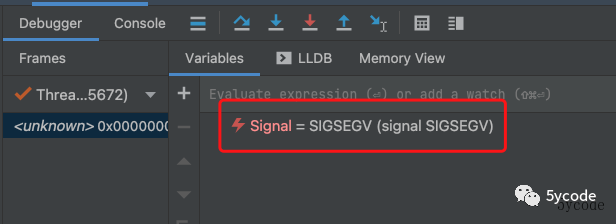
在当前用户的目录下配置.lldbinit
break set -n main -C "process handle --pass true --stop false SIGSEGV" -C "process handle --pass true --stop false SIGBUS"
最终达到的效果
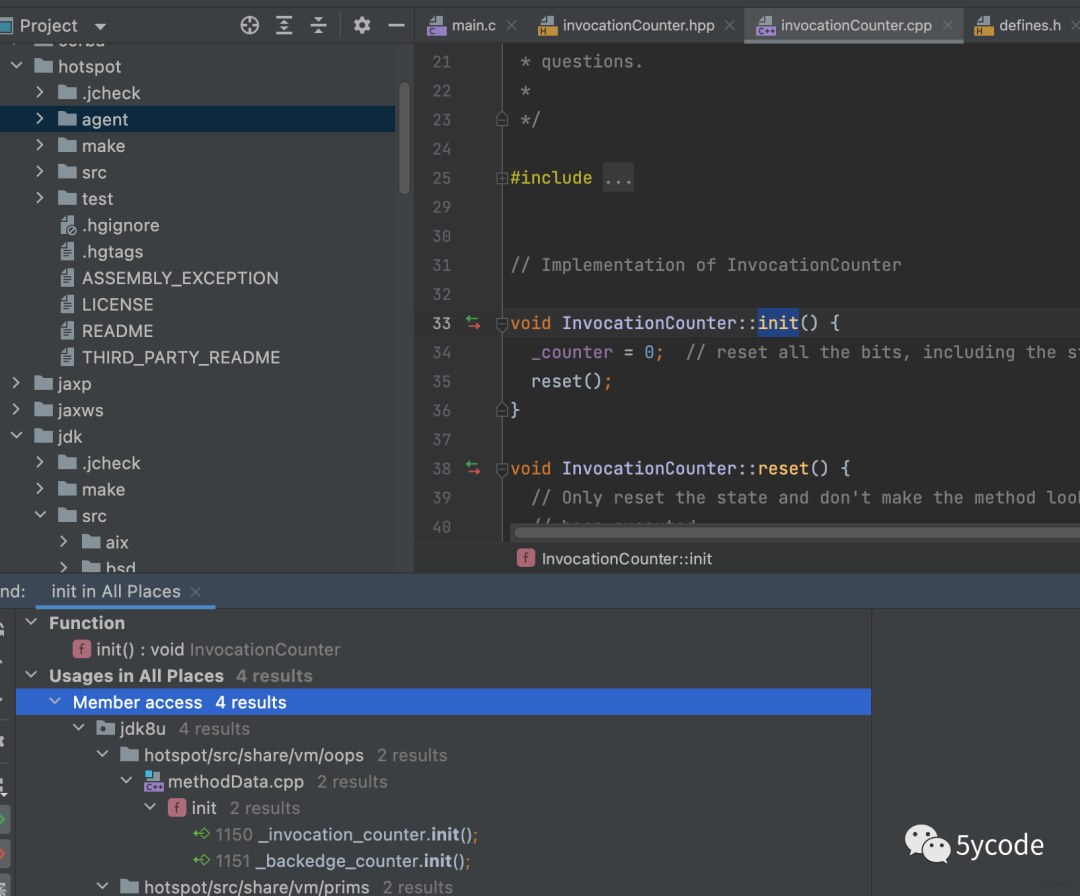
找到InvocationCounter::init()方法,查找到MethodData::init()里初始化了
参考文章
https://blog.jetbrains.com/clion/2020/03/openjdk-with-clion/
https://www.jetbrains.com/help/clion/compilation-database.html
https://www.cnblogs.com/dwtfukgv/p/14727290.html
https://blog.csdn.net/qq_37514135/article/details/123381718
https://blog.csdn.net/hilaryfrank/article/details/112859423
https://jiawanggjia.github.io/post/openjdk-bian-yi-zhi-nan/
https://blog.csdn.net/hilaryfrank/article/details/112969698