GitHub 网址:https://github.com/
目录
1、创建远程仓库

 注:远程仓库地址查看方式:
注:远程仓库地址查看方式:

2、远程仓库操作
| 命令名称 | 作用 |
| git remote -v | 查看当前所有远程地址别名 |
| git remote add 别名 远程地址 | 起别名 |
| git push 别名 分支 | 推送本地分支上的内容到远程仓库 |
| git clone 远程地址 | 将远程仓库的内容克隆到本地 |
| git pull 远程库地址别名 远程分支名 | 将远程仓库对于分支最新内容拉下来后与当前本地分支直接合并 |
2.1、创建远程仓库别名
- 基本语法:
- git remote -v 查看当前所有远程地址别名
- git remote add 别名 远程地址
- 操作说明:
? ? ? ?1、为远程仓库起别名
![]()
???????2、查看当前所有远程地址别名

2.2、推送本地分支到远程仓库
- 基本语法:
- git push 别名 分支
- 操作说明:
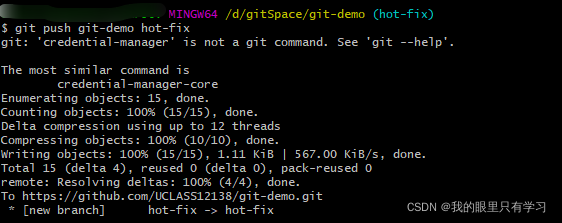
2.3、拉取远程仓库到本地
- 基本语法:
- git pull?别名 分支
- 操作说明:

2.4、克隆远程仓库到本地
- 基本语法:
- git clone 远程地址
- 操作说明:

- ?clone会做如下操作:
????????1、拉取代码。2、初始化本地仓库。3、创建别名(自动命名为origin)
2.5、SSH 免密登录
????????1、进入系统用户文件,删除.ssh文件

????????2、重新生成密钥
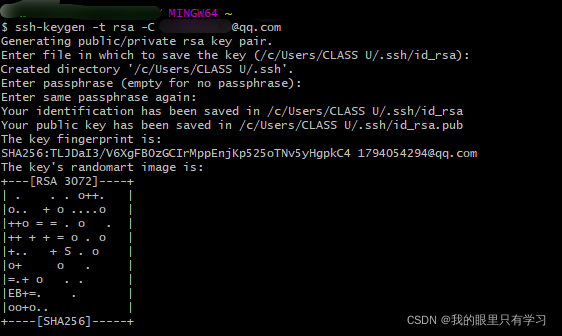
????????3、复制 id_rsa.pub 文件内容,登录 GitHub,点击用户头像→Settings→SSH and GPG keys

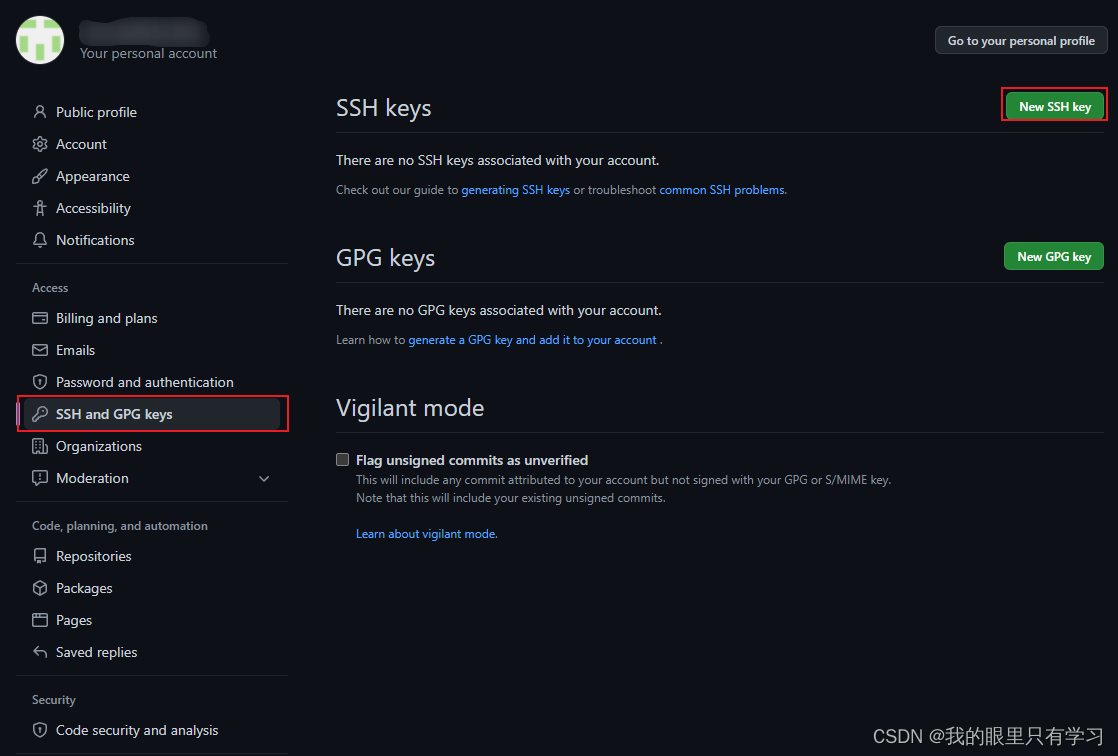
????????4、添加密钥
- Title可以随意取
- Key中填写生成的id_rsa.pub文件中的内容
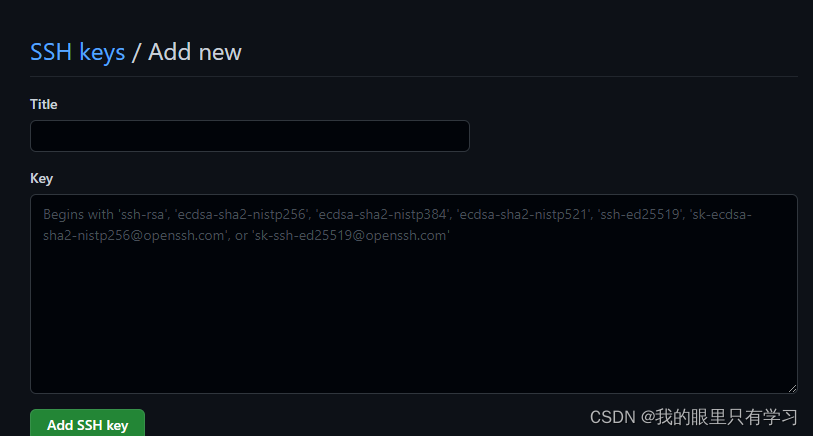
? ? ? ? 5、配置成功,使用SSH链接进行操作
