Python VSCode 调试
VSCode Debug
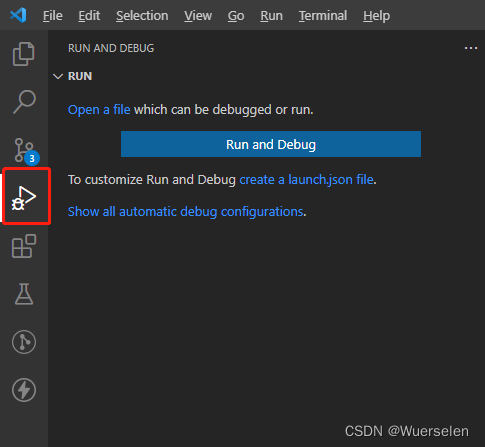
-
Single file debug -> 选择 Open a file (在没有选中py文件的时候)

py文件必须是单个的可以执行的,不需调用参数文件
在选中任意一个py文件后,这个选项就会消失
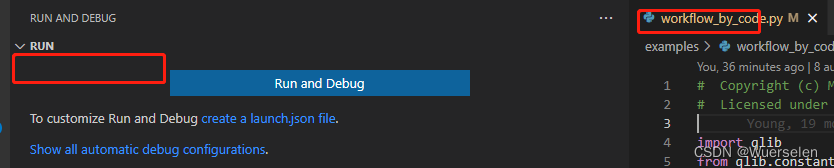
-
新建Debug的launch file

点击后,出现提示
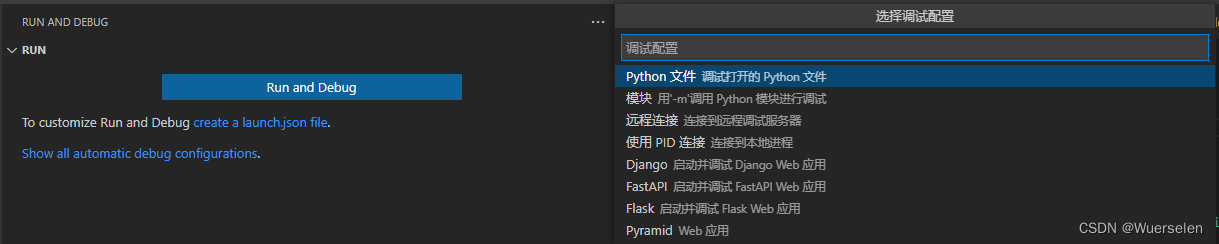
选择 “Python 文件 调试打开的 Python 文件”
就会生成一个 Launch.json 的文件 在 .vscode 的文件夹下
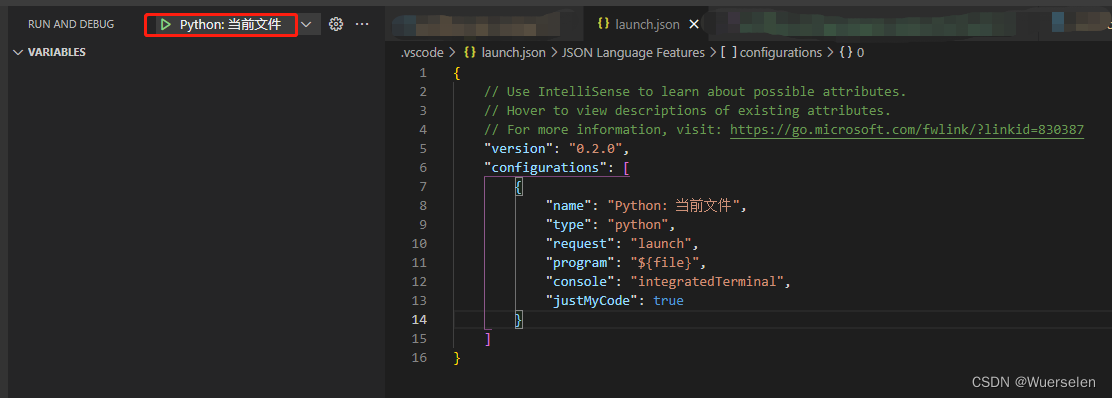
- VScode 会在每个项目文件夹下创建一个.vscode文件夹,保存当前项目的运行环境的配置文件。
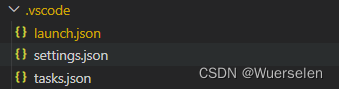
查看选择需要的解释器


编辑Launch.json
{
// Use IntelliSense to learn about possible attributes.
// Hover to view descriptions of existing attributes.
// For more information, visit: https://go.microsoft.com/fwlink/?linkid=830387
"version": "0.2.0",
"configurations": [
// {
// "name": "Python: 当前文件", //需要调试的 py文件要打开并选中
// "type": "python",
// "request": "launch",
// "program": "${file}",
// "console": "integratedTerminal",
// "justMyCode": true
// }
{
"name": "Python", // 需要调试的 py文件要打开并选中
"type": "python",
"request": "launch",
"stopOnEntry": false, //是否进入程序就Stop, 报错false is not defined
"python": "C:\\Users\\YLwork\\APPData\\Local\\Programs\\Python\\Python38\\python.exe",
// 自己的Python环境解释器地址, 很重要,如果有多个Python interpreter 的话,需要设置好
"program": "${file}",
"cwd": "${workspaceRoot}",
"console": "integratedTerminal",
"justMyCode": true, //只调试自己的Code
"args": ["examples\\benchmarks\\LightGBM\\workflow_config_lightgbm_Alpha158_l1.yaml"], //需要输入的参数
"env": {},
"envFile": "${workspaceRoot}/.env",
"redirectOutput": true
}
]
}
- 调试的时候,一定要点开选中要调试的py文件
断点 Breakpoint
直接点击文件左侧,激活断点

Reference
VSCode中Python的Debug调试配置
记录VSCode调试python一个极傻的坑:显示launch.json中name ‘true‘ is not defined
Version
0.0.1 - 2022May6
