修改配置的方法是:
1.点击文件>首选项>设置
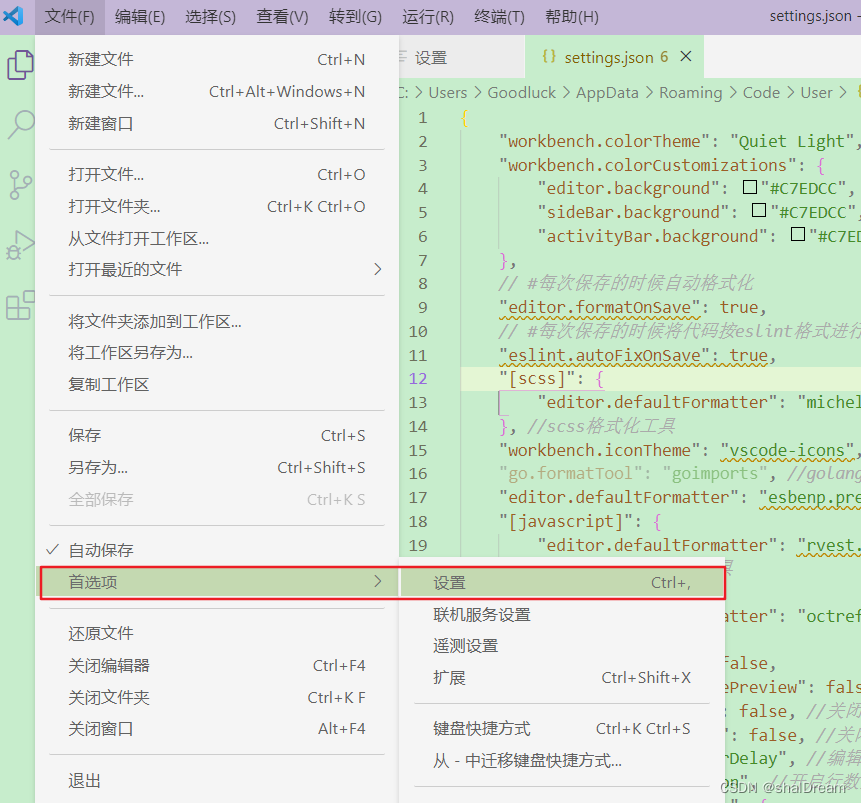
2.用户>工作台>外观>settings.json
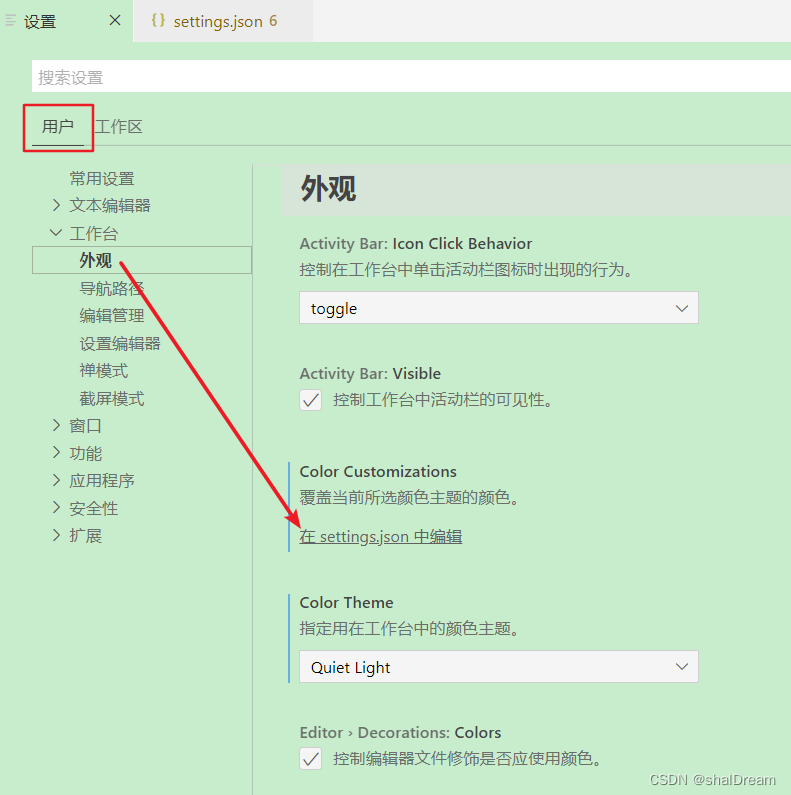
workbench.colorCustomizations选项是配置护眼色选项,个人比较喜欢豆沙绿#C7EDCC(还有青草绿 #E3EDCD、海天蓝 #DCE2F1、杏仁黄 #FAF9DE等),可根据个人喜好更换成不同的颜色。
其他的配置选项具有注释,可根据情况自定义修改
{
"workbench.colorTheme": "Quiet Light", // 护眼模式选择 浅色主题
"workbench.colorCustomizations": {
"editor.background": "#C7EDCC",
"sideBar.background": "#C7EDCC",
"activityBar.background": "#C7EDCC"
},
// #每次保存的时候自动格式化
"editor.formatOnSave": true,
// #每次保存的时候将代码按eslint格式进行修复
"eslint.autoFixOnSave": true,
"[scss]": {
"editor.defaultFormatter": "michelemelluso.code-beautifier"
}, //scss格式化工具
"workbench.iconTheme": "vscode-icons", //vscode文件图标主题
"go.formatTool": "goimports", //golang格式化工具
"editor.defaultFormatter": "esbenp.prettier-vscode", //编辑器格式化工具
"[javascript]": {
"editor.defaultFormatter": "rvest.vs-code-prettier-eslint"
}, //javascript格式化工具
"[vue]": {
"editor.defaultFormatter": "octref.vetur"
}, //vue格式化工具
"editor.insertSpaces": false,
"workbench.editor.enablePreview": false, //打开文件不覆盖
"search.followSymlinks": false, //关闭rg.exe进程
"editor.minimap.enabled": false, //关闭快速预览
"files.autoSave": "afterDelay", //编辑自动保存
"editor.lineNumbers": "on", //开启行数提示
"editor.quickSuggestions": {
//开启自动显示建议
"other": true,
"comments": true,
"strings": true
},
"editor.tabSize": 2, //制表符符号eslint
"editor.formatOnSave": true, //每次保存自动格式化
"prettier.eslintIntegration": true, //让prettier使用eslint的代码格式进行校验
"prettier.semi": true, //去掉代码结尾的分号
"prettier.singleQuote": false, //使用单引号替代双引号
"javascript.format.insertSpaceBeforeFunctionParenthesis": true, //让函数(名)和后面的括号之间加个空格
"vetur.format.defaultFormatter.html": "js-beautify-html", //格式化.vue中html
"vetur.format.defaultFormatter.js": "vscode-typescript", //让vue中的js按编辑器自带的ts格式进行格式化
"vetur.format.defaultFormatterOptions": {
"js-beautify-html": {
"wrap_attributes": "force-aligned" //属性强制折行对齐
},
"prettier": {
"semi": false,
"singleQuote": true
},
"vscode-typescript": {
"semi": false,
"singleQuote": true
}
},
"eslint.validate": [
"vue",
"typescript",
"typescriptreact",
"html"
],
"editor.codeActionsOnSave": {
"source.fixAll.eslint": true
}
}
