In this tutorial, you configure Visual Studio Code to use the GCC C++ compiler (g++) and GDB debugger from?mingw-w64?to create programs that run on Windows.
After configuring VS Code, you will compile and debug a simple Hello World program in VS Code. This tutorial does not teach you about GCC, GDB, Mingw-w64, or the C++ language. For those subjects, there are many good resources available on the Web.
If you have any problems, feel free to file an issue for this tutorial in the?VS Code documentation repository.
Prerequisites#
To successfully complete this tutorial, you must do the following steps:
-
Install?Visual Studio Code.
-
Install the?C/C++ extension for VS Code. You can install the C/C++ extension by searching for 'c++' in the Extensions view (Ctrl+Shift+X).
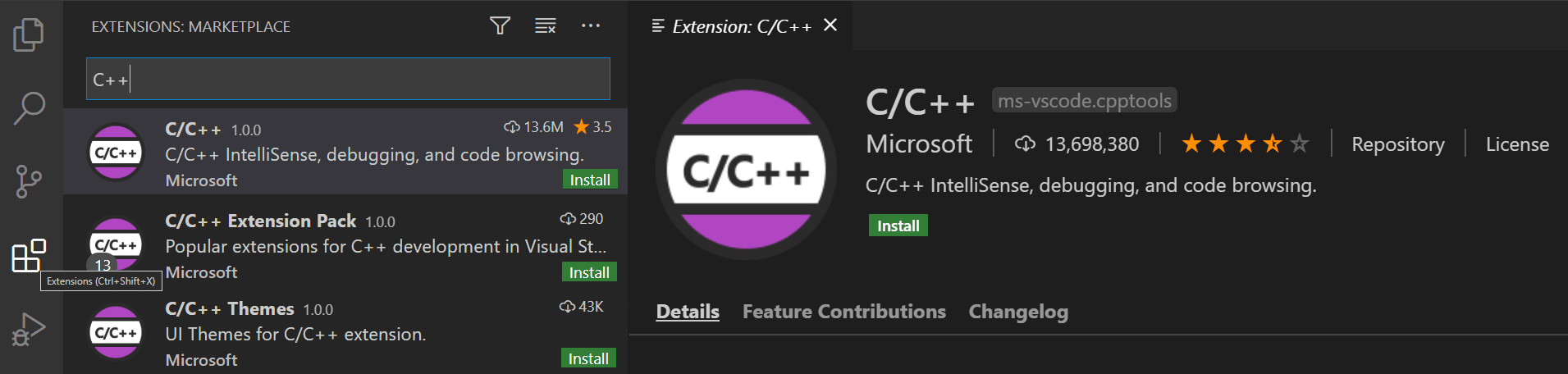
-
Get the latest version of Mingw-w64 via?MSYS2, which provides up-to-date native builds of GCC, Mingw-w64, and other helpful C++ tools and libraries. You can download the latest installer from the MSYS2 page or use this?link to the installer.
-
Follow the?Installation?instructions on the?MSYS2 website?to install Mingw-w64. Take care to run each required Start menu and?
pacman?command, especially Step 7, when you will install the actual Mingw-w64 toolset (pacman -S --needed base-devel mingw-w64-x86_64-toolchain). -
Add the path to your Mingw-w64?
bin?folder to the Windows?PATH?environment variable by using the following steps:- In the Windows search bar, type 'settings' to open your Windows Settings.
- Search for?Edit environment variables for your account.
- Choose the?
Path?variable in your?User variables?and then select?Edit. - Select?New?and add the Mingw-w64 destination folder path to the system path. The exact path depends on which version of Mingw-w64 you have installed and where you installed it. If you used the settings above to install Mingw-w64, then add this to the path:?
C:\msys64\mingw64\bin. - Select?OK?to save the updated PATH. You will need to reopen any console windows for the new PATH location to be available.
Check your MinGW installation#
To check that your Mingw-w64 tools are correctly installed and available, open a?new?Command Prompt and type:
g++ --version
gdb --versionIf you don't see the expected output or?g++?or?gdb?is not a recognized command, make sure your PATH entry matches the Mingw-w64 binary location where the compilers are located. If the compilers do not exist at that PATH entry, make sure you followed the instructions on the?MSYS2 website?to install Mingw-w64.
