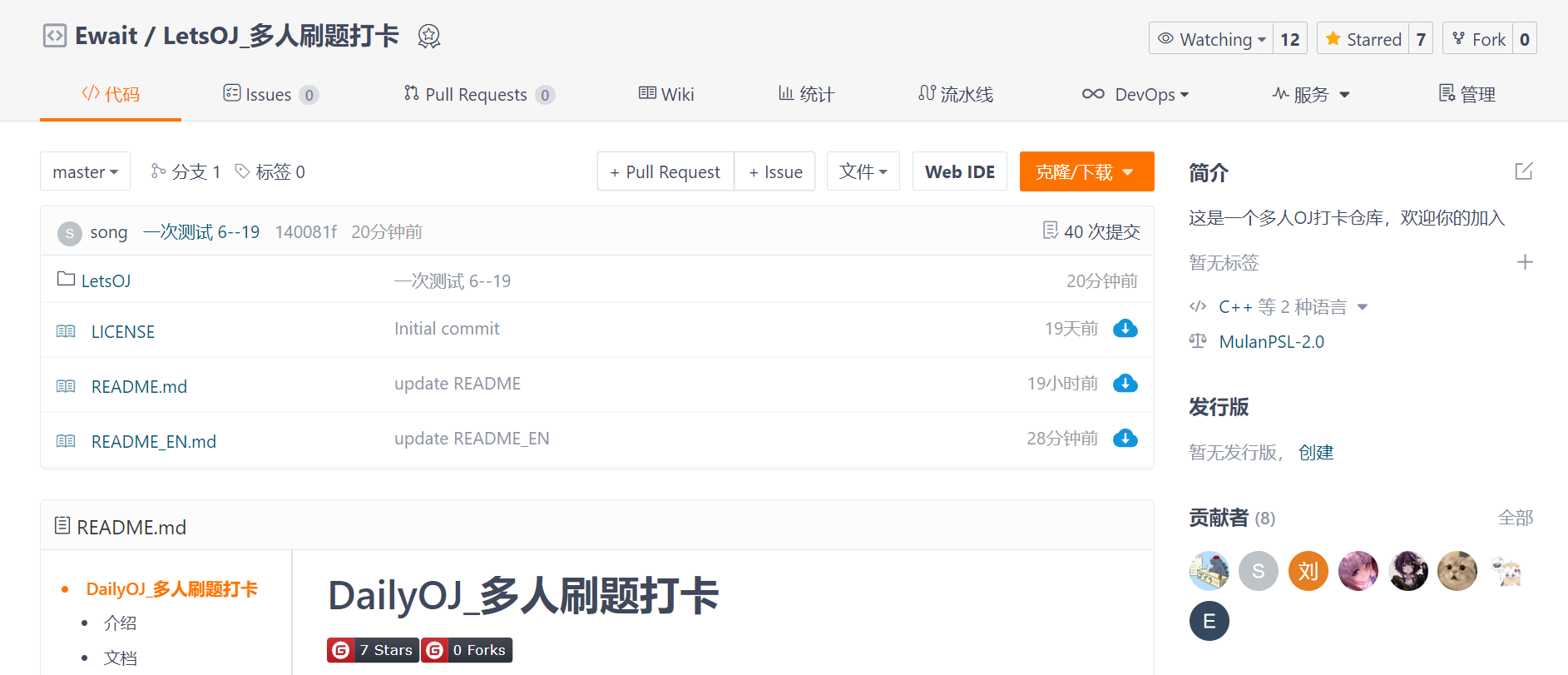本篇博客的设置方法同样可以适用于gitlab等其他平台
不多bb,直入主题?
实现两个仓库的同步
1.准备两个仓库
分别在两个平台创建一个相同名字的仓库,当然,你也可以在a平台上导入b平台已有的仓库,github和gitee目前都支持从别的平台导入仓库
这部分操作想必大家都会,就不演示了
2.克隆到本地
需要注意的是,你要保证其中一个是主仓库。如果是多人合作仓库的话,想两个平台的远程仓库同时多人合作并保持同步是相对困难的。
https://gitee.com/ewait/LetsOJ
以我创立的这个多人OJ打卡仓库为例,现在我想得到的效果是,我和朋友们在gitee上面进行打卡协作,然后我通过git操作将这个仓库同步到github上面,仅供展示
当然如果有小伙伴愿意用github进行fork和pull request操作那我也是举双手双脚赞同+欢迎的
需要做的是,既然gitee是主战场,那就对gitee进行克隆操作
git clone https://gitee.com/ewait/LetsOJ.git
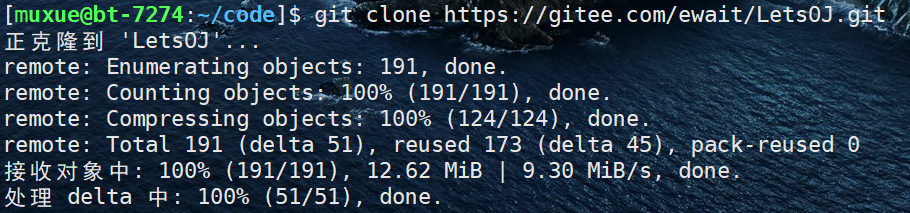
3.设置第二个仓库的url
克隆完毕后,直接进入该仓库的.git文件夹,修改config文件
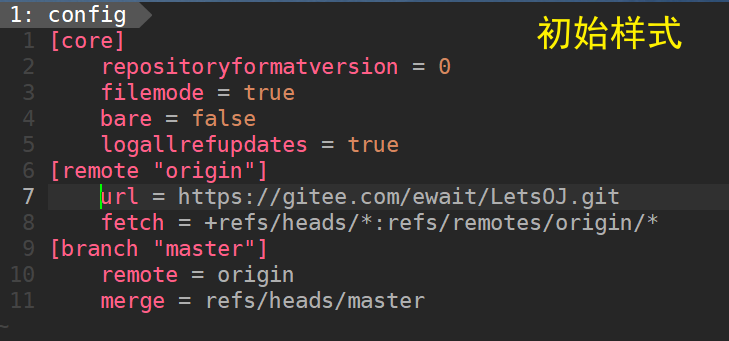
在原本gitee的url后面,添加github的仓库url
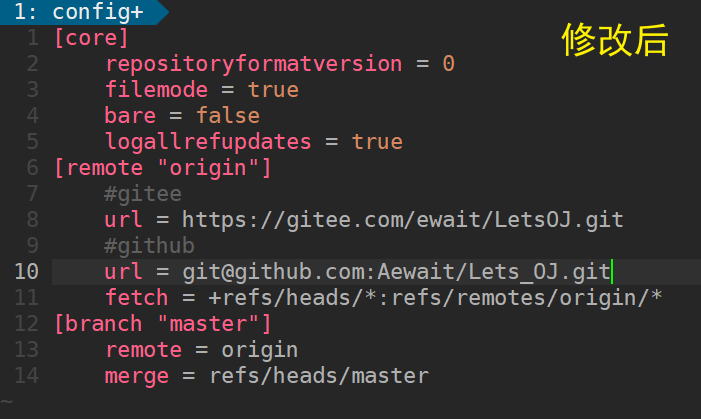
执行git remote -v,你可以看到github链接的仓库也显示了出来,后面带有push后缀,代表我们只能往这个仓库上传,并不能执行git pull操作

这时候的设置已经完成了,你可以进行一次修改文件后的git push操作,两个仓库都可以同步!而且上传的编号都是相同的!
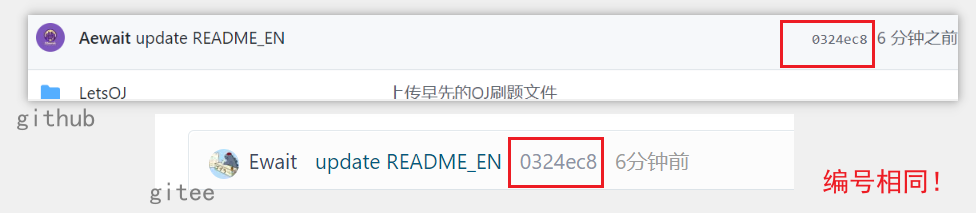
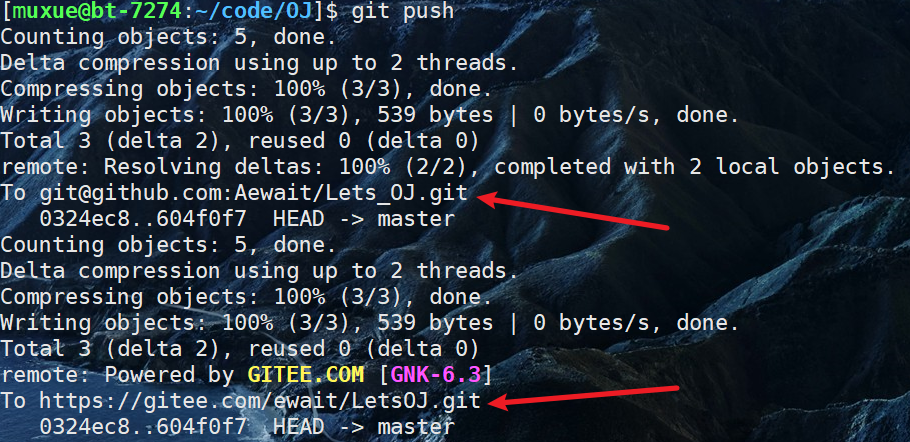
这时候的基本设置就已经完毕了!如果你还想做到能从github仓库中进行pull操作,那就接着往下看
4.关于pull操作
前面提到,github仓库的url后面有一个push后缀,代表我们不能从这个仓库里面获取更新
你如果修改了github的仓库,执行git pull操作,会显示Already up-to-date.因为系统检索的是gitee仓库的修改,并不知道你的github仓库有无修改
这时候可以执行下面的语句
git remote add github git@github.com:Aewait/Lets_OJ.git
再次git remote -v,可以看到在远程仓库中多出来了一个github为名字的仓库类型,而且这一次的仓库是可以fetch也就是获取内容的

这时候你可以执行
git pull github
即可获取github仓库的最新更新
这样就实现了gitee仓库和github仓库的多端同步啦!
5.效果演示
现在我让朋友在gitee的仓库中上传一个内容
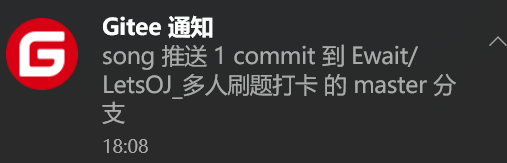
执行git pull,可以看到系统从gitee的仓库中更新了内容
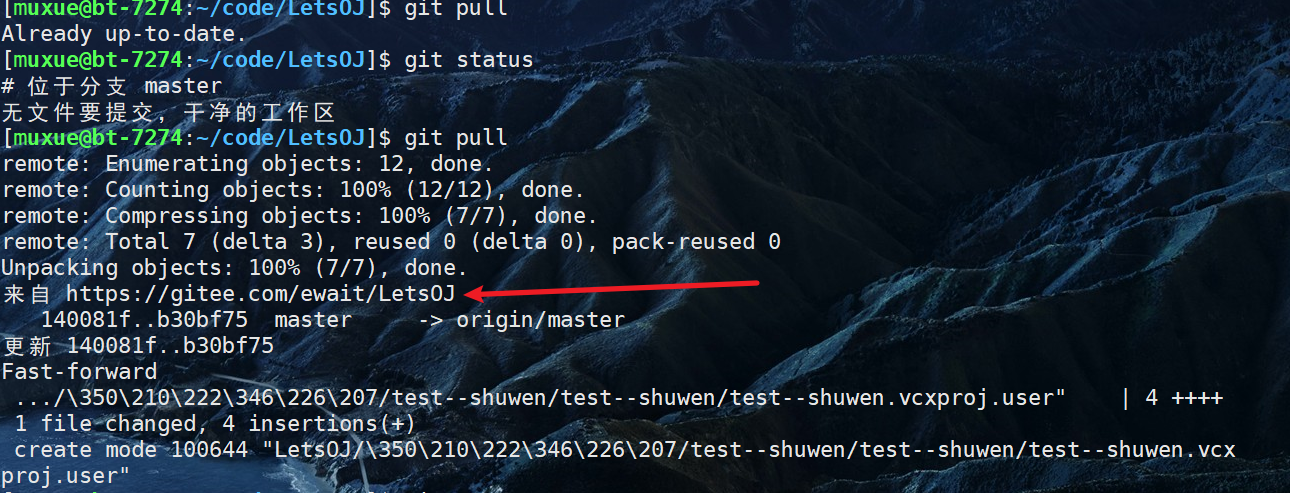
这时候你执行git status,理论上来说会出现新文件对吧?并不会

毕竟这时候系统检查的还是gitee主仓库,内容都是完全同步的
我们也不需要写git add和git commit,直接执行git push即可!
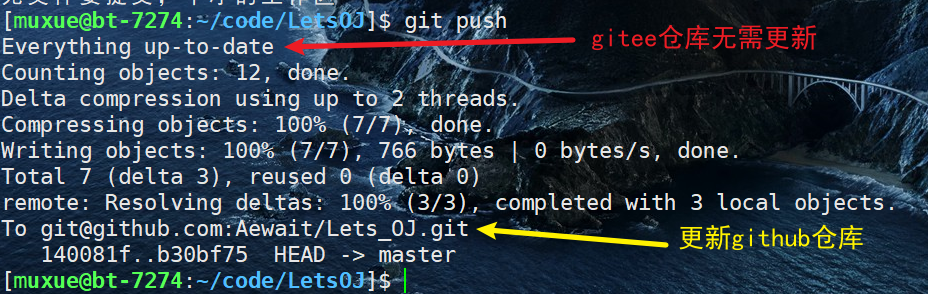
再打开github瞅瞅,你会发现已经同步成功了!

提醒
强烈建议:如果是多人合作仓库,请确保在某一个平台作为主战场,另外一个平台仅作展示(留档)使用!
不过我发现了一个好事,那就是当我从gitee导入这个仓库到github的时候,github不仅会自动同步小绿点,还会将这个仓库的协作者同样显示出来(前提是协作者在github上面有同邮箱注册的账户)
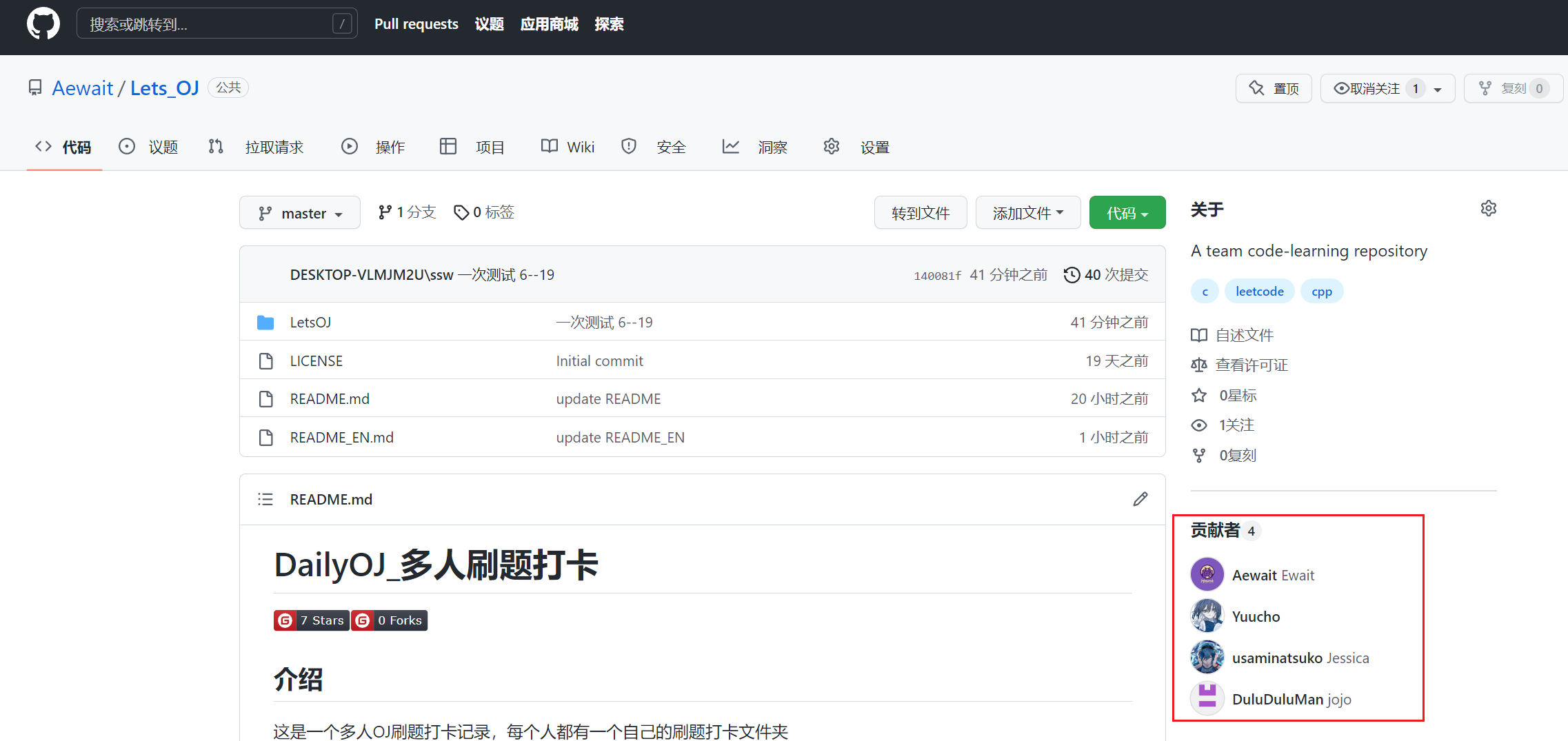
一些问题的解决
1.关于github克隆网络访问问题
关于克隆/上传github问题,很多都是因为使用https链接导致的
我们需要使用ssh私钥来实现github仓库的免密操作
ssh-keygen -t rsa -C "你的gitee/github账户邮箱"
cd进入.ssh隐藏文件夹,找到生成的密钥pub文件
cat查看该文件里面的内容,将其复制
在github/gitee的个人设置页面,你都能找到ssh密钥的添加处
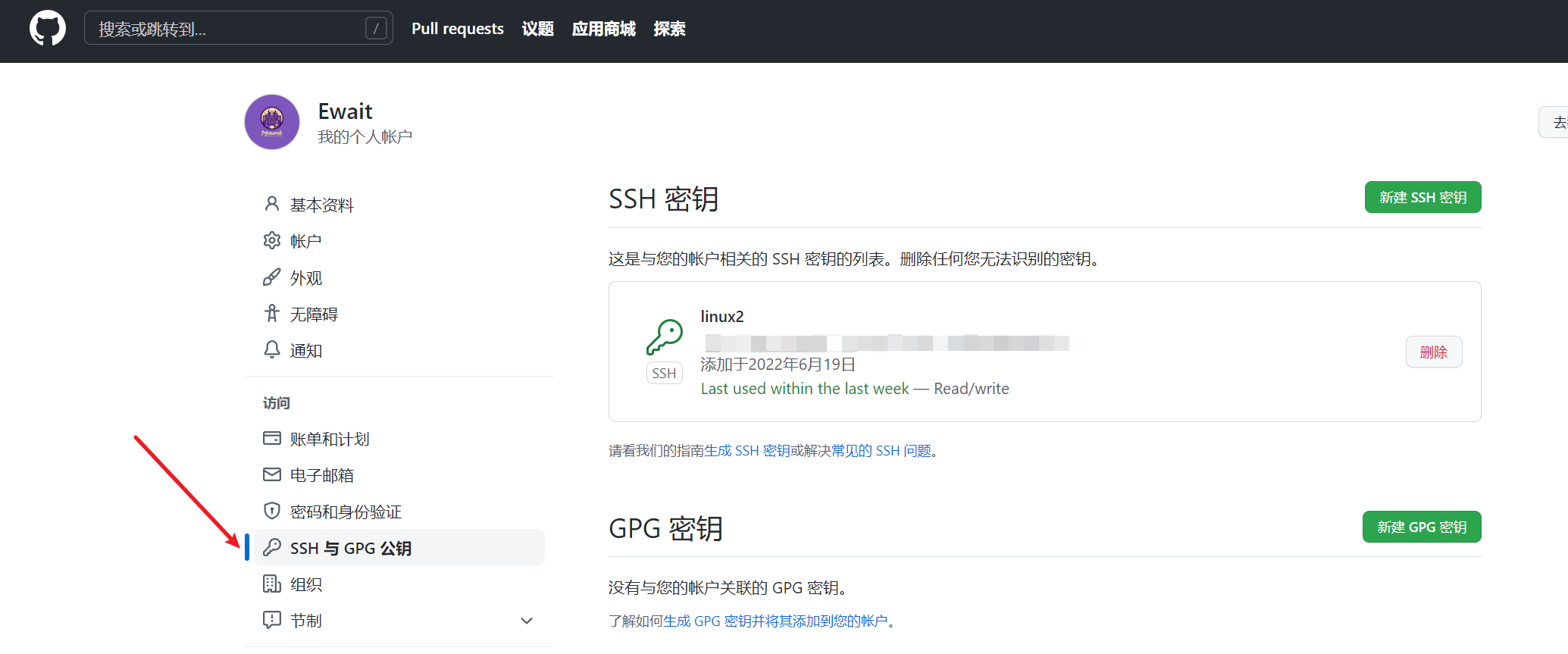
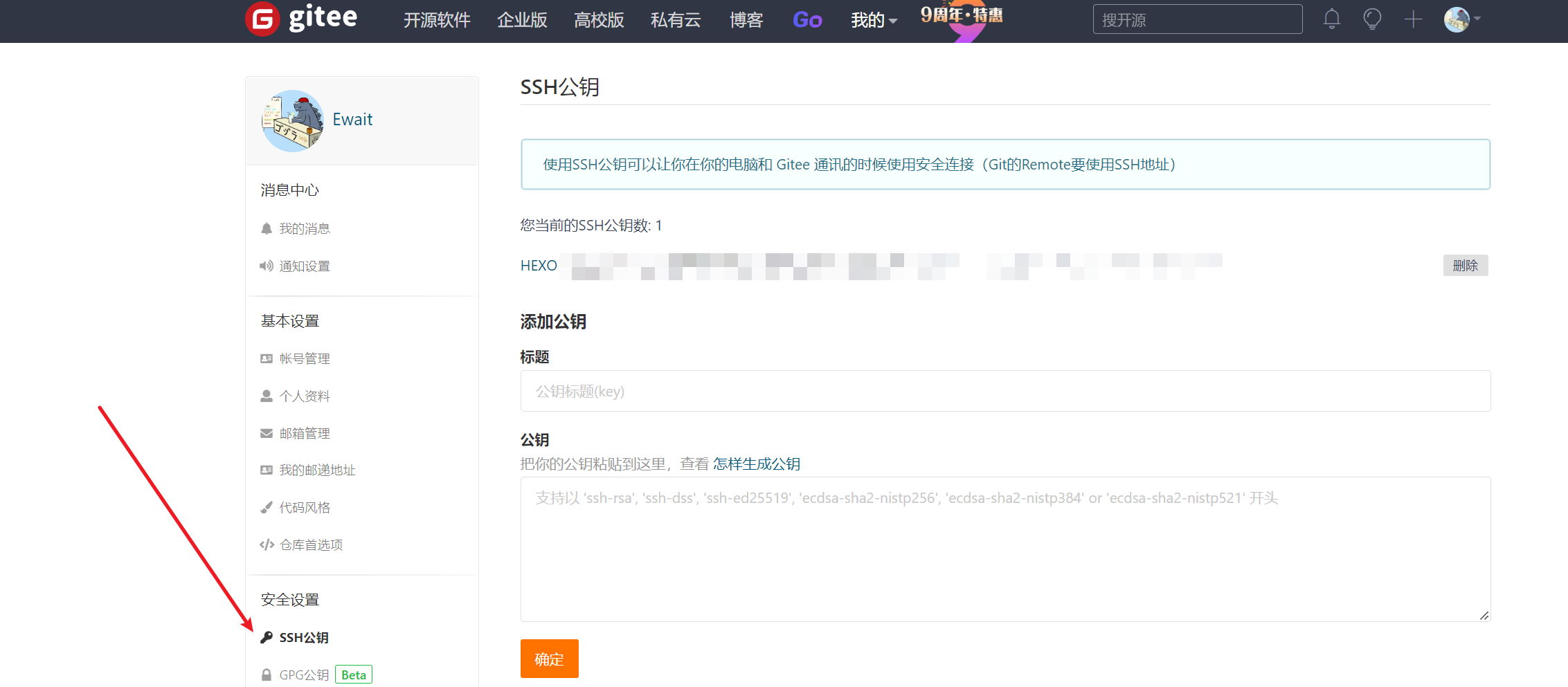
添加ssh密钥后,你就可以通过ssh链接来对github进行操作了,这时候一般就不会出现网络问题了!
2……还没遇到
……😂
结语
关于这项操作,网络上有很多相似内容,但总有些货不对板,不符合我的需求。所以就自己写了个博客
有任何问题都可以在评论区提出!