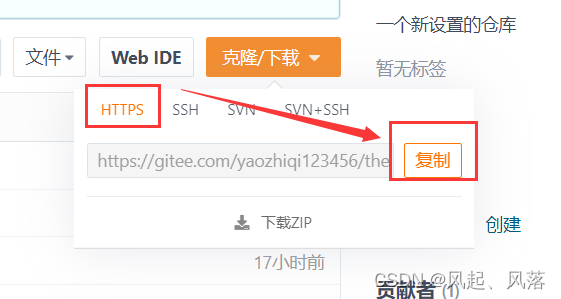文章目录
一、 git的安装
sudo yum -y install git
检查是否安装成功
git --version(这个是输入)
git version 1.8.3.1 (若安装成功会自动弹出)
二、过程
1. 仓库链接
首先登录gittee,进入仓库,并找到克隆/下载
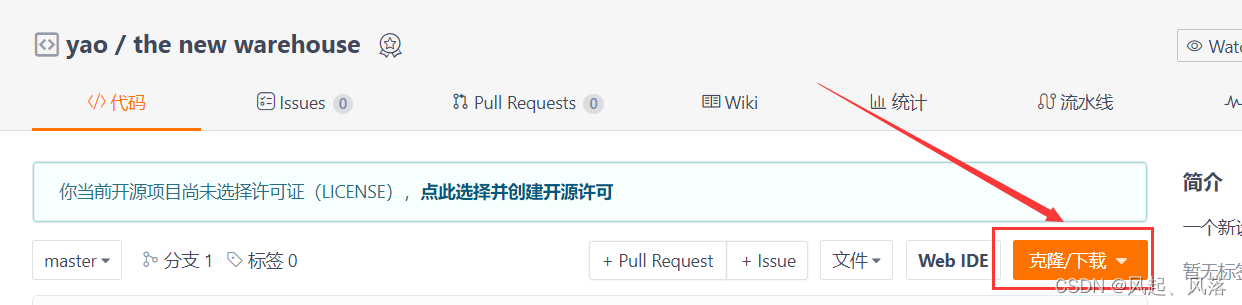
点击下载后,找到HTPPS并复制链接
2.linux中的操作
进入你想要传的文件目录中
[yzq@VM-8-8-centos ~]$ cd mk
[yzq@VM-8-8-centos mk]$ ls
main.c makefile mytest.c mytets.c test.h
此时我想要传如上文件内容
1. git clone
[yzq@VM-8-8-centos mk]$ git clone https://gitee.com/yaozhiqi123456/the-new-warehouse.git
git clone +复制链接
[yzq@VM-8-8-centos mk]$ ls
main.c makefile mytest.c mytets.c test.h the-new-warehouse
此时ls命令, 就会把你的仓库名字显示出来
1. 进入仓库
进入你的仓库中
[yzq@VM-8-8-centos mk]$ cd the-new-warehouse
[yzq@VM-8-8-centos the-new-warehouse]$ ls
ConsoleApplication1 main.c makefile Pro.c Pro.h README.en.md README.md
进入你的仓库,此时仓库中是你之前储存的代码,我们需要将现在你想要储存的代码搞进仓库
2. 拷贝代码
[yzq@VM-8-8-centos the-new-warehouse]$ cp ../*.c .
[yzq@VM-8-8-centos the-new-warehouse]$ cp ../*.h .
[yzq@VM-8-8-centos the-new-warehouse]$ ls
ConsoleApplication1 main.c makefile mytest.c mytets.c Pro.c Pro.h README.en.md README.md test.h
cp .. /*.c .即将上一级目录的所有.c文件都传入当前目录中
cp .. /*.h .即将上一级目录的所有.h文件都传入当前目录中
2. git status(可忽略)
git status
git status这是查看代码的状态,看是否之前传过了
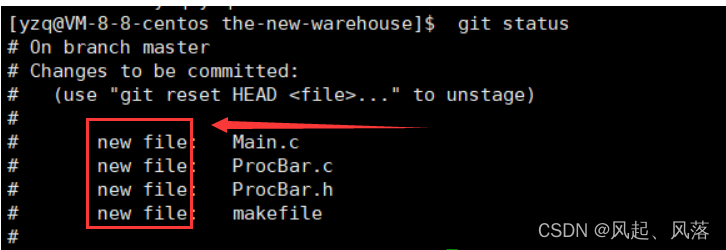
若出现
new file说明并没有传过,当前.c和.h文件以及makefile都不在git中。
3. git add
git add *
使用 git add * 将所有没有添加过去的都添加过去。
4. git commit
git commit -m "对于代码的简介"
将本地代码添加到本地仓库中
正常情况

出现红框的现象为正常情况
异常情况
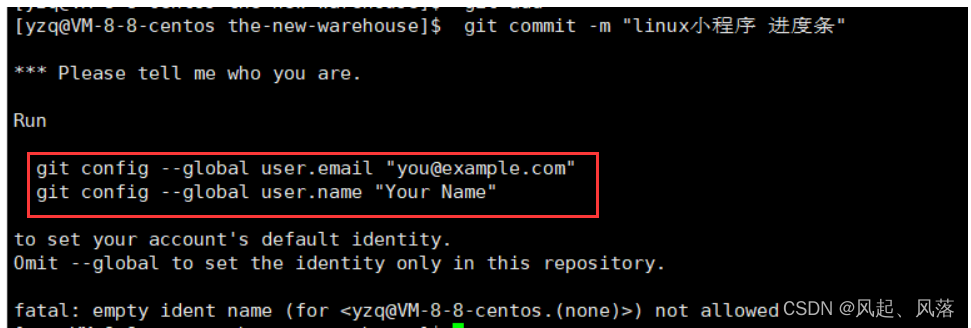
若出现红框现象,则为异常情况
输入以下两句话,再重新输入
git commit -m "你的代码简介”,即可正常运行
git config --global user.email "你的绑定gitee的邮箱"
git config --global user.name "你的gitee名字"
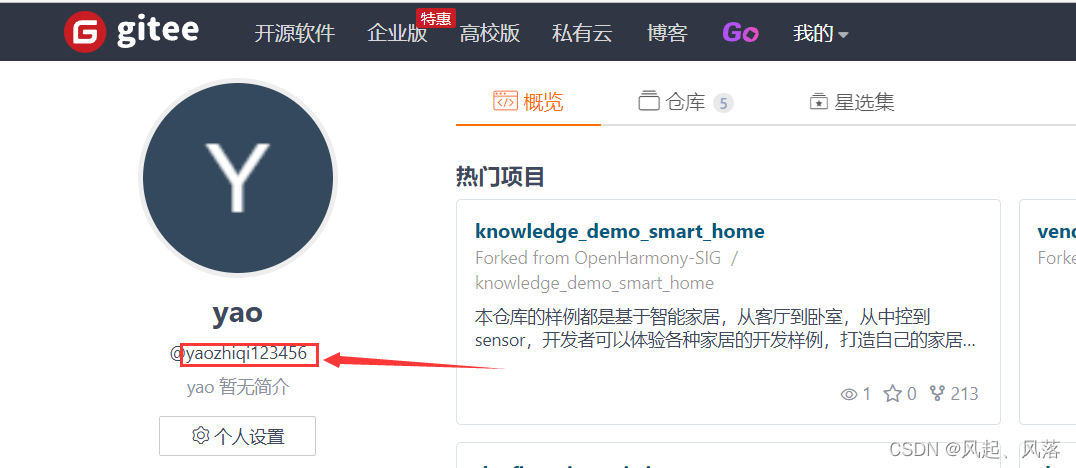
红框为你的gitee名字
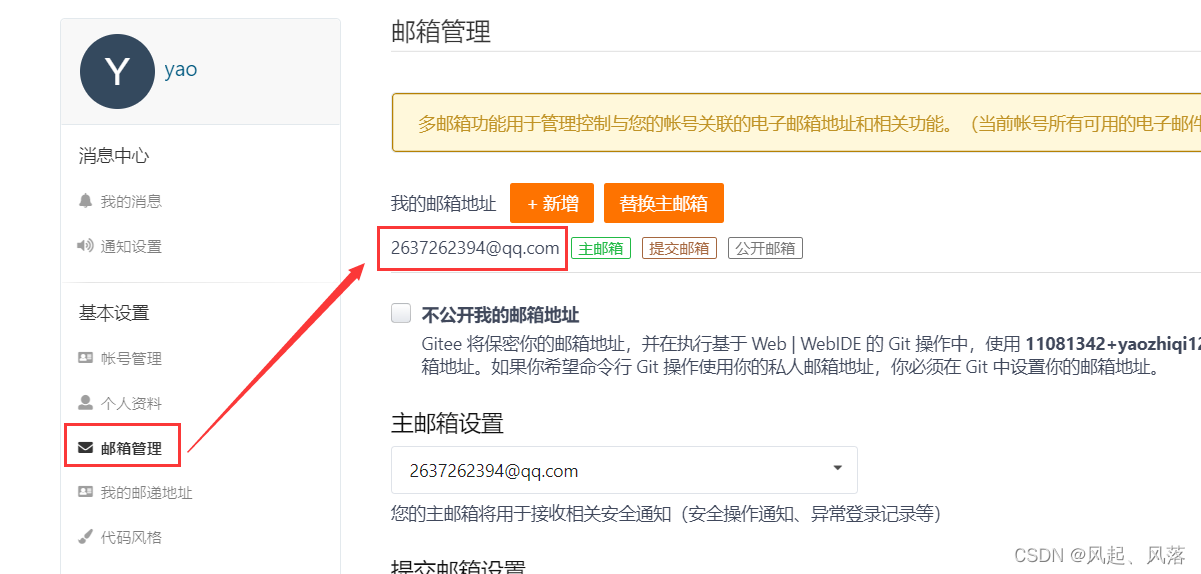
红框为你的gitee绑定邮箱
5. git push
git push
上传到gitee上

输入
绑定gitee的手机号与gitee密码
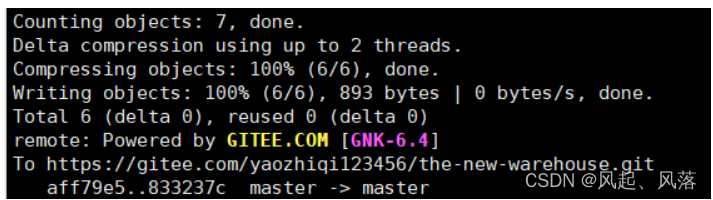
出现如下则说明上传成功