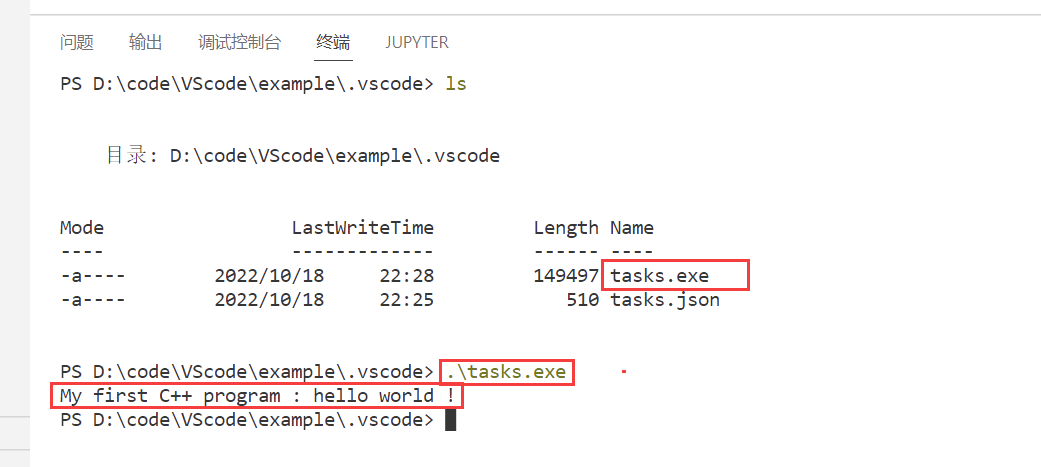背景介绍
- 开发环境:VS code(mingw 安装与配置、c/c++环境配置、VScode 汉化)
目录
- 一、20221018 第一个C++代码(输出一句话)
一、20221018 第一个C++代码
背景介绍:第一个C++代码只是输出简单的一句话: “ My first C++ program : hello world ! ”
参考链接:https://blog.csdn.net/shulianghan/article/details/123965166
最终的工程目录
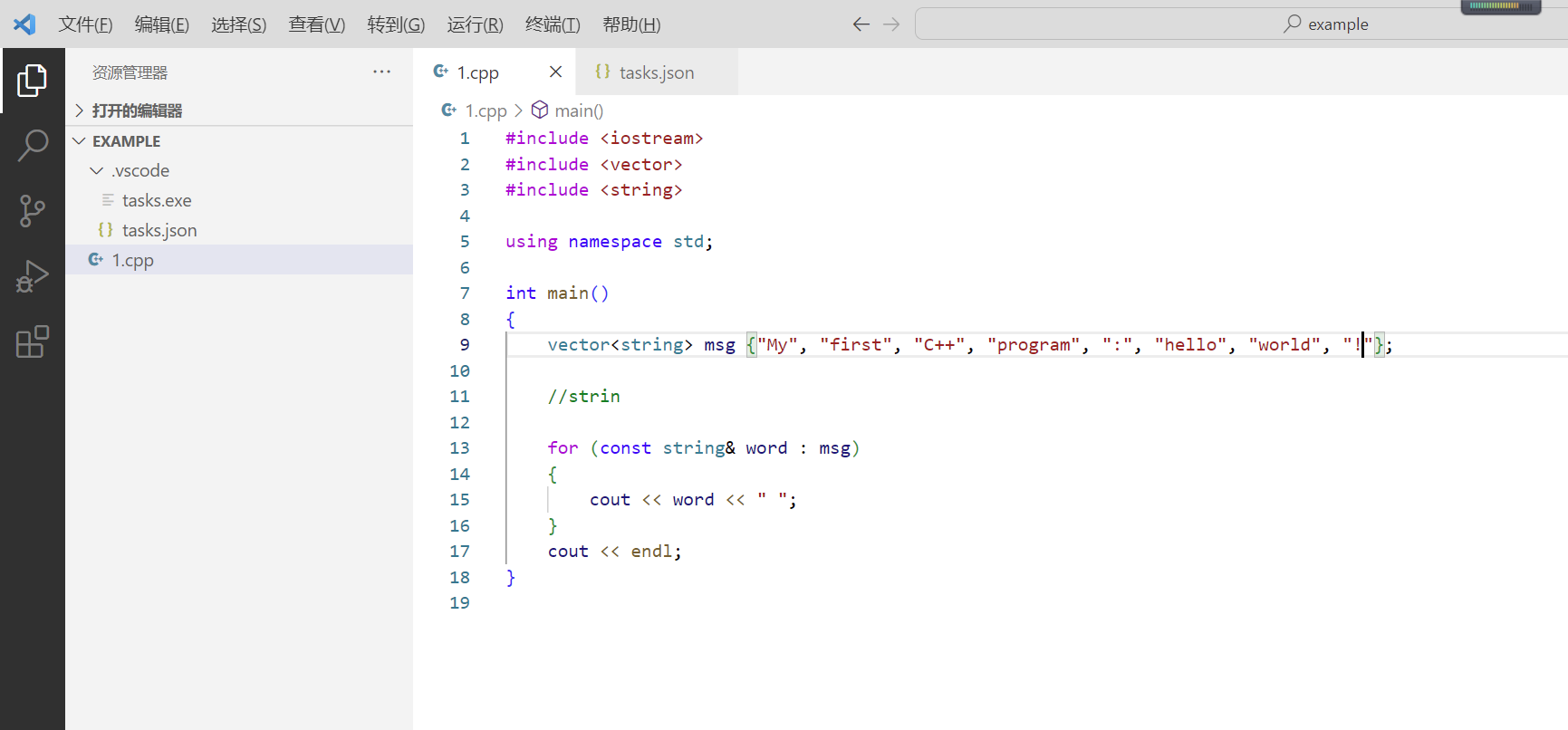
1. 左侧,EXAMPLE 工程文件夹下,新建 1.cpp 文件,其中代码如下
#include <iostream>
#include <vector>
#include <string>
using namespace std;
int main()
{
vector<string> msg {"My", "first", "C++", "program", ":", "hello", "world", "!"};
//strin
for (const string& word : msg)
{
cout << word << " ";
}
cout << endl;
}
2. 顶端工具栏中:终端 --> 配置任务 --> MinGW 中的 gcc
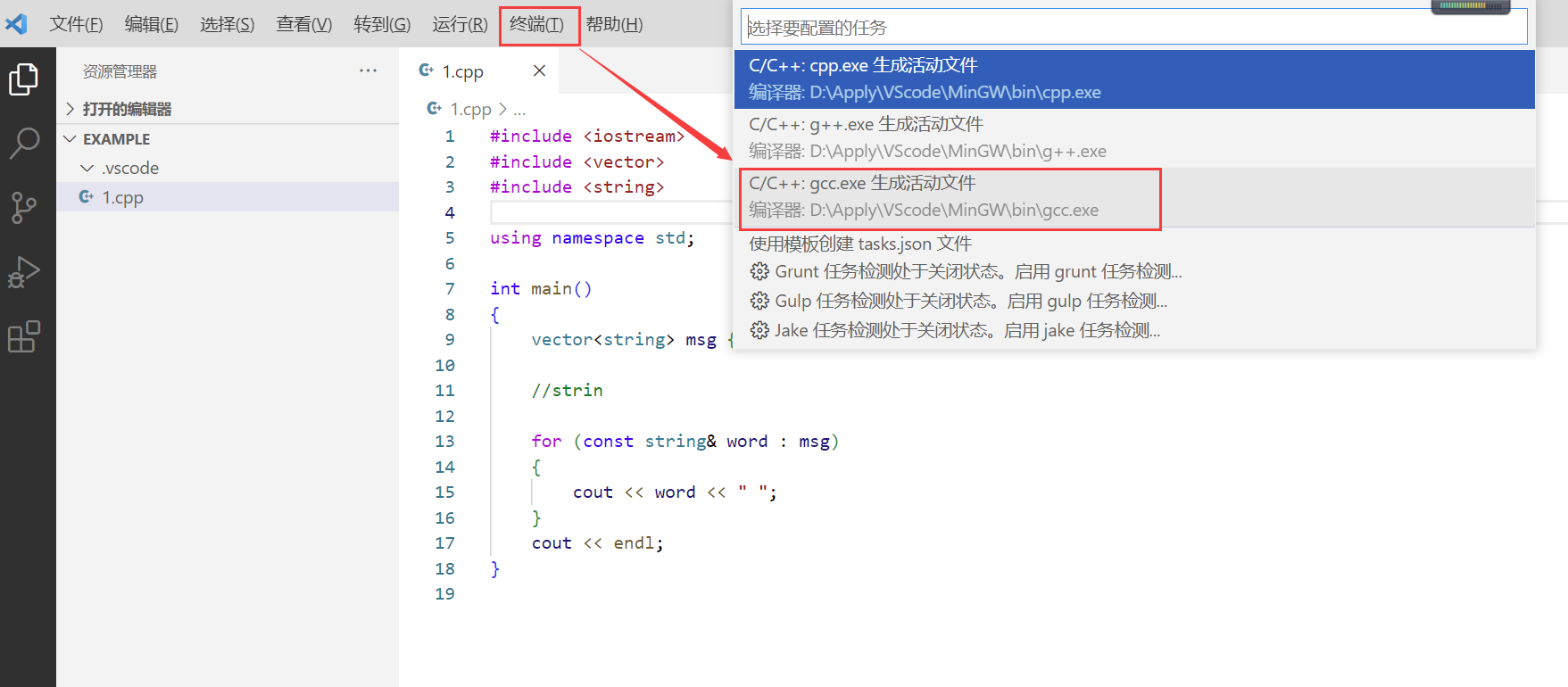
3. 生成对应的 EXAMPLE/.vscode/{}tasks.json ,具体内容如下
{
"version": "2.0.0",
"tasks": [
{
"type": "cppbuild",
"label": "C/C++: gcc.exe 生成活动文件",
"command": "D:\\Apply\\VScode\\MinGW\\bin\\gcc.exe",
"args": [
"-fdiagnostics-color=always",
"-g",
"${file}",
"-o",
"${fileDirname}\\${fileBasenameNoExtension}.exe"
],
"options": {
"cwd": "${fileDirname}"
},
"problemMatcher": [
"$gcc"
],
"group": "build",
"detail": "编译器: D:\\Apply\\VScode\\MinGW\\bin\\gcc.exe"
}
]
}
其中指定文件部分亦可改成其他方式
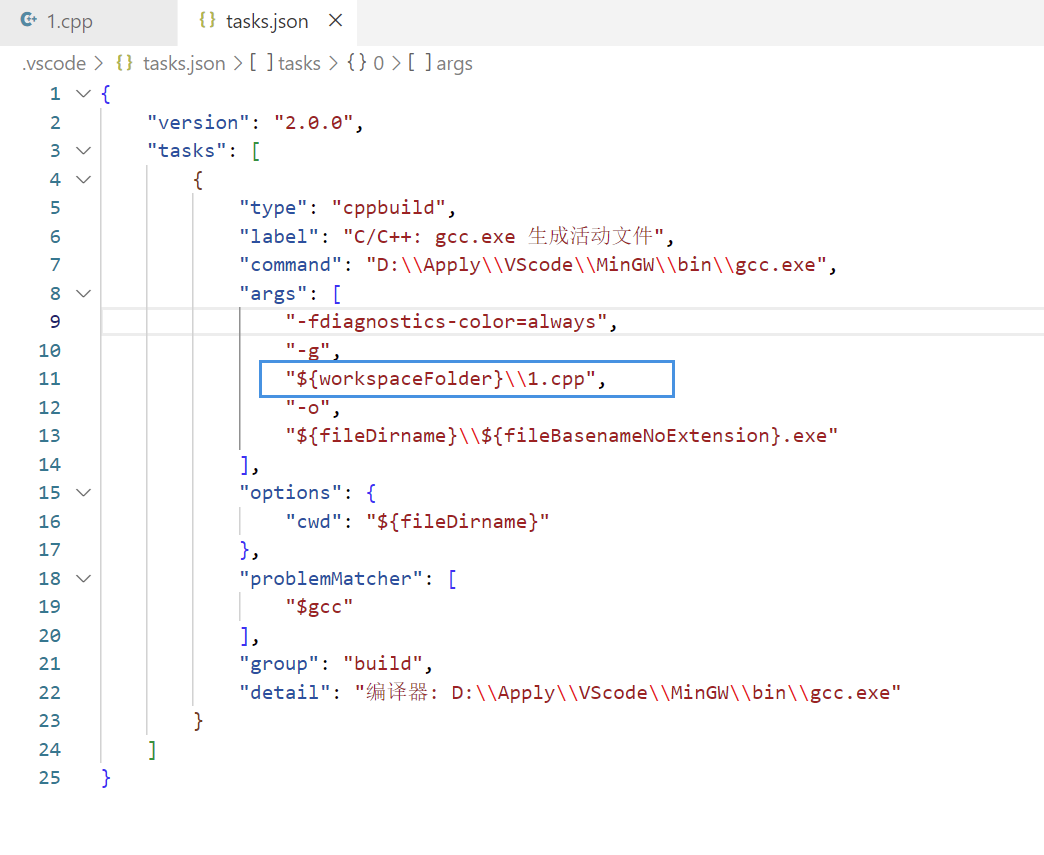
4. 选择:顶部终端 --> 运行任务 --> MinGW\bin\g++.exe
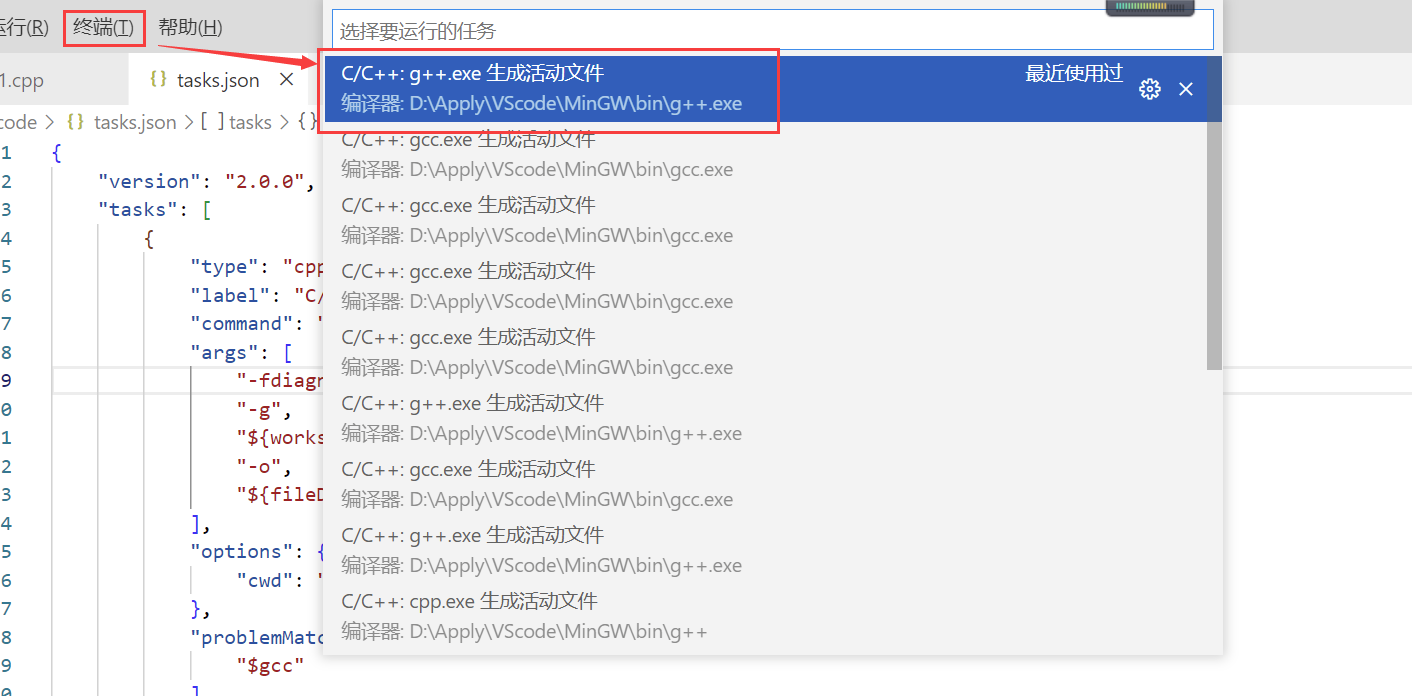
5. 运行成功后,显示如下
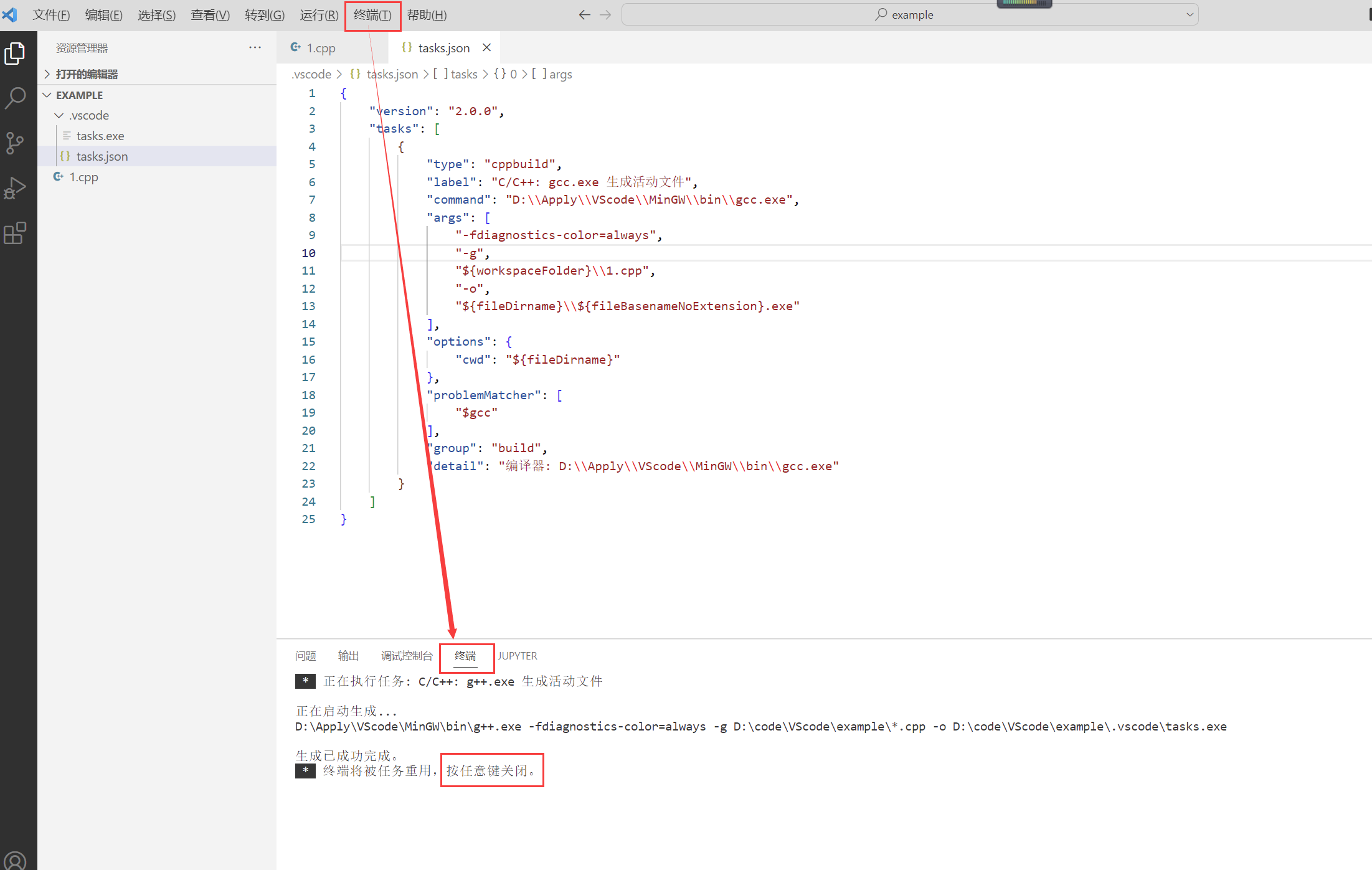
6. 按下任意键,返回终端,到对应的 .vscode 目录下,执行对应的输出结果“ task.exe ”