由于最近的工作都是性能方面的自动化测试,所以就考虑看自己能不能写一个简陋的全自动化,第一步先弄个性能测试项选择的窗口

然后将button与函数进行绑定,这个过程很简单
import tkinter as tk
class Canvsa():
def canvsa(self):
# 实例化object,建立窗口window
window = tk.Tk()
window.title('安卓性能自动化')
window.geometry('500x300')
# 在图形界面上设定标签
tk.Label(window, text='请选择需要的测试项目', bg='green', font=('Arial', 12), width=20, height=1).pack()
tk.Label(window, text='', width=20, height=1).pack()#就是为了中间能有空余
# 第5步,创建一个主frame,长在主window窗口上
frame = tk.Frame(window)
frame.pack()
# 创建第二层框架frame,长在主框架frame上面
frame_l = tk.Frame(frame) # 第二层frame,左frame,长在主frame上
frame_r = tk.Frame(frame) # 第二层frame,右frame,长在主frame上
frame_l.pack(side='left')
frame_r.pack(side='right')
# 创建三组标签,为第二层frame上面的内容,分为左区域和右区域,用不同颜色标识
tk.Button(frame_l, text='启动时间', font=('Arial', 12), width=10, height=1, command=self.app_start).pack()
tk.Button(frame_l, text='monkey', font=('Arial', 12), width=10, height=1, command=self.monkey_test).pack()
tk.Button(frame_l, text='MEM_CPU', font=('Arial', 12), width=10, height=1, command=self.MEM_CPU_test).pack()
tk.Button(frame_r, text='FPS', font=('Arial', 12), width=10, height=1, command=self.FPS_test).pack()
tk.Button(frame_r, text='响应时间',font=('Arial', 12), width=10, height=1, command=self.response_time_test).pack()
tk.Button(frame_r, text='全部执行',font=('Arial', 12), width=10, height=1, command=self.run_all).pack()
# 主窗口循环显示
window.mainloop()?创建绑定的函数
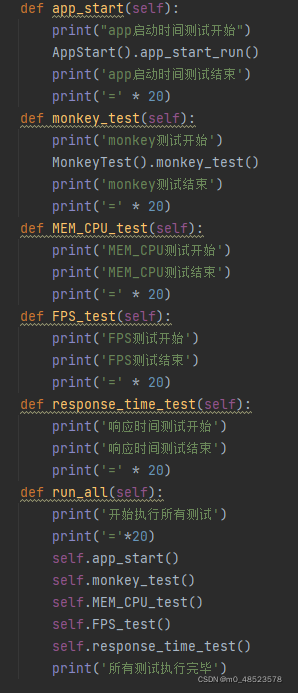
?