2021SC@SDUSC
Overload代码分析一:OvWindowing——Window.cpp
前言
这是Overload引擎相关的第三篇文章,同时也是正式开始分析Overload代码的第一篇。Overload引擎的Github主页在这里。
本着由易到难,先模块后整体和先表层后深入的原则,我们先看看OvWindowing这个模块干了些什么。选择这个模块是因为它与窗口相关,位于整个引擎的最表层,同时有OpenGL(GLFW)帮助解决了渲染相关问题,整个模块较为轻量且易懂,适合作为我们代码分析的切入口。
本篇文章作为第一篇代码分析文章,将分析OvWindowing最主要的Window.cpp及其相关代码,建立起OvWindowing的主体框架。
Window.cpp
我们将按代码顺序来讲解Window.cpp,同时会伴有少量的逻辑关联。主要因为Window.cpp实际上没有很强的逻辑关系,总体比较分散,只有在需要时我才会跳出去讲。
一、头文件
首先我们看看引入的头文件,但我们不会仔细地介绍这些头文件的实现:
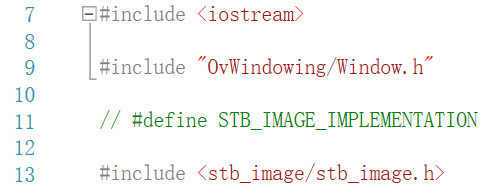
iostream应该是每个学过C++的朋友都了解的,就不细说了,主要是输入输出流;
Window.h是OvWindowing自己定义的头文件,在之后会提及,在此就不一一介绍其中的声明了;
stb_image.h是一个图片库,用于导入、处理和导出图片,在Window.cpp中主要是用来导入加载图标(icon)的图片。顺便一提,自己用的时候最好解除注释,否则可能有问题。同时,虽然这个库很易用,但在大型项目中其实并不推荐使用,因为它的速度并不是非常快。在组织大型项目时,推荐使用更稳定的,使用SIMD指令集的一些图片库。
二、主体代码
接下来我们开始讲代码的主体部分:
1.GLFW与自定义Window对应

这行代码主要是为了把GLFW的window和Overload自定义的window对应起来,此后各种代码实际上都以此为基础。先创造Overload的window,再转到GLFW进行各种操作,使得代码结构清晰,并且实现较为简单,都可以通过GLFW进行。
2.Window构造函数
构造函数参数
接下来是我们自定义window的构造函数,先看看它的参数传递:
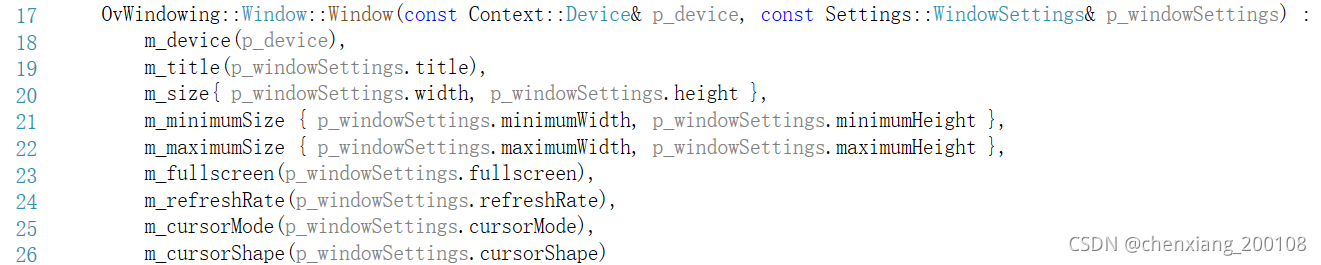
Device类
为了理解这些参数,我们可以先去看看参数的类是如何定义的,首先是Device:

我们看Device类的描述,我们可以了解这是window的环境基础。具体内部的函数定义,我不截图了,直接把代码放在下面:
class Device
{
public:
/**
* Bind a listener to this event to receive device errors
*/
static OvTools::Eventing::Event<EDeviceError, std::string> ErrorEvent;
/**
* The constructor of the device will take care about GLFW initialization
*/
Device(const Settings::DeviceSettings& p_deviceSettings);
/**
* The destructor of the device will take care about GLFW destruction
*/
~Device();
/**
* Return the size, in pixels, of the primary monity
*/
std::pair<int16_t, int16_t> GetMonitorSize() const;
/**
* Return an instance of GLFWcursor corresponding to the given shape
* @param p_cursorShape
*/
GLFWcursor* GetCursorInstance(Cursor::ECursorShape p_cursorShape) const;
/**
* Return true if the vsync is currently enabled
*/
bool HasVsync() const;
/**
* Enable or disable the vsync
* @note You must call this method after creating and defining a window as the current context
* @param p_value (True to enable vsync)
*/
void SetVsync(bool p_value);
/**
* Enable the inputs and events managments with created windows
* @note Should be called every frames
*/
void PollEvents() const;
/**
* Returns the elapsed time since the device startup
*/
float GetElapsedTime() const;
private:
void BindErrorCallback();
void CreateCursors();
void DestroyCursors();
private:
bool m_vsync = true;
bool m_isAlive = false;
std::unordered_map<Cursor::ECursorShape, GLFWcursor*> m_cursors;
};
各个函数的描述都有官方描述了,由于此处没有涉及实现,暂时就不细讲了,实际上就是各类基础设定,等有用到时再说。
WindowSettings类
接下来看一下WindowSettings类,直接上代码了:
/**
* Contains window settings
*/
struct WindowSettings
{
/**
* A simple constant used to ignore a value setting (Let the program decide for you)
* @note You can you WindowSettings::DontCare only where it is indicated
*/
static const int32_t DontCare = -1;
/**
* Title of the window (Displayed in the title bar)
*/
std::string title;
/**
* Width in pixels of the window
*/
uint16_t width;
/**
* Height in pixels of the window
*/
uint16_t height;
/**
* Minimum width of the window.
* Use WindowSettings::DontCare to disable limit
*/
int16_t minimumWidth = DontCare;
/**
* Minimum height of the window.
* Use WindowSettings::DontCare to disable limit
*/
int16_t minimumHeight = DontCare;
/**
* Maximum width of the window.
* Use WindowSettings::DontCare to disable limit
*/
int16_t maximumWidth = DontCare;
/**
* Maximum height of the window.
* Use WindowSettings::DontCare to disable limit
*/
int16_t maximumHeight = DontCare;
/**
* Specifies if the window is by default in fullscreen or windowed mode
*/
bool fullscreen = false;
/**
* Specifies whether the windowed mode window will have window decorations such as a border, a close widget, etc.
* An undecorated window may still allow the user to generate close events on some platforms. This hint is ignored
* for full screen windows.
*/
bool decorated = true;
/**
* specifies whether the windowed mode window will be resizable by the user. The window will still be resizable using
* the "SetSize(uint16_t, uint16_t)" method of the "Window" class. This hint is ignored for full screen windows
*/
bool resizable = true;
/**
* Specifies whether the windowed mode window will be given input focus when created. This hint is ignored for
* full screen and initially hidden windows.
*/
bool focused = true;
/**
* Specifies whether the windowed mode window will be maximized when created. This hint is ignored for full screen windows.
*/
bool maximized = false;
/**
* Specifies whether the windowed mode window will be floating above other regular windows, also called topmost or always-on-top.
* This is intended primarily for debugging purposes and cannot be used to implement proper full screen windows. This hint is
* ignored for full screen windows.
*/
bool floating = false;
/**
* Specifies whether the windowed mode window will be initially visible. This hint is ignored for full screen windows.
*/
bool visible = true;
/**
* Specifies whether the full screen window will automatically iconify and restore
* the previous video mode on input focus loss. This hint is ignored for windowed mode windows
*/
bool autoIconify = true;
/**
* Specifies the desired refresh rate for full screen windows. If set to WindowSettings::DontCare, the highest
* available refresh rate will be used. This hint is ignored for windowed mode windows.
*/
int32_t refreshRate = WindowSettings::DontCare;
/**
* Specifies the default cursor mode of the window
*/
Cursor::ECursorMode cursorMode = Cursor::ECursorMode::NORMAL;
/**
* Specifies the default cursor shape of the window
*/
Cursor::ECursorShape cursorShape = Cursor::ECursorShape::ARROW;
/**
* Defines the number of samples to use (For anti-aliasing)
*/
uint32_t samples = 4;
};
这就是窗口自己的各类属性设定了,包括标题,大小,是否可改变大小,是否悬浮可见等等,这些属性会在构造函数中被赋值给我们自定义的window。这些都是非常好懂的概念,更不用提还有官方的解释了,所以我在这里也不多说了,等用到具体的再说明。
唯一一个要提的,可能不是所有人都知道的一个概念,是此类的最后一个属性samples。它是与抗锯齿有关的,实际上就是超采样的个数,想要具体了解的可以搜索MSAA或SSAA等。
构造函数主体
看完了构造函数获得的参数,我们来看看构造函数的主体,直接上代码:
/* Window creation */
CreateGlfwWindow(p_windowSettings);
/* Window settings */
SetCursorMode(p_windowSettings.cursorMode);
SetCursorShape(p_windowSettings.cursorShape);
/* Callback binding */
BindKeyCallback();
BindMouseCallback();
BindIconifyCallback();
BindCloseCallback();
BindResizeCallback();
BindCursorMoveCallback();
BindFramebufferResizeCallback();
BindMoveCallback();
BindFocusCallback();
/* Event listening */
ResizeEvent.AddListener(std::bind(&Window::OnResize, this, std::placeholders::_1, std::placeholders::_2));
MoveEvent.AddListener(std::bind(&Window::OnMove, this, std::placeholders::_1, std::placeholders::_2));
这里面有许多函数非常相像,同时看函数名其实就能猜到它的作用。不过需要注意的是,这些函数大部分在Window.cpp中定义,所以之后再遇到时我们就跳过了。我们首先来讲讲CreateGlfwWindow():
CreateGlfwWindow
void OvWindowing::Window::CreateGlfwWindow(const Settings::WindowSettings& p_windowSettings)
{
GLFWmonitor* selectedMonitor = nullptr;
if (m_fullscreen)
selectedMonitor = glfwGetPrimaryMonitor();
glfwWindowHint(GLFW_RESIZABLE, p_windowSettings.resizable);
glfwWindowHint(GLFW_DECORATED, p_windowSettings.decorated);
glfwWindowHint(GLFW_FOCUSED, p_windowSettings.focused);
glfwWindowHint(GLFW_MAXIMIZED, p_windowSettings.maximized);
glfwWindowHint(GLFW_FLOATING, p_windowSettings.floating);
glfwWindowHint(GLFW_VISIBLE, p_windowSettings.visible);
glfwWindowHint(GLFW_AUTO_ICONIFY, p_windowSettings.autoIconify);
glfwWindowHint(GLFW_REFRESH_RATE, p_windowSettings.refreshRate);
glfwWindowHint(GLFW_SAMPLES, p_windowSettings.samples);
m_glfwWindow = glfwCreateWindow(static_cast<int>(m_size.first), static_cast<int>(m_size.second), m_title.c_str(), selectedMonitor, nullptr);
if (!m_glfwWindow)
{
throw std::runtime_error("Failed to create GLFW window");
}
else
{
UpdateSizeLimit();
auto[x, y] = GetPosition();
m_position.first = x;
m_position.second = y;
__WINDOWS_MAP[m_glfwWindow] = this;
}
}
可以看到,如果我们要创造全屏的窗口的话,就会调用 glfwGetPrimaryMonitor(),这是返回一个控制器,因为全屏后我们肯定只能操控它,所以需要返回一个控制器。
下面一连串的glfwWindowHint是用来绑定GLFW中window的参数和我们自定义window的参数,绑定后就可以用GLFW来创造窗口了,这也就是下面调用的glfwCreateWindow()。
之后如果没创建出窗口,那就会报错;如果创建成功了,会更新我们对窗口大小的限制,同时获得我们窗口在显示屏上的起始坐标。
SetCursor***
接下来我们说SetCursorMode()和SetCursorShape(),其实这两个函数非常简单。顾名思义,就是设置指针的模式和样子,实现的代码也非常简单,就是把对应的参数传给我们的window就好了。比如有显示和隐藏模式等,形状有指针和抓手等等,不多说了。
Bind***Callback
下面是一系列的Callback,我们就拿第一个BindKeyCallback来说说。这个函数是用来监听获取键盘输入的,实现如下:
void OvWindowing::Window::BindKeyCallback() const
{
auto keyCallback = [](GLFWwindow* p_window, int p_key, int p_scancode, int p_action, int p_mods)
{
Window* windowInstance = FindInstance(p_window);
if (windowInstance)
{
if (p_action == GLFW_PRESS)
windowInstance->KeyPressedEvent.Invoke(p_key);
if (p_action == GLFW_RELEASE)
windowInstance->KeyReleasedEvent.Invoke(p_key);
}
};
glfwSetKeyCallback(m_glfwWindow, keyCallback);
}
首先定义了一个auto函数,并在之后的glfwSetKeyCallback中调用了,glfwSetKeyCallback的作用就是回应键盘操作。auto函数内部先获得了当前窗口的实例,如果存在窗口且有执行按下或释放的操作,那么就唤醒对应的事件。这里的事件系统包含在OvTools中,我暂时不会分析此处的实现,有需求的可以去看Egovix的博客。
AddListener
此函数的作用就是为我们选定的事件添加一个监听,在此处具体为改变窗口大小和移动窗口位置的监听,实现在OvTools中,暂时不细讲。
3.析构函数
OvWindowing::Window::~Window()
{
glfwDestroyWindow(m_glfwWindow);
}
普通的析构函数,不多讲了。
4.图标相关函数
接下来是和图标有关的函数,先看代码:
void OvWindowing::Window::SetIcon(const std::string & p_filePath)
{
GLFWimage images[1];
images[0].pixels = stbi_load(p_filePath.c_str(), &images[0].width, &images[0].height, 0, 4);
glfwSetWindowIcon(m_glfwWindow, 1, images);
}
void OvWindowing::Window::SetIconFromMemory(uint8_t* p_data, uint32_t p_width, uint32_t p_height)
{
GLFWimage images[1];
images[0].pixels = p_data;
images[0].height = p_width;
images[0].width = p_height;
glfwSetWindowIcon(m_glfwWindow, 1, images);
}
这就只是把图标的图片给定了,上下两个函数区别无非在于是从硬盘读入还是从内存读入,应该分属第一次设定和设定过后再次设定两个操作,简单易懂。我们可以看到官方对images的定义是一个数组,如果需要我们可以尝试给定多张图片在不同状态时显示,不过这不是我们在此要讲述的内容。
5.FindInstance()
OvWindowing::Window* OvWindowing::Window::FindInstance(GLFWwindow* p_glfwWindow)
{
return __WINDOWS_MAP.find(p_glfwWindow) != __WINDOWS_MAP.end() ? __WINDOWS_MAP[p_glfwWindow] : nullptr;
}
我们在上面已经遇见过它了,就是找到一个window的实例,依靠的是unordered_map,不熟悉的可以看看c++的语法。
6.size相关函数
size相关的函数,因为写在一起了,所以我们就一起讲了:
void OvWindowing::Window::SetSize(uint16_t p_width, uint16_t p_height)
{
glfwSetWindowSize(m_glfwWindow, static_cast<int>(p_width), static_cast<int>(p_height));
}
void OvWindowing::Window::SetMinimumSize(int16_t p_minimumWidth, int16_t p_minimumHeight)
{
m_minimumSize.first = p_minimumWidth;
m_minimumSize.second = p_minimumHeight;
UpdateSizeLimit();
}
void OvWindowing::Window::SetMaximumSize(int16_t p_maximumWidth, int16_t p_maximumHeight)
{
m_maximumSize.first = p_maximumWidth;
m_maximumSize.second = p_maximumHeight;
UpdateSizeLimit();
}
相关的属性我们已经见过了,此处的函数就如同所有的命名里带set的函数一样,是把我们传进去的参数赋给属性,后续的操作在此是依靠glfw来完成的,UpdateSizeLimit()内部也是调用了glfw的函数。
6.窗口操作函数
一些简单的窗口操作函数,不细分了,一起讲,先放代码:
void OvWindowing::Window::SetPosition(int16_t p_x, int16_t p_y)
{
glfwSetWindowPos(m_glfwWindow, static_cast<int>(p_x), static_cast<int>(p_y));
}
void OvWindowing::Window::Minimize() const
{
glfwIconifyWindow(m_glfwWindow);
}
void OvWindowing::Window::Maximize() const
{
glfwMaximizeWindow(m_glfwWindow);
}
void OvWindowing::Window::Restore() const
{
glfwRestoreWindow(m_glfwWindow);
}
void OvWindowing::Window::Hide() const
{
glfwHideWindow(m_glfwWindow);
}
void OvWindowing::Window::Show() const
{
glfwShowWindow(m_glfwWindow);
}
void OvWindowing::Window::Focus() const
{
glfwFocusWindow(m_glfwWindow);
}
我们这里讲的所有函数都是直接调用glfw内函数的,如果要讲glfw又过于深入,不再属于Overload的范畴了,所以我们不细讲了。
按顺序介绍一下功能,依次是设置窗口位置,最小化窗口,最大化窗口,保存窗口(分辨率),隐藏窗口,显示窗口,以及聚焦窗口(可以视作将窗口置于顶层)。
7.是否关闭与全屏
void OvWindowing::Window::SetShouldClose(bool p_value) const
{
glfwSetWindowShouldClose(m_glfwWindow, p_value);
}
bool OvWindowing::Window::ShouldClose() const
{
return glfwWindowShouldClose(m_glfwWindow);
}
void OvWindowing::Window::SetFullscreen(bool p_value)
{
if (p_value)
m_fullscreen = true;
glfwSetWindowMonitor
(
m_glfwWindow,
p_value ? glfwGetPrimaryMonitor() : nullptr,
static_cast<int>(m_position.first),
static_cast<int>(m_position.second),
static_cast<int>(m_size.first),
static_cast<int>(m_size.second),
m_refreshRate
);
if (!p_value)
m_fullscreen = false;
}
void OvWindowing::Window::ToggleFullscreen()
{
SetFullscreen(!m_fullscreen);
}
bool OvWindowing::Window::IsFullscreen() const
{
return m_fullscreen;
}
事实上同样很简单,也几乎是调用glfw内置函数,因为和上面单纯的操作有些区别,包含了设定,所以分开来说。
两个close相关的不多说了,第一个是设置是否要关闭,第二个则是获取是否要关闭。
在SetFullScreen里有个特别的地方,就是glfw函数中通过p_value来确定是否给控制器,以此来设定全屏,除此之外没什么好说的。
ToggleFullscreen会在你按全屏按键后调用,即在全屏和不全屏之间切换;IsFullscreen则是返回当前是否全屏。
8.Is***函数
上面我们说到IsFullscreen,从它开始之后有许多Is函数,都是用于判断当前状态的。实现方式是先通过glfw来get到当前的状态,然后与我们像要判断的状态做个相等判断,实现很明了,所以下面只说功能。
bool OvWindowing::Window::IsHidden() const
{
return glfwGetWindowAttrib(m_glfwWindow, GLFW_VISIBLE) == GLFW_FALSE;
}
bool OvWindowing::Window::IsVisible() const
{
return glfwGetWindowAttrib(m_glfwWindow, GLFW_VISIBLE) == GLFW_TRUE;
}
bool OvWindowing::Window::IsMaximized() const
{
return glfwGetWindowAttrib(m_glfwWindow, GLFW_MAXIMIZED) == GLFW_TRUE;
}
bool OvWindowing::Window::IsMinimized() const
{
return glfwGetWindowAttrib(m_glfwWindow, GLFW_MAXIMIZED) == GLFW_FALSE;
}
bool OvWindowing::Window::IsFocused() const
{
return glfwGetWindowAttrib(m_glfwWindow, GLFW_FOCUSED) == GLFW_TRUE;
}
bool OvWindowing::Window::IsResizable() const
{
return glfwGetWindowAttrib(m_glfwWindow, GLFW_RESIZABLE) == GLFW_TRUE;
}
bool OvWindowing::Window::IsDecorated() const
{
return glfwGetWindowAttrib(m_glfwWindow, GLFW_DECORATED) == GLFW_TRUE;;
}
函数功能依次是判断是否隐藏,判断是否可见,判断是否最大化,判断是否最小化,判断是否聚焦,判断是否可改变大小,判断是否被修改外形。
有意思的是,我们可以看到IsDecorated中最后多了一个分号,这可能是开发者不小心打多了。
9.MakeCurrentContext()
void OvWindowing::Window::MakeCurrentContext() const
{
glfwMakeContextCurrent(m_glfwWindow);
}
还是用到了glfw的函数,这个函数是用来把我们窗口的环境给到一个线程,也就是咱们的窗口准备好了。
10.一些讲过的函数
void OvWindowing::Window::SwapBuffers() const
{
glfwSwapBuffers(m_glfwWindow);
}
void OvWindowing::Window::SetCursorMode(Cursor::ECursorMode p_cursorMode)
{
m_cursorMode = p_cursorMode;
glfwSetInputMode(m_glfwWindow, GLFW_CURSOR, static_cast<int>(p_cursorMode));
}
void OvWindowing::Window::SetCursorShape(Cursor::ECursorShape p_cursorShape)
{
m_cursorShape = p_cursorShape;
glfwSetCursor(m_glfwWindow, m_device.GetCursorInstance(p_cursorShape));
}
第一个函数我们在上一篇博文中提到了,与之相关的是双缓冲技术,想知道在哪里用到了可以看上一篇博文,这里不再提了。
剩下两个在构造函数的setCursor部分提过,看名字就懂,不再说了。
11.一些set函数
void OvWindowing::Window::SetCursorPosition(int16_t p_x, int16_t p_y)
{
glfwSetCursorPos(m_glfwWindow, static_cast<double>(p_x), static_cast<double>(p_y));
}
void OvWindowing::Window::SetTitle(const std::string& p_title)
{
m_title = p_title;
glfwSetWindowTitle(m_glfwWindow, p_title.c_str());
}
void OvWindowing::Window::SetRefreshRate(int32_t p_refreshRate)
{
m_refreshRate = p_refreshRate;
}
很简单,上面也说过set函数的实现原理,不再重复。功能依次是设置鼠标位置,设置标题(窗口名),设置刷新率。还有一件事,我们在上面看到过刷新率的初值是DontCare,它是显示器支持的最大刷新率。
12.一些get函数
std::string OvWindowing::Window::GetTitle() const
{
return m_title;
}
std::pair<uint16_t, uint16_t> OvWindowing::Window::GetSize() const
{
int width, height;
glfwGetWindowSize(m_glfwWindow, &width, &height);
return std::make_pair(static_cast<uint16_t>(width), static_cast<uint16_t>(height));
}
std::pair<int16_t, int16_t> OvWindowing::Window::GetMinimumSize() const
{
return m_minimumSize;
}
std::pair<int16_t, int16_t> OvWindowing::Window::GetMaximumSize() const
{
return m_maximumSize;
}
std::pair<int16_t, int16_t> OvWindowing::Window::GetPosition() const
{
int x, y;
glfwGetWindowPos(m_glfwWindow, &x, &y);
return std::make_pair(static_cast<int16_t>(x), static_cast<int16_t>(y));
}
std::pair<uint16_t, uint16_t> OvWindowing::Window::GetFramebufferSize() const
{
int width, height;
glfwGetFramebufferSize(m_glfwWindow, &width, &height);
return std::make_pair(static_cast<uint16_t>(width), static_cast<uint16_t>(height));
}
OvWindowing::Cursor::ECursorMode OvWindowing::Window::GetCursorMode() const
{
return m_cursorMode;
}
OvWindowing::Cursor::ECursorShape OvWindowing::Window::GetCursorShape() const
{
return m_cursorShape;
}
int32_t OvWindowing::Window::GetRefreshRate() const
{
return m_refreshRate;
}
GLFWwindow* OvWindowing::Window::GetGlfwWindow() const
{
return m_glfwWindow;
}
也是非常的简单,就是获取一些属性值,依次是标题,大小,最小尺寸,最大尺寸,(起始)位置,视口大小,指针模式,指针形状,刷新率和glfw下的window。
13.另一些讲过的函数
void OvWindowing::Window::CreateGlfwWindow(const Settings::WindowSettings& p_windowSettings)
{
GLFWmonitor* selectedMonitor = nullptr;
if (m_fullscreen)
selectedMonitor = glfwGetPrimaryMonitor();
glfwWindowHint(GLFW_RESIZABLE, p_windowSettings.resizable);
glfwWindowHint(GLFW_DECORATED, p_windowSettings.decorated);
glfwWindowHint(GLFW_FOCUSED, p_windowSettings.focused);
glfwWindowHint(GLFW_MAXIMIZED, p_windowSettings.maximized);
glfwWindowHint(GLFW_FLOATING, p_windowSettings.floating);
glfwWindowHint(GLFW_VISIBLE, p_windowSettings.visible);
glfwWindowHint(GLFW_AUTO_ICONIFY, p_windowSettings.autoIconify);
glfwWindowHint(GLFW_REFRESH_RATE, p_windowSettings.refreshRate);
glfwWindowHint(GLFW_SAMPLES, p_windowSettings.samples);
m_glfwWindow = glfwCreateWindow(static_cast<int>(m_size.first), static_cast<int>(m_size.second), m_title.c_str(), selectedMonitor, nullptr);
if (!m_glfwWindow)
{
throw std::runtime_error("Failed to create GLFW window");
}
else
{
UpdateSizeLimit();
auto[x, y] = GetPosition();
m_position.first = x;
m_position.second = y;
__WINDOWS_MAP[m_glfwWindow] = this;
}
}
void OvWindowing::Window::BindKeyCallback() const
{
auto keyCallback = [](GLFWwindow* p_window, int p_key, int p_scancode, int p_action, int p_mods)
{
Window* windowInstance = FindInstance(p_window);
if (windowInstance)
{
if (p_action == GLFW_PRESS)
windowInstance->KeyPressedEvent.Invoke(p_key);
if (p_action == GLFW_RELEASE)
windowInstance->KeyReleasedEvent.Invoke(p_key);
}
};
glfwSetKeyCallback(m_glfwWindow, keyCallback);
}
void OvWindowing::Window::BindMouseCallback() const
{
auto mouseCallback = [](GLFWwindow* p_window, int p_button, int p_action, int p_mods)
{
Window* windowInstance = FindInstance(p_window);
if (windowInstance)
{
if (p_action == GLFW_PRESS)
windowInstance->MouseButtonPressedEvent.Invoke(p_button);
if (p_action == GLFW_RELEASE)
windowInstance->MouseButtonReleasedEvent.Invoke(p_button);
}
};
glfwSetMouseButtonCallback(m_glfwWindow, mouseCallback);
}
void OvWindowing::Window::BindResizeCallback() const
{
auto resizeCallback = [](GLFWwindow* p_window, int p_width, int p_height)
{
Window* windowInstance = FindInstance(p_window);
if (windowInstance)
{
windowInstance->ResizeEvent.Invoke(static_cast<uint16_t>(p_width), static_cast<uint16_t>(p_height));
}
};
glfwSetWindowSizeCallback(m_glfwWindow, resizeCallback);
}
void OvWindowing::Window::BindFramebufferResizeCallback() const
{
auto framebufferResizeCallback = [](GLFWwindow* p_window, int p_width, int p_height)
{
Window* windowInstance = FindInstance(p_window);
if (windowInstance)
{
windowInstance->FramebufferResizeEvent.Invoke(static_cast<uint16_t>(p_width), static_cast<uint16_t>(p_height));
}
};
glfwSetFramebufferSizeCallback(m_glfwWindow, framebufferResizeCallback);
}
void OvWindowing::Window::BindCursorMoveCallback() const
{
auto cursorMoveCallback = [](GLFWwindow* p_window, double p_x, double p_y)
{
Window* windowInstance = FindInstance(p_window);
if (windowInstance)
{
windowInstance->CursorMoveEvent.Invoke(static_cast<int16_t>(p_x), static_cast<int16_t>(p_y));
}
};
glfwSetCursorPosCallback(m_glfwWindow, cursorMoveCallback);
}
void OvWindowing::Window::BindMoveCallback() const
{
auto moveCallback = [](GLFWwindow* p_window, int p_x, int p_y)
{
Window* windowInstance = FindInstance(p_window);
if (windowInstance)
{
windowInstance->MoveEvent.Invoke(static_cast<int16_t>(p_x), static_cast<int16_t>(p_y));
}
};
glfwSetWindowPosCallback(m_glfwWindow, moveCallback);
}
void OvWindowing::Window::BindIconifyCallback() const
{
auto iconifyCallback = [](GLFWwindow* p_window, int p_iconified)
{
Window* windowInstance = FindInstance(p_window);
if (windowInstance)
{
if (p_iconified == GLFW_TRUE)
windowInstance->MinimizeEvent.Invoke();
if (p_iconified == GLFW_FALSE)
windowInstance->MaximizeEvent.Invoke();
}
};
glfwSetWindowIconifyCallback(m_glfwWindow, iconifyCallback);
}
void OvWindowing::Window::BindFocusCallback() const
{
auto focusCallback = [](GLFWwindow* p_window, int p_focused)
{
Window* windowInstance = FindInstance(p_window);
if (windowInstance)
{
if (p_focused == GLFW_TRUE)
windowInstance->GainFocusEvent.Invoke();
if (p_focused == GLFW_FALSE)
windowInstance->LostFocusEvent.Invoke();
}
};
glfwSetWindowFocusCallback(m_glfwWindow, focusCallback);
}
void OvWindowing::Window::BindCloseCallback() const
{
auto closeCallback = [](GLFWwindow* p_window)
{
Window* windowInstance = FindInstance(p_window);
if (windowInstance)
{
windowInstance->CloseEvent.Invoke();
}
};
glfwSetWindowCloseCallback(m_glfwWindow, closeCallback);
}
void OvWindowing::Window::OnResize(uint16_t p_width, uint16_t p_height)
{
m_size.first = p_width;
m_size.second = p_height;
}
void OvWindowing::Window::OnMove(int16_t p_x, int16_t p_y)
{
if (!m_fullscreen)
{
m_position.first = p_x;
m_position.second = p_y;
}
}
void OvWindowing::Window::UpdateSizeLimit() const
{
glfwSetWindowSizeLimits
(
m_glfwWindow,
static_cast<int>(m_minimumSize.first),
static_cast<int>(m_minimumSize.second),
static_cast<int>(m_maximumSize.first),
static_cast<int>(m_maximumSize.second)
);
}
这些我们并不是都讲过,但在之前都提到了,至少提到了代表性的,所以我们直接略过了,有需要可以往上看看,大部分在构造函数主体,这也是Window.cpp的最后一部分。
总结
总体来说,Window.cpp的代码编写还是比较清晰的,同时与其他部分关联度不高,单看也能理解,所以咱们要第一个说它。下一次咱们会讲OvWindowing的其他部分,其实也不会太难,而且就算难,知难而上才能获得进步嘛。
