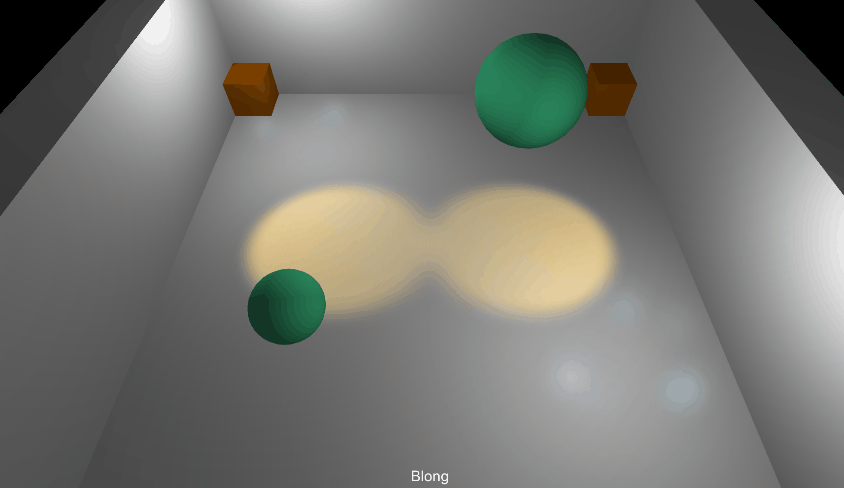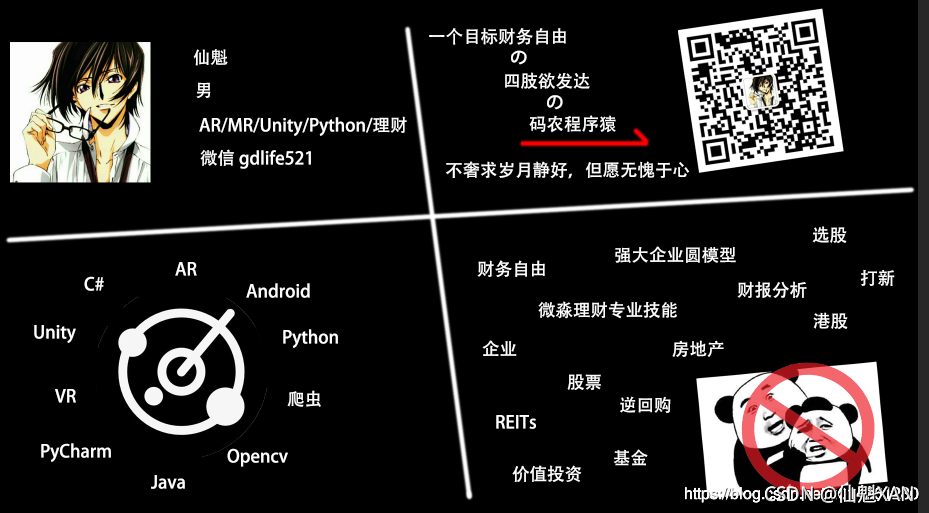Unity Koreographer 之二 音乐制作插件中 Demo 的实现过程说明演示
目录
Unity Koreographer 之二 音乐制作插件中 Demo 的实现过程说明演示
一、Koreographer 简单介绍
Koreographer? 官网:Sonic Bloom
??? Koreographer Professional Edition? 简化了在视频游戏中同步游戏玩法和音乐的过程。它简单的编辑界面允许你将音乐的节奏、节拍、音符、音量和其他动态元素映射到游戏中的事件中。
??? Koreographer 可以用来创造节奏游戏,使任何游戏更加电影化,用音乐增强游戏环境,并创造新的控制和音乐驱动的游戏玩法。
??? Koreographer功能:
??????? 1.创建节奏游戏,启用唇形同步或以最小的努力为游戏添加字幕
??????? 2.准确地将游戏中的事件同步到游戏音乐中的不同点
??????? 3.快速创建新的音乐游戏和效果
?
Koreographer Professional Edition 下载建议去 Unity Asset Store 下载,这里下载路径仅供学习使用,商用建议购买正版。
Koreographer Professional Edition 1.6.1 学习下载地址:审核中
本节主要是介绍,Koreographer? 中的 Demo 实现过程,目的是熟悉 Koreographer? 和 相关接口,便于后面 Koreographer? 的深入学习和使用。
有时间你也可以参看官网的学习更多,Koreographer? 官网:Sonic Bloom。
二、开发环境
1、 Koreographer Professional Edition 1.6.1
2、Unity 2019.3.13f1
三、注意事项
1、导入后 Koreographer? 有四个文件夹 Editor Default Resources 、Gizmos、Koreographer、Plugins ,做好不要新建一个文件夹,再把他们统一在该文件下,这样可能会导致一些未知错误,或者没有报错但是一些功能用不了
四、Demo 演示效果预览
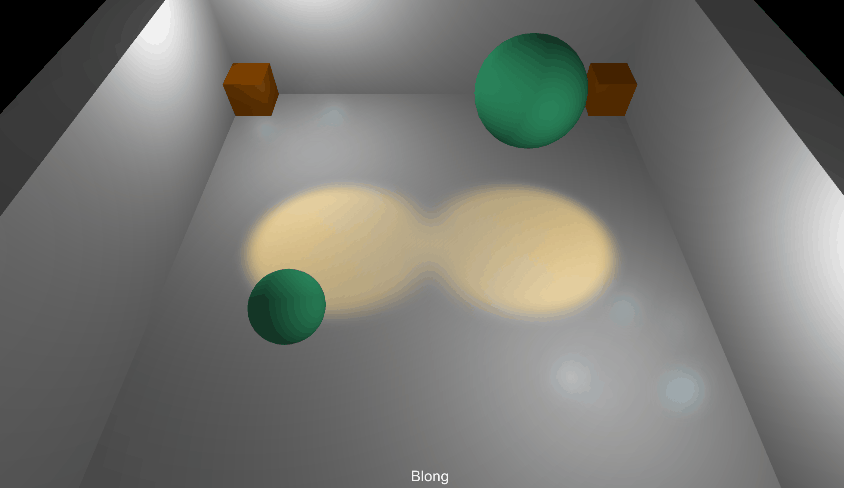
五、分步演示说明实现步骤
1、基本场景和数据搭建
1)在场景中,搭建场景如下
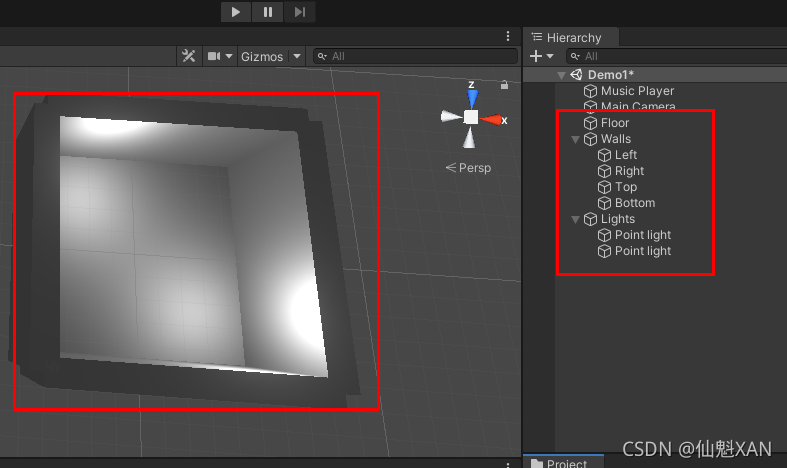
2)在工程中新建一个Koreography,用来添加音频和相关数据、节拍事件设置
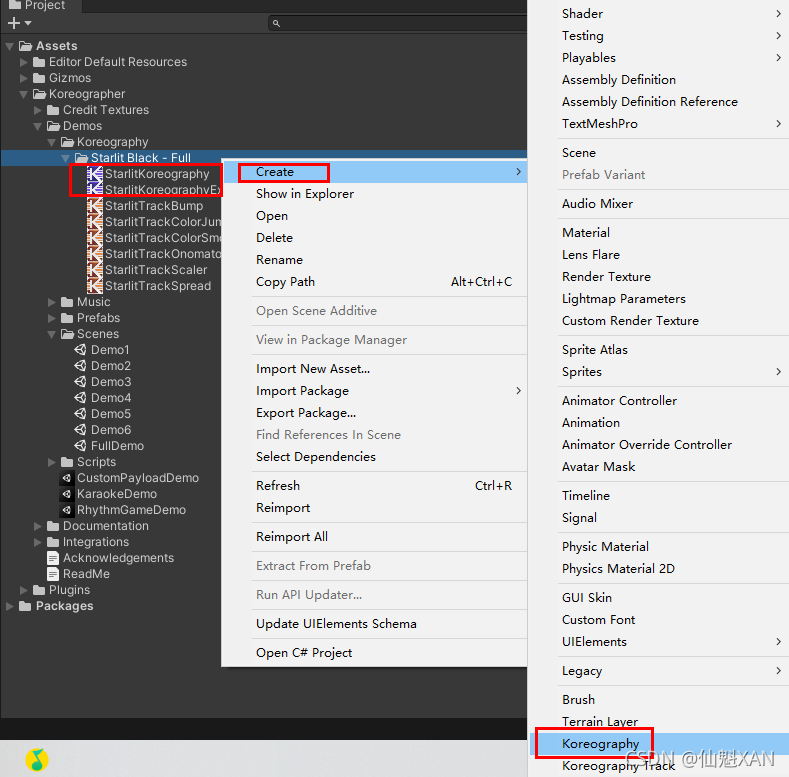
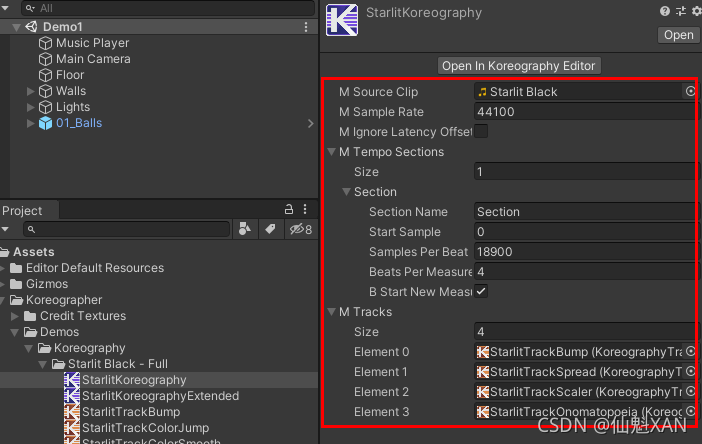
?
?3)在场景中添加一个 GameObject ,命名为 Music Player,添加组件,Koreographer,AudioSource,Simple Music Player, Simple Music Player 上对应添加之前新建的 Koreography
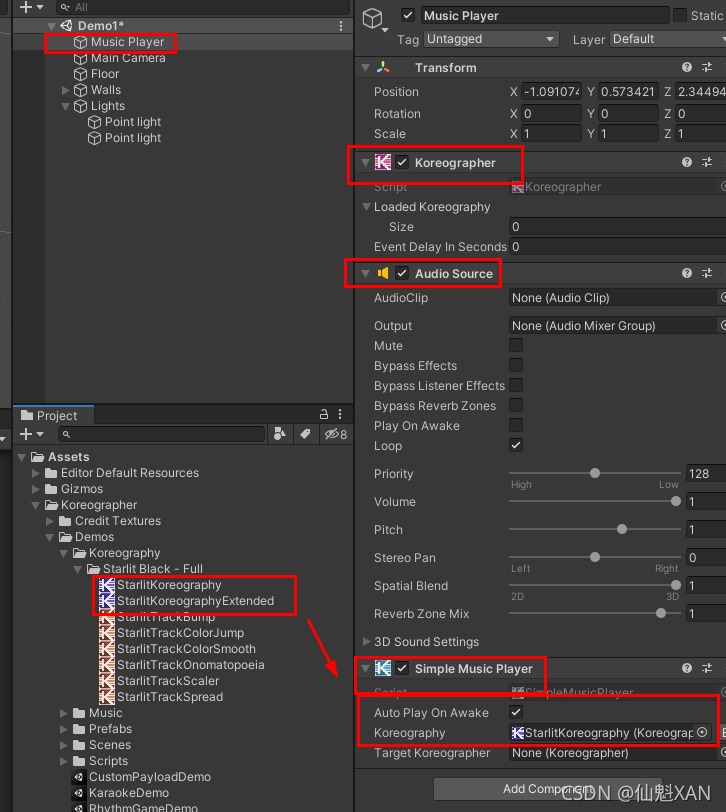
2、球根据节拍跳动效果
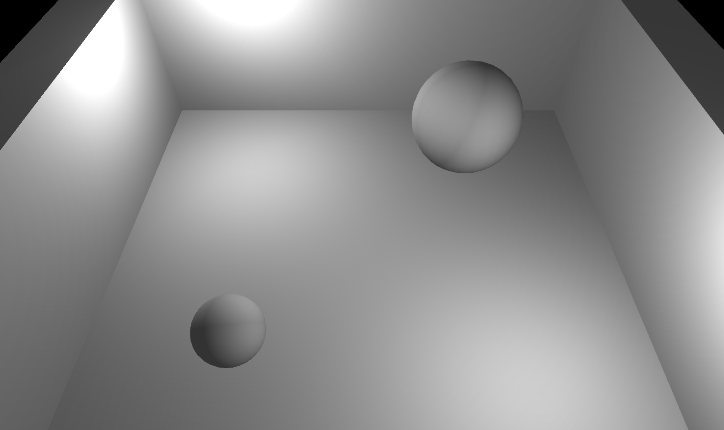
1)在场景中,两个球体,并在球体上添加刚体
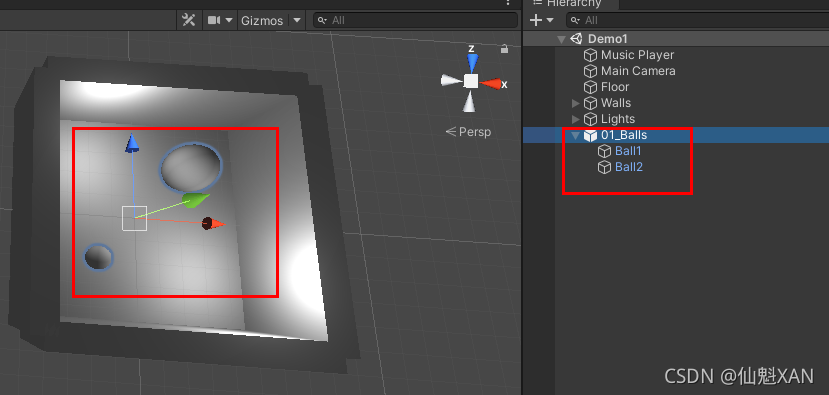
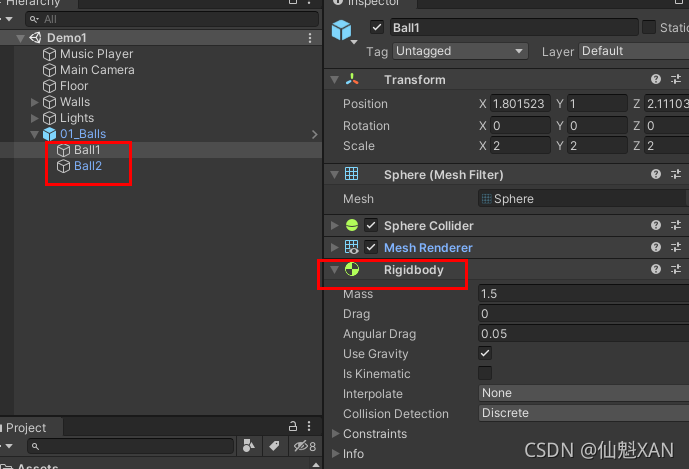
?
2)在工程中新建一个 Koreohgraphy Track ,设置 Event ID ,并赋值给?Koreohgraphy
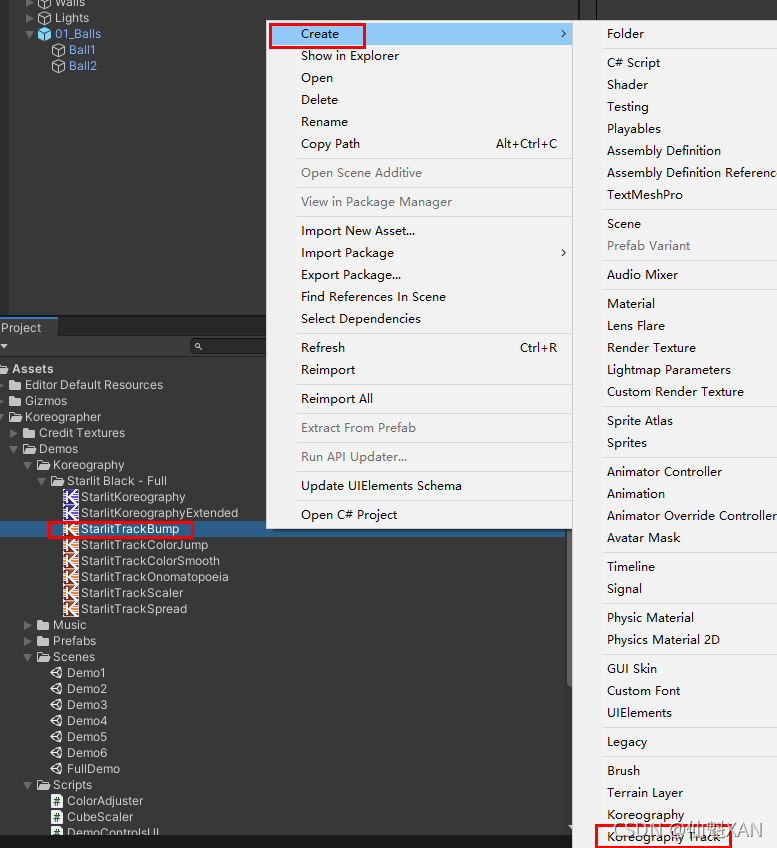
 ?
?
3)选中?Koreohgraphy ,点击 Open In Koreography Editor,选择对应 Koreohgraphy Track 的 Event ID,进行节拍设置,这里设置 Payload 为 float ,值可以根据需要设置大小(Demo中没有使用该值,获取可以使用 evt.GetFloatValue() 获取自己对用设置的值)
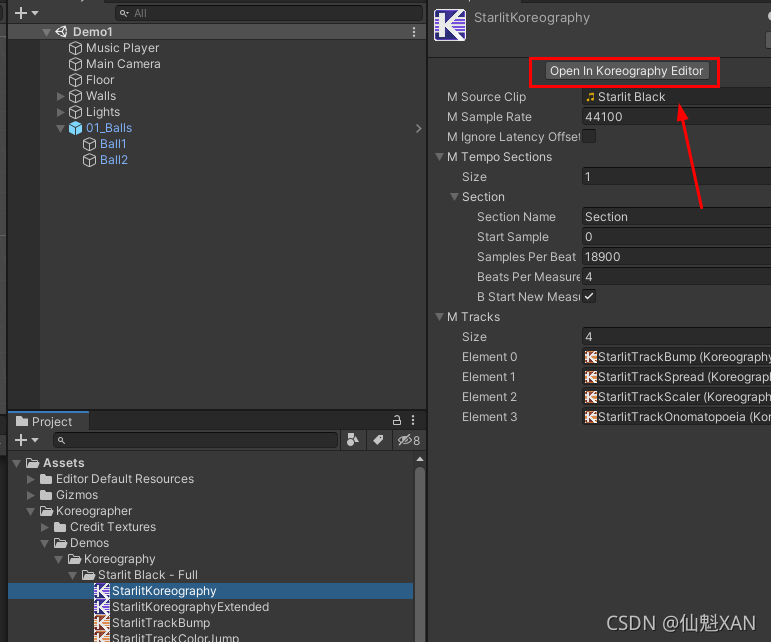
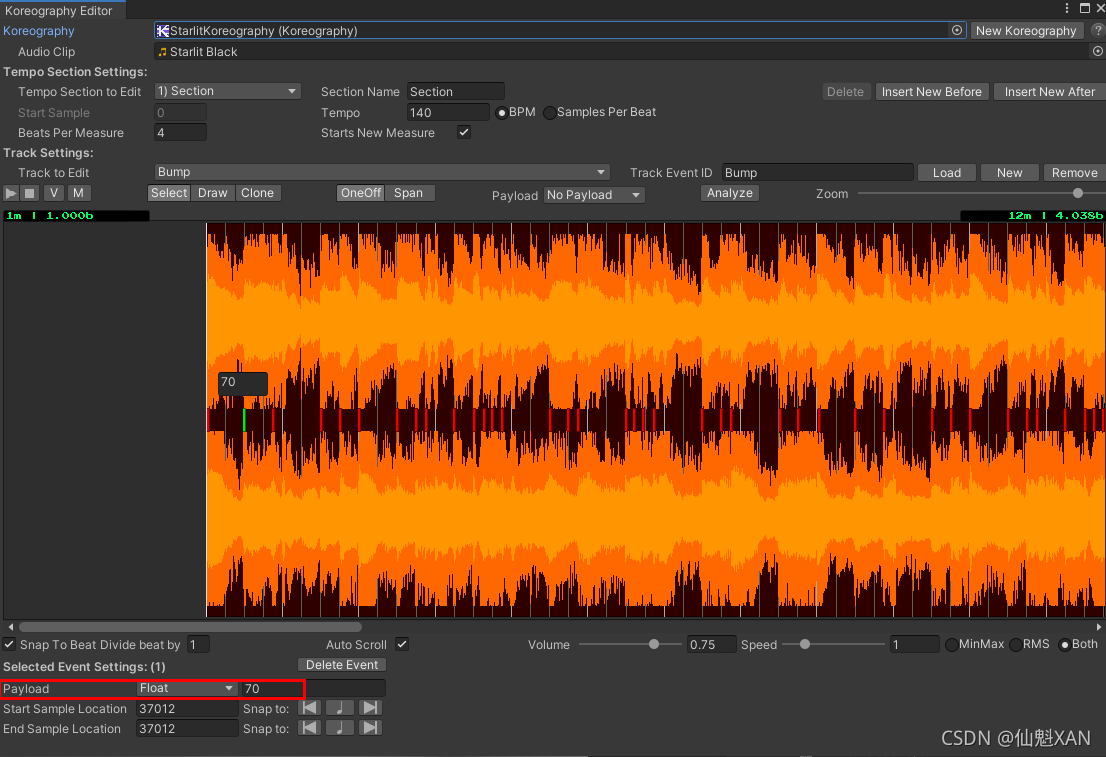
?
4)这样对应的 Koreohgraphy Track 的 Event List也会被对应设置上
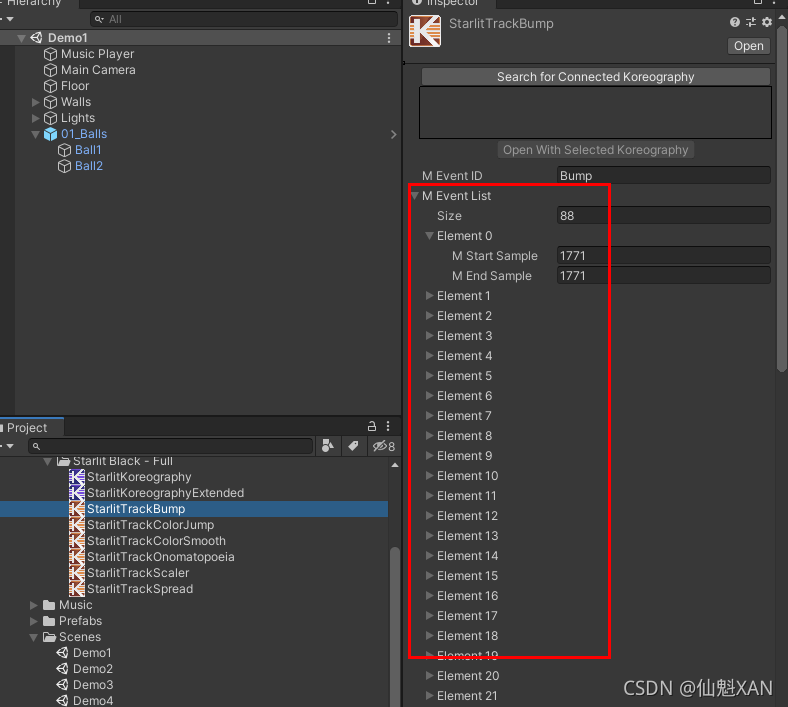
?
5)新建脚本,用来获取对应事件,使得小球跳动,并把脚本添加到,小球上,对应设置 Event ID

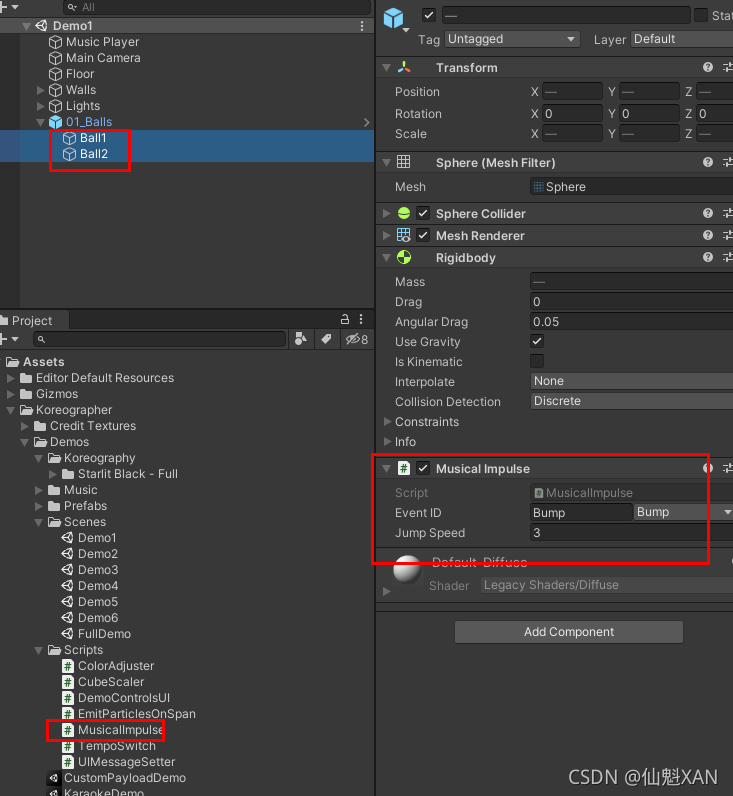
//----------------------------------------------
// Koreographer
// Copyright ? 2014-2020 Sonic Bloom, LLC
//----------------------------------------------
using UnityEngine;
namespace SonicBloom.Koreo.Demos
{
[RequireComponent(typeof(Rigidbody))]
[AddComponentMenu("Koreographer/Demos/Musical Impulse")]
public class MusicalImpulse : MonoBehaviour
{
[EventID]
public string eventID;
public float jumpSpeed = 3f;
Rigidbody rigidbodyCom;
void Start()
{
// Register for Koreography Events. This sets up the callback.
Koreographer.Instance.RegisterForEvents(eventID, AddImpulse);
rigidbodyCom = GetComponent<Rigidbody>();
}
void OnDestroy()
{
// Sometimes the Koreographer Instance gets cleaned up before hand.
// No need to worry in that case.
if (Koreographer.Instance != null)
{
Koreographer.Instance.UnregisterForAllEvents(this);
}
}
void AddImpulse(KoreographyEvent evt)
{
// Add impulse by overriding the Vertical component of the Velocity.
Vector3 vel = rigidbodyCom.velocity;
//vel.y = jumpSpeed + evt.GetFloatValue();
vel.y = jumpSpeed ;
rigidbodyCom.velocity = vel;
}
}
}
?
6)运行场景,效果如上
3、粒子特效根据节拍设置的时间span,来控制粒子发射
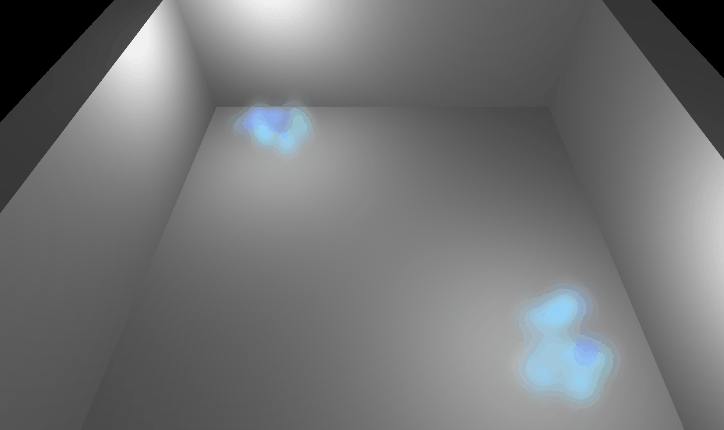
1)在场景中,添加两个粒子效果
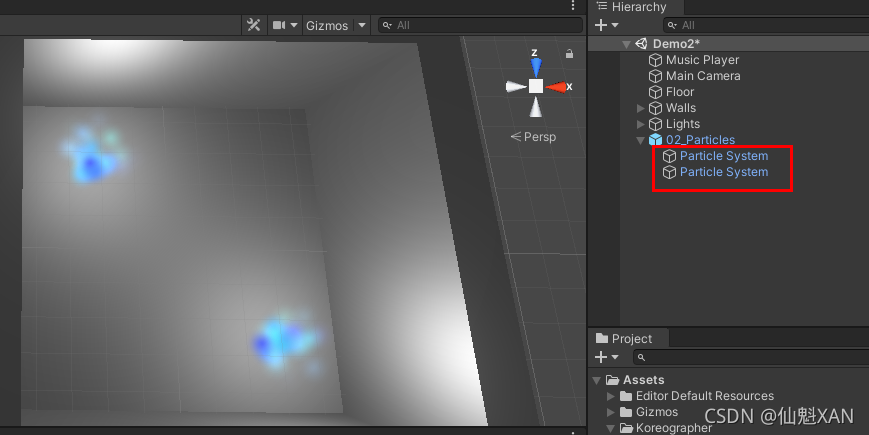
2)同理新建 Koreohgraphy Track,并设置到? Koreohgraphy 上
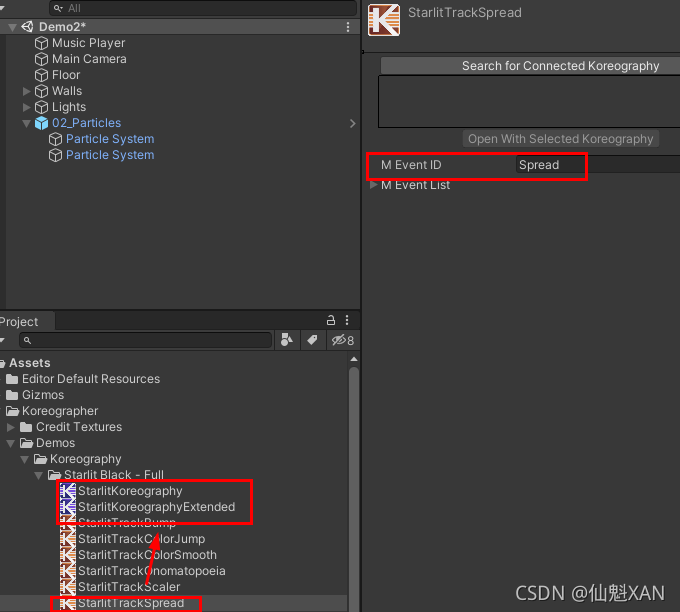
?
3)编辑 Koreohgraphy 对应 Koreohgraphy Track 的节拍事件,这里根据节拍,设置时间跨度
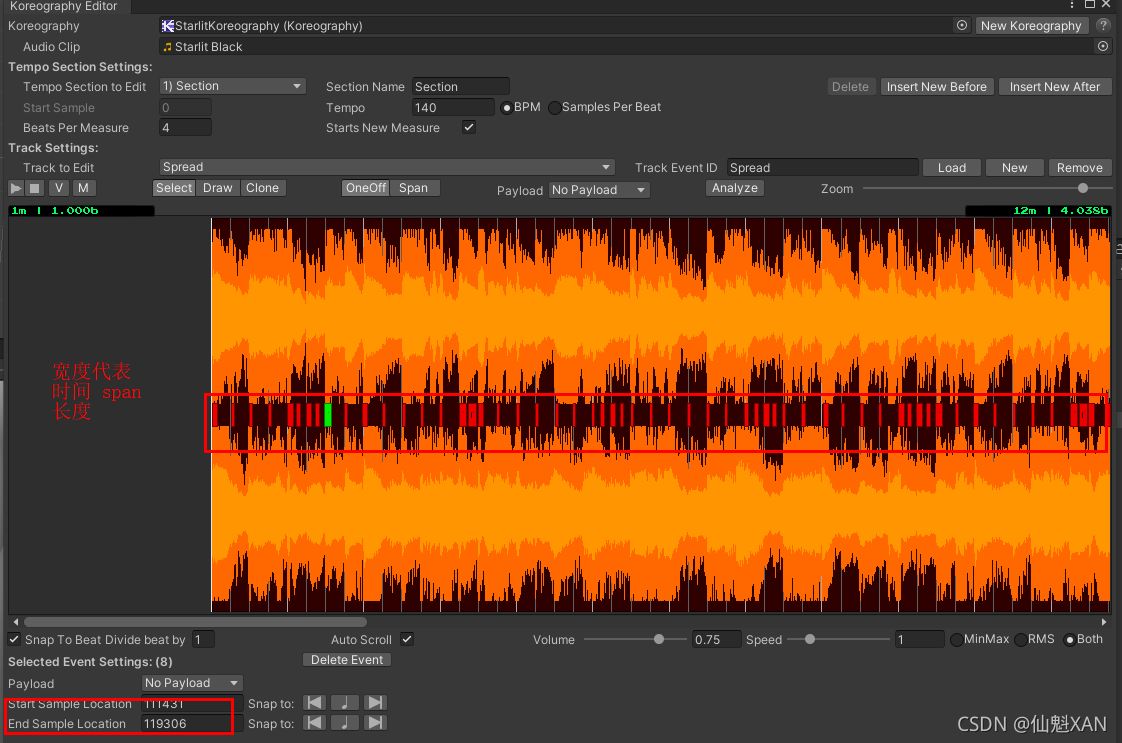
4)新建脚本,根据时间跨度来设置粒子发射数量,脚本挂在到粒子上,并对应赋值
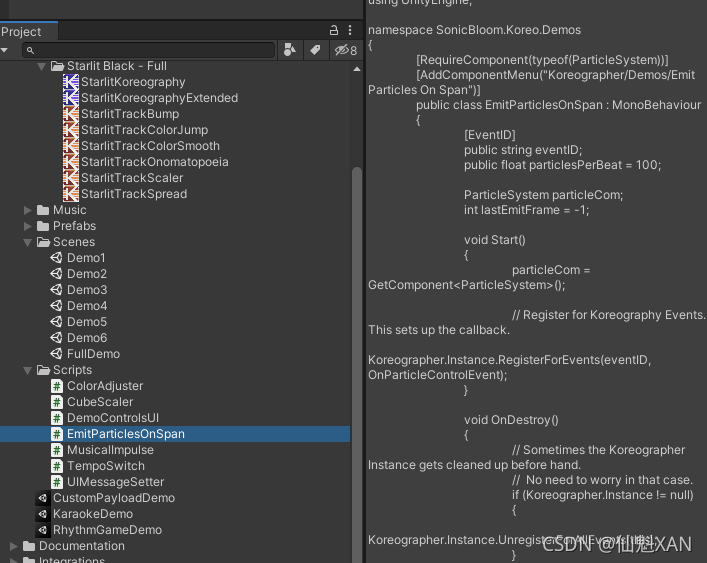
 ?
?
//----------------------------------------------
// Koreographer
// Copyright ? 2014-2020 Sonic Bloom, LLC
//----------------------------------------------
using UnityEngine;
namespace SonicBloom.Koreo.Demos
{
[RequireComponent(typeof(ParticleSystem))]
[AddComponentMenu("Koreographer/Demos/Emit Particles On Span")]
public class EmitParticlesOnSpan : MonoBehaviour
{
[EventID]
public string eventID;
public float particlesPerBeat = 100;
ParticleSystem particleCom;
int lastEmitFrame = -1;
void Start()
{
particleCom = GetComponent<ParticleSystem>();
// Register for Koreography Events. This sets up the callback.
Koreographer.Instance.RegisterForEvents(eventID, OnParticleControlEvent);
}
void OnDestroy()
{
// Sometimes the Koreographer Instance gets cleaned up before hand.
// No need to worry in that case.
if (Koreographer.Instance != null)
{
Koreographer.Instance.UnregisterForAllEvents(this);
}
}
void OnParticleControlEvent(KoreographyEvent evt)
{
// If two Koreography span events overlap, this can be called twice in the same frame.
// This check ensures that we only ask the particle system to emit once for any frame.
if (Time.frameCount != lastEmitFrame)
{
// Spans get called over a specified amount of music time. Use Koreographer's beat delta
// to calculate the number of particles to emit this frame based on the "particlesPerBeat"
// rate configured in the Inspector.
int particleCount = (int)(particlesPerBeat * Koreographer.GetBeatTimeDelta());
Debug.Log(GetType()+ "/OnParticleControlEvent()/ Koreographer.GetBeatTimeDelta:" + Koreographer.GetBeatTimeDelta());
Debug.Log(GetType()+ "/OnParticleControlEvent()/ particleCount:" + particleCount);
// Emit the calculated number of particles!
particleCom.Emit(particleCount);
lastEmitFrame = Time.frameCount;
}
}
}
}
5)运行场景,效果如上
4、正方体逐渐变化的效果
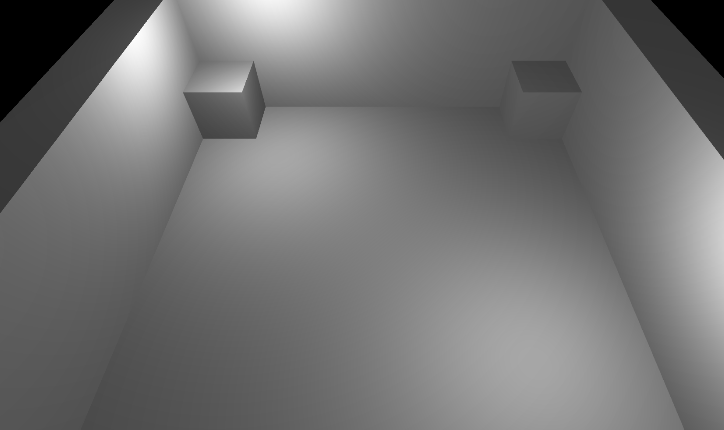
1)在场景中,添加两个靠边 Cube
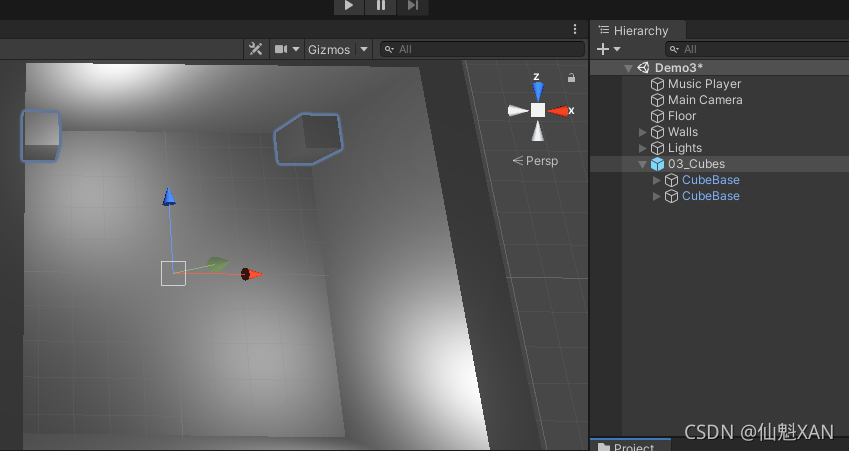
2)同理新建 Koreohgraphy Track,并设置到? Koreohgraphy 上
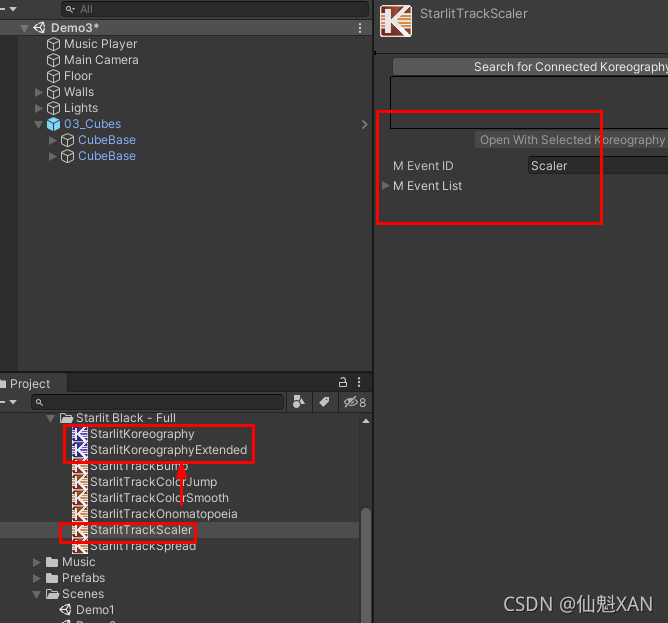
?
3)编辑 Koreohgraphy 对应 Koreohgraphy Track 的节拍事件,这里根据节拍,设置时间跨度上的Curve 值
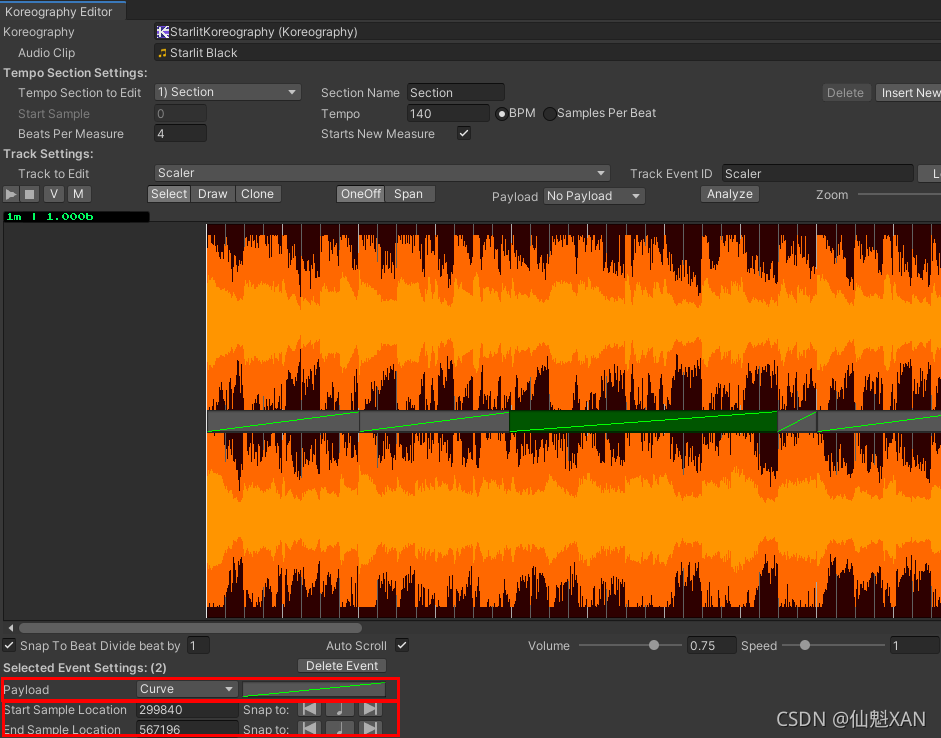
?
4)新建脚本,根据时间跨度上的Curve 的 Value来动态变化 Cube 大小,脚本挂在到Cube上,并对应赋值
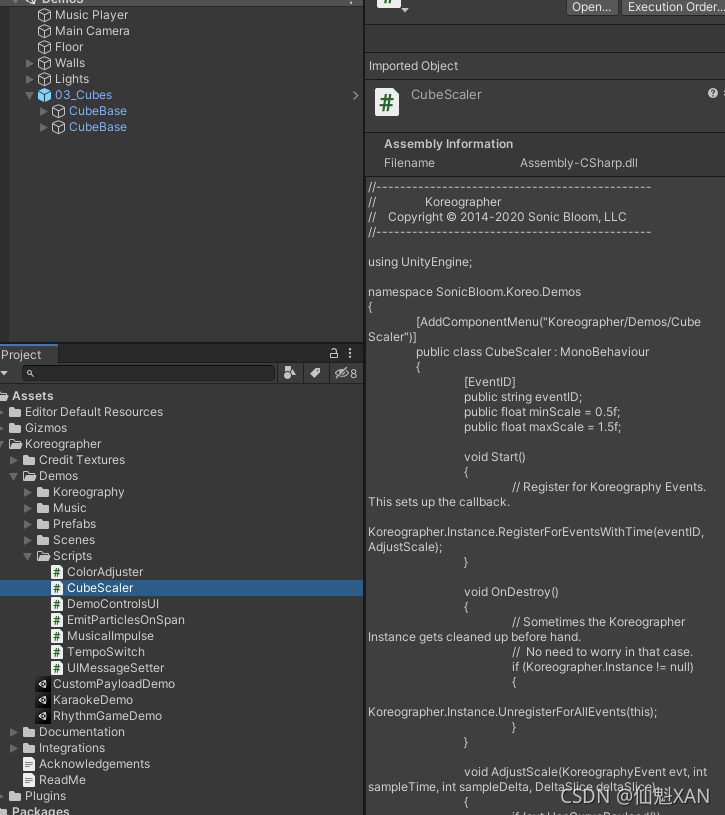
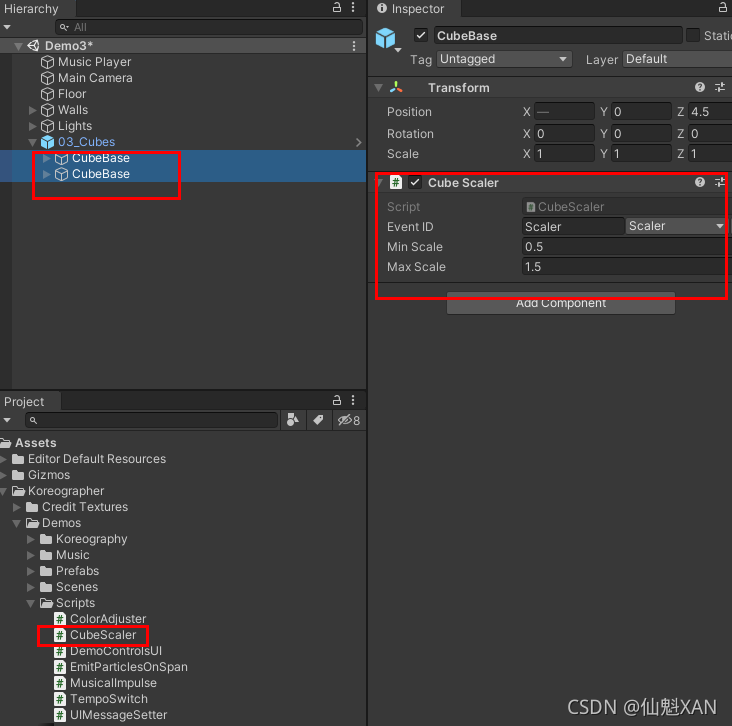
//----------------------------------------------
// Koreographer
// Copyright ? 2014-2020 Sonic Bloom, LLC
//----------------------------------------------
using UnityEngine;
namespace SonicBloom.Koreo.Demos
{
[AddComponentMenu("Koreographer/Demos/Cube Scaler")]
public class CubeScaler : MonoBehaviour
{
[EventID]
public string eventID;
public float minScale = 0.5f;
public float maxScale = 1.5f;
void Start()
{
// Register for Koreography Events. This sets up the callback.
Koreographer.Instance.RegisterForEventsWithTime(eventID, AdjustScale);
}
void OnDestroy()
{
// Sometimes the Koreographer Instance gets cleaned up before hand.
// No need to worry in that case.
if (Koreographer.Instance != null)
{
Koreographer.Instance.UnregisterForAllEvents(this);
}
}
void AdjustScale(KoreographyEvent evt, int sampleTime, int sampleDelta, DeltaSlice deltaSlice)
{
if (evt.HasCurvePayload())
{
// Get the value of the curve at the current audio position. This will be a
// value between [0, 1] and will be used, below, to interpolate between
// minScale and maxScale.
float curveValue = evt.GetValueOfCurveAtTime(sampleTime);
transform.localScale = Vector3.one * Mathf.Lerp(minScale, maxScale, curveValue);
Debug.Log(GetType()+ "/AdjustScale()/ curveValue : "+ curveValue);
Debug.Log(GetType()+ "/AdjustScale()/ transform.localScale : " + transform.localScale);
}
}
}
}
?
5)运行场景,效果如上
5、节拍上的文字获取并展示效果
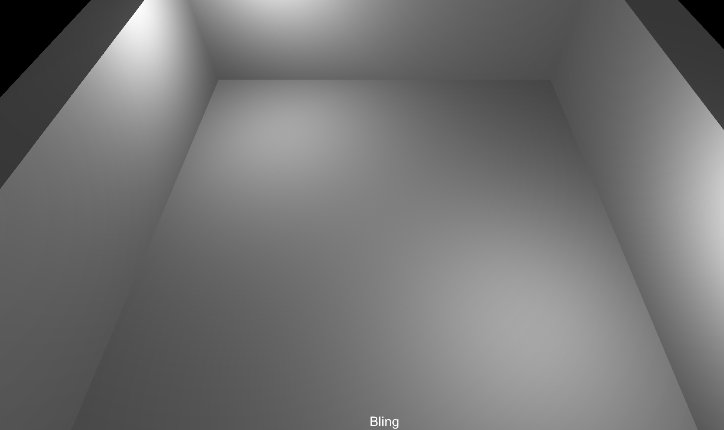
1)场景新建一个GameObject(这里用的 GUI,你也可以使用 UGUI)
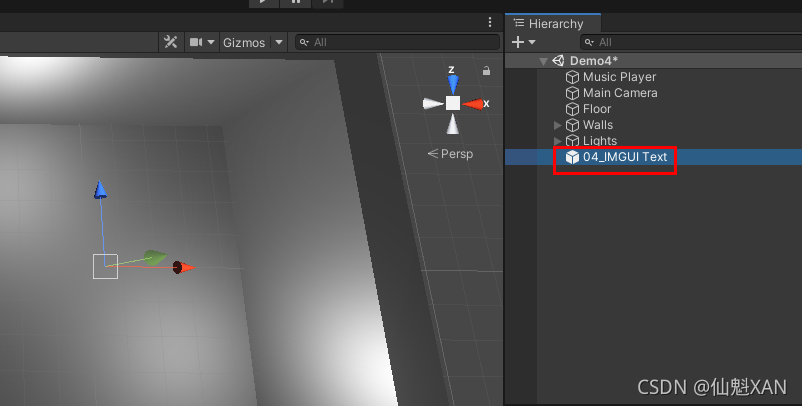
?
?2)同理新建 Koreohgraphy Track,并设置到? Koreohgraphy 上
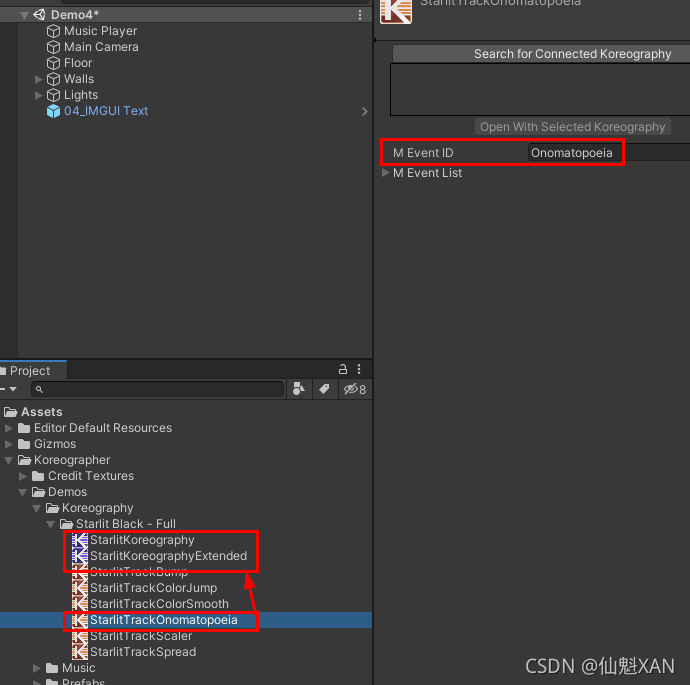
3)编辑 Koreohgraphy 对应 Koreohgraphy Track 的节拍事件,这里根据节拍,设置时间跨度上的Text 值
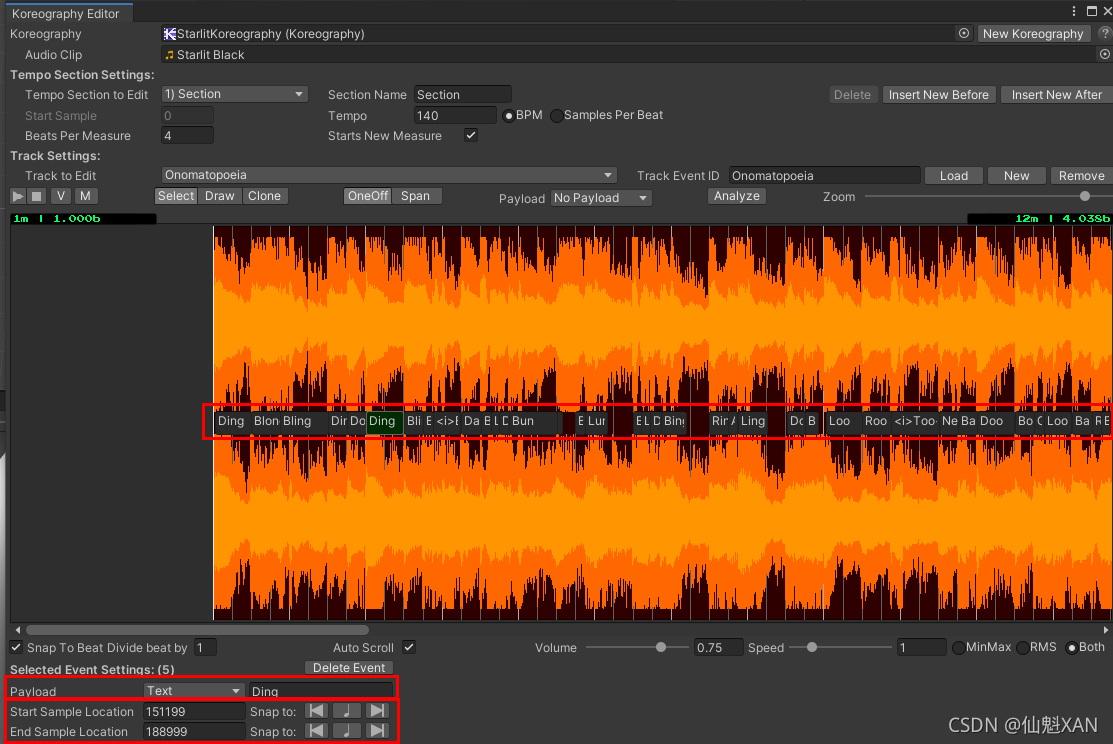
4)新建脚本,根据时间跨度上的 Text的 Value来动态设置 GUI 文本,脚本挂在到场景中,并对应赋值
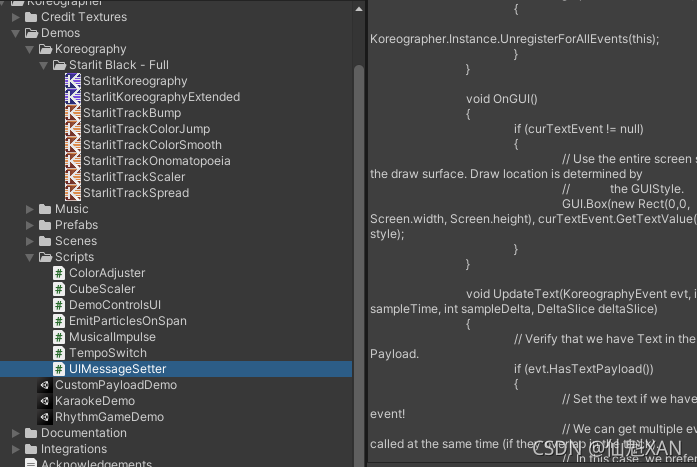
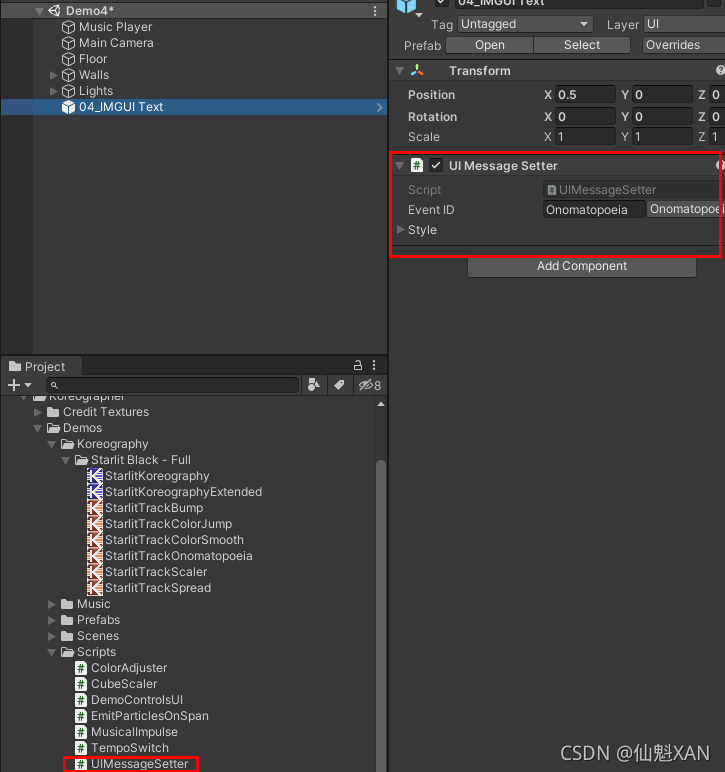
//----------------------------------------------
// Koreographer
// Copyright ? 2014-2020 Sonic Bloom, LLC
//----------------------------------------------
using UnityEngine;
namespace SonicBloom.Koreo.Demos
{
[AddComponentMenu("Koreographer/Demos/UI Message Setter")]
public class UIMessageSetter : MonoBehaviour
{
[EventID]
public string eventID;
public GUIStyle style;
KoreographyEvent curTextEvent;
void Start()
{
// Register for Koreography Events. This sets up the callback.
Koreographer.Instance.RegisterForEventsWithTime(eventID, UpdateText);
}
void OnDestroy()
{
// Sometimes the Koreographer Instance gets cleaned up before hand.
// No need to worry in that case.
if (Koreographer.Instance != null)
{
Koreographer.Instance.UnregisterForAllEvents(this);
}
}
void OnGUI()
{
if (curTextEvent != null)
{
// Use the entire screen size as the draw surface. Draw location is determined by
// the GUIStyle.
GUI.Box(new Rect(0,0, Screen.width, Screen.height), curTextEvent.GetTextValue(), style);
}
}
void UpdateText(KoreographyEvent evt, int sampleTime, int sampleDelta, DeltaSlice deltaSlice)
{
// Verify that we have Text in the Payload.
if (evt.HasTextPayload())
{
// Set the text if we have a text event!
// We can get multiple events called at the same time (if they overlap in the track).
// In this case, we prefer the event with the most recent start sample.
if (curTextEvent == null ||
(evt != curTextEvent && evt.StartSample > curTextEvent.StartSample))
{
// Store for later use and comparison.
curTextEvent = evt;
}
// Clear out the text if our event ended this musical frame.
if (curTextEvent.EndSample < sampleTime)
{
// Remove so that the above timing logic works when the audio loops/jumps.
curTextEvent = null;
}
}
}
}
}
5)运行场景,效果如上
6、灯光随着节拍一闪一闪的效果
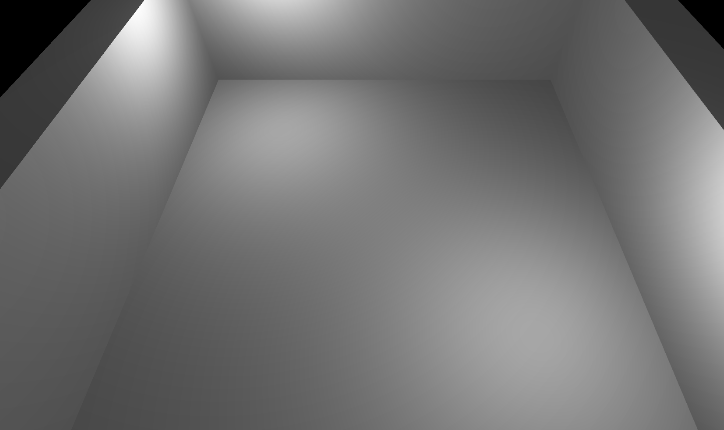
?
1)在场景中添加 几盏 SpotLight,布局

?
2)新建脚本,根据Koreographer.GetBeatTime() 获取拍子,然后对应开关等即可
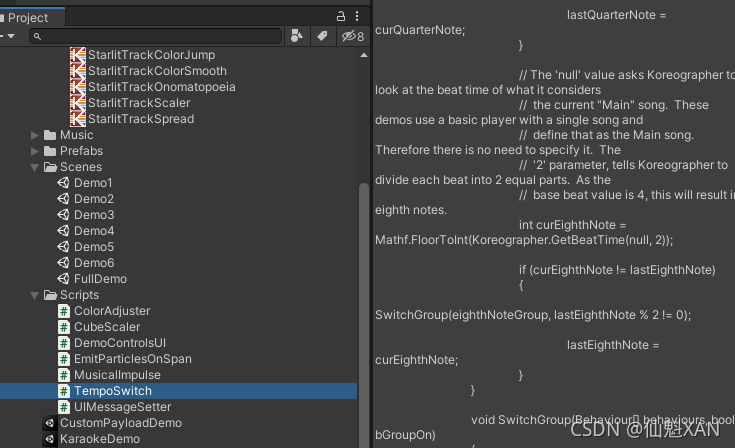
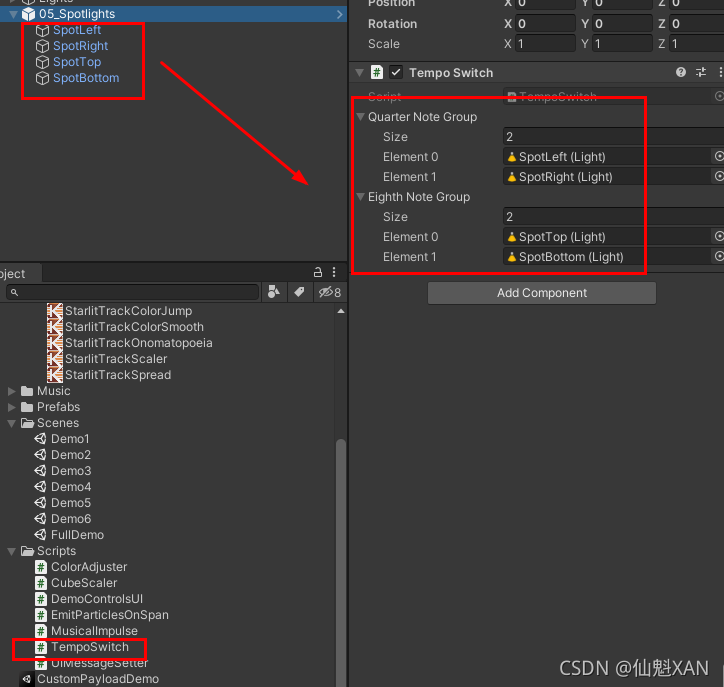
//----------------------------------------------
// Koreographer
// Copyright ? 2014-2020 Sonic Bloom, LLC
//----------------------------------------------
using UnityEngine;
namespace SonicBloom.Koreo.Demos
{
[AddComponentMenu("Koreographer/Demos/Tempo Switch")]
public class TempoSwitch : MonoBehaviour
{
// These should be set up in the inspector.
public Behaviour[] quarterNoteGroup;
public Behaviour[] eighthNoteGroup;
int lastQuarterNote = 0;
int lastEighthNote = -1;
void Update()
{
// The Demo song has a quarter note as it's beat value. This will get us the current
// quarter note!
int curQuarterNote = Mathf.FloorToInt(Koreographer.GetBeatTime());
if (curQuarterNote != lastQuarterNote)
{
// Turn the group on when the beat is an even number.
SwitchGroup(quarterNoteGroup, lastQuarterNote % 2 != 0);
lastQuarterNote = curQuarterNote;
}
// The 'null' value asks Koreographer to look at the beat time of what it considers
// the current "Main" song. These demos use a basic player with a single song and
// define that as the Main song. Therefore there is no need to specify it. The
// '2' parameter, tells Koreographer to divide each beat into 2 equal parts. As the
// base beat value is 4, this will result in eighth notes.
int curEighthNote = Mathf.FloorToInt(Koreographer.GetBeatTime(null, 2));
if (curEighthNote != lastEighthNote)
{
SwitchGroup(eighthNoteGroup, lastEighthNote % 2 != 0);
lastEighthNote = curEighthNote;
}
}
void SwitchGroup(Behaviour[] behaviours, bool bGroupOn)
{
for (int i = 0; i < behaviours.Length; ++i)
{
behaviours[i].enabled = bGroupOn;
}
}
}
}
3)运行场景,效果如上
7、随着节拍颜色的动态变化
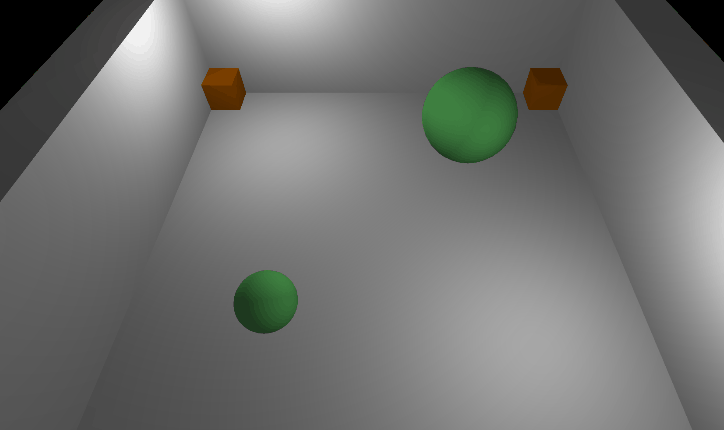
?
1)场景使用之前球和正方体的结合场景,新建GameObject物体,来监控颜色变化挂载物体
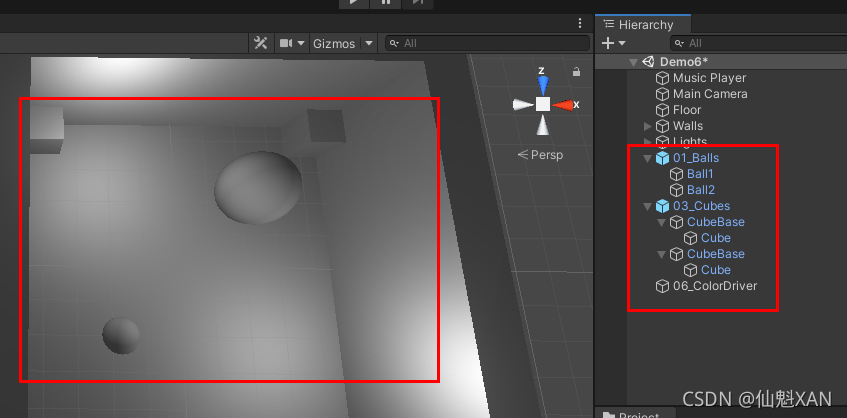
?2)同理新建 两个 Koreohgraphy Track(一个颜色骤变,一个颜色渐变),并设置到? Koreohgraphy 上
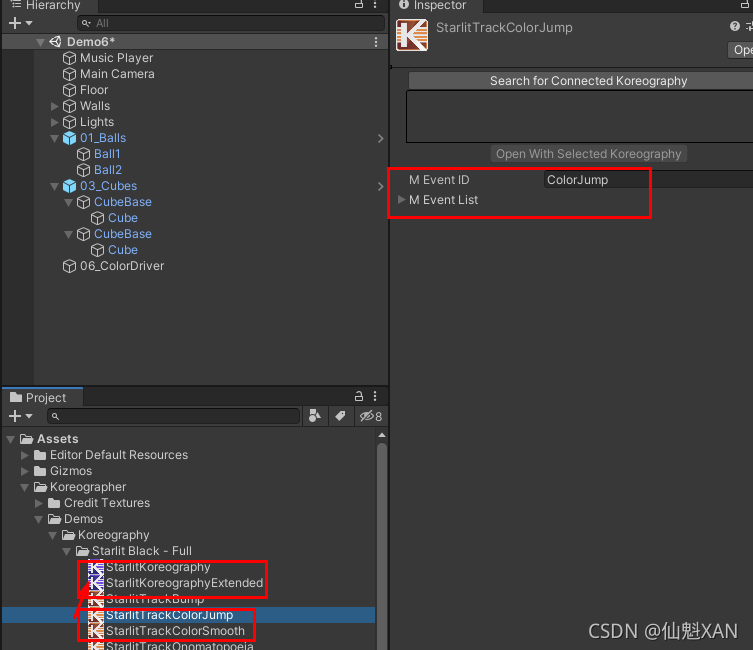
?
3)编辑 Koreohgraphy 对应 Koreohgraphy Track 的节拍事件,这里根据节拍,设置 Color 和 Gradient
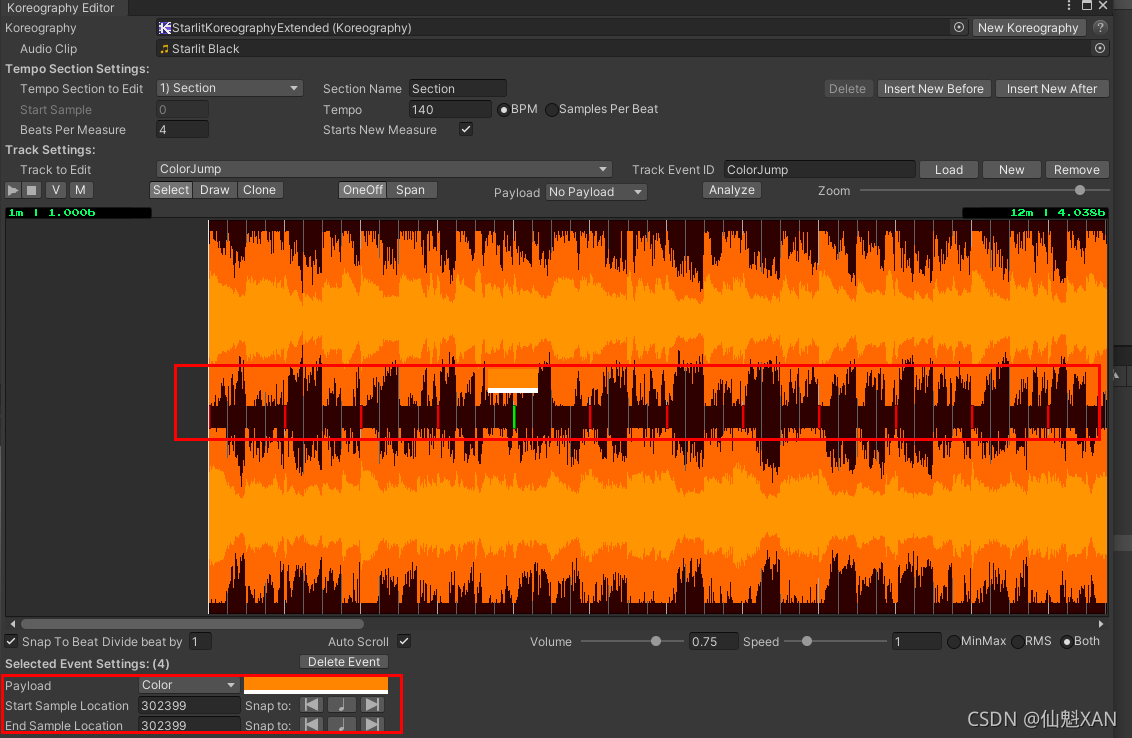
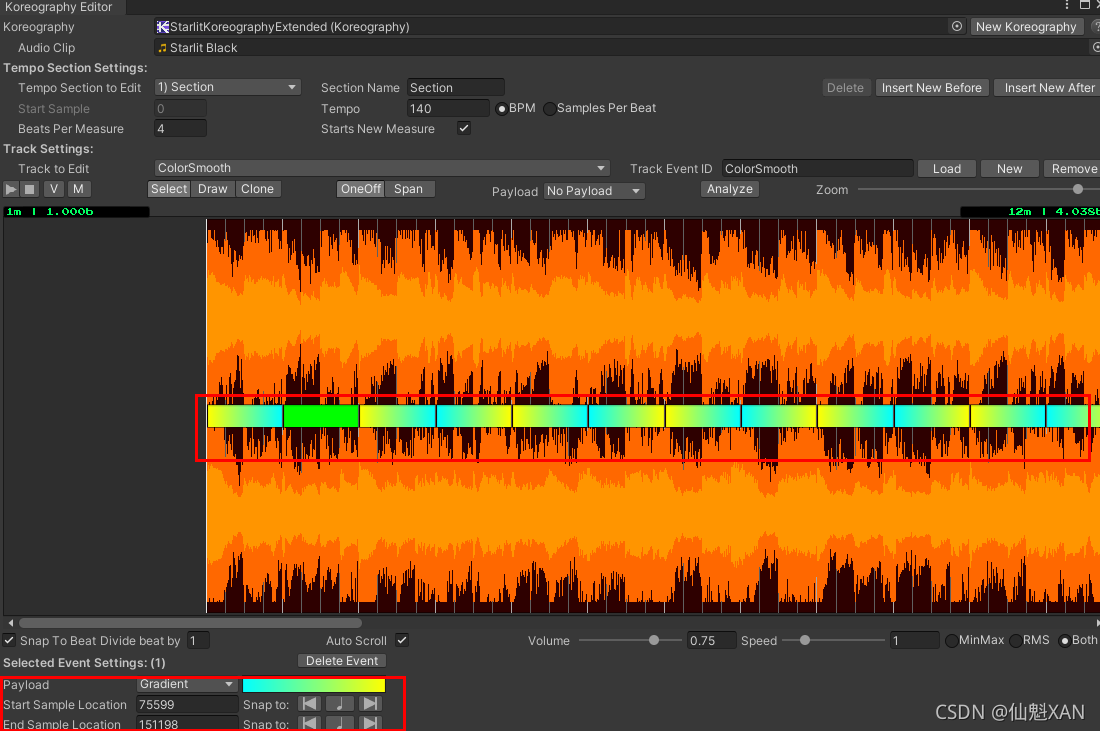
?
5)新建脚本,根据节拍设置颜色,脚本挂在到场景中,并对应赋值
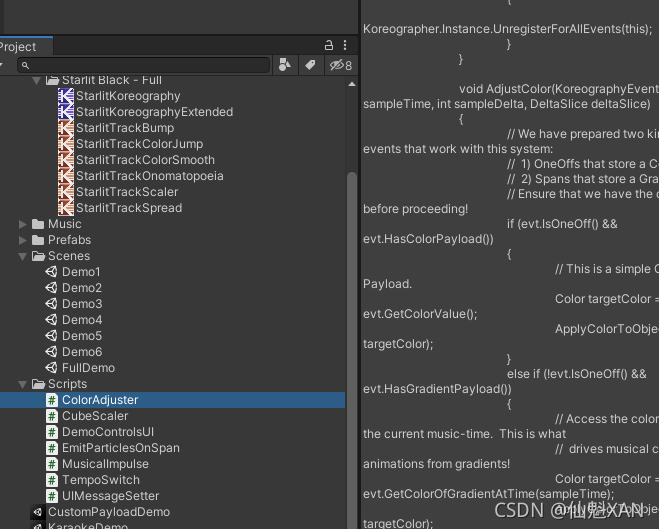
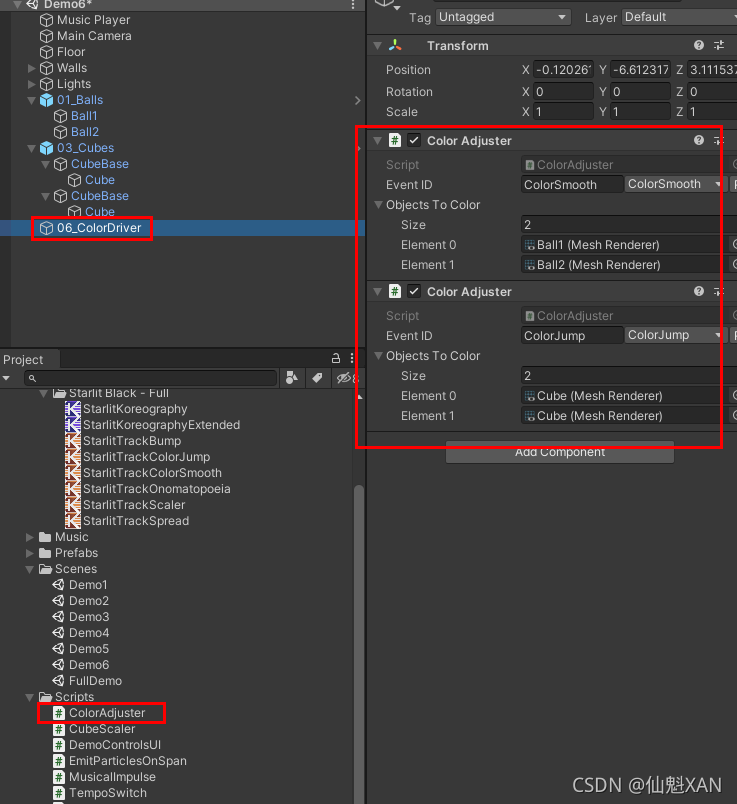
//----------------------------------------------
// Koreographer
// Copyright ? 2014-2020 Sonic Bloom, LLC
//----------------------------------------------
using UnityEngine;
namespace SonicBloom.Koreo.Demos
{
[AddComponentMenu("Koreographer/Demos/Color Adjuster")]
public class ColorAdjuster : MonoBehaviour
{
[EventID]
public string eventID;
public Renderer[] objectsToColor;
void Start()
{
// Register for Koreography Events. This sets up the callback.
Koreographer.Instance.RegisterForEventsWithTime(eventID, AdjustColor);
}
void OnDestroy()
{
// Sometimes the Koreographer Instance gets cleaned up before hand.
// No need to worry in that case.
if (Koreographer.Instance != null)
{
Koreographer.Instance.UnregisterForAllEvents(this);
}
}
void AdjustColor(KoreographyEvent evt, int sampleTime, int sampleDelta, DeltaSlice deltaSlice)
{
// We have prepared two kinds of events that work with this system:
// 1) OneOffs that store a Color.
// 2) Spans that store a Gradient.
// Ensure that we have the correct types before proceeding!
if (evt.IsOneOff() && evt.HasColorPayload())
{
// This is a simple Color Payload.
Color targetColor = evt.GetColorValue();
ApplyColorToObjects(ref targetColor);
}
else if (!evt.IsOneOff() && evt.HasGradientPayload())
{
// Access the color specified at the current music-time. This is what
// drives musical color animations from gradients!
Color targetColor = evt.GetColorOfGradientAtTime(sampleTime);
ApplyColorToObjects(ref targetColor);
}
}
void ApplyColorToObjects(ref Color color)
{
for (int i = 0; i < objectsToColor.Length; ++i)
{
objectsToColor[i].material.color = color;
}
}
}
}
5)运行场景,效果如上
8、全部场景效果叠加起来,就是Demo的整体效果