Unity Navigation详解
前言
从事unity相关行业以来始终看不清自己的路该怎么走,到今天才明白不需要花时间去迷茫,只管努力莫问前程。从今天开始每天写一点小东西,记录与整理自己走过的路,也一边寻找自己的路。便从unity的自动寻路Navigation开始吧。
Navigation功能
(1)烘焙路径
选中地面物体与障碍物,选中物体Static,如下图所示:
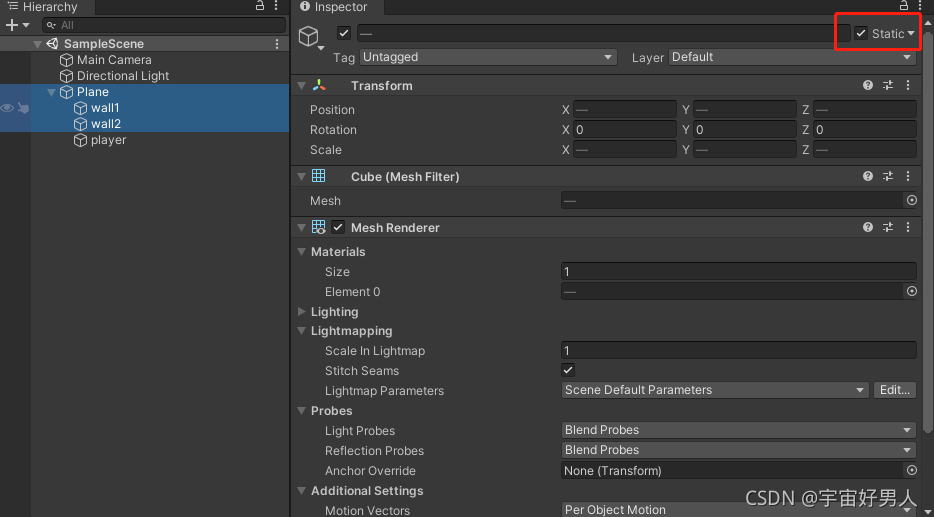
下一步如下图步骤调出Navigation面板:
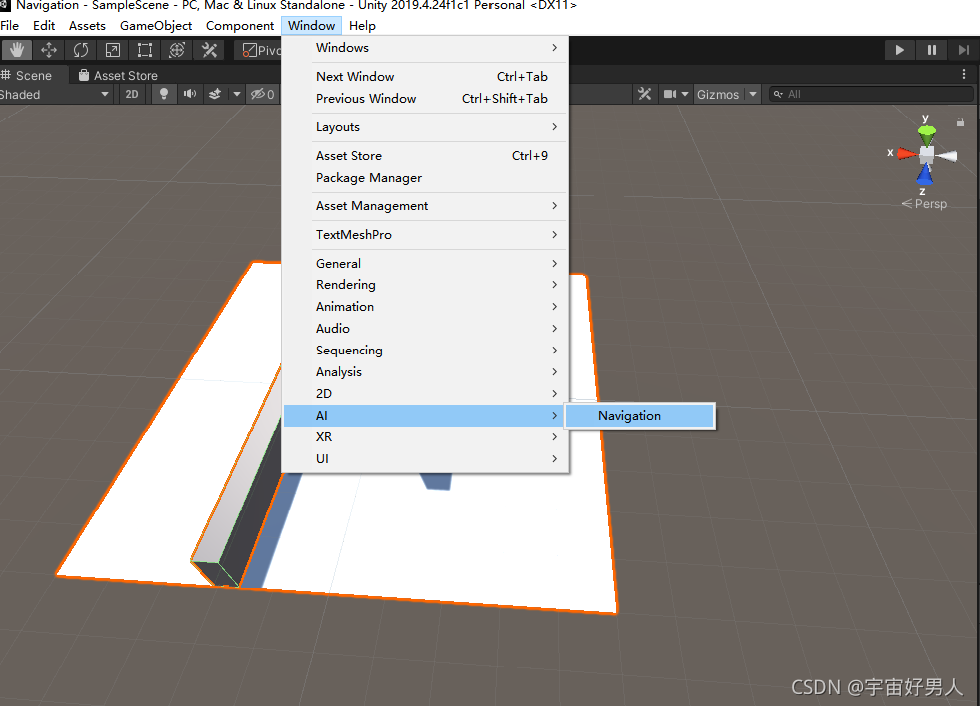
在Navigation面板中选择Bake选项,如无特殊参数要求可直接点击Bake按钮,进行对路径的烘焙,如下图所示:
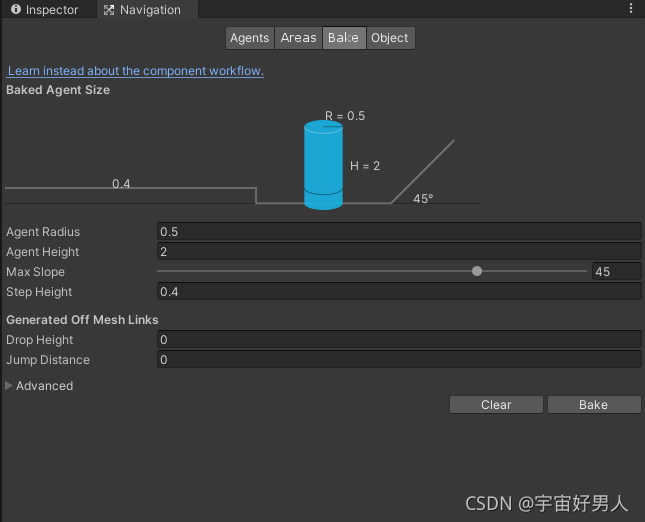
路径烘焙完成之后如下图所示:
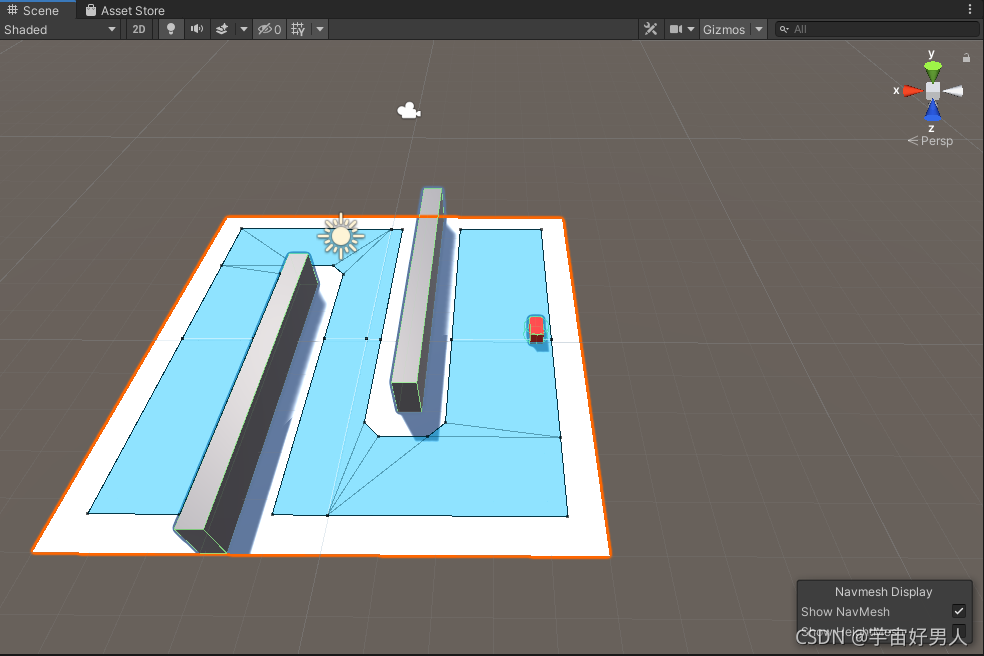
(2)寻路物体挂载NavMeshAgent组件
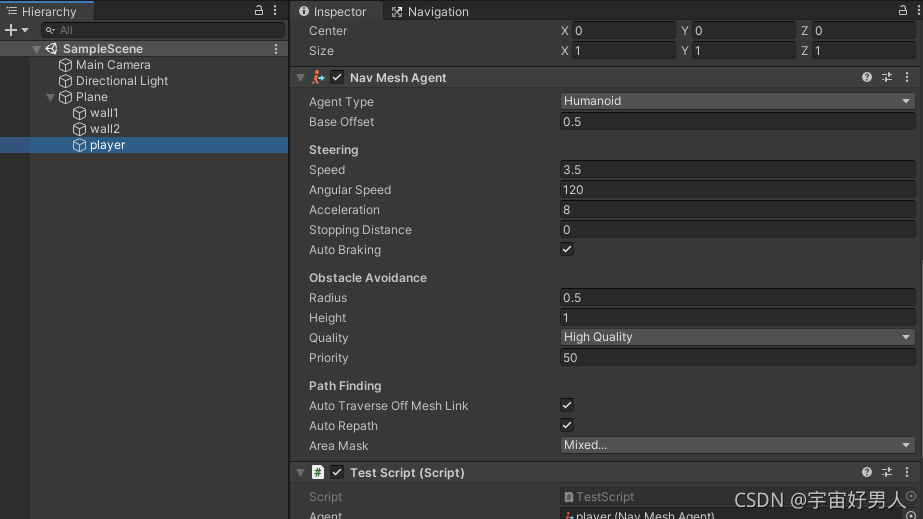
(3)设置起点与终点
需将起点放置于上一步烘焙的路径之上,可手动拖拽寻路物体;终点也需要在烘焙路径的范围之内。使用一个脚本对NavMeshAgent组件进行设置操作,可使用代码设置移动速度、遵循路径时的最大回转速度等值,简单的脚本如下:
using System.Collections;
using System.Collections.Generic;
using UnityEngine;
using UnityEngine.AI;
public class TestScript : MonoBehaviour
{
NavMeshAgent agent;
Vector3 right_pos;
Vector3 left_pos;
Vector3 forward_pos;
float speed;
void Start()
{
right_pos = new Vector3(3.5f,transform.localPosition.y,3.5f);
forward_pos = new Vector3(0.5f,transform.localPosition.y,3.5f);
left_pos = new Vector3(-4f,transform.localPosition.y,-3.5f);
speed = 3f;
agent = this.transform.GetComponent<NavMeshAgent>();
}
void Update()
{
if (Input.GetKeyDown(KeyCode.A))
{
//设置终点
agent.SetDestination(left_pos);
agent.speed = speed;
Debug.Log("左");
}
else if (Input.GetKeyDown(KeyCode.W))
{
agent.SetDestination(forward_pos);
agent.speed = speed;
Debug.Log("前");
}
else if (Input.GetKeyDown(KeyCode.D))
{
agent.SetDestination(right_pos);
agent.speed = speed;
Debug.Log("右");
}
}
}
(4)效果演示
