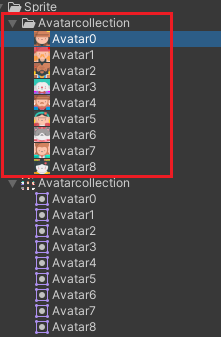Unity版本:2020.3.12f1c1
图集切割并且输出单独PNG
目标
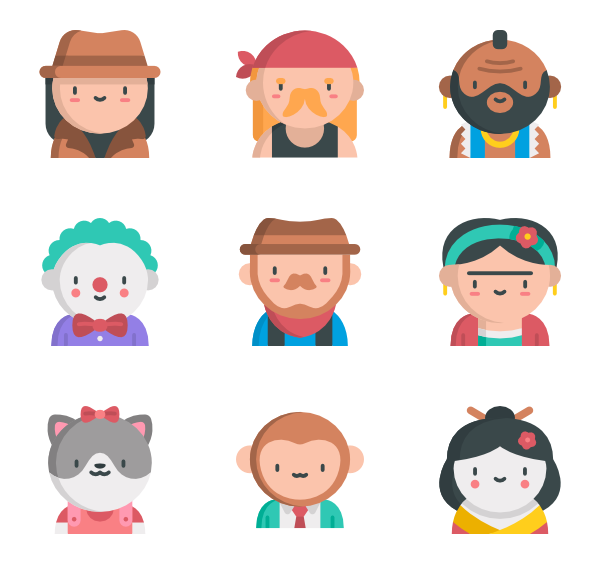
- 把头像集合切割成单独的头像图集
- 把切割好的图集输出成单独的PNG文件
大图集切割成小图方法
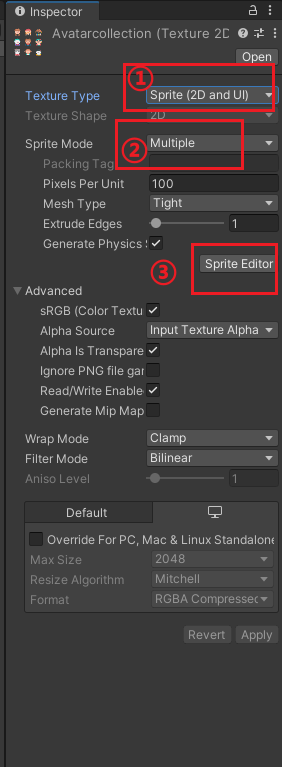
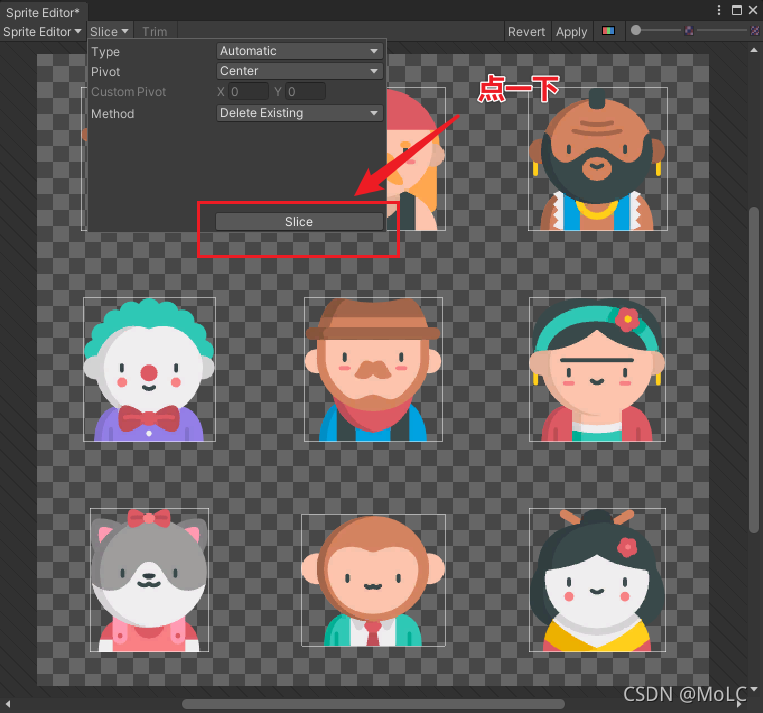
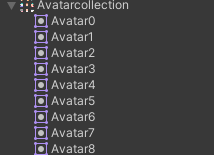
切割成功后,我这里单独修改了图集里面的PNG名字
输出单独的 PNG 图片
参考 Unity切割图集工具
- Texture2D 设置
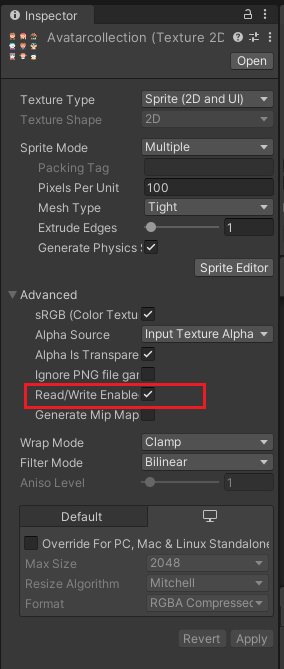
- 新建脚本:
using UnityEngine;
using System.Collections;
using UnityEditor;
using System.IO;
using System.Collections.Generic;
/// <summary>
/// 切割
/// </summary>
public static class ImageSlicer
{
[MenuItem("Assets/ImageSlicer/Process to Sprites")]
static void ProcessToSprite()
{
Texture2D image = Selection.activeObject as Texture2D;//获取旋转的对象
string rootPath = Path.GetDirectoryName(AssetDatabase.GetAssetPath(image));//获取路径名称
string path = rootPath + "/" + image.name + ".PNG";//图片路径名称
TextureImporter texImp = AssetImporter.GetAtPath(path) as TextureImporter;//获取图片入口
AssetDatabase.CreateFolder(rootPath, image.name);//创建文件夹
foreach (SpriteMetaData metaData in texImp.spritesheet)//遍历小图集
{
Texture2D myimage = new Texture2D((int)metaData.rect.width, (int)metaData.rect.height);
//abc_0:(x:2.00, y:400.00, width:103.00, height:112.00)
for (int y = (int)metaData.rect.y; y < metaData.rect.y + metaData.rect.height; y++)//Y轴像素
{
for (int x = (int)metaData.rect.x; x < metaData.rect.x + metaData.rect.width; x++)
myimage.SetPixel(x - (int)metaData.rect.x, y - (int)metaData.rect.y, image.GetPixel(x, y));
}
//转换纹理到EncodeToPNG兼容格式
if (myimage.format != TextureFormat.ARGB32 && myimage.format != TextureFormat.RGB24)
{
Texture2D newTexture = new Texture2D(myimage.width, myimage.height);
newTexture.SetPixels(myimage.GetPixels(0), 0);
myimage = newTexture;
}
var pngData = myimage.EncodeToPNG();
//AssetDatabase.CreateAsset(myimage, rootPath + "/" + image.name + "/" + metaData.name + ".PNG");
File.WriteAllBytes(rootPath + "/" + image.name + "/" + metaData.name + ".PNG", pngData);
// 刷新资源窗口界面
AssetDatabase.Refresh();
}
}
}
该代码在Unity 2020.3版本运行后报错:
unityexception: texture 'avatarcollection' is not readable, the texture memory can not be accessed from scripts. you can make the texture readable in the texture import settings.
解决方法:按照此 dalao 所写 Texture2D转字节数组出错问题
在函数 EncodeToPNG() 把 Texture2D 传进这个函数,然后再调用 EncodeToPNG() 即可
public static Texture2D DeCompress(Texture2D source)
{
RenderTexture renderTex = RenderTexture.GetTemporary(
source.width,
source.height,
0,
RenderTextureFormat.Default,
RenderTextureReadWrite.Linear);
Graphics.Blit(source, renderTex);
RenderTexture previous = RenderTexture.active;
RenderTexture.active = renderTex;
Texture2D readableText = new Texture2D(source.width, source.height);
readableText.ReadPixels(new Rect(0, 0, renderTex.width, renderTex.height), 0, 0);
readableText.Apply();
RenderTexture.active = previous;
RenderTexture.ReleaseTemporary(renderTex);
return readableText;
}
最终跑通运行的代码:
using UnityEngine;
using System.Collections;
using UnityEditor;
using System.IO;
using System.Collections.Generic;
/// <summary>
/// 切割
/// </summary>
public static class ImageSlicer
{
[MenuItem("Assets/ImageSlicer/Process to Sprites")]
static void ProcessToSprite()
{
Texture2D image = Selection.activeObject as Texture2D;//获取旋转的对象
string rootPath = Path.GetDirectoryName(AssetDatabase.GetAssetPath(image));//获取路径名称
string path = rootPath + "/" + image.name + ".PNG";//图片路径名称
TextureImporter texImp = AssetImporter.GetAtPath(path) as TextureImporter;//获取图片入口
AssetDatabase.CreateFolder(rootPath, image.name);//创建文件夹
foreach (SpriteMetaData metaData in texImp.spritesheet)//遍历小图集
{
Texture2D myimage = new Texture2D((int)metaData.rect.width, (int)metaData.rect.height);
//abc_0:(x:2.00, y:400.00, width:103.00, height:112.00)
for (int y = (int)metaData.rect.y; y < metaData.rect.y + metaData.rect.height; y++)//Y轴像素
{
for (int x = (int)metaData.rect.x; x < metaData.rect.x + metaData.rect.width; x++)
myimage.SetPixel(x - (int)metaData.rect.x, y - (int)metaData.rect.y, image.GetPixel(x, y));
}
//转换纹理到EncodeToPNG兼容格式
if (myimage.format != TextureFormat.ARGB32 && myimage.format != TextureFormat.RGB24)
{
Texture2D newTexture = new Texture2D(myimage.width, myimage.height);
newTexture.SetPixels(myimage.GetPixels(0), 0);
myimage = newTexture;
}
DeCompress(myimage);
var pngData = myimage.EncodeToPNG();
//AssetDatabase.CreateAsset(myimage, rootPath + "/" + image.name + "/" + metaData.name + ".PNG");
File.WriteAllBytes(rootPath + "/" + image.name + "/" + metaData.name + ".PNG", pngData);
// 刷新资源窗口界面
AssetDatabase.Refresh();
}
}
/// <summary>
///
/// </summary>
/// <param name="source"></param>
/// <returns></returns>
public static Texture2D DeCompress(Texture2D source)
{
RenderTexture renderTex = RenderTexture.GetTemporary(
source.width,
source.height,
0,
RenderTextureFormat.Default,
RenderTextureReadWrite.Linear);
Graphics.Blit(source, renderTex);
RenderTexture previous = RenderTexture.active;
RenderTexture.active = renderTex;
Texture2D readableText = new Texture2D(source.width, source.height);
readableText.ReadPixels(new Rect(0, 0, renderTex.width, renderTex.height), 0, 0);
readableText.Apply();
RenderTexture.active = previous;
RenderTexture.ReleaseTemporary(renderTex);
return readableText;
}
}
使用方法
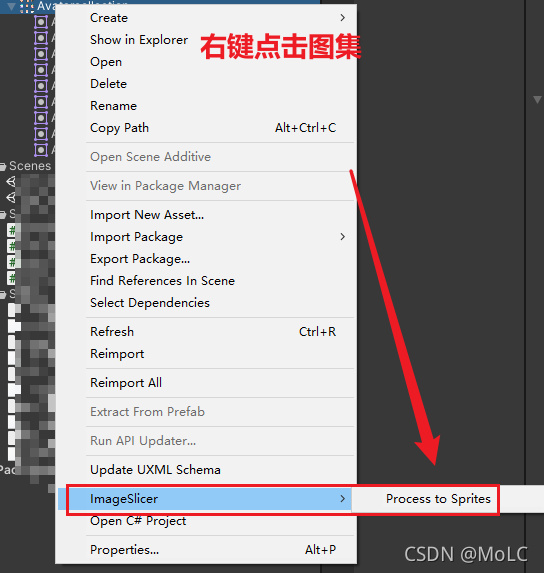
输出整个图集的单独PNG文件