?
目录
动画(animation)是css3中具有颠覆性的特征之一,可通过设置多个节点来精确控制一个或一组动画,常用来实现复杂的动画效果。
相比较过渡,动画可以实现更多变化,更多控制,连续自动播放等效果。
1.1动画的基本使用
1.先定义动画
2.再使用(调用)动画
1.用keyframes定义动画(类似定义类选择器)
@keyframes move {
0% {
transform: translateX(0px);
}
100% {
transform: translateX(1000px);
}
}2.调用动画
<style>
/* 我们想页面一打开,一个盒子就从左边走到右边 */
/* 1.定义动画 */
@keyframes move {
0% {
transform: translateX(0px);
}
100% {
transform: translateX(1000px);
}
}
div {
width: 200px;
height: 200px;
background-color: yellow;
/* 2.调用动画 */
animation-name: move;
/* 3.持续时间 */
animation-duration: 2s;
}
</style><body>
<div></div>
</body>?动画序列
-
0%是动画的开始,100%是动画的完成,这样的规则就是动画序列。
-
在@keyframes中规定某项CSS样式,就能创建由当前样式逐渐改为新样式的动画效果。
-
动画是使元素从一种样式逐渐变化为另一种样式的效果,您可以改变任意多的样式任意多的次数。
-
请用百分比来规定变化发生的时间,或用关键词“from”和“to”,等同于0%和100%。
<style>
/* from和to等价于0%到100% */
/* @keyframes move {
from {
transform: translate(0,0);
}
to {
transform: translate(1000px,0);
}
} */
/* 1.可以做多个状态变化 keyframes 关键帧 */
/* 2.里面的百分比得是整数 */
/* 3.里面的百分比就是总的时间的划分 此案例为12s */
@keyframes move {
0% {
transform: translate(0,0);
}
25% {
transform: translate(1000px,0);
}
50% {
transform: translate(1000px,500px);
}
75% {
transform: translate(0,500px);
}
100% {
transform: translate(0,0);
}
}
div {
width: 100px;
height: 100px;
background-color: yellow;
/* animation-name: move;
animation-duration: 3s; */
animation-name: move;
animation-duration: 12s;
}
</style><body>
<div></div>
</body>实现效果:
?
2.1动画常见属性

?
<style>
/* @keyframes规定动画 */
@keyframes move {
0% {
transform: translate(0, 0);
}
100% {
transform: translate(1000px, 0);
}
}
div {
width: 100px;
height: 100px;
background-color: yellowgreen;
/* 动画名称 必须的 */
animation-name: move;
/* 完成一个周期所花费的时间 持续时间 必须的 默认为0*/
animation-duration: 10s;
/* 规定动画运动曲线 默认ease */
animation-timing-function: ease;
/* 何时开始 默认0 */
animation-delay: 1s;
/* 规定动画被播放次数 默认1 iteration 重复 还有infinite 无限的 */
/* animation-iteration-count: infinite; */
/* 是否反方向播放 alternate 轮流的 默认的是normal*/
/* animation-direction: alternate; */
/* 动画结束后的状态 默认是 backwards 回到起始状态 */
/* 我们可以让它停留在结束状态 forwards */
animation-fill-mode: forwards;
}
div:hover {
/* 鼠标经过 让div 停止动画 鼠标离开就继续动画 默认是running paused 暂停*/
animation-play-state: paused;
}
</style> <body>
<div></div>
</body>2.2动画简写属性
animation:动画·名称 持续时间 运动曲线 何时开始 播放次数 是否反方向 动画起始或者结束的状态;
animation: name duration timing-function delay iteration-count direction fill-mode;name和duration是一定要写的,其余属性有默认值,不需要的情况下可以不写
-
简写属性里面不包含 animation-play-state
-
暂停动画:animation-play-state:paused;经常和鼠标经过等其他配合使用
-
想要动画走回来,而不是直接跳回来:animation-dircetion:alternate
-
盒子动画结束后,停留在结束位置:animation-fill-mode:forwards
<style>
@keyframes move {
0% {
transform: translate(0, 0);
}
100% {
transform: translate(1000px, 0);
}
}
div {
height: 100px;
width: 100px;
background-color: yellow;
/* animation: name duration timing-function delay iteration-count direction fill-mode; */
animation: move 2s ease 1s infinite alternate forwards;
}
div:hover {
/* 简写属性里面不包含 animation-play-state
暂停动画:animation-play-state:paused;经常和鼠标经过等其他配合使用
想要动画走回来,而不是直接跳回来:animation-dircetion:alternate
盒子动画结束后,停留在结束位置:animation-fill-mode:forwards */
animation-play-state: paused;
}
</style> <body>
<div></div>
</body>3.1大数据热点图案例
<style>
body {
background-color: #000;
}
.map {
position: relative;
width: 747px;
height: 616px;
background: url(../images/map.png) no-repeat;
margin: 0 auto;
}
.city {
position: absolute;
top: 227px;
right: 193px;
color: white;
}
.city2 {
position: absolute;
top: 499px;
right: 83px;
color: white;
}
.city3 {
position: absolute;
/* 有top有bottom会优先执行top值 */
top: 543px;
right: 193px;
color: white;
}
.dotted {
width: 8px;
height: 8px;
border-radius: 50%;
background-color: #09f;
}
div[class^="pluse"] {
/* 保证我们小波纹在父盒子里面水平垂直居中 放大之后就会中心向四周发散 */
position: absolute;
/* 使用left:0;top:0;的写法在3个同心圆相等的情况下效果是一致的,但是加上动画效果后圆的大小变化,中心点也会随之变化 */
/* 左上边框是固定的,所以动画变大时,图像只能向右下方变化,圆心也是如此 */
top: 50%;
left: 50%;
transform: translate(-50%, -50%);
width: 8px;
height: 8px;
box-shadow: 0 0 12px #009dfd;
border-radius: 50%;
animation: pluse 1.5s linear infinite;
}
.map div.pluse2 {
animation-delay: 0.4s;
}
.pluse3 {
animation-delay: 0.8s !important;
}
@keyframes pluse {
0% {
}
70% {
/* transform: scale(5); 不要使用scale,他除了放大本身大小外还会放大阴影 */
width: 40px;
height: 40px;
opacity: 1;
}
100% {
width: 70px;
height: 70px;
opacity: 0;
}
}
</style> <body>
<div class="map">
<div class="city">
<div class="dotted"></div>
<div class="pluse1"></div>
<div class="pluse2"></div>
<div class="pluse3"></div>
</div>
<div class="city2">
<div class="dotted"></div>
<div class="pluse1"></div>
<div class="pluse2"></div>
<div class="pluse3"></div>
</div>
<div class="city3">
<div class="dotted"></div>
<div class="pluse1"></div>
<div class="pluse2"></div>
<div class="pluse3"></div>
</div>
</div>
</body>实现效果:
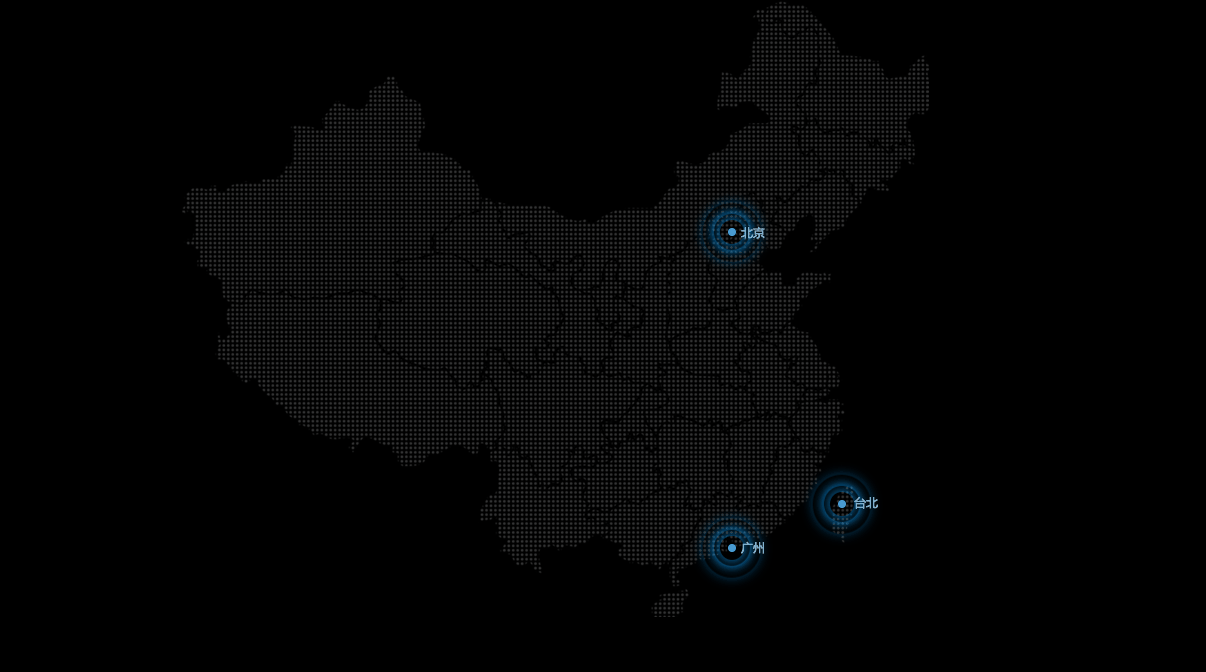
?制作思路: 先插入背景图片,接着将大盒子city绝对定位到北京的旁边,再给里面的4个盒子添加样式,dotted添加点样式,添加完后盒子大小变化,位置有所偏移,通过浏览器的调试功能调到合适位置。之后给后面的三个pluse添加定位,通过定位50%,translate(-50%,-50%)的方法,在dotted中做到水平垂直居中,因为是百分比缩放自身,后续动画改变大小是仍可做到水平垂直居中。随后再给pluse添加阴影以及动画动画,再给后两个盒子分别设置延迟注意权重(animation-delay改变延时时间也可以改变实现效果)就可以实现该效果了(定义动画时可以改变动画的段数,以及所占百分比,所实现的效果会不同,可以自行尝试)。
4.1速度曲线-steps步长
?
?
<style>
@keyframes s {
0% {
width: 0;
}
100% {
width: 180px;
}
}
div {
width: 0;
height: 30px;
margin: 0 auto;
font-size: 20px;
background-color: yellow;
border-radius: 10px;
/* steps 就是分几步来完成我们的动画 有了steps就不要再写ease和linear了 */
animation: s 2s steps(9) forwards;
white-space: nowrap;
overflow: hidden;
}
</style> <body>
<div>键盘敲烂,月入过万</div>
</body>实现效果:
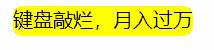
?white-space:nowrap 强制文字一行显示,不会影响后面的布局。不使用该函数,文字会因为盒子宽度为0,全部纵向排列,影响后面布局。
overflow:hidden 强制一行显示后隐藏盒子外的字,这样随着动画宽度的改变以及steps一段一段的播放方式,字体会一个个进入盒子显示。
?总结:?steps 就是分几步来完成我们的动画 有了steps就不要再写ease和linear了,steps的播放方式是一段一段的,可以用来制作类似连环画的效果。
5.1奔跑的小熊案例
<style>
body {
margin: 0;
padding: 0;
}
div {
position: absolute;
top: 430px;
width: 200px;
height: 100px;
background: url(../images/bear.png) no-repeat;
overflow: hidden;
z-index: 3;
/* 元素可以添加多个动画,用逗号分隔 */
animation: bear 1s steps(8) infinite, move 5s linear forwards;
}
section {
position: relative;
width: 100%;
height: 569px;
}
.one {
position: absolute;
top: 0;
left: 0;
height: 569px;
width: 100%;
z-index: 2;
background: url(../images/bg1.png) no-repeat bottom left;
animation: san 30s linear infinite;
}
.two {
position: absolute;
top: 0;
left: 0;
height: 569px;
width: 100%;
background: url(../images/bg2.png) left;
animation: san 60s linear infinite;
}
@keyframes san {
0% {
background-position: bottom left;
}
100% {
background-position: bottom right;
}
}
@keyframes bear {
0% {
background-position: 0 0;
}
100% {
background-position: -1600px 0;
}
}
@keyframes move {
0% {
left: 0;
}
100% {
left: 50%;
transform: translate(-50%);
}
}
</style> <body>
<section>
<span class="one"></span>
<p class="two"></p>
</section>
<div></div>
</body>实现效果:
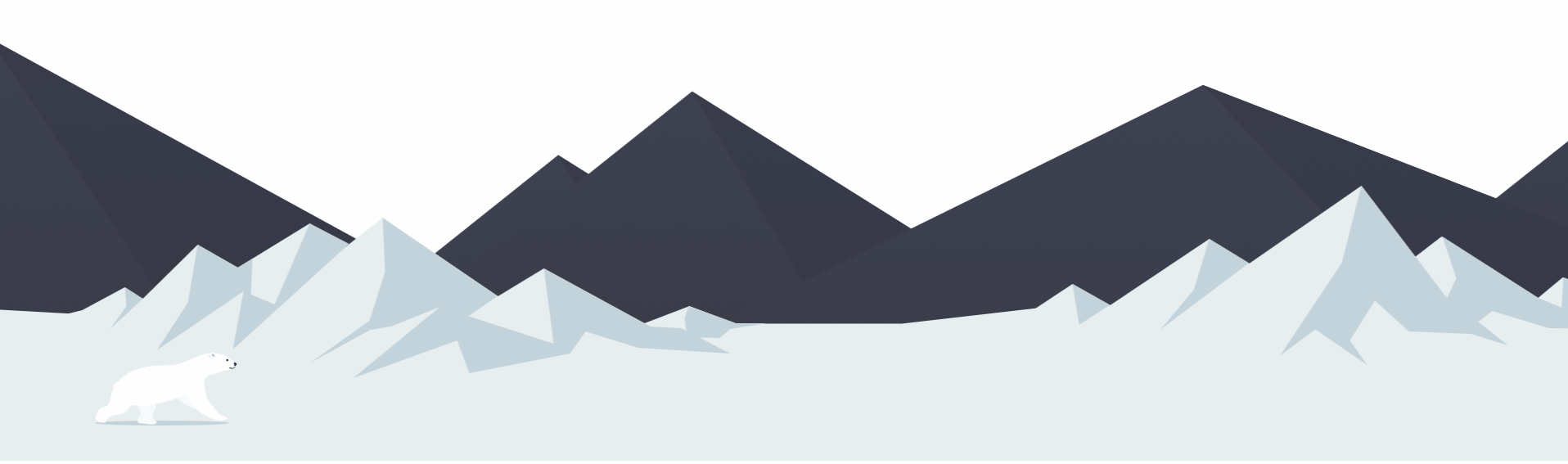
?由于图片5MB的限制,只能发这样的图片了
?通过steps来实现小熊自身的动画,然后通过动画translat实现小熊从左侧到屏幕正中的效果。
两个背景插入到一个盒子里,通过定位,以及背景图片的position做到背景层叠(要将.one的z-index调高),然后分别给两个背景插入动画,做到一慢一快
最后给小熊加定位,放到合适位置。
问题:span盒子和section盒子一样大小,但p盒子会多出上下16px的margin值。
解决:span为行内元素没有上下外边距,而p盒子为块元素会出现上下margin值,全改为span可以解决该情况,或者自定p上下margin为0。
但p盒子为什么会出现margin值仍不清楚,希望能有大佬来为我解答一下。