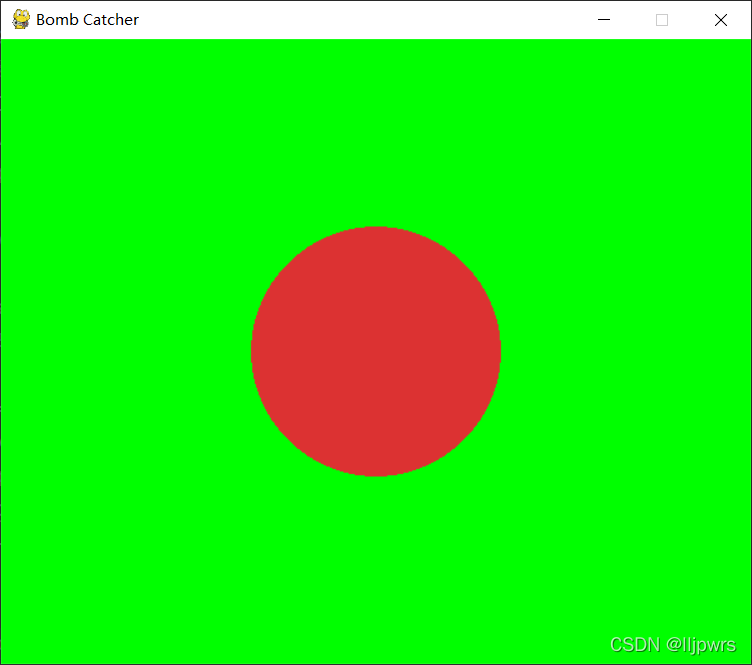事件检测
pygame.event.get()函数用于获取用户输入,通过以下代码可以持续获取用户输入,若用户点击窗口的×,即触发QUIT事件,则程序结束:
while True:
for event in pygame.event.get():
if event.type == QUIT:
sys.exit()
键盘事件
键盘事件包括KEYUP和KEYDOWN,若想要响应按键按下的时候,则检查KEYDOWN,若想要响应按键释放的时候,则检查KEYUP。
一个比较常用的按键:ESC,即Escape,常用于退出,因此事件的检测可以进一步为:
while True:
for event in pygame.event.get():
if event.type == QUIT:
sys.exit()
elif event.type == KEYUP:
if event.key == pygame.K_ESCAPE:
sys.exit()
默认的情况下,pygame对于一直按一个键只会发送一个事件,若要让pygame持续发送重复的事件,则需要打开键重复功能:
pygame.key.set_repeat(10)
参数是一个以毫秒为单位的重复值。
鼠标事件
pygame支持的鼠标事件有MOUSEMOTION、MOUSEBUTTONUP、MOUSEBUTTONDOWN,用法如下:
for event in pygame.event.get():
if event.type == MOUSEMOTION:
mouse_x, mouse_y = event.pos
mov_x, mov_y = event.rel
elif event.type == MOUSEBUTTONUP:
mouse_up = event.button
mouse_up_x, mouse_up_y = event.pos
elif event.type == MOUSEBUTTONDOWN:
mouse_down = event.button
mouse_down_x, mouse_down_y = event.pos
设备轮询
可以使用pygame.key.get_pressed()函数一次轮询键盘所有的按键,若按下,则相应的键值为True,方便检测多个按键的按下:
keys = pygame.key.get_pressed()
if keys[K_ESCAPE]:
sys.exit()
轮询键盘
import sys
import random
import time
import pygame
from pygame.locals import *
def print_text(font, x, y, text, color=(255, 255, 255), shadow=True):
imgText = font.render(text, True, color)
screen.blit(imgText, (x, y))
pygame.init()
screen = pygame.display.set_mode((600, 500))
pygame.display.set_caption("Keyboard Demo")
font1 = pygame.font.Font(None, 24)
font2 = pygame.font.Font(None, 200)
white = 255, 255, 255
yellow = 255, 255, 0
key_flag = False
correct_answer = 97 # 'a'
seconds = 11
score = 0
clock_start = 0
game_over = True
while True:
for event in pygame.event.get():
if event.type == QUIT:
sys.exit()
elif event.type == KEYDOWN:
key_flag = True
elif event.type == KEYUP:
key_flag = False
keys = pygame.key.get_pressed()
if keys[K_ESCAPE]:
sys.exit()
if keys[K_RETURN]:
if game_over:
game_over = False
score = 0
seconds = 11
clock_start = time.time()
current = time.time() - clock_start
speed = score * 6
if seconds - current < 0:
game_over = True
elif current <= 10:
if keys[correct_answer]:
correct_answer = random.randint(97, 122)
score += 1
screen.fill((0, 0, 200))
print_text(font1, 0, 0, "Let's see how fast you can type!")
print_text(font1, 0, 20, "Try to keep up for 10 seconds...")
if key_flag:
print_text(font1, 500, 0, "<key>")
if not game_over:
print_text(font1, 0, 80, "Time:" + str(int(seconds - current)))
print_text(font1, 0, 100, "Speed:" + str(speed) + " letters/min")
if game_over:
print_text(font1, 0, 160, "Press Enter to start...")
print_text(font2, 0, 240, chr(correct_answer - 32), yellow)
pygame.display.update()
轮询鼠标
import sys
import pygame
from pygame.locals import *
def print_text(font, x, y, text, color=(255, 255, 255), shadow=True):
imgText = font.render(text, True, color)
screen.blit(imgText, (x, y))
pygame.init()
screen = pygame.display.set_mode((600, 500))
pygame.display.set_caption("Mouse Demo")
font1 = pygame.font.Font(None, 24)
white = 255, 255, 255
mouse_x = mouse_y = 0
move_x = move_y = 0
mouse_down = mouse_up = 0
mouse_down_x = mouse_down_y = 0
mouse_up_x = mouse_up_y = 0
while True:
for event in pygame.event.get():
if event.type == QUIT:
sys.exit()
elif event.type == MOUSEMOTION:
mouse_x, mouse_y = event.pos
move_x, move_y = event.rel
elif event.type == MOUSEBUTTONDOWN:
mouse_down = event.button
mouse_down_x, mouse_down_y = event.pos
elif event.type == MOUSEBUTTONUP:
mouse_up = event.button
mouse_up_x, mouse_up_y = event.pos
keys = pygame.key.get_pressed()
if keys[K_ESCAPE]:
sys.exit()
screen.fill((0, 100, 0))
print_text(font1, 0, 0, "Mouse Events")
print_text(font1, 0, 20, "Mouse position: " + str(mouse_x) + ", " + str(mouse_y))
print_text(font1, 0, 40, "Mouse relative: " + str(move_x) + ", " + str(move_y))
print_text(font1, 0, 60, "Mouse button down: " + str(mouse_down) + " at " +
str(mouse_down_x) + ", " + str(mouse_down_y))
print_text(font1, 0, 80, "Mouse button up: " + str(mouse_up) + " at " +
str(mouse_up_x) + ", " + str(mouse_up_y))
print_text(font1, 0, 160, "Mouse Polling")
x, y = pygame.mouse.get_pos()
print_text(font1, 0, 180, "Mouse position: " + str(x) + ", " + str(y))
# 鼠标的三个按键的状态
b1, b2, b3 = pygame.mouse.get_pressed()
print_text(font1, 0, 200, "Mouse buttons: " + str(b1) + ", " + str(b2) + ", " + str(b3))
pygame.display.update()
Bomb Catcher
将前面的知识结合到一起,写一个Bomb Catcher游戏:
import random
import sys
import pygame
from pygame.locals import *
def print_text(font, x, y, text, color=(255, 255, 255), shadow=True):
imgText = font.render(text, True, color)
screen.blit(imgText, (x, y))
pygame.init()
screen = pygame.display.set_mode((600, 500))
pygame.display.set_caption("Bomb Catcher")
font1 = pygame.font.Font(None, 24)
# 设置鼠标看不见
pygame.mouse.set_visible(False)
white = 255, 255, 255
red = 220, 50, 50
yellow = 230, 230, 50
black = 0, 0, 0
lives = 3
score = 0
game_over = True
mouse_x = mouse_y = 0
pos_x = 300
pos_y = 460
bomb_x = random.randint(0, 500)
bomb_y = -50
vel_y = 0.7
while True:
for event in pygame.event.get():
if event.type == QUIT:
sys.exit()
elif event.type == MOUSEMOTION:
mouse_x, mouse_y = event.pos
move_x, move_y = event.rel
elif event.type == MOUSEBUTTONUP:
if game_over:
game_over = False
lives = 3
score = 0
keys = pygame.key.get_pressed()
if keys[K_ESCAPE]:
sys.exit()
screen.fill((0, 0, 200))
if game_over:
print_text(font1, 100, 200, "<CLICK TO PLAY>", white)
else:
bomb_y += vel_y
if bomb_y > 500:
bomb_x = random.randint(0, 500)
bomb_y = -50
lives -= 1
if lives == 0:
game_over = True
elif bomb_y > pos_y:
if bomb_x > pos_x and bomb_x < pos_x + 120:
score += 10
bomb_x = random.randint(0, 500)
bomb_y = -50
pygame.draw.circle(screen, black, (bomb_x - 4, int(bomb_y) - 4), 30, 0)
pygame.draw.circle(screen, yellow, (bomb_x, int(bomb_y)), 30, 0)
pos_x = mouse_x
if pos_x < 0:
pos_x = 0
elif pos_x > 500:
pos_x = 500
pygame.draw.rect(screen, black, (pos_x - 4, pos_y - 4, 120, 40), 0)
pygame.draw.rect(screen, red, (pos_x, pos_y, 120, 40), 0)
print_text(font1, 0, 0, "LIVES: " + str(lives))
print_text(font1, 500, 0, "SCORE: " + str(score))
pygame.display.update()
任务一:当炸弹触碰到底时,显示爆炸场景,并出现短暂的延迟
这里由于本人能力有限,做不出常见的那些爆炸的画面,因此只是稍微模拟一下。
源代码如下:
import random
import sys
import time
import pygame
from pygame.locals import *
def print_text(font, x, y, text, color=(255, 255, 255), shadow=True):
imgText = font.render(text, True, color)
screen.blit(imgText, (x, y))
pygame.init()
screen = pygame.display.set_mode((600, 500))
pygame.display.set_caption("Bomb Catcher")
font1 = pygame.font.Font(None, 24)
# 设置鼠标看不见
pygame.mouse.set_visible(False)
white = 255, 255, 255
red = 220, 50, 50
yellow = 230, 230, 50
black = 0, 0, 0
lives = 3
score = 0
game_over = True
mouse_x = mouse_y = 0
pos_x = 300
pos_y = 460
bomb_x = random.randint(0, 500)
bomb_y = -50
vel_y = 0.5
while True:
for event in pygame.event.get():
if event.type == QUIT:
sys.exit()
elif event.type == MOUSEMOTION:
mouse_x, mouse_y = event.pos
move_x, move_y = event.rel
elif event.type == MOUSEBUTTONUP:
if game_over:
game_over = False
lives = 3
score = 0
keys = pygame.key.get_pressed()
if keys[K_ESCAPE]:
sys.exit()
screen.fill((0, 0, 200))
if game_over:
print_text(font1, 100, 200, "<CLICK TO PLAY>", white)
else:
bomb_y += vel_y
# 炸弹到底
if bomb_y > 500:
# 显示爆炸场景
screen.fill((0, 255, 0))
pygame.draw.circle(screen, red, (300, 250), 100, 0)
pygame.display.update()
# 暂停片刻
time.sleep(0.5)
bomb_x = random.randint(0, 500)
bomb_y = -50
lives -= 1
if lives == 0:
game_over = True
elif bomb_y > pos_y:
if bomb_x > pos_x and bomb_x < pos_x + 120:
score += 10
bomb_x = random.randint(0, 500)
bomb_y = -50
pygame.draw.circle(screen, black, (bomb_x - 4, int(bomb_y) - 4), 30, 0)
pygame.draw.circle(screen, yellow, (bomb_x, int(bomb_y)), 30, 0)
pos_x = mouse_x
if pos_x < 0:
pos_x = 0
elif pos_x > 500:
pos_x = 500
pygame.draw.rect(screen, black, (pos_x - 4, pos_y - 4, 120, 40), 0)
pygame.draw.rect(screen, red, (pos_x, pos_y, 120, 40), 0)
print_text(font1, 0, 0, "LIVES: " + str(lives))
print_text(font1, 500, 0, "SCORE: " + str(score))
pygame.display.update()
运行结果如下: