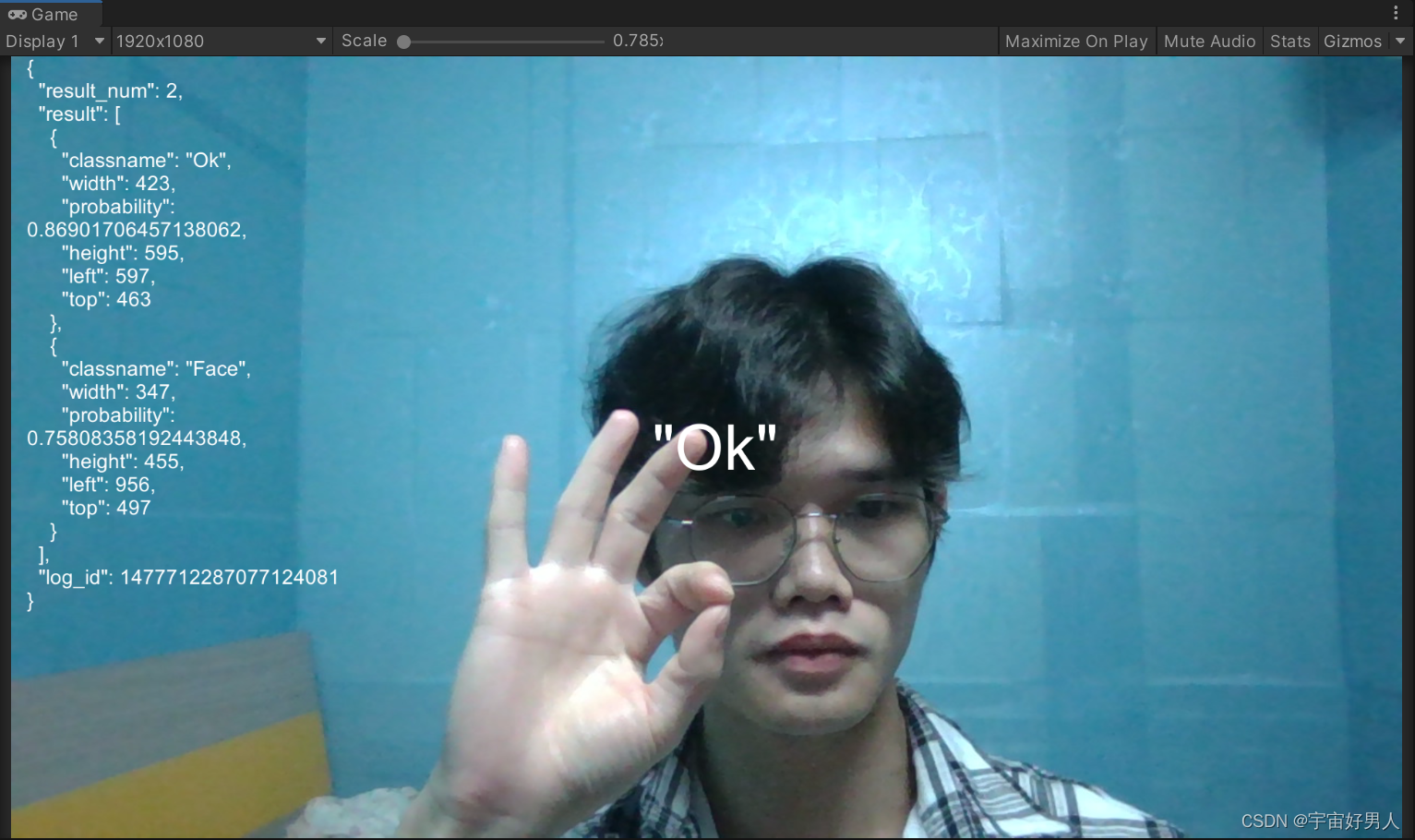前言
元旦的时候睡不着,也不想让自己闲下来颓废,就接一下百度AI玩玩,定位到百度智能云的人体识别。
实现步骤
一、百度智能云人体分析应用创建,得到自己的API Key和Secret Key
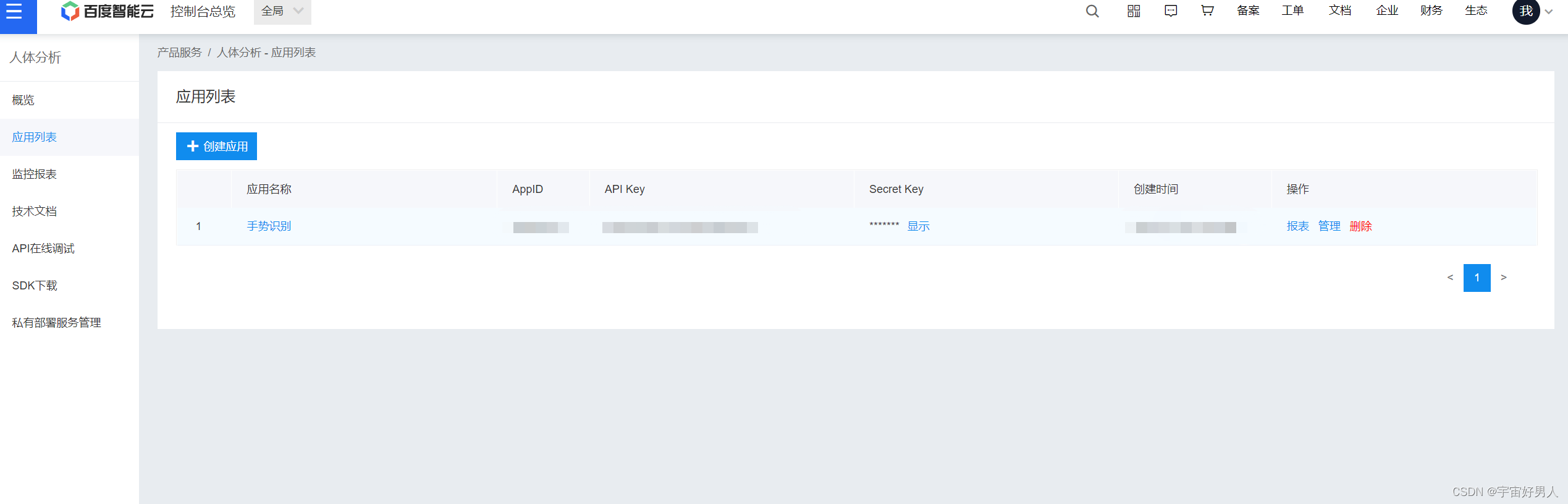
二、下载相应的SDK
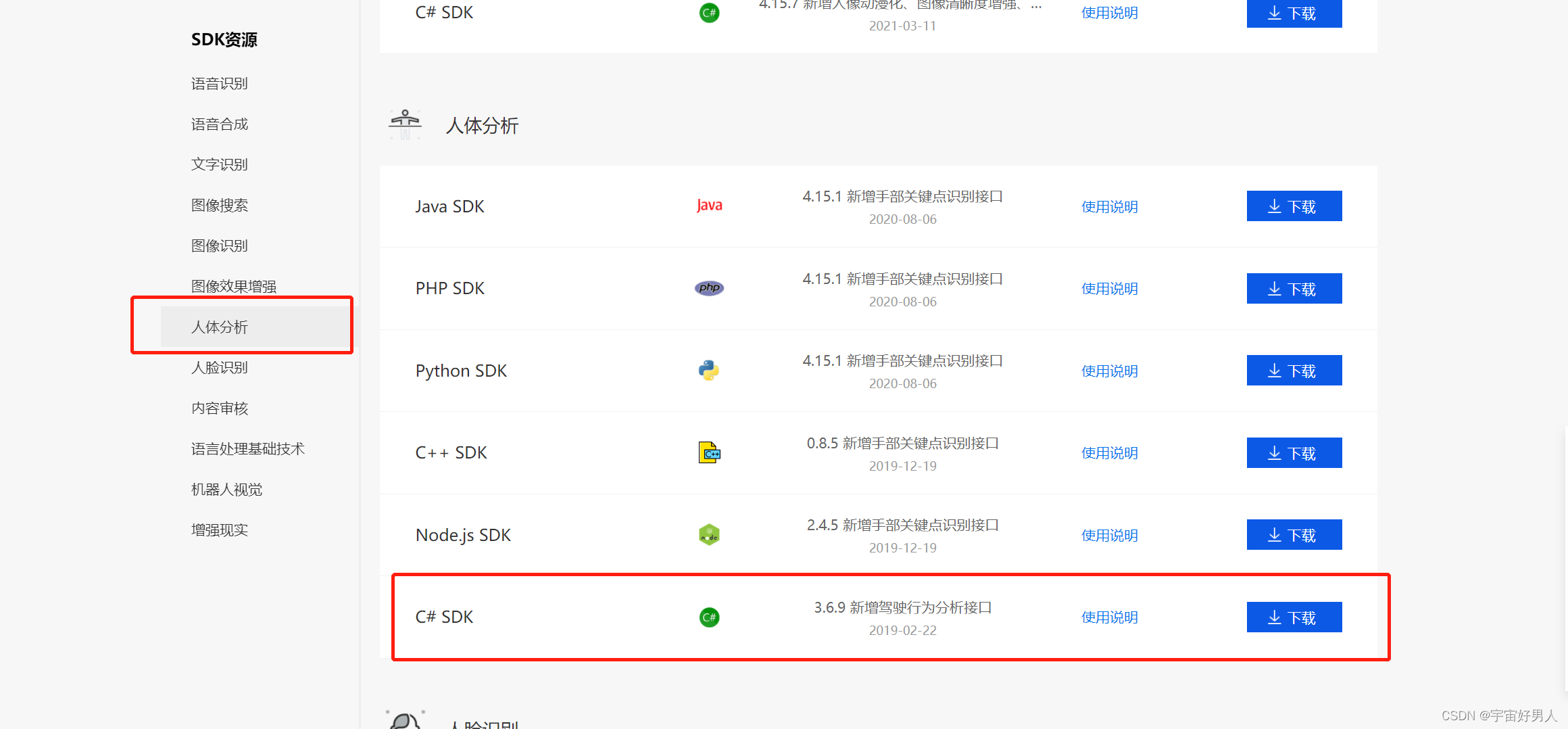
文件下载解压之后得到这四个文件夹
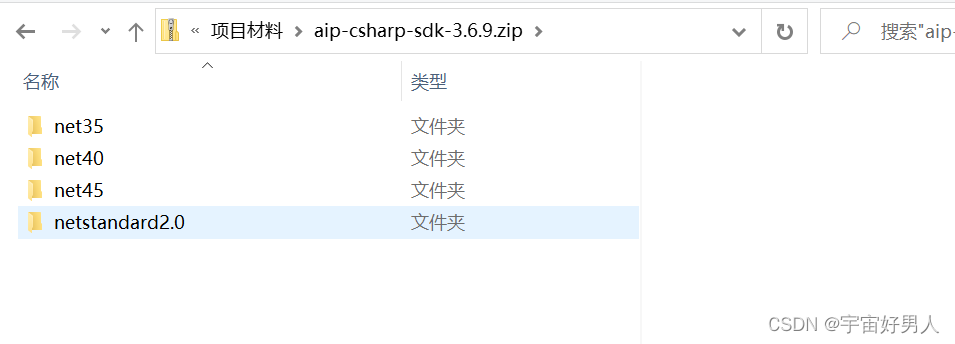
文件夹后面的数字是指.net框架的版本,可以在Unity工程中去设置,我这里使用的是.net4,将net40文件夹中的dll文件导入unity工程中的Plugins文件夹中

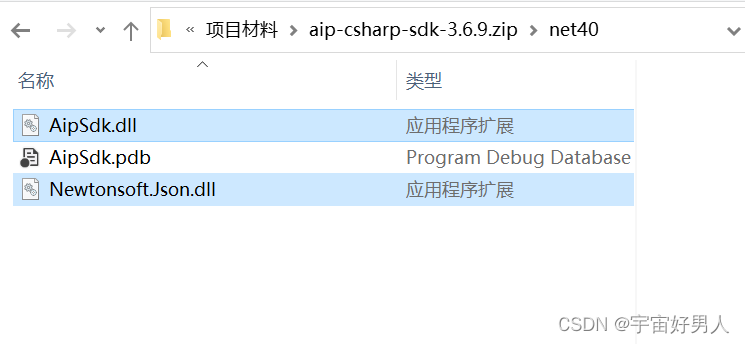
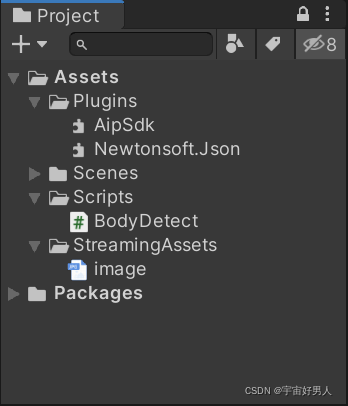
三、创建UI界面,用于展示
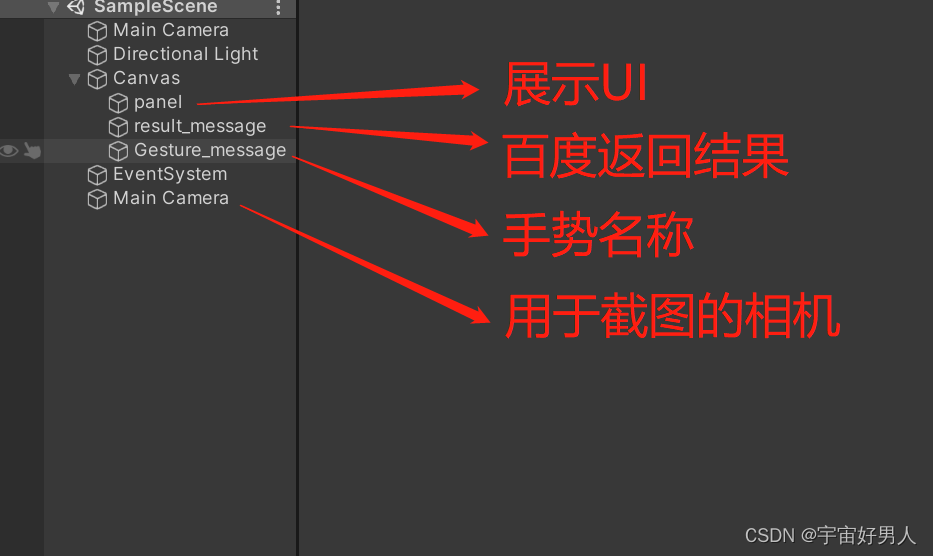
四、查看API文档,编写代码,实现功能
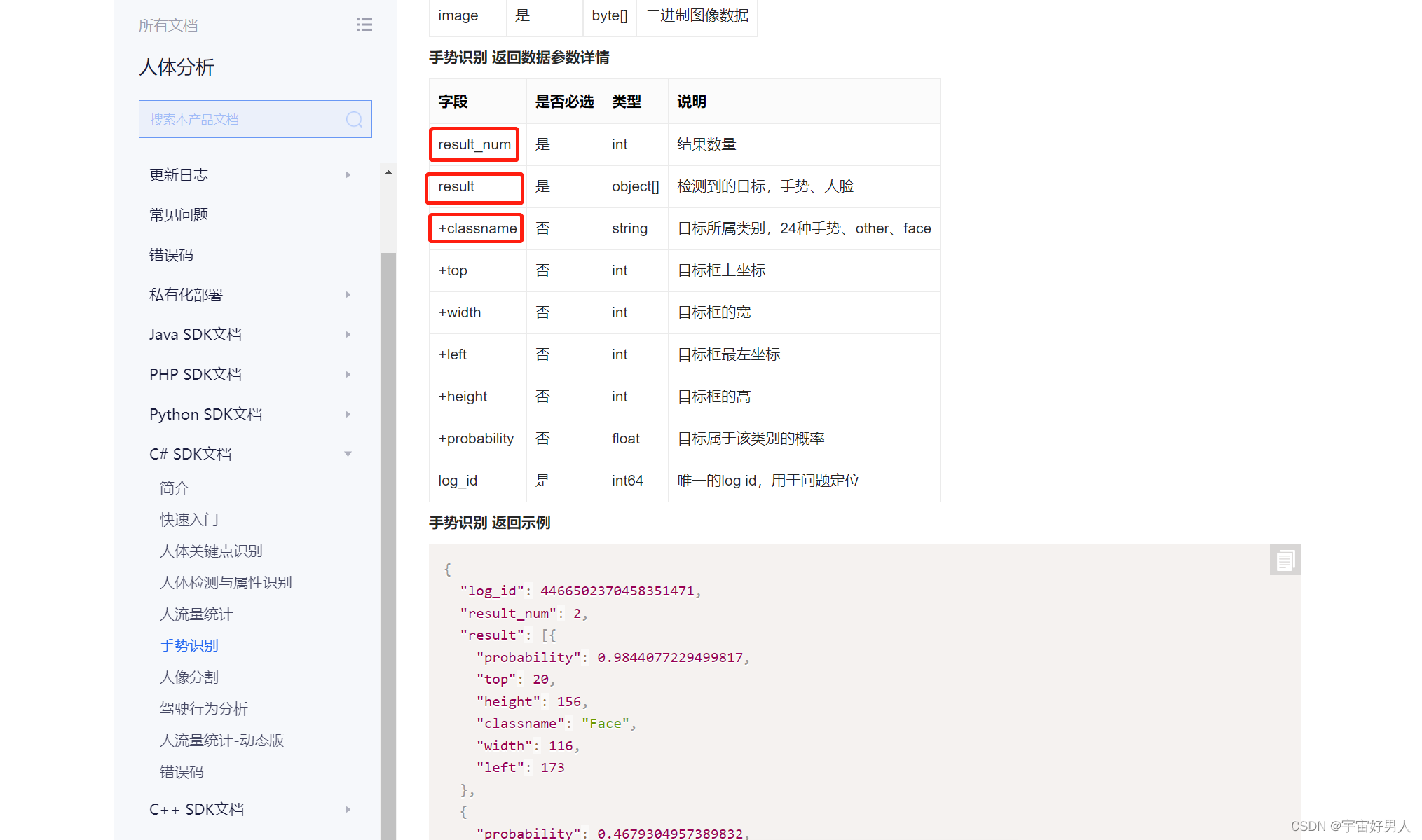
因为此次所演示的主要是手势识别,所以主要查看手势识别的API参数,以上圈起来的是我此次所用到的。
using System.Collections;
using System.Collections.Generic;
using UnityEngine;
using Baidu.Aip.BodyAnalysis;
using System.IO;
using UnityEngine.UI;
public class BodyDetect : MonoBehaviour
{
//自己的百度智能云api_key和secret_key
//public string app_id;
public string api_key;
public string secret_key;
Body client;
private string deviceName;
private WebCamTexture webCamTex;
public Text result_message;//百度AI结果数据
public Text detectedGesture_message;//展示手势名称
private int Frame = 30;//摄像画面的帧数
public int width;//画面大小
public int height;
public Camera cam;//截图摄像头
public string imageName;
RawImage panelRawimage;
float timer = 0;
float CupPictureTime = 1f;
string imagepath = Application.streamingAssetsPath + "/image.jpg";
// Use this for initialization
void Start()
{
StartCoroutine(OpenCamera());
client = new Body(api_key, secret_key);
client.Timeout = 60000; //超时时间
panelRawimage = transform.GetComponent<RawImage>();
}
// Update is called once per frame
void Update()
{
CupScreen();
}
/// <summary>
/// 调用摄像机
/// </summary>
/// <returns></returns>
IEnumerator OpenCamera()
{
yield return Application.RequestUserAuthorization(UserAuthorization.WebCam);
if (Application.HasUserAuthorization(UserAuthorization.WebCam))
{
WebCamDevice[] devices = WebCamTexture.devices;
deviceName = devices[0].name;
webCamTex = new WebCamTexture(deviceName, width, height, Frame);//设置摄像机摄像的区域
webCamTex.Play();//开始摄像
panelRawimage.texture = webCamTex;
}
}
/// <summary>
/// 截屏
/// </summary>
void CupScreen()
{
timer += Time.deltaTime;
if (timer > CupPictureTime)
{
File.Delete(imagepath);
Texture2D screenShot;
RenderTexture rt = new RenderTexture(width, height, 1);
cam.targetTexture = rt;
cam.Render();
RenderTexture.active = rt;
screenShot = new Texture2D(width, height, TextureFormat.RGB24, false);
screenShot.ReadPixels(new Rect(0, 0, width, height), 0, 0);
screenShot.Apply();
imageName = imagepath;
SaveImage(screenShot, 0, 0, width, height);
timer = 0;
}
}
/// <summary>
/// 保存图片
/// </summary>
/// <param name="tex"></param>
/// <param name="x"></param>
/// <param name="y"></param>
/// <param name="Width"></param>
/// <param name="Height"></param>
/// <returns></returns>
byte[] SaveImage(Texture2D tex, int x, int y, float Width, float Height)
{
Color[] pixels = new Color[(int)(Width * Height)];
Texture2D newTex = new Texture2D(Mathf.CeilToInt(Width), Mathf.CeilToInt(Height));
pixels = tex.GetPixels(x, y, (int)Width, (int)Height);//批量获取点像素
newTex.SetPixels(pixels);
newTex.anisoLevel = 2;
newTex.Apply();
byte[] bytes = newTex.EncodeToJPG();
System.IO.File.WriteAllBytes(imageName, bytes);//将截图后的新图片存在相应的路径中
GetGestureFromBaiduAI(imageName);
return bytes;
}
/// <summary>
/// 上传图片,获取返回结果,并且解析显示
/// </summary>
/// <param name="filesPath"></param>
public void GetGestureFromBaiduAI(string path)
{
var image = File.ReadAllBytes(path);
try
{
var result = client.Gesture(image);
result_message.text = result.ToString();
string[] msgStr = result_message.text.Split(',');
//解析返回的数据获取手势名称
for (int i = 0; i < msgStr.Length; i++)
{
if (msgStr[i].Contains("classname"))
{
string[] strArr = msgStr[i].Split(':');
detectedGesture_message.text = strArr[2];
break;
}
}
}
catch (System.Exception)
{
throw;
}
}
}
五、给脚本赋值,运行展示效果