开启与关闭平面检测
准备工作
首先搭建好基本环境,在AR Session Origin下添加一个AR Plane Manager对象,并添加一个预制体AR Default Plane到AR Plane Manager对象的Plane Prefab属性下(这一部分在Unity配置Android开发环境下有介绍不再记录)Unity配置Android开发环境与第一个Demo
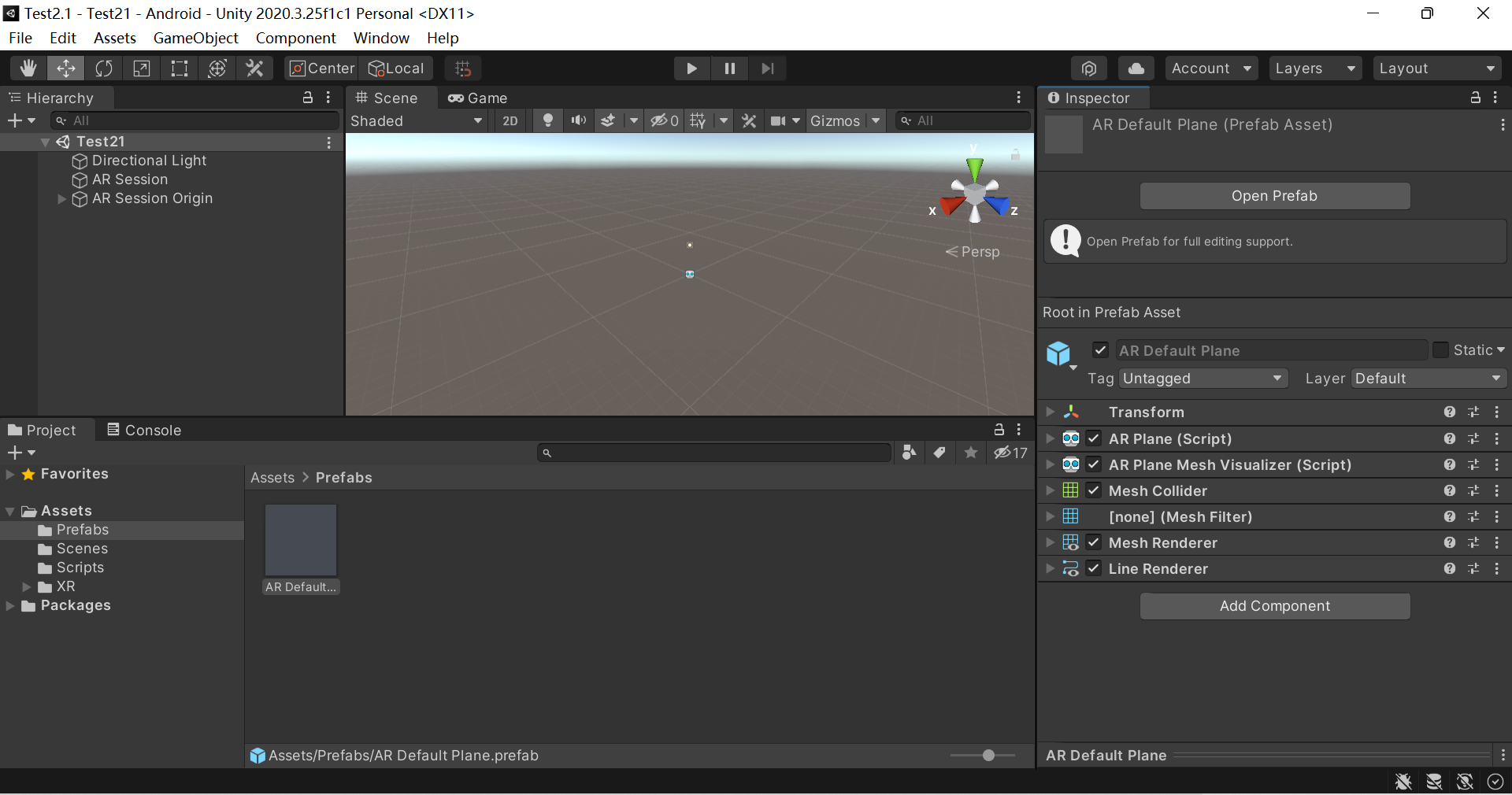
添加脚本
AR Plane Manager 负责管理检测平面相关工作,其有一个属性 enabled,设置 enabled=true 则是开启了平面检测,设置 enabled=false 则是关闭了平面检测,因此, 我们可以非常方便的用代码控制平面的检测与关闭。前文我们也学习到,ARPlaneManager 并不负责检 测到的平面的可视化渲染,因此,在关闭平面检测后我们还应该取消已检测到的平面的显示。
- 在Scripts文件夹下创建一个C#脚本,命名为
PlaneDetectionController - 将脚本挂载到与AR Plane Manager组件相同的场景对象上
- 添加一个UI-Button,将按钮与脚本中的Toggle Plane Detection()函数绑定
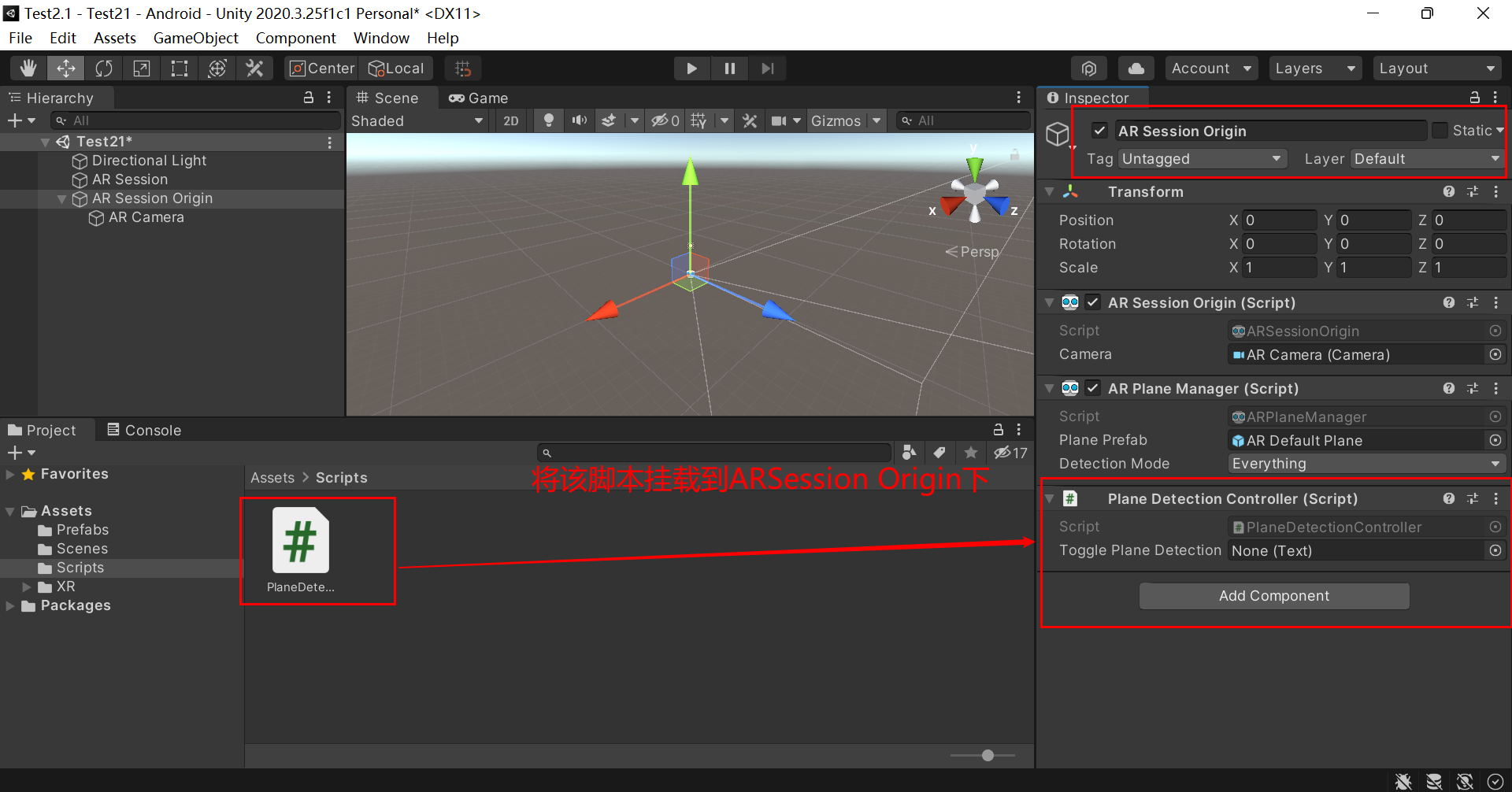
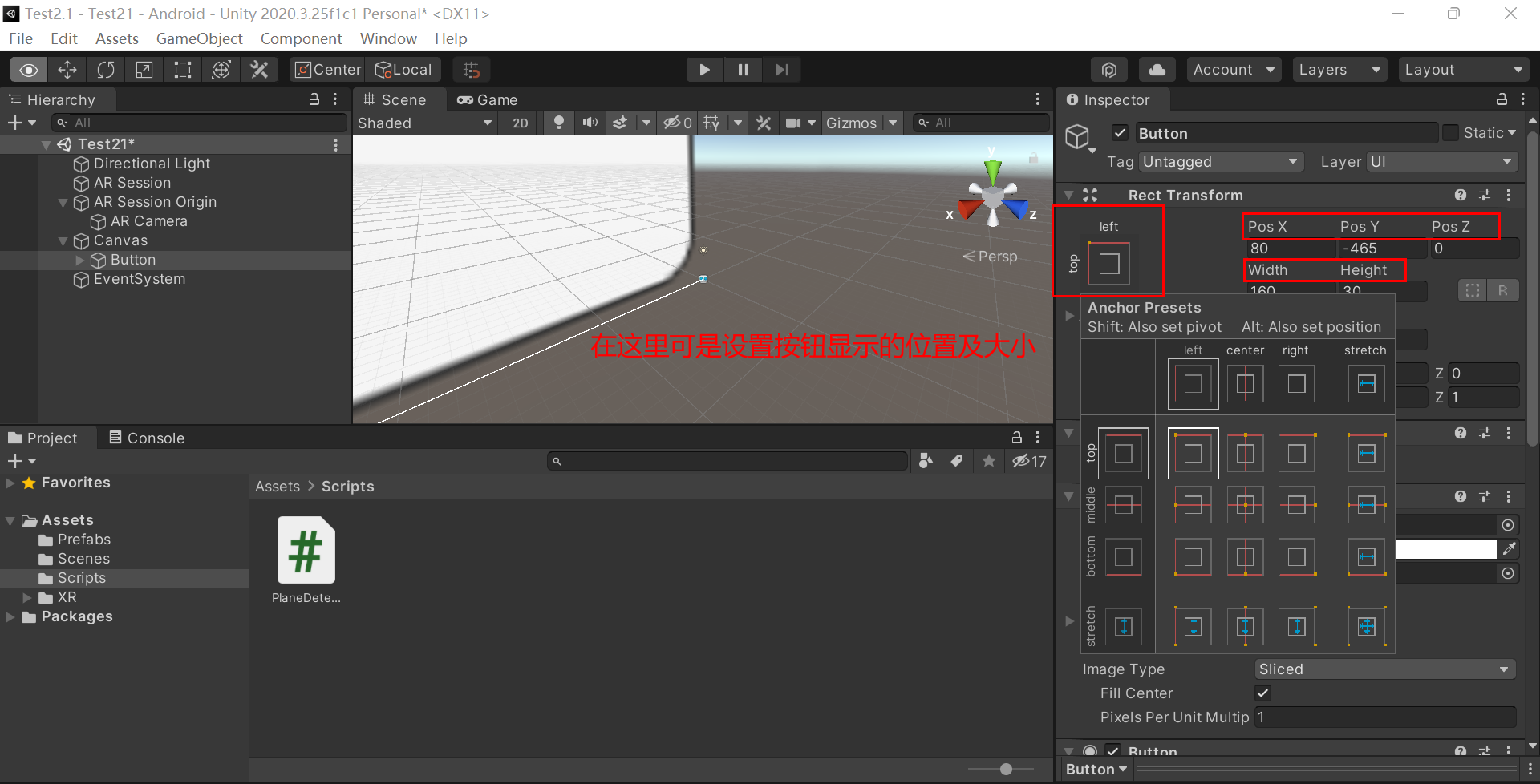
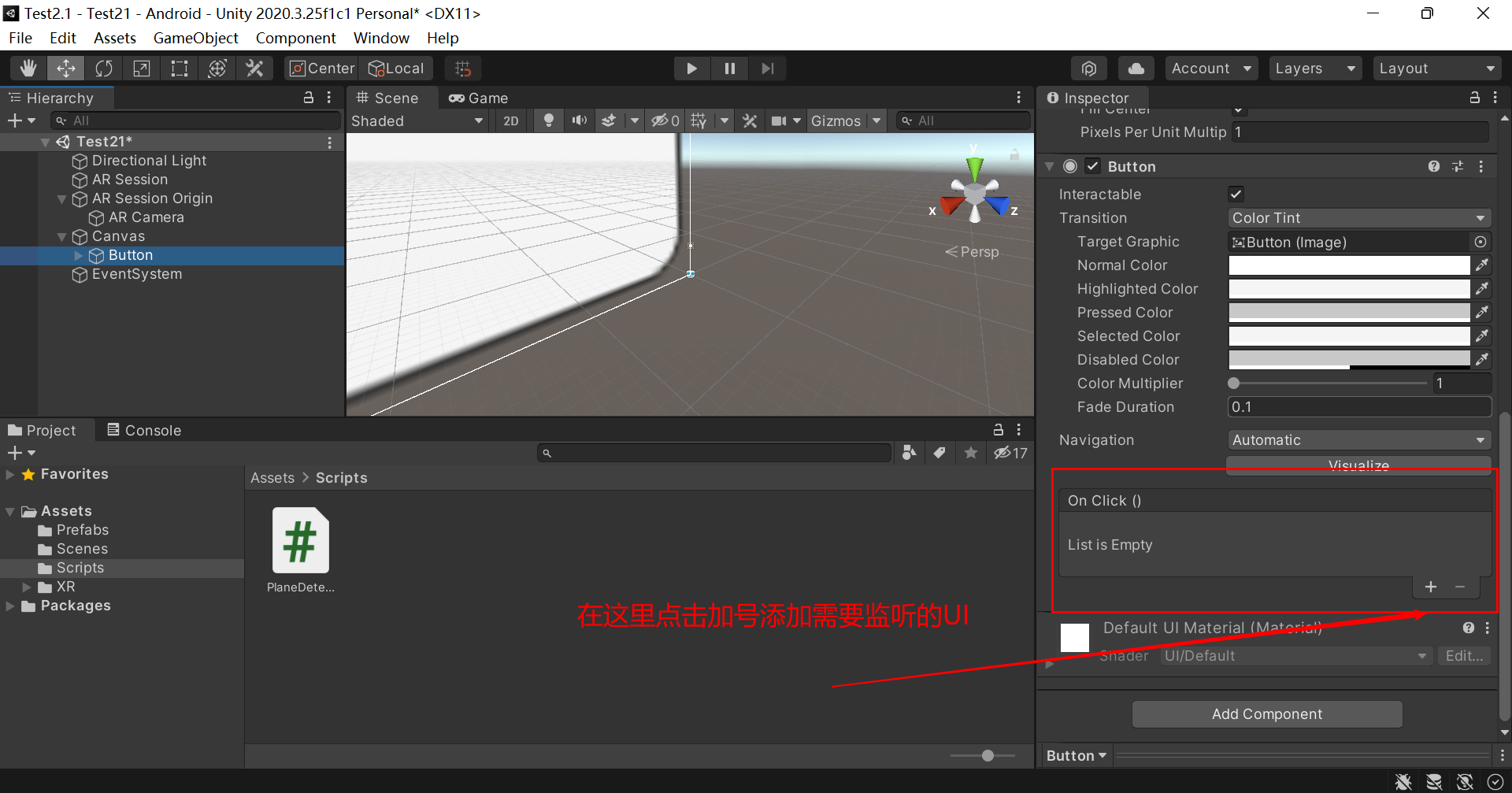
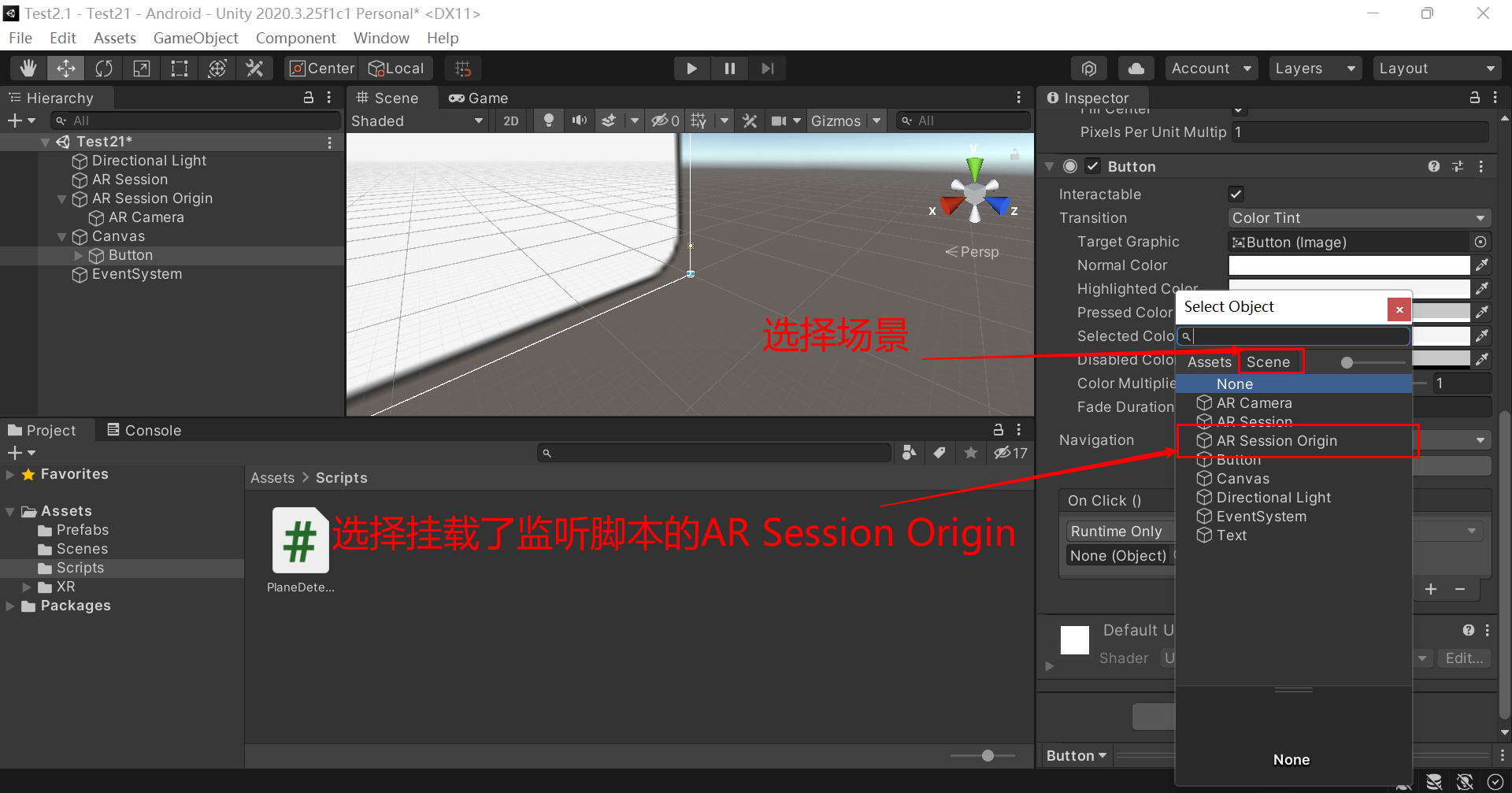
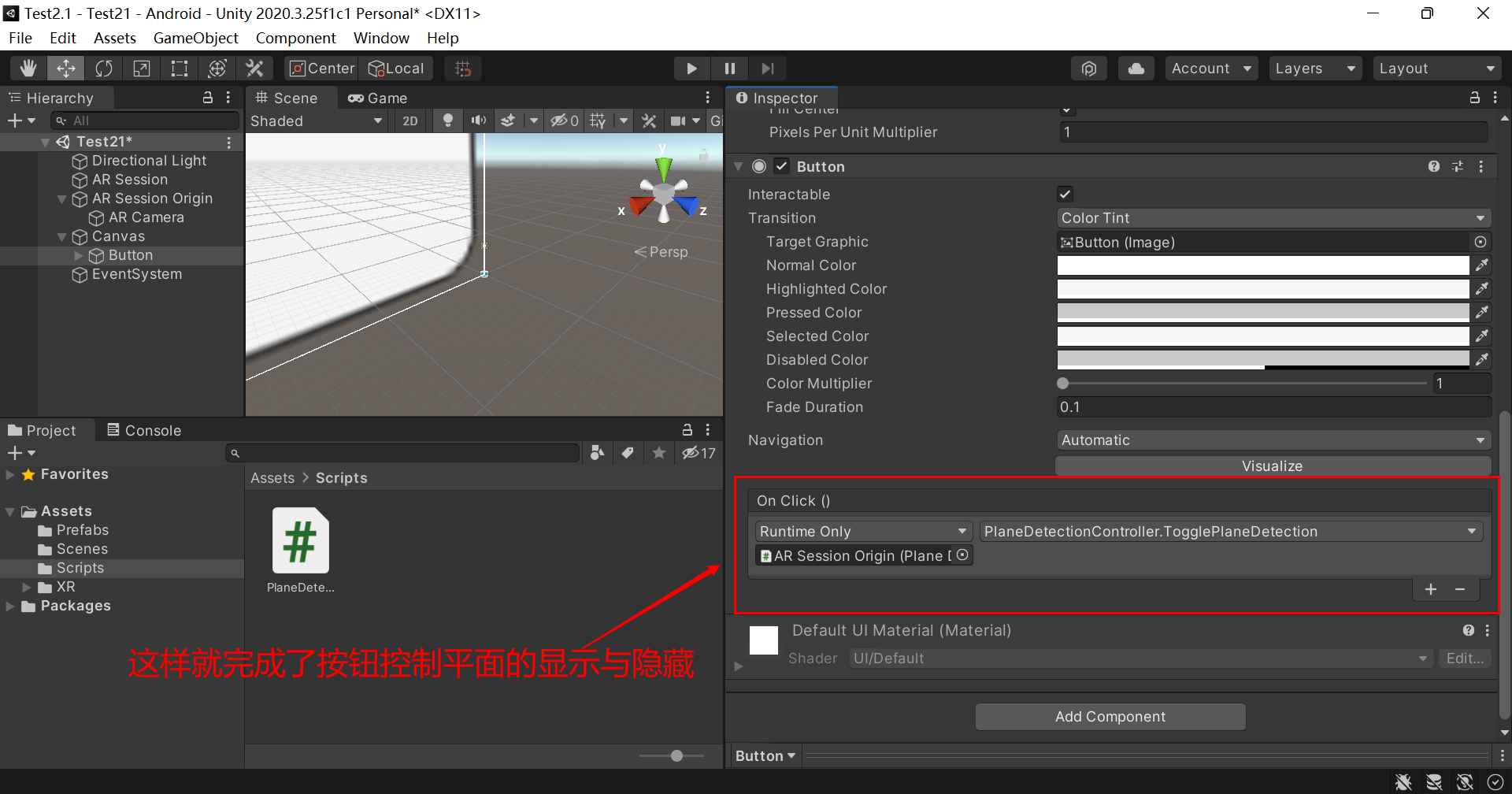
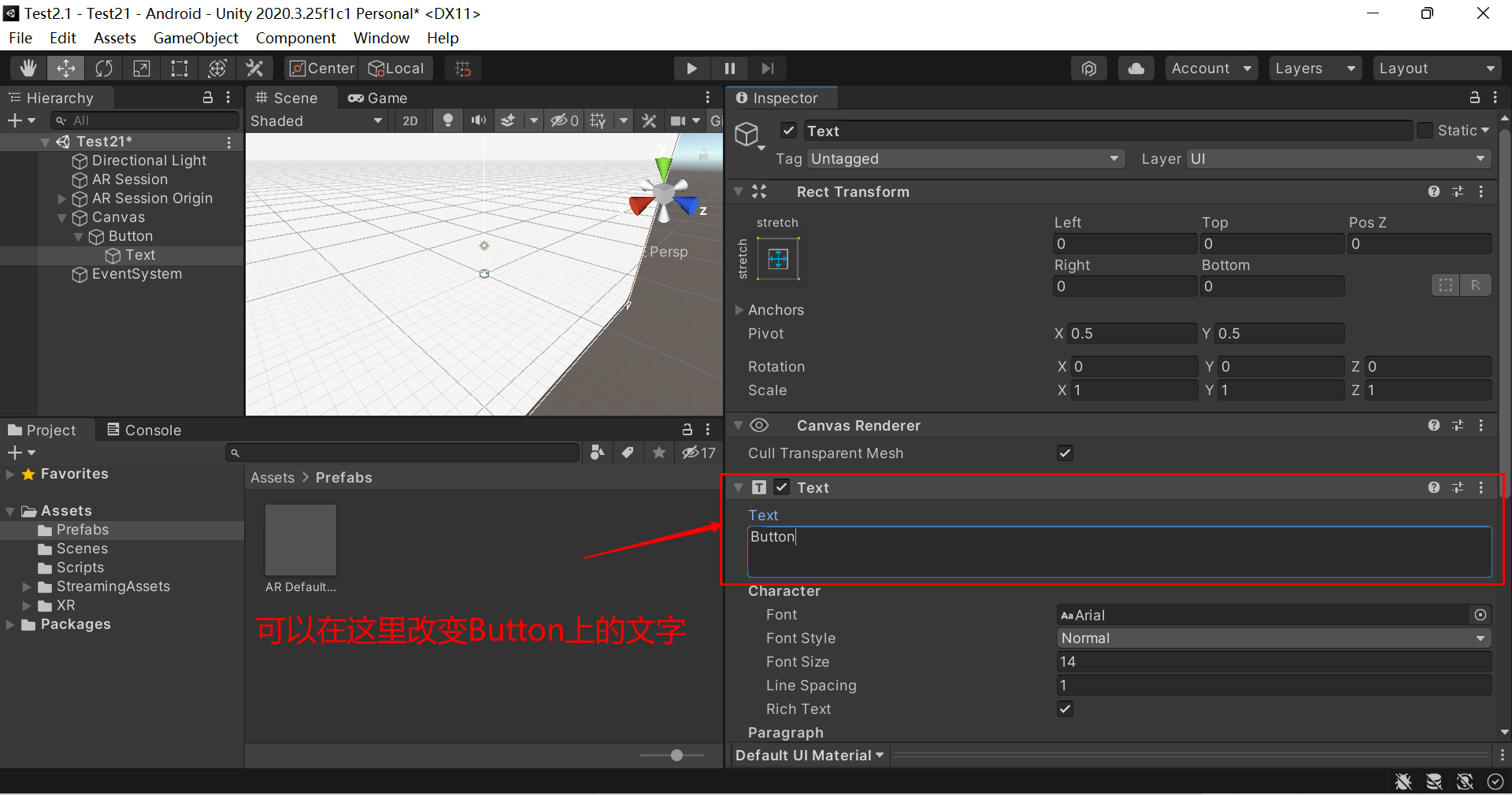
using System.Collections.Generic;
using UnityEngine;
using UnityEngine.UI;
using UnityEngine.XR.ARFoundation;
namespace UnityEngine.XR.ARFoundation.Samples
{
/// <summary>
/// This example demonstrates how to toggle plane detection,
/// and also hide or show the existing planes.
/// </summary>
[RequireComponent(typeof(ARPlaneManager))]
public class PlaneDetectionController : MonoBehaviour
{
[Tooltip("The UI Text element used to display plane detection messages.")]
[SerializeField]
Text m_TogglePlaneDetectionText;
/// <summary>
/// The UI Text element used to display plane detection messages.
/// </summary>
public Text togglePlaneDetectionText
{
get { return m_TogglePlaneDetectionText; }
set { m_TogglePlaneDetectionText = value; }
}
/// <summary>
/// Toggles plane detection and the visualization of the planes.
/// </summary>
public void TogglePlaneDetection()
{
m_ARPlaneManager.enabled = !m_ARPlaneManager.enabled;
string planeDetectionMessage = "";
if (m_ARPlaneManager.enabled)
{
planeDetectionMessage = "Disable Plane Detection and Hide Existing";
SetAllPlanesActive(true);
}
else
{
planeDetectionMessage = "Enable Plane Detection and Show Existing";
SetAllPlanesActive(false);
}
if (togglePlaneDetectionText != null)
togglePlaneDetectionText.text = planeDetectionMessage;
}
/// <summary>
/// Iterates over all the existing planes and activates
/// or deactivates their <c>GameObject</c>s'.
/// </summary>
/// <param name="value">Each planes' GameObject is SetActive with this value.</param>
void SetAllPlanesActive(bool value)
{
foreach (var plane in m_ARPlaneManager.trackables)
plane.gameObject.SetActive(value);
}
void Awake()
{
m_ARPlaneManager = GetComponent<ARPlaneManager>();
}
ARPlaneManager m_ARPlaneManager;
}
}