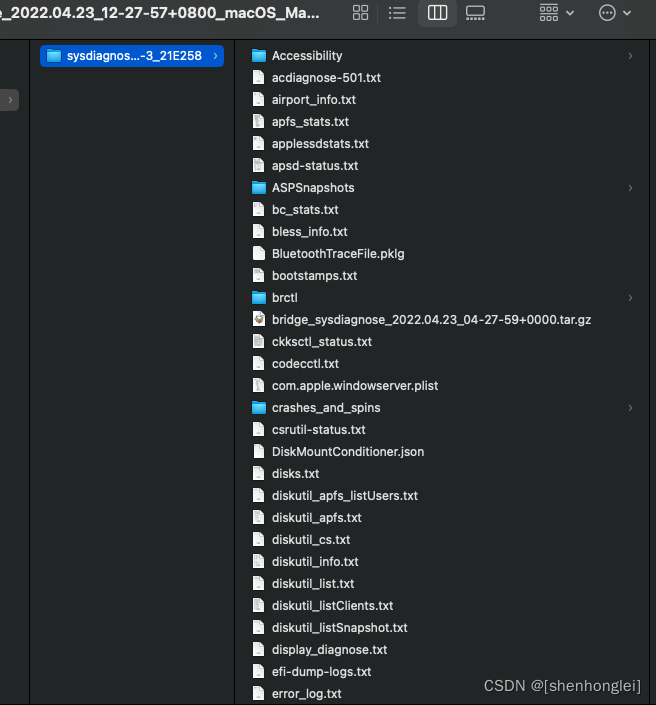? ~ defaults write -g LogHTTPActivity YES; defaults write -g CalLogSimpleConfiguration -array-add com.apple.calendar.agent.log.push; defaults write -g com.apple.calendar.foundation.preference.logFilePath ~/calendar.log; defaults write -g CalLogSimpleConfiguration -array com.apple.calendar.store.log.caldav.http com.apple.calendar.store.log.caldav.queue
? ~ notifyutil -p com.apple.calendar.foundation.notification.logConfigUpdated
? ~ log stream --process CalendarAgent > ~/Httplogs
^C%
? ~ defaults delete -g LogHTTPActivity; defaults delete -g CalLogSimpleConfiguration; defaults delete -g com.apple.calendar.foundation.preference.logFilePath
? ~ log stream --process CalendarAgent > ~/Httplogs
Ctrl+C
? ~ notifyutil -p com.apple.calendar.foundation.notification.logConfigUpdated
? ~
? ~ sudo sysdiagnose
Password:
This tool generates files that allow Apple to investigate issues with your
computer and help improve Apple products. The files might contain personal
information found on your device or associated with your iCloud accounts,
including but not limited to your name, serial numbers of your device,
your device name, your attached peripheral devices, your user name, your
email address and email settings, file paths, file names, Siri suggestions,
your computer's IP addresses, and network connection information.
This information is used by Apple in accordance with its privacy policy
(www.apple.com/privacy) and is not shared with any other company. By using
this tool and sending the results to Apple, you consent to Apple using the
contents of these files to improve Apple products.
Press 'Enter' to continue. Ctrl+\ to cancel.
Progress:
[|||||||||||||||||||||||||||||||||||||||100%|||||||||||||||||||||||||||||||||||]
Output available at '/private/var/tmp/sysdiagnose_2022.04.23_12-27-57+0800_macOS_MacBookPro14-3_21E258.tar.gz'.
sysdiagnose
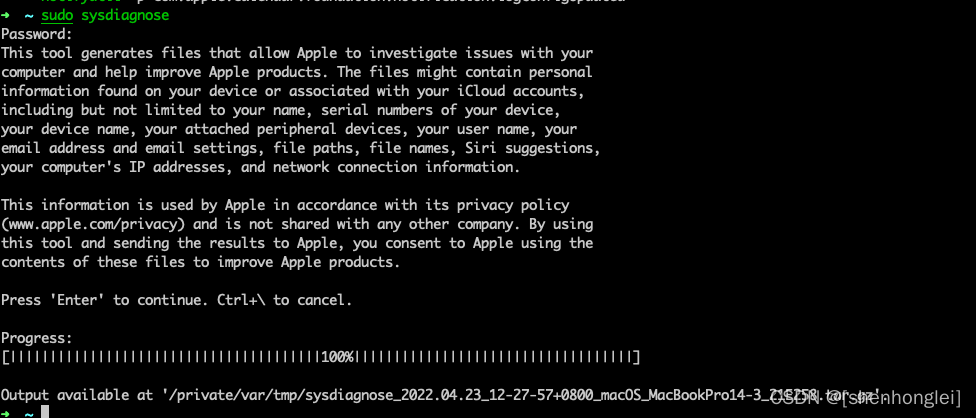
工具sysdiagnose,提供详细的技术分析和报告OS X和Mac硬件的各种组件,使其成为高级故障排除和诊断需求的潜在有价值的工具。
sysdiagnose将从Mac收集大量的信息和数据,包括spandump和崩溃报告,fs_usage和top,内核扩展和内核数据的输出,内存使用信息以及用户进程,所有系统日志和内核日志的详细信息,来自System Profiler的报告,磁盘使用细节和信息,I / O套件详细信息,网络状态和详细信息以及如果使用该命令指定了进程ID(PID),则附加的流程特定详细信息。
从OS X运行sysdiagnose并获取详细的Mac系统性能报告
要在OS X中运行高级系统诊断,您需要启动Terminal并键入以下命令string
sudo sysdiagnose -f?/ Desktop /
使用sudo需要管理员密码,这是获取root访问权限并生成高级系统详细信息所必需的。-f标志是可选的,用于指定目标目录,在这种情况下,它将输出文件放在桌面上,否则命令将系统诊断转储到OS X的tmp目录中,位于/ var / tmp /
在运行sysdiagnose之前,该命令将回显一条消息,指示收集什么类型的数据,并可能包含一些个人详细信息,如用户名,驱动器名称,网络名称和计算机名称。如果您不想将所有数据从Mac转储到诊断文件中,那么不要运行该命令。在sysdiagnose之前显示的完整信息将运行
该诊断工具生成允许苹果调查问题的文件与您的电脑,并帮助苹果改进其产品。生成的文件可能包含您的某些个人信息,可能包括但不限于此限于,您的设备的序列号或类似的唯一编号,您的用户名或计算机名称。苹果公司使用的信息按照其隐私政策(www。苹果。com / privacy),不共享与任何第三方。通过启用此诊断工具并发送副本生成的文件给苹果,你同意苹果使用的内容的这样的文件。
按Enter键继续。
一旦命令运行,将需要一两分钟的时间来完成数据采集,当完成sys诊断时会报告输出文件在指定路径上可用。