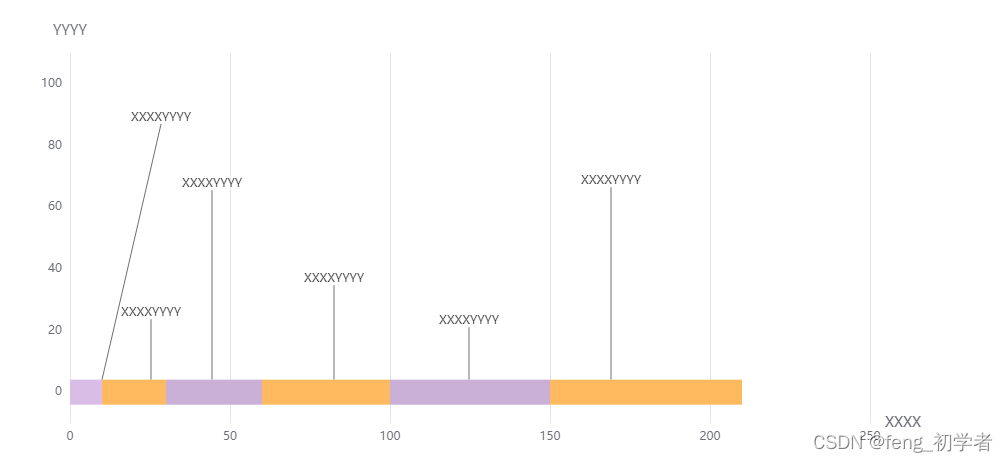关于echart实现label拖拽的实现
echart相关的事件
ECharts 支持常规的鼠标事件类型,包括 ‘click’、 ‘dblclick’、 ‘mousedown’、 ‘mousemove’、 ‘mouseup’、 ‘mouseover’、 ‘mouseout’、 ‘globalout’、 ‘contextmenu’ 事件。我们在拖拽中只需要使用click事件就可以了,因为 ‘mousedown’、 ‘mousemove’、 'mouseup’只能监控到我们当前的一个的图形元素。
myChart.on('click', function(params) {
// 控制台打印数据的名称
console.log(params.name);
});
我们会用到click事件,显示当前点击的label,mousedown事件监听当前的需要拖拽的元素对象。
echart事件相对应的写法
chart.on('click', 'series', function() {});
chart.on('click', 'series.line', function() {});
chart.on('click',{ seriesType: "bar" }, function() {});
生成echart(以bar为例书写拖拽,线、散点等等都可以使用)
html
<div id="echart" ref="echart"></div>
css
#echart {
width: 1000px;
height: 500px;
margin: auto;
}
JavaScript
import * as echarts from "echarts";
export default {
data() {
return {
myEchart: null,//echarts实例
option: {},
echartsParams: null,
};
},
mounted() {
this.createEchart();
},
methods: {
createEchart() {
this.myChart = echarts.init(this.$refs.echart);
this.option = {
xAxis: {
type: "value",
name: "XXXX",
nameTextStyle: {
fontSize: 14,
},
// 刻度线
axisTick: {
show: false,
},
// 轴线
axisLine: {},
},
yAxis: {
// 网格线
splitLine: {
show: false,
},
axisLine: {
show: false,
},
axisTick: {
show: false,
},
type: "category",
name: "YYYY",
nameTextStyle: {
fontSize: 14,
},
data: [0, 20, 40, 60, 80, 100],
},
series: [
// // 构造树状图
...this.getSeriesColumnar({
footage: [10, 20, 30, 40, 50, 60],
}),
],
};
this.option && this.myChart.setOption(this.option);
},
getSeriesColumnar(obj) {
let color = ["#FFB95E", "#CAAFD6"];
let lineBarSeries = [];
obj.footage.map((v, i) => {
let colorObj = {};
let item = {};
if (i % 2 != 0) {
colorObj = {
itemStyle: {
color: color[0],
},
};
} else {
colorObj = {
itemStyle: {
color: color[1],
},
};
}
item = {
data: [v],
type: "bar",
barWidth: 25,
stack: "total",
label: {
show: true,
formatter: "XXXXYYYY",
position: "inside",
fontSize: 0, //取消label的显示,通过点击显示
width: 150, //label的宽
offset: [0, 0], //不显示时的位置
},
labelLine: {//label 线
show: true,
lineStyle: {
color: "#707070",
with: 2,
type: "solid",
opacity: 0,
},
},
};
lineBarSeries.push({ ...item, ...colorObj });
});
return lineBarSeries;
},
},
}
效果:
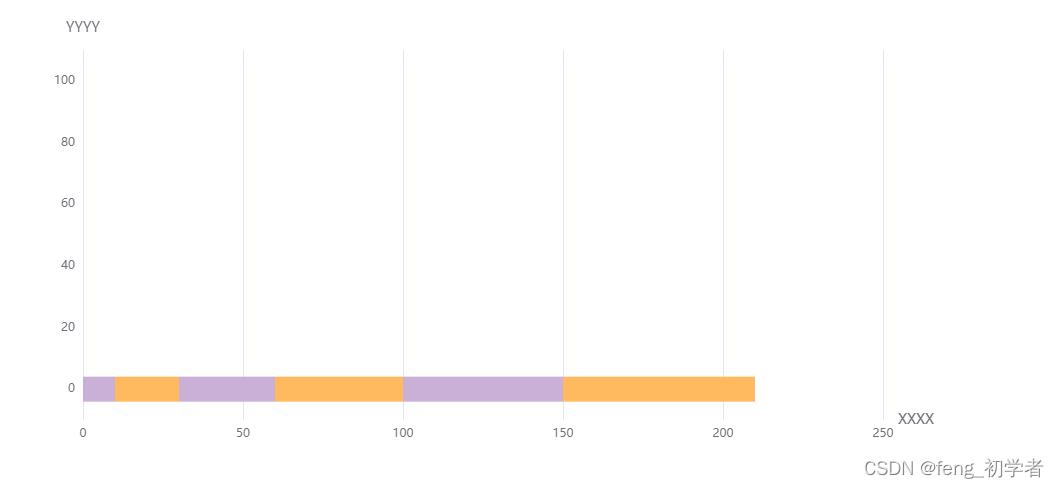
完整方法实现
JavaScript
import * as echarts from "echarts";
export default {
data() {
return {
myEchart: null,
option: {},
echartsParams: null,
showIndex:0,//显示计数
};
},
mounted() {
this.createEchart();
},
methods: {
createEchart() {
this.myChart = echarts.init(this.$refs.echart);
this.option = {
xAxis: {
type: "value",
name: "XXXX",
nameTextStyle: {
fontSize: 14,
},
// 刻度线
axisTick: {
show: false,
},
// 轴线
axisLine: {},
},
yAxis: {
// 网格线
splitLine: {
show: false,
},
axisLine: {
show: false,
},
axisTick: {
show: false,
},
type: "category",
name: "YYYY",
nameTextStyle: {
fontSize: 14,
},
data: [0, 20, 40, 60, 80, 100],
},
series: [
// // 构造树状图
...this.getSeriesColumnar({
footage: [10, 20, 30, 40, 50, 60],
}),
],
};
this.option && this.myChart.setOption(this.option);
let that = this;
//点击显示隐藏label
this.myChart.on("click", { seriesType: "bar" }, function (params) {
if (
that.option.series[params.seriesIndex].labelLine.lineStyle.opacity ==
false
) {
that.option.series[params.seriesIndex].label.fontSize = 12;
that.showIndex += 1;
that.option.series[params.seriesIndex].label.offset = [0, 70]; //初始化位置
} else {
that.option.series[params.seriesIndex].label.fontSize = 0;
that.option.series[params.seriesIndex].label.offset = [0, 0];
that.showIndex -= 1;
}
that.option.series[params.seriesIndex].labelLine.lineStyle.opacity =
!that.option.series[params.seriesIndex].labelLine.lineStyle.opacity;
that.myChart.setOption(that.option);
});
//点击某个bar记录当前bar的params
this.myChart.on("mousedown", { seriesType: "bar" }, function (params) {
that.echartsParams = params;
//添加up事件
document
.getElementById("echart")
.addEventListener("mouseup", that.mouseUpEchart);
});
},
mouseUpEchart(e) {
let that = this;
//计算当前鼠标拖动后的位置
const initX =
that.echartsParams.event.offsetX -
that.option.series[that.echartsParams.seriesIndex].label.offset[0];
const initY =
that.echartsParams.event.offsetY -
that.option.series[that.echartsParams.seriesIndex].label.offset[1];
that.option.series[that.echartsParams.seriesIndex].label.offset = [
e.offsetX - initX,
e.offsetY - initY,
];
//重新set图例
that.myChart.setOption(that.option);
//注销事件
document
.getElementById("echart")
.removeEventListener("mouseup", that.mouseUpEchart);
},
getSeriesColumnar(obj) {
let color = ["#FFB95E", "#CAAFD6"];
let lineBarSeries = [];
obj.footage.map((v, i) => {
let colorObj = {};
let item = {};
if (i % 2 != 0) {
colorObj = {
itemStyle: {
color: color[0],
},
};
} else {
colorObj = {
itemStyle: {
color: color[1],
},
};
}
item = {
data: [v],
type: "bar",
barWidth: 25,
stack: "total",
label: {
show: true,
formatter: "XXXXYYYY",
position: "inside",
fontSize: 0,
width: 150,
offset: [0, 0],
},
labelLine: {
show: true,
lineStyle: {
color: "#707070",
with: 2,
type: "solid",
opacity: 0,
},
},
};
lineBarSeries.push({ ...item, ...colorObj });
});
return lineBarSeries;
},
},
};
演示效果