- 设定超级用户权限有效
【Setup】【Digital Experiences】【Settings】
「Enable Partner Super User Access」を有効にする。
2。Contactのページレイアウト確認
现在的许多资料说的基本上都是Classic环境下的设置。
然而,Unable to see ‘Manage External Users’ button in Contact layout ?
Determine why ‘Manage External User’ is missing from the Contact page
Note: The ‘Manage External User’ button is actually a series of nested buttons:
Enable Partner User
Enable Customer User
Enable Super User Access
View Customer User
View Partner User
Disable Partner Super Access
Log in to Experience as User
The nested buttons would only apply when in Classic. For Lightning Experience the nested buttons would show as individual actions on the layout.
Ensure ‘Edit’ access on the Account record is given to the user for them to see ‘Login to Experience as User.’
In Lightning Experience
- Check whether the actions required for managing external users are on the Contact page layout:
Navigate to Gear icon | Setup | Object Manager | Contact | Page layout.
Look for the nested buttons, and make sure all of them are added under ‘Salesforce Mobile and Lightning Experience Actions.’
Note: If there are different layouts, determine which of those need this button, and repeat the above steps for every layout where the button is required.
- If the button is not found, check whether Sites is enabled by following this click path:
Navigate to gear icon | Setup | Feature Settings | Digital Experiences | Settings.
If not enabled, then that is what is causing the issue. In this case, Enable Digital Experiences.
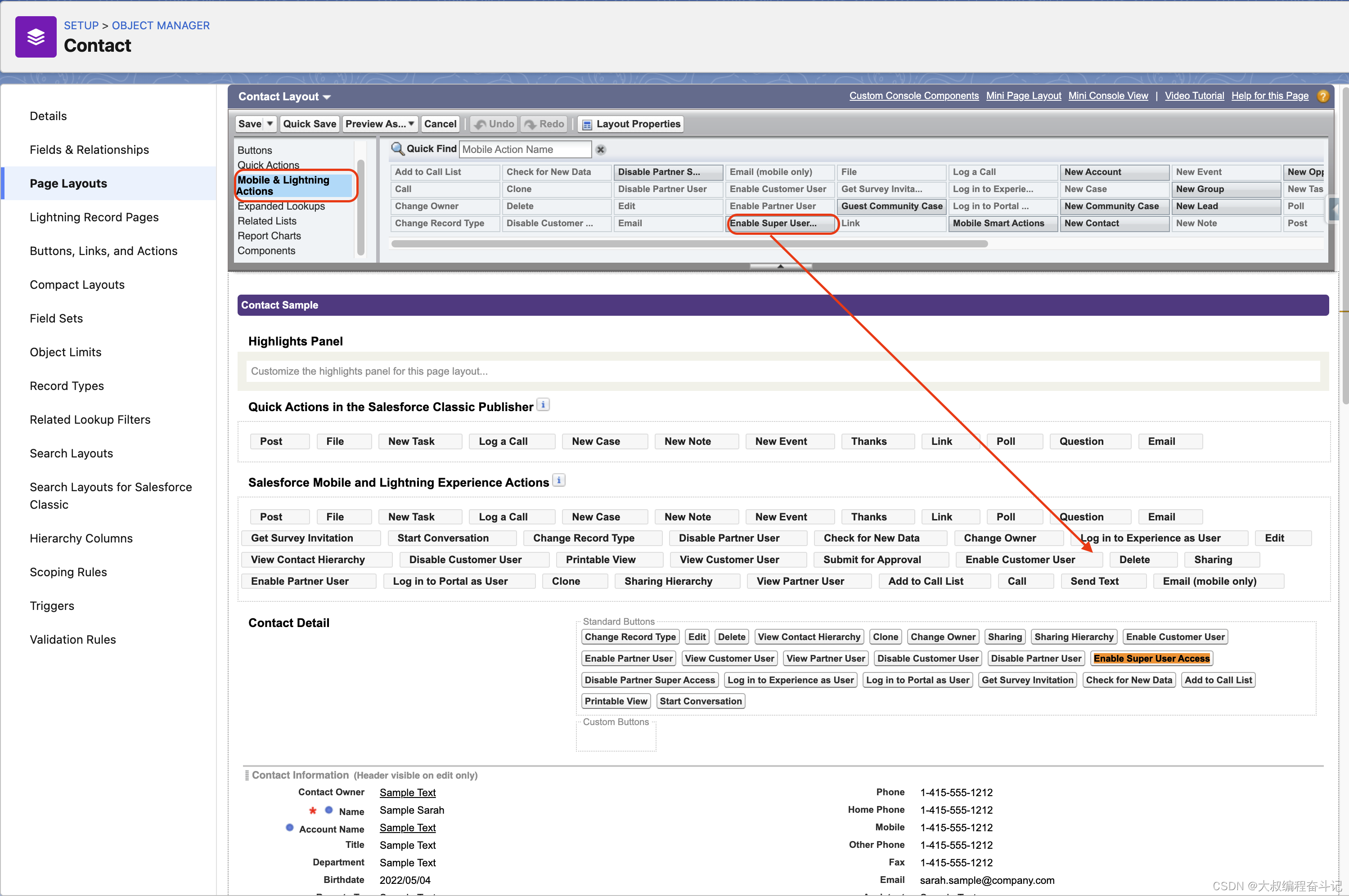
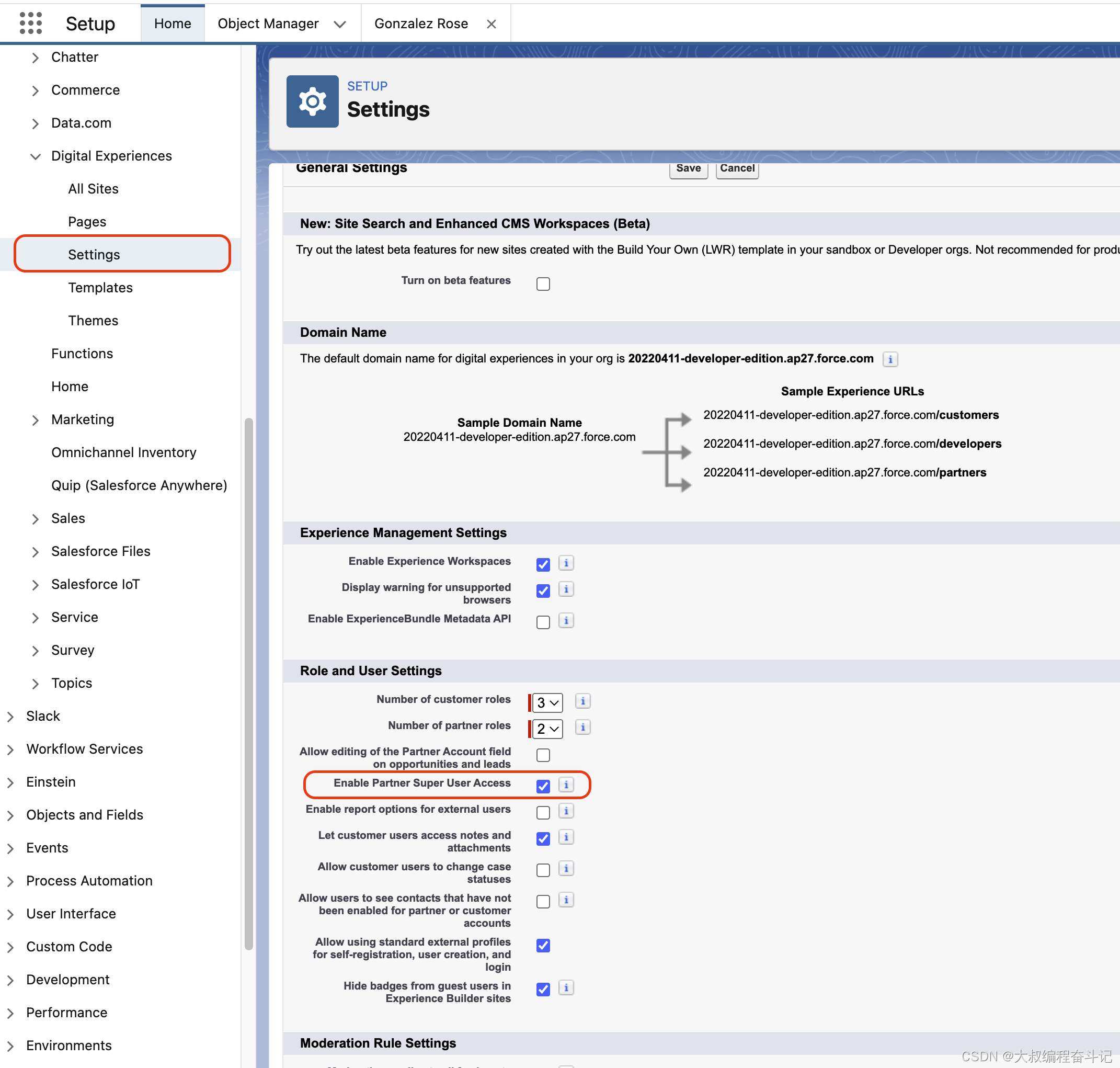
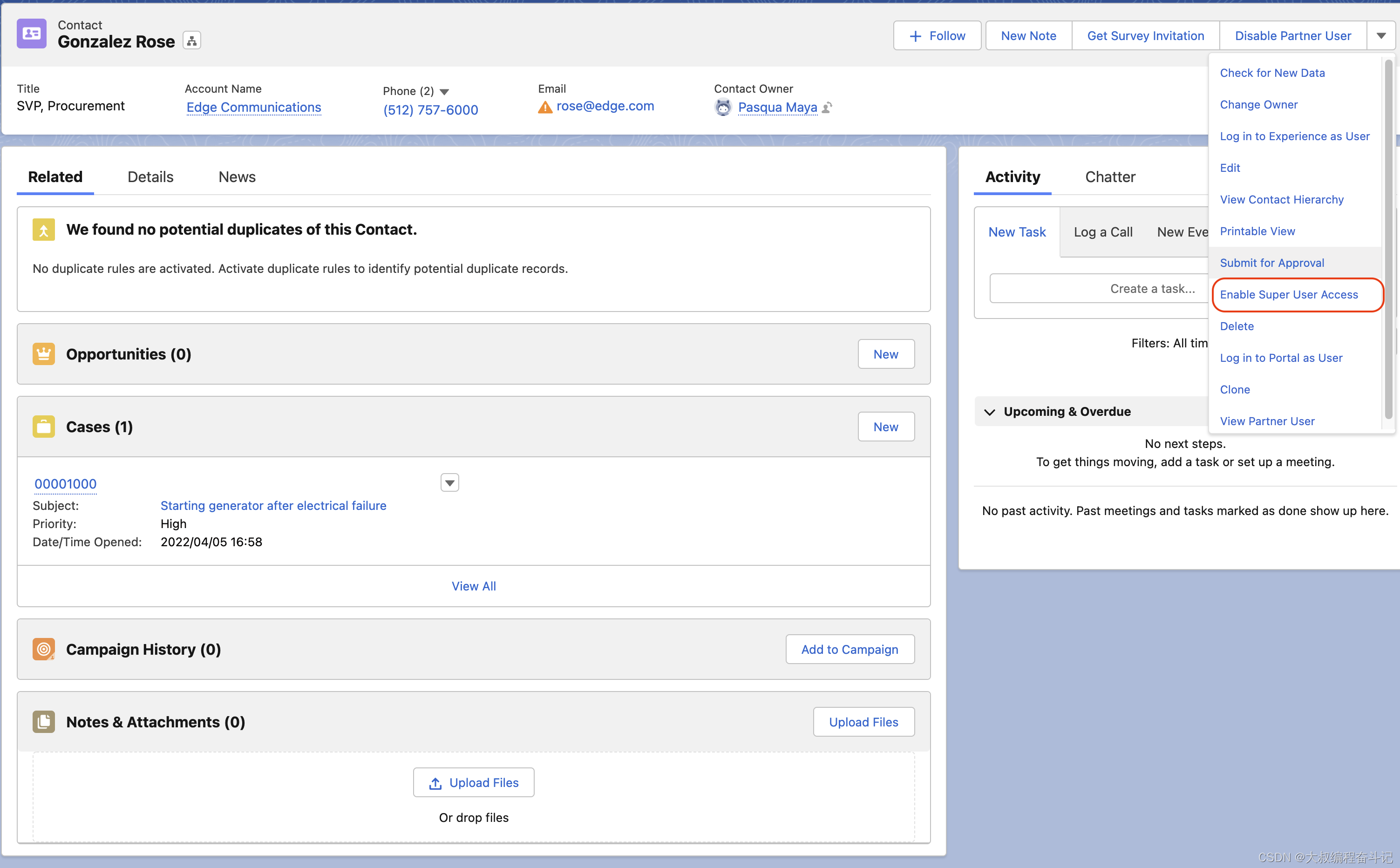
- If Sites is enabled, check for the permission ‘Manage External Users.’ Depending on user interface settings, you can check the permission one of two ways:
If Enable Enhanced Profile User Interface is selected
Navigate to Setup | Users | Profiles | System Administrator | App Permissions.
‘Manage External Users’ is in the ‘Partner Relationship Management’ section.
If Enable Enhanced Profile User Interface is NOT selected
Navigate to Setup | Users | Profiles | System Administrator.
‘Manage External Users’ is in the ‘Administrative Permissions’ section.
Note: Be sure to check whether the Contact is associated with an Account. If the Contact is not associated with any Account, then the ‘Manage External User’ button will not be available.
To see some additional helpful information, watch How to Enable the ‘Manage External Users’ Button in the Contact Layout
https://help.salesforce.com/s/articleView?id=000338375&type=1
