unity+live2d制作galgame框架
前置准备
安装unity【free版即可】 unity下载
下载live2d for unity的sdk cubism-sdk下载
unity创建2d项目并导入sdk(直接奖sdk拖入package并点击import)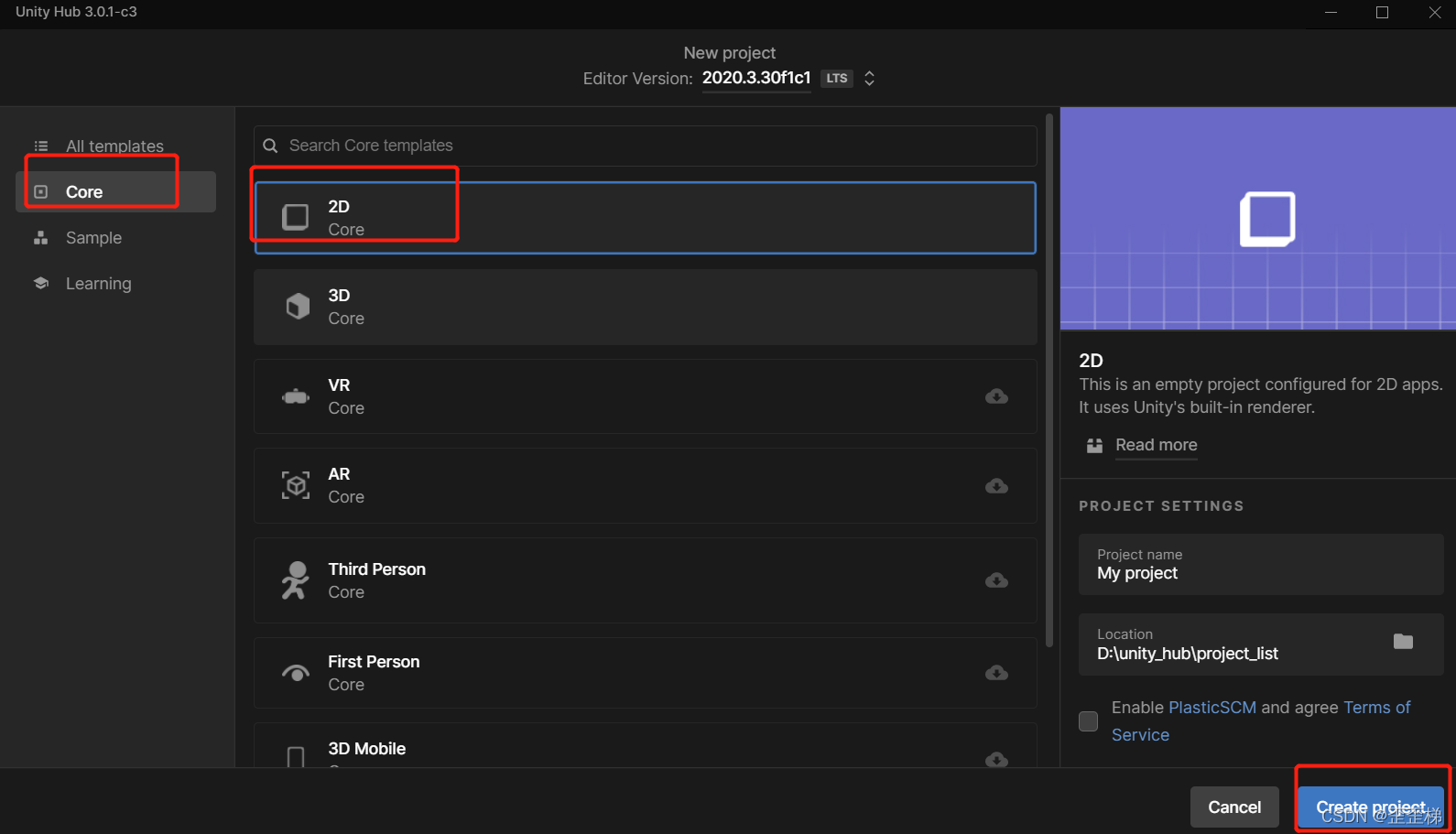
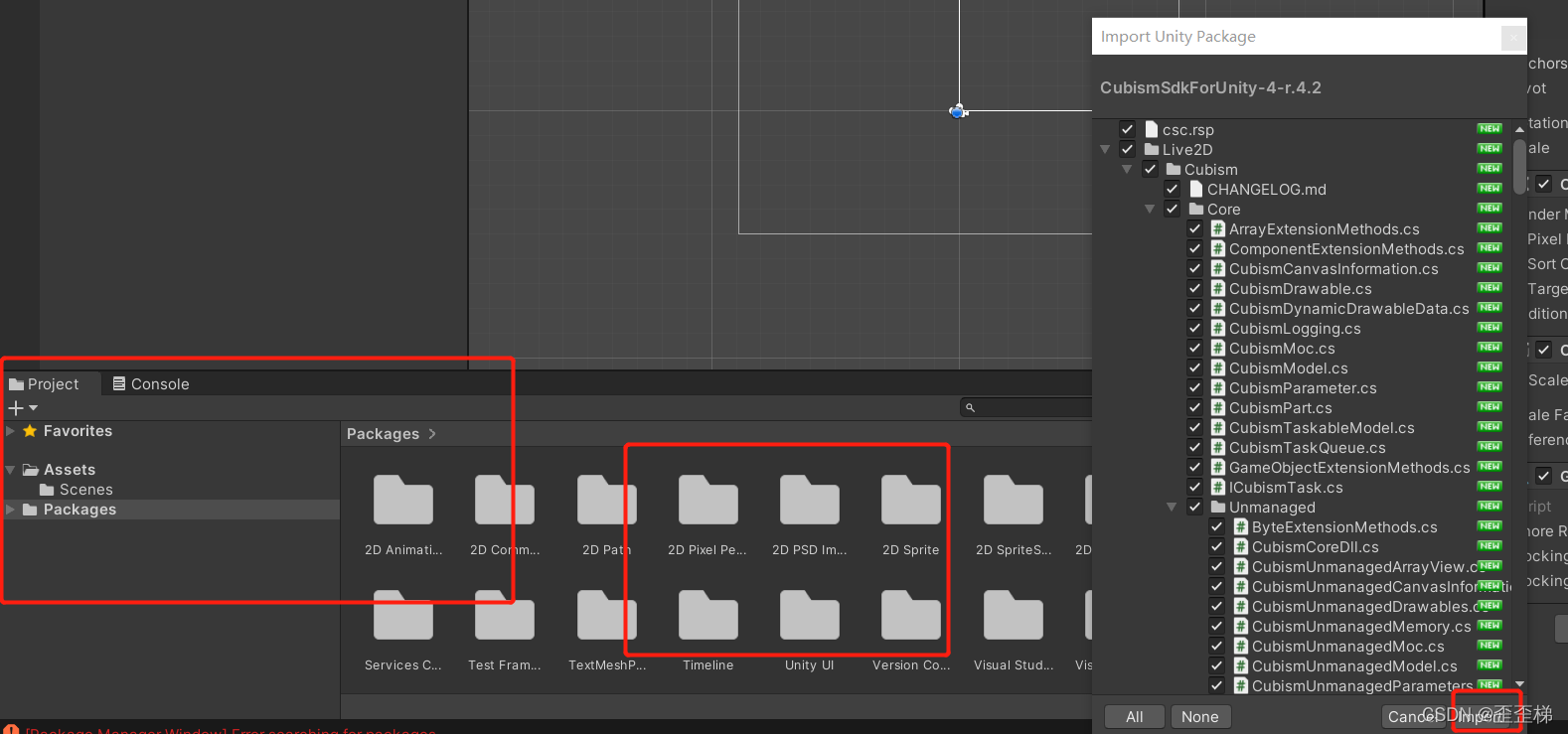
分层
默认的2d模板只有一个主相机,我们可以先增加两个cavas,作为前景和背景的画板
live2d的模型由sdk自己绘制,不需要新增canvas
两个canvas分别命名为Canvas_BG(背景)和Canvas_FG(前景)
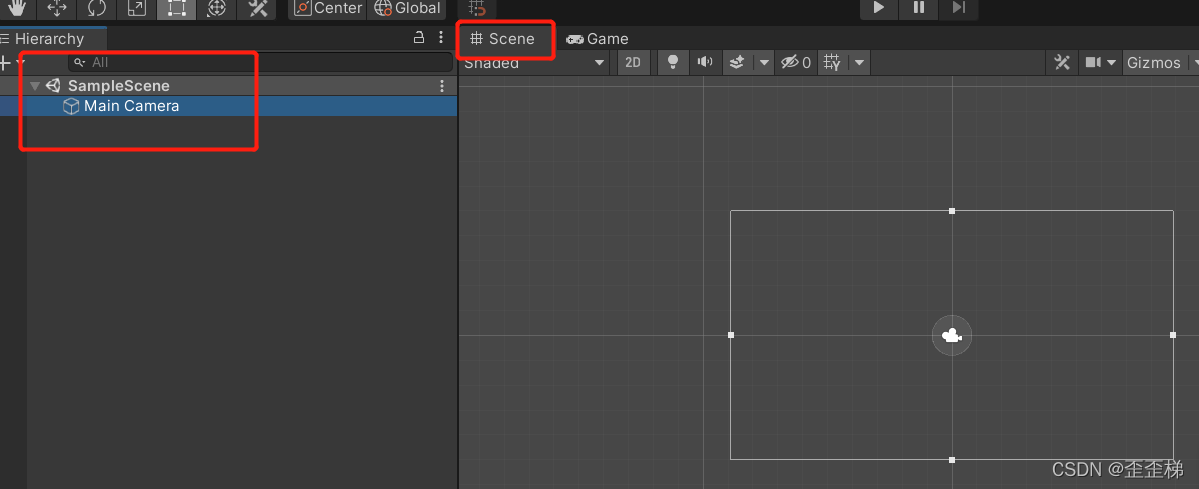
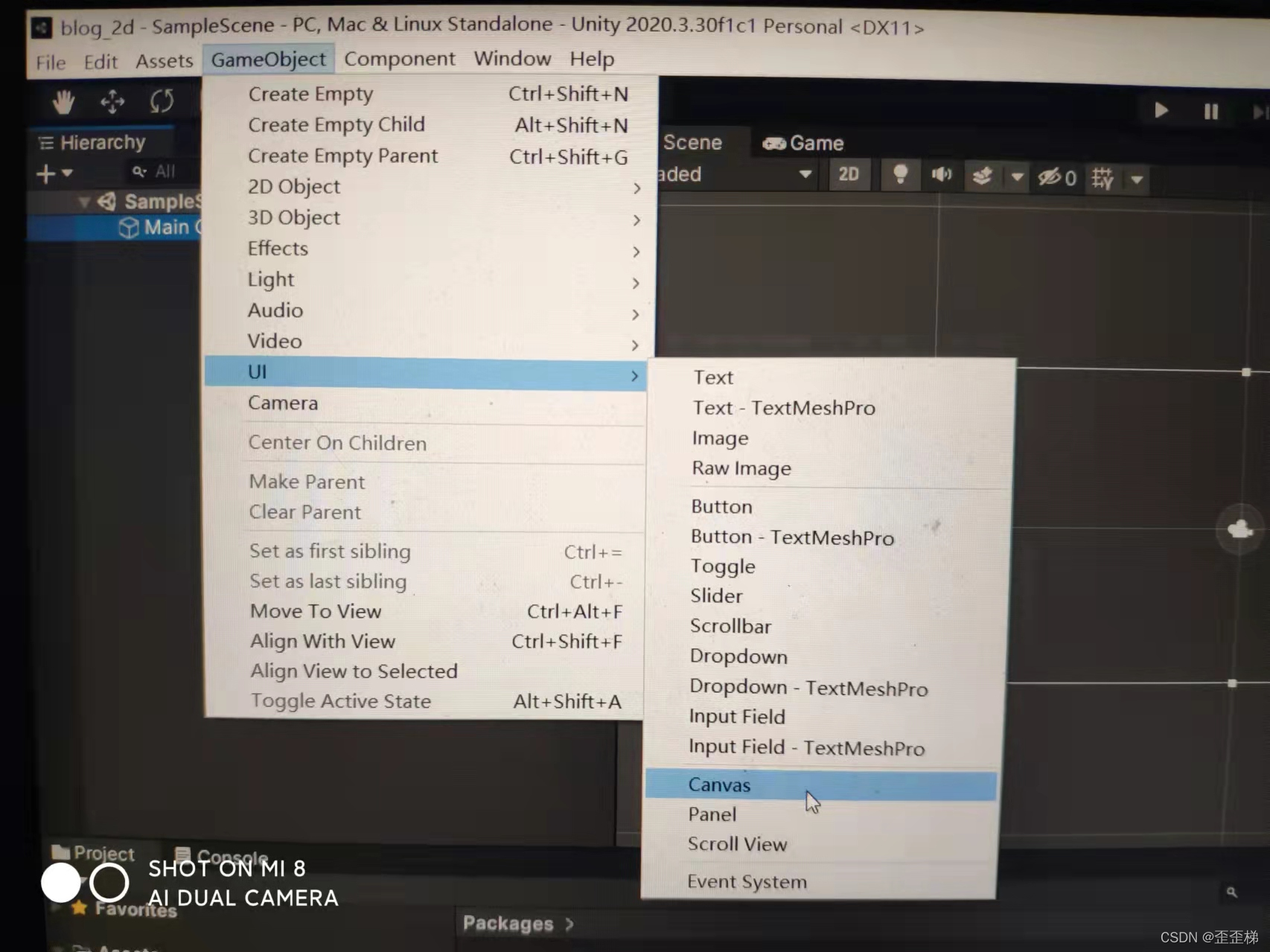
按钮和背景图
两个背景分别增加一个panel作为容器,存放背景图或者按钮、对话框
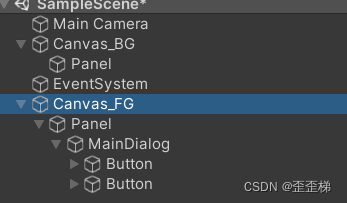
为了设置ui的绘制层级,将背景板的sortorder设置为-1000,前景板设置为1000
分别对panel增加背景图和设置背景色即可达到分层遮罩效果
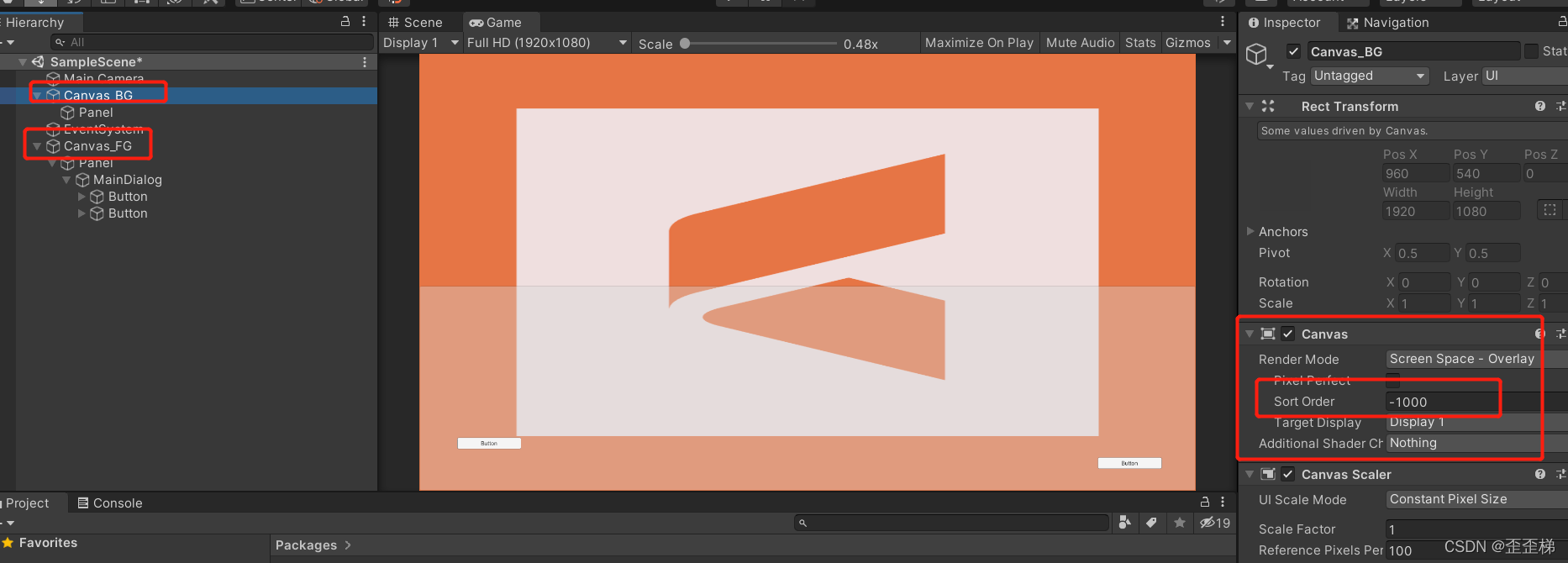
接着从assert里面选中live2d的模型,拖拽到场景里
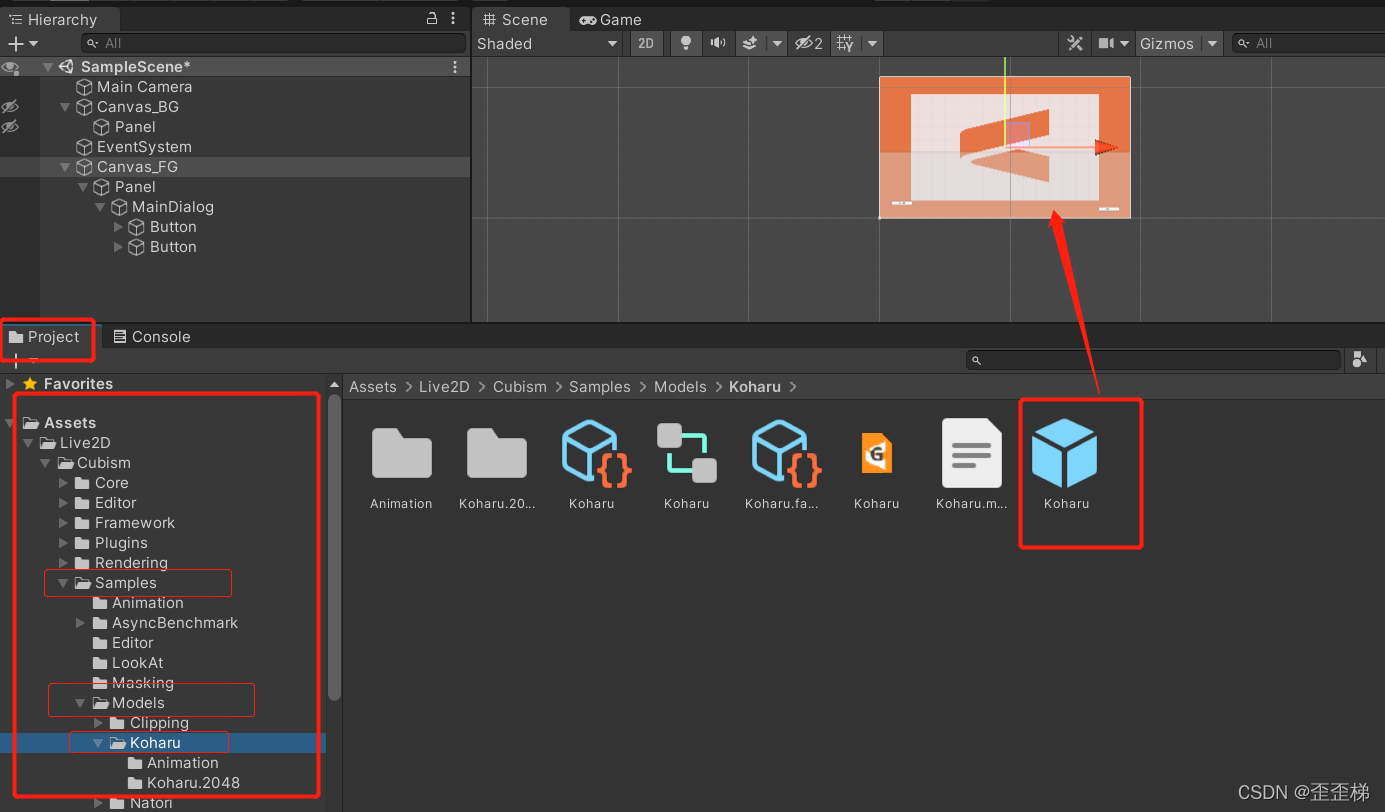
这时live2d模型会看不见,需要调整下另外两个canvas的渲染模式为screen space camera并绑定主相机
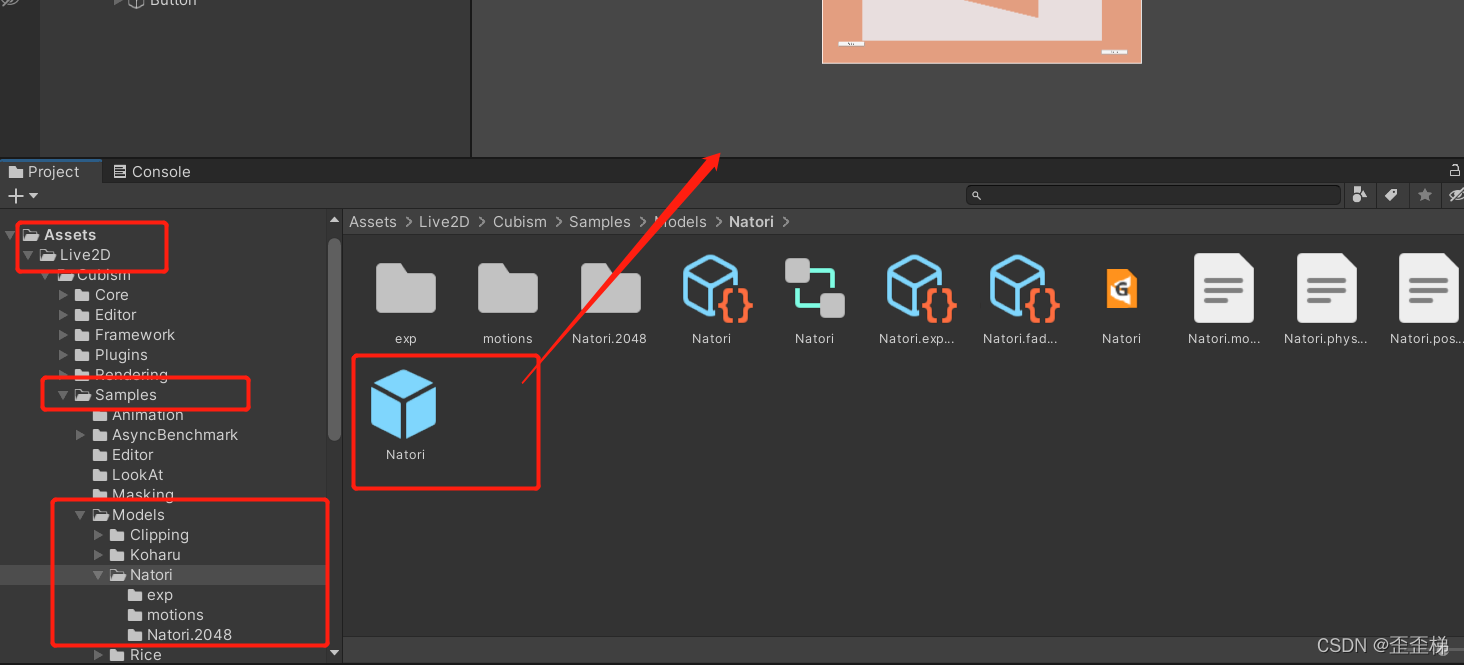
这样场景里就有了
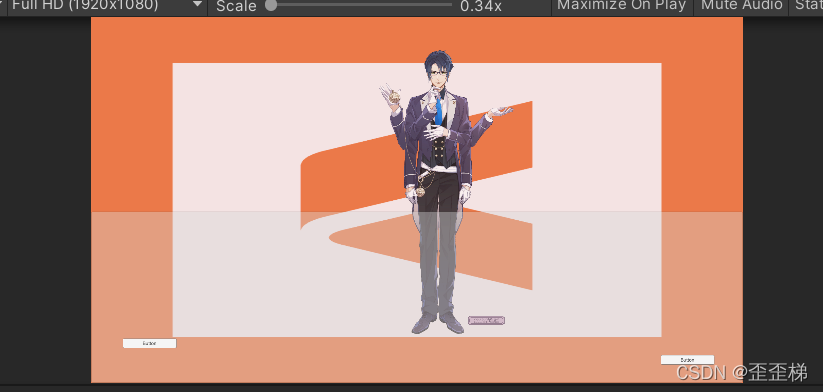
live2D模型控制
将live2d的模型对象命名为Koharu
则接下来可以通过给Koharu对象挂载下面脚本,提供操作类KoharuModelControl
外部事件通过静态方法GetControlInstance获得实例后,调用实例方法PlayAnimation播放模型动作
通过GetAnimations方法获得可选的动作对象
using Live2D.Cubism.Core;
using Live2D.Cubism.Framework;
using Live2D.Cubism.Framework.Expression;
using Live2D.Cubism.Framework.Motion;
using Live2D.Cubism.Framework.Raycasting;
using System;
using System.Collections.Generic;
using UnityEngine;
public class KoharuModelControl : MonoBehaviour
{
public Live2D.Cubism.Core.CubismModel _model;
public static GameObject _koharu;
[SerializeField]
private AnimationClip[] _BodyMotions;
private static KoharuModelControl _this;
public static KoharuModelControl GetControlInstance(){
if(_this == null){
var _instances = UnityEngine.MonoBehaviour.FindObjectsOfType<KoharuModelControl>();
_this = _instances[0];
}
return _this;
}
public AnimationClip[] GetAnimations(){
return _BodyMotions;
}
public void PlayAnimation(AnimationClip clip, bool isLoop=false, int priority=CubismMotionPriority.PriorityForce){
var _motionController = _model.GetComponent<CubismMotionController>();
_motionController.PlayAnimation(clip, isLoop: isLoop, priority:priority);
}
void Start()
{
_koharu = GameObject.Find("Koharu");
_model = this.FindCubismModel();
Debug.Log("model init " + _model);
}
更多文章,请搜索公众号歪歪梯Club
