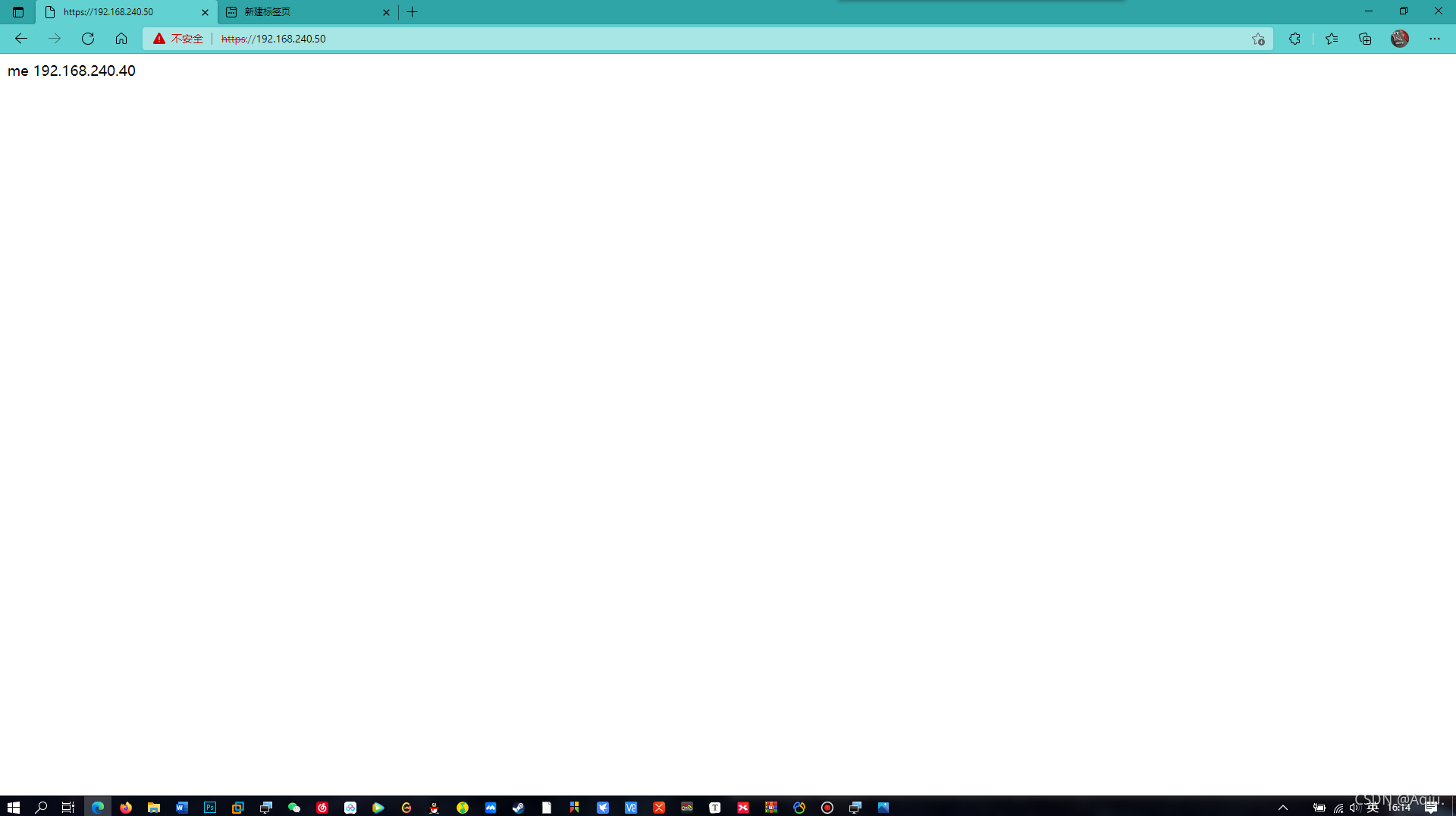haproxy配置负载均衡(https)
生成证书服务
安装服务
[root@localhost req]# yum -y install openssl
创建根证书CA所需的目录及文件
[root@localhost ~]# cd /etc/pki/
[root@localhost pki]# ls
ca-trust entitlement product rpm-gpg tls
consumer java product-default rsyslog
[root@localhost pki]# mkdir CA
[root@localhost pki]# cd CA/
[root@localhost CA]# touch serial
[root@localhost CA]# touch index.txt
指明证书的开始编号
[root@localhost CA]# echo 01 > serial
生成根证书的私钥(注意:私钥的文件名与存放位置要与配置文件中的设置相匹配)
[root@localhost CA]# openssl genrsa -out /etc/pki/CA/private/cakey.pem 2048
Generating RSA private key, 2048 bit long modulus (2 primes)
............+++++
.......................................+++++
e is 65537 (0x010001)
生成自签证书,即根证书CA,自签证书的存放位置也要与配置文件中的设置匹配,生成证书时需 要填写相应的信息
[root@localhost CA]# openssl req -new -x509 -key /etc/pki/CA/private/cakey.pem -out cacert.pem
You are about to be asked to enter information that will be incorporated
into your certificate request.
What you are about to enter is what is called a Distinguished Name or a DN.
There are quite a few fields but you can leave some blank
For some fields there will be a default value,
If you enter '.', the field will be left blank.
-----
Country Name (2 letter code) [XX]:cn
State or Province Name (full name) []:hb
Locality Name (eg, city) [Default City]:wh
Organization Name (eg, company) [Default Company Ltd]:hs
Organizational Unit Name (eg, section) []:gzhy
Common Name (eg, your name or your server's hostname) []:localhost
Email Address []:
服务端(RS1与RS2)
创建证书存放路径并生成密钥
[root@localhost httpd]# ls
conf conf.d conf.modules.d logs modules run state
[root@localhost httpd]# mkdir ssl
[root@localhost httpd]# cd ssl/
[root@localhost ssl]# openssl genrsa -out test.key 2048
Generating RSA private key, 2048 bit long modulus (2 primes)
................................+++++
.............+++++
e is 65537 (0x010001)
百私钥文件和请求证书绑定在一起
[root@localhost ssl]# openssl req -new -key test.key -out test.csr
You are about to be asked to enter information that will be incorporated
into your certificate request.
What you are about to enter is what is called a Distinguished Name or a DN.
There are quite a few fields but you can leave some blank
For some fields there will be a default value,
If you enter '.', the field will be left blank.
-----
Country Name (2 letter code) [XX]:cn
State or Province Name (full name) []:hb
Locality Name (eg, city) [Default City]:hs
Organization Name (eg, company) [Default Company Ltd]:luolan
Organizational Unit Name (eg, section) []:gzhy
Common Name (eg, your name or your server's hostname) []:localhost
Email Address []:
Please enter the following 'extra' attributes
to be sent with your certificate request
A challenge password []:
An optional company name []:
[root@localhost ssl]# ls
test.csr test.key
把这个证书传到CA服务器根下面 ,去CA服务器上面创建一个req文件夹
[root@localhost CA]# mkdir req
[root@localhost ssl]# scp test.csr 192.168.240.50:/etc/pki/CA/req
The authenticity of host '192.168.240.50 (192.168.240.50)' can't be established.
ECDSA key fingerprint is SHA256:lJaDvQ9JrWLSAZbw6RRce5aPLnj7Mhatv99i5G9NbIw.
Are you sure you want to continue connecting (yes/no/[fingerprint])? yes
Warning: Permanently added '192.168.240.50' (ECDSA) to the list of known hosts.
root@192.168.240.50's password:
test.csr 100% 989 430.7KB/s 00:00
apache服务端传过来的csr请求文件给CA服务器来颁 发
[root@localhost req]# openssl ca -in /etc/pki/CA/req/test.csr -out /etc/pki/CA/req/test.crt
Using configuration from /etc/pki/tls/openssl.cnf
Check that the request matches the signature
Signature ok
Certificate Details:
Serial Number: 1 (0x1)
Validity
Not Before: Oct 17 02:32:02 2021 GMT
Not After : Oct 17 02:32:02 2022 GMT
Subject:
countryName = cn
stateOrProvinceName = hb
organizationName = hs
organizationalUnitName = gzhy
commonName = localhost
X509v3 extensions:
X509v3 Basic Constraints:
CA:FALSE
Netscape Comment:
OpenSSL Generated Certificate
X509v3 Subject Key Identifier:
B9:3E:C4:1B:5A:9B:01:2D:B7:3E:A6:62:25:97:0B:46:05:1A:F4:4A
X509v3 Authority Key Identifier:
keyid:69:2E:C0:08:F6:38:1E:F1:84:03:C9:95:6A:38:66:72:E7:FE:2F:61
Certificate is to be certified until Oct 17 02:32:02 2022 GMT (365 days)
Sign the certificate? [y/n]:y
1 out of 1 certificate requests certified, commit? [y/n]y
Write out database with 1 new entries
Data Base Updated
[root@localhost req]# ls
test.crt test.csr
把CA服务器上面的crt证书文件传送给apache服务器下面的/etc/httpd/ssl文件
[root@localhost req]# scp test.crt 192.168.240.40:/etc/httpd/ssl
The authenticity of host '192.168.240.40 (192.168.240.40)' can't be established.
ECDSA key fingerprint is SHA256:awIO+BpN0/pKDHYdOAaDx9Y3b7JiJMIP3xuYB2FQYoY.
Are you sure you want to continue connecting (yes/no/[fingerprint])? yes
Warning: Permanently added '192.168.240.40' (ECDSA) to the list of known hosts.
root@192.168.240.40's password:
test.crt 100% 4396 3.4MB/s 00:00
证书配置
安装软件
[root@RS1 ~]# yum -y install mod_ssl
查看密钥与证书文件
[root@RS1 ~]# ls /etc/httpd/ssl/
http.crt http.csr http.key
配置ssl
[root@RS1 ~]# vim /etc/httpd/conf.d/ssl.conf
·····
# General setup for the virtual host, inherited from global configuration
DocumentRoot "/var/www/html" ##取消注释
ServerName www.example.com:443 ##取消注释
·····
·····
SSLCertificateFile /etc/httpd/ssl/http.crt ##修改证书存放位置
# Server Private Key:
# If the key is not combined with the certificate, use this
# directive to point at the key file. Keep in mind that if
# you've both a RSA and a DSA private key you can configure
# both in parallel (to also allow the use of DSA ciphers, etc.)
# ECC keys, when in use, can also be configured in parallel
SSLCertificateKeyFile /etc/httpd/ssl/http.key ##修改密钥存放位置
·······
重启httpd
[root@RS1 ~]# systemctl restart httpd
[root@RS1 ~]# ss -antl
State Recv-Q Send-Q Local Address:Port Peer Address:Port Process
LISTEN 0 128 0.0.0.0:22 0.0.0.0:*
LISTEN 0 128 [::]:22 [::]:*
LISTEN 0 128 *:443 *:*
LISTEN 0 128 *:80 *:*
RS2重复安装以上步骤
追加文件测试
[root@RS1 html]# echo me 192.168.240.60 > index.html
[root@RS1 html]# systemctl restart httpd
[root@RS2 html]# echo me 192.168.240.40 > index.html
[root@RS2 html]# systemctl restart httpd
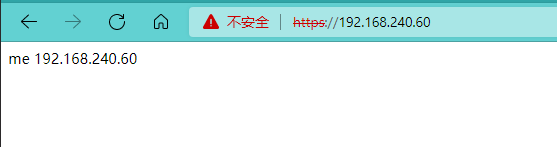

安装haproxy
三台主机提前安装http服务,并设置开机自启
[root@localhost ~]# systemctl disable --now firewalld.service
Removed /etc/systemd/system/multi-user.target.wants/firewalld.service.
Removed /etc/systemd/system/dbus-org.fedoraproject.FirewallD1.service.
[root@localhost ~]# setenforce 0
[root@localhost ~]# systemctl enable --now httpd
Created symlink /etc/systemd/system/multi-user.target.wants/httpd.service → /usr/lib/systemd/system/httpd.service.
安装需要的工具
[root@localhost ~]# yum -y install make gcc pcre-devel bzip2-devel openssl-devel systemd-devel
Repository extras is listed more than once in the configuration
上次元数据过期检查:0:07:16 前,执行于 2021年10月15日 星期五 02时54分03秒。
依赖关系解决。
=========================================================================
软件包 架构 版本 仓库 大小
=========================================================================
安装:
bzip2-devel x86_64 1.0.6-26.el8 baseos 224 k
······
pcre2-utf32-10.32-2.el8.x86_64
systemd-devel-239-51.el8.x86_64
zlib-devel-1.2.11-17.el8.x86_64
完毕!
提前准备安装压缩包并解压
[root@DR ~]# wget https://www.haproxy.org/download/2.4/src/haproxy-2.4.7.tar.gz
--2021-10-17 00:40:26-- https://www.haproxy.org/download/2.4/src/haproxy-2.4.7.tar.gz
正在解析主机 www.haproxy.org (www.haproxy.org)... 51.15.8.218, 2001:bc8:35ee:100::1
正在连接 www.haproxy.org (www.haproxy.org)|51.15.8.218|:443... 已连接。
已发出 HTTP 请求,正在等待回应... 200 OK
长度:3594183 (3.4M) [application/x-tar]
正在保存至: “haproxy-2.4.7.tar.gz.1”
haproxy-2.4.7.tar. 100%[=============>] 3.43M 1.33MB/s 用时 2.6s
2021-10-17 00:40:35 (1.33 MB/s) - 已保存 “haproxy-2.4.7.tar.gz.1” [3594183/3594183])
创建haproxy用户
[root@localhost ~]# useradd -r -M -s /sbin/nolong haproxy
进入解压目录进行编译安装
[root@localhost ~]# cd /usr/local/haproxy/haproxy-2.4.0/
[root@DR haproxy]# make -j $(nproc) TARGET=linux-glibc \
> USE_OPENSSL=1 USE_PCRE=1 USE_SYSTEMD=1
[root@localhost haproxy-2.4.0]# make install PREFIX=/usr/local/haproxy
##安装完成
[root@localhost haproxy]# ls
doc haproxy-2.4.0 haproxy2.4.0.tar.gz sbin share
设置内核参数
[root@localhost ~]# echo net.ipv4.ip_nonlocal_bind =1 >> /etc/sysctl.conf
[root@localhost ~]# echo net.ipv4.ip_forward = 1 >> /etc/sysctl.conf
[root@localhost ~]# cat /etc/sysctl.conf
# sysctl settings are defined through files in
# /usr/lib/sysctl.d/, /run/sysctl.d/, and /etc/sysctl.d/.
#
# Vendors settings live in /usr/lib/sysctl.d/.
# To override a whole file, create a new file with the same in
# /etc/sysctl.d/ and put new settings there. To override
# only specific settings, add a file with a lexically later
# name in /etc/sysctl.d/ and put new settings there.
#
# For more information, see sysctl.conf(5) and sysctl.d(5).
net.ipv4.ip.nonlocal_bind =1
net.ipv4.ip_forward = 1
[root@localhost ~]# sysctl -p
net.ipv4.ip_nonlocal_bind = 1
net.ipv4.ip_forward = 1
提供配置文件
[root@localhost ~]# vim /etc/haproxy/haproxy.cfg
[root@DR ~]# cat /etc/haproxy/haproxy.cfg
#--------------全局配置----------------
global
log 127.0.0.1 local0 info
#log loghost local0 info
maxconn 20480
#chroot /usr/local/haproxy
pidfile /var/run/haproxy.pid
#maxconn 4000
user haproxy
group haproxy
daemon
#---------------------------------------------------------------------
#common defaults that all the 'listen' and 'backend' sections will
#use if not designated in their block
#---------------------------------------------------------------------
defaults
mode tcp
log global
option dontlognull
option httpclose
option httplog
#option forwardfor
option redispatch
balance roundrobin
timeout connect 10s
timeout client 10s
timeout server 10s
timeout check 10s
maxconn 60000
retries 3
#--------------统计页面配置------------------
listen admin_stats
bind 0.0.0.0:8189
stats enable
mode http
log global
stats uri /haproxy_stats
stats realm Haproxy\ Statistics
stats auth admin:admin
#stats hide-version
stats admin if TRUE
stats refresh 30s
#---------------web设置-----------------------
listen webcluster
bind 0.0.0.0:443
mode tcp
#option httpchk GET /index.html
log global
maxconn 3000
balance roundrobin
cookie SESSION_COOKIE insert indirect nocache
server web01 192.168.240.40:80 check inter 2000 fall 5
server web02 192.168.240.60:80 check inter 2000 fall 5
haproxy.service文件编写
[root@localhost ~]# vim /usr/lib/systemd/haproxy.service
[root@localhost ~]# cat /usr/lib/systemd/haproxy.service
[Unit]
Description=HAProxy Load Balancer
After=syslog.target network.target
[Service]
ExecStartPre=/usr/local/sbin/haproxy -f /etc/haproxy/haproxy.cfg -c -q
ExecStart=/usr/local/sbin/haproxy -Ws -f /etc/haproxy/haproxy.cfg -p /var/run/haproxy.pid
ExecReload=/bin/kill -USR2 $MAINPID
[Install]
WantedBy=multi-user.target
[root@localhost ~]# systemctl daemon-reload
启用日志
[root@localhost ~]# vim /etc/rsyslog.conf
·······
# Save boot messages also to boot.log
local0.* /var/log/haproxy.log
local7.*
·····
重启服务
[root@DR ~]# systemctl restart rsyslog.service
[root@DR ~]# systemctl restart haproxy.service
[root@DR ~]# ss -antl
State Recv-Q Send-Q Local Address:Port Peer Address:Port Process
LISTEN 0 128 0.0.0.0:22 0.0.0.0:*
LISTEN 0 128 0.0.0.0:443 0.0.0.0:*
LISTEN 0 128 0.0.0.0:8189 0.0.0.0:*
LISTEN 0 128 [::]:22 [::]:*
访问测试