使用HTTP协议访问网络
使用HttpURLConnection
首先需要获取到HttpURLConnection的实例,一般只需new出一个URL对象,并传入目标的网络地址,然后调用一下openConnection()方法即可,如下所示:
URL url = new URL("http://www.baidu.com");
HttpURLConnection connection = (HttpURLConnection)url.openConnection();
在得到了HttpURLConnection的实例之后,我们可以设置一下HTTP请求所使用的方法。常用的方法主要有两个:GET和POST。GET表示希望从服务器那里获取数据,而POST则表示希望提交数据给服务器。写法如下:
connection.setRequestMethod("GET");
接下来就可以进行一些自由的定制了,比如设置连接超时、读取超时的毫秒数,以及服务器希望得到的一些消息头等。这部分内容根据自己的实际情况进行编写,示例写法如下:
connection.setConnectTimeout(8000);
connection.setReadTimeout(8000);
之后再调用getInputStream()方法就可以获取到服务器返回的输入流了,剩下的任务就是对输入流进行读取,如下所示:
InputStream in = connection.getInputStream();
最后可以调用disconnect()方法将这个HTTP连接关闭掉,如下所示:
connection.disconnect();
下面就让我们通过一个具体的例子来真正体验一下HttpURLConnection的用法。新建一个NetworkTest项目,首先修改activity_main.xml中的代码,如下所示:
<LinearLayout xmlns:android="http://schemas.android.com/apk/res/android"
android:orientation="vertical"
android:layout_width="match_parent"
android:layout_height="match_parent" >
<Button
android:id="@+id/send_request"
android:layout_width="match_parent"
android:layout_height="wrap_content"
android:text="Send Request" />
<ScrollView
android:layout_width="match_parent"
android:layout_height="match_parent" >
<TextView
android:id="@+id/response_text"
android:layout_width="match_parent"
android:layout_height="wrap_content" />
</ScrollView>
</LinearLayout>
注意这里我们使用了一个新的控件:ScrollView,它是用来做什么的呢?由于手机屏幕的空间一般都比较小,有些时候过多的内容一屏是显示不下的,借助ScrollView控件的话,我们就可以以滚动的形式查看屏幕外的那部分内容。另外,布局中还放置了一个Button和一个TextView,Button用于发送HTTP请求,TextView用于将服务器返回的数据显示出来。
接着修改MainActivity中的代码,如下所示:
package com.example.networktest;
import androidx.appcompat.app.AppCompatActivity;
import android.net.Uri;
import android.os.Bundle;
import android.view.View;
import android.widget.Button;
import android.widget.TextView;
import java.io.BufferedReader;
import java.io.IOException;
import java.io.InputStream;
import java.io.InputStreamReader;
import java.net.HttpURLConnection;
import java.net.MalformedURLException;
import java.net.URL;
import javax.net.ssl.HttpsURLConnection;
public class MainActivity extends AppCompatActivity implements View.OnClickListener {
TextView responseText;
@Override
protected void onCreate(Bundle savedInstanceState) {
super.onCreate(savedInstanceState);
setContentView(R.layout.activity_main);
Button sendRequest=findViewById(R.id.send_request);
responseText=findViewById(R.id.response_text);
sendRequest.setOnClickListener(this);
}
@Override
public void onClick(View v) {
if(v.getId()==R.id.send_request){
sendRequestWithHttpURLConnection();
}
}
private void sendRequestWithHttpURLConnection() {
new Thread(new Runnable() {
@Override
public void run() {
HttpURLConnection connection = null;
BufferedReader reader = null;
try {
URL url = new URL("http://www.baidu.com");
connection = (HttpURLConnection) url.openConnection();
connection.setRequestMethod("GET");
connection.setConnectTimeout(8000);
connection.setReadTimeout(8000);
InputStream in = connection.getInputStream();
//下面对获取到的输入流进行读取
reader = new BufferedReader(new InputStreamReader(in));
StringBuilder response = new StringBuilder();
String line;
while ((line = reader.readLine()) != null) {
response.append(line);
}
showResponse(response.toString());
} catch (IOException e) {
e.printStackTrace();
} finally {
if (reader != null) {
try {
reader.close();
} catch (Exception e) {
e.printStackTrace();
}
}
if (connection != null) {
connection.disconnect();
}
}
}
}).start();
}
//因为Android是不允许在子线程中进行UI操作的,
//我们需要通过这个方法将线程切换到主线程,然后再更新UI元素
private void showResponse(String response) {
runOnUiThread(new Runnable() {
@Override
public void run() {
// 在这里进行UI操作,将结果显示到界面上
responseText.setText(response);
}
});
}
}
调用了sendRequestWithHttpURLConnection()方法,在这个方法中先是开启了一个子线程,然后在子线程里使用HttpURLConnection发出一条HTTP请求,请求的目标地址就是百度的首页。接着利用BufferedReader对服务器返回的流进行读取,并将结果传入到了showResponse()方法中
别忘了要声明一下网络权限。修改AndroidManifest.xml中的代码,如下所示:
<manifest xmlns:android="http://schemas.android.com/apk/res/android"
package="com.example.networktest">
<uses-permission android:name="android.permission.INTERNET" />
...
</manifest>
这个时候会出现没有显示的情况,解决方法如下:
1.第一种,就是在在Application中添加 android:usesCleartextTraffic="true"开关就好了 访问百度地址也是可以用的
android:usesCleartextTraffic 指示应用程序是否打算使用明文网络流量,例如明文HTTP。
2.第二种.将原书中网址http替换为https,将HttpURLConnection全部替换为HttpsURLConnection
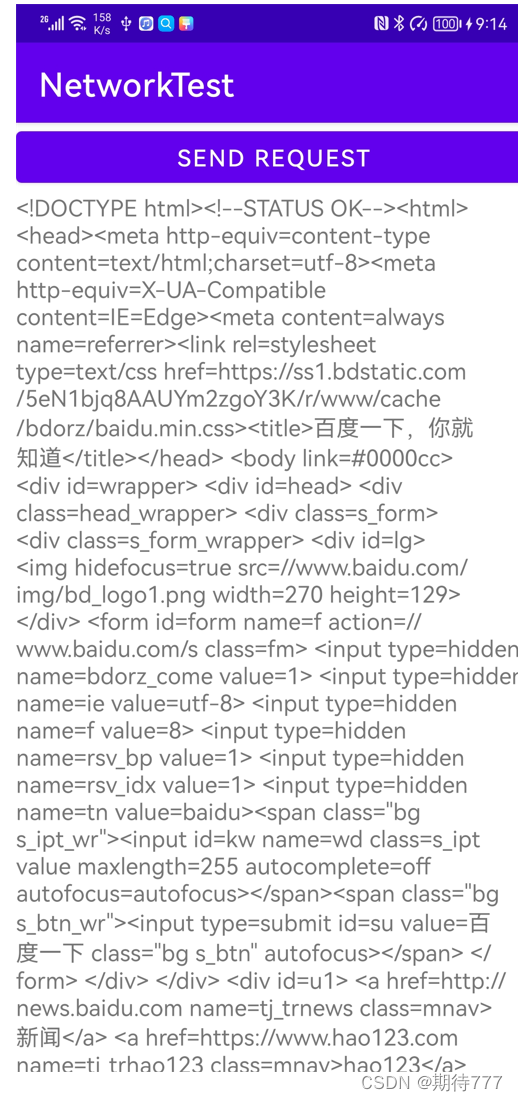
要提交数据给服务器应该怎么办呢?其实也不复杂,只需要将HTTP请求的方法改成POST,并在获取输入流之前把要提交的数据写出即可。注意每条数据都要以键值对的形式存在,数据与数据之间用“&”符号隔开,比如说我们想要向服务器提交用户名和密码,就可以这样写:
connection.setRequestMethod("POST");
DataOutputStream out = new DataOutputStream(connection.getOutputStream());
out.writeBytes("username=admin&password=123456");
使用OkHttp
现在已经成了广大Android开发者首选的网络通信库
implementation("com.squareup.okhttp3:okhttp:4.9.3")
下面我们来看一下OkHttp的具体用法,首先需要创建一个OkHttpClient的实例,如下所示:
OkHttpClient client = new OkHttpClient();
接下来如果想要发起一条HTTP请求,就需要创建一个Request对象:
Request request = new Request.Builder().build();
当然,上述代码只是创建了一个空的Request对象,并没有什么实际作用,我们可以在最终的build()方法之前连缀很多其他方法来丰富这个Request对象。比如可以通过url()方法来设置目标的网络地址,如下所示:
Request request = new Request.Builder()
.url("http://www.baidu.com")
.build();
之后调用OkHttpClient的newCall()方法来创建一个Call对象,并调用它的execute()方法来发送请求并获取服务器返回的数据,写法如下:
Response response = client.newCall(request).execute();
其中Response对象就是服务器返回的数据了,我们可以使用如下写法来得到返回的具体内容:
String responseData = response.body().string();
如果是发起一条POST请求会比GET请求稍微复杂一点,我们需要先构建出一个Request Body对象来存放待提交的参数,如下所示:
RequestBody requestBody = new FormBody.Builder()
.add("username", "admin")
.add("password", "123456")
.build();
然后在Request.Builder中调用一下post()方法,并将RequestBody对象传入:
Request request = new Request.Builder()
.url("http://www.baidu.com")
.post(requestBody)
.build();
接下来的操作就和GET请求一样了,调用execute()方法来发送请求并获取服务器返回的数据即可。
先把NetworkTest这个项目改用OkHttp的方式再实现一遍
由于布局部分完全不用改动,所以现在直接修改MainActivity中的代码,如下所示:
public class MainActivity extends AppCompatActivity implements View.OnClickListener {
...
@Override
public void onClick(View v) {
if (v.getId() == R.id.send_request) {
sendRequestWithOkHttp();
}
}
private void sendRequestWithOkHttp() {
new Thread(new Runnable() {
@Override
public void run() {
try {
OkHttpClient client = new OkHttpClient();
Request request = new Request.Builder()
.url("http://www.baidu.com")
.build();
Response response = client.newCall(request).execute();
String responseData = response.body().string();
showResponse(responseData);
} catch (Exception e) {
e.printStackTrace();
}
}
}).start();
}
...
}