一、报错如下
Job for nginx.service failed because the control process exited with
error code. See "systemctl status nginx.service" and "journalctl -xe"
for details.

二、解决原因
1、先检查nginx配置文件正否正确
-
输入nginx -t 命令,如果反回 successful表示配置文件无错误,否则说明配置文件有错误。
[root@localhost /]# nginx -t -c /etc/nginx/nginx.conf
-
如果配置文件有错误,修改配置文件后,先执行 nginx -t 命令检查配置文件无错误后,再执行nginx -s reload 重新加载配置文件命令。
[root@localhost /]# nginx -t -c /etc/nginx/nginx.conf nginx: the configuration file /etc/nginx/nginx.conf syntax is ok nginx: configuration file /etc/nginx/nginx.conf test is successful [root@localhost nginx]# nginx -s reload -c /etc/nginx/nginx.conf [root@localhost nginx]#
2、查看nginx服务状态,根据服务状态去判断报错原因
-
输入systemctl status nginx.service 命令,查看服务状态
[root@localhost /]# systemctl status nginx.service
-
由输出的状态日志(即下图画黄色框的部分)可知,80端口被占用导致启动失败
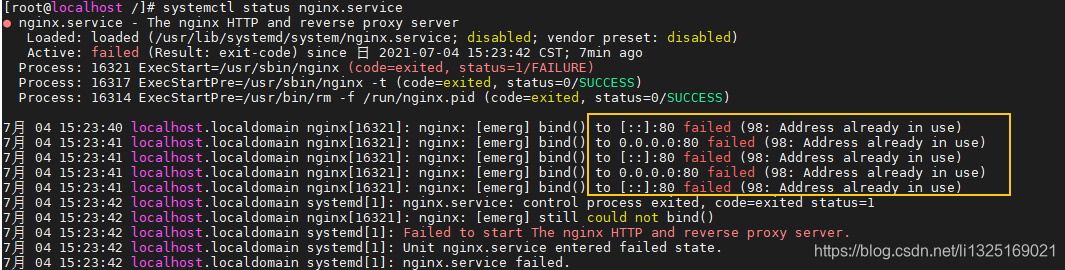
三、解决方式
1、查看80端口被哪些程序所占用,输入如下命令
[root@localhost /]# netstat -nap | grep 80

2、杀掉被占用的端口进程号,再次查看80端口是否有被占用,输入如下命令
[root@localhost /]# kill -9 pid
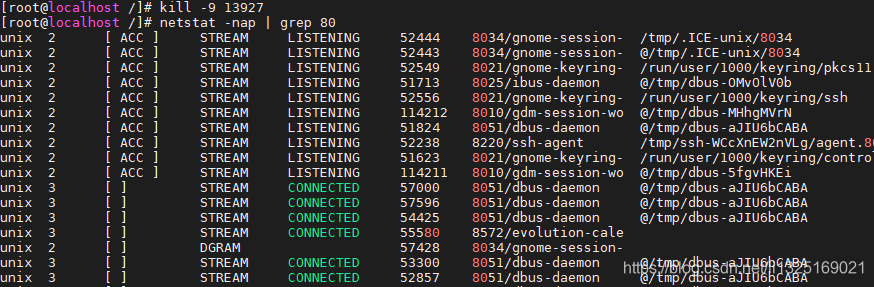
3、重启nginx服务,报错消失,再查看nginx服务状态显示successful。
[root@localhost /]# systemctl start nginx
[root@localhost /]# systemctl status nginx.service
