现象
nginx直接用systemctl start nginx命令启动后访问前端页面 出现403错误查看nginx日志发现 open() “***” failed (13: Permission denied)这一错误,但是直接用/usr/sbin/nginx -c /etc/nginx/nginx.conf启动后访问前端页面没有任何问题,这实在令人困惑
初步排查
初步怀疑是权限问题 于是给前端目录最高权限 chmod -R 777 <前端目录> ,再次用systemctl restart nginx重启nginx还是报权限的错误
继续摸排
继续搜索资料发现 nginix默认用户是nobody与用户目录不一致可能会出现权限的错误,于是修改nginx.conf文件将#user nobody; 改为 user root; 例如:
user root;
worker_processes 1;
#error_log logs/error.log;
#error_log logs/error.log notice;
#error_log logs/error.log info;
#pid logs/nginx.pid;
events {
worker_connections 1024;
}
http {
include mime.types;
default_type application/octet-stream;
#log_format main '$remote_addr - $remote_user [$time_local] "$request" '
# '$status $body_bytes_sent "$http_referer" '
# '"$http_user_agent" "$http_x_forwarded_for"';
#access_log logs/access.log main;
sendfile on;
#tcp_nopush on;
#keepalive_timeout 0;
keepalive_timeout 65;
#gzip on;
server {
listen 80;
server_name localhost;
charset utf-8;
#access_log logs/host.access.log main;
location / {
root /root/www/; ## 设置的地方
index index.html index.htm;
}
#error_page 404 /404.html;
# redirect server error pages to the static page /50x.html
#
error_page 500 502 503 504 /50x.html;
location = /50x.html {
root html;
}
# proxy the PHP scripts to Apache listening on 127.0.0.1:80
#
#location ~ \.php$ {
# proxy_pass http://127.0.0.1;
#}
# pass the PHP scripts to FastCGI server listening on 127.0.0.1:9000
#
#location ~ \.php$ {
# root html;
# fastcgi_pass 127.0.0.1:9000;
# fastcgi_index index.php;
# fastcgi_param SCRIPT_FILENAME /scripts$fastcgi_script_name;
# include fastcgi_params;
#}
# deny access to .htaccess files, if Apache's document root
# concurs with nginx's one
#
#location ~ /\.ht {
# deny all;
#}
}
}
然后执行 systemctl restart nginx重启nginx,执行ps aux | grep nginx 查看进程都是root用户启动的,但是仍然报权限错误,无语了都.
最后
在StackOverflow的一个回答下面发现是SELinux的锅,原文: Using NGINX and NGINX Plus with SELinux
解决办法
查看SELinux状态
运行命令getenforce,验证SELinux状态。
返回状态如果是enforcing,表明SELinux已开启。
选择临时关闭或者永久关闭SELinux
-
执行命令
setenforce 0临时关闭SELinux。 -
永久关闭SElinux。
运行以下命令,编辑SELinux的config文件。
vi /etc/selinux/config
找到SELINUX=enforcing,按i进入编辑模式,将参数修改为SELINUX=disabled
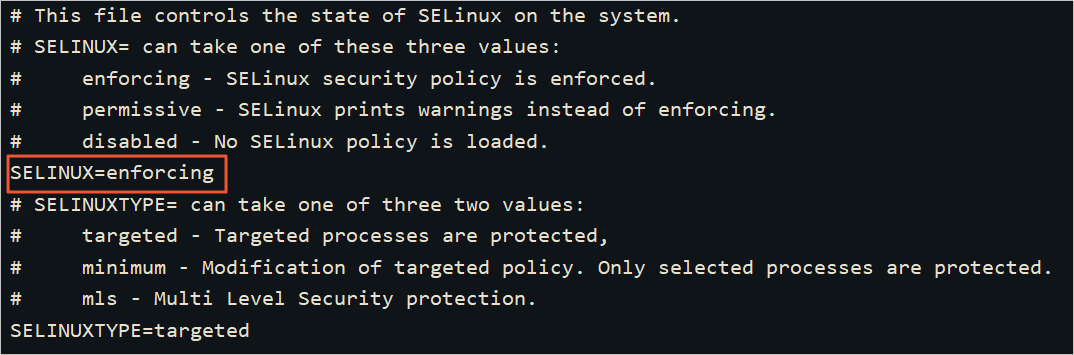 修改完成后,按下键盘
修改完成后,按下键盘Esc键,执行命令:wq,保存并退出文件,重启服务器后即可生效
或者选择保留SELinux设置并修改资源目录的安全上下文
执行 chcon -t httpd_sys_content_t -R <资源目录> 修改 安全上下文
例如: chcon -t httpd_sys_content_t -R /home/path/site