1、常用文件命令
touch ——新建文件,修改文件时间(touch -t YYYYMMDDHHMM file) 把文件时间改为指定时间
1、touch file1 file2 file touch一次可以建多个文件
2、stat 查看时间标识
[root@foundation50 Desktop]# stat file 查看文件时间标识
File: file
Size: 0 Blocks: 0 IO Block: 4096 regular empty file
Device: fd00h/64768d Inode: 868628592 Links: 1
Access: (0644/-rw-r--r--) Uid: ( 0/ root) Gid: ( 0/ root)
Context: unconfined_u:object_r:user_home_t:s0
Access: 2021-07-30 10:20:38.005413746 +0800 表示文件最后一次被访问的时间
Modify: 2021-07-30 10:20:38.005413746 +0800 表示文件内容最后一次被修改的时间
Change: 2021-07-30 10:20:38.005413746 +0800 标识文件内容或在文件属性被修改的时间
Birth: -
mkdir 建立目录
mkidr -p test/redhat/linux -p建立多级目录
rm 删除文件或者目录
gedit 图形的文本编辑器
vim 文本编辑器
vim -o 上下模式打开两个文件用ctrl+w 上|下来转换控制窗口
vin -p 左右打开两个文件 tabn 进入下一个窗口
tabp 进入上一个窗口
cat 显示文件的全部内容
[root@foundation50 Desktop]# cat file
westos
cat -b 显示文件内容并显示行号,但不显示空行号
[root@foundation50 Desktop]# cat -b file
1 westos
2 linux
3 too
cat -n 显示文件内容并显示空行号
[root@foundation50 Desktop]# cat -n file
1
2 westos
3 linux
4 too
head -n 查看文件前多少行 , -n 代表数字
[root@foundation50 Desktop]# cat -n file
1
2 westos
3 linux
4 too
[root@foundation50 Desktop]# head -2 file
westos
tail -n 查看文件后多少行
[root@foundation50 Desktop]# cat -n file
1
2 westos
3 linux
4 too
[root@foundation50 Desktop]# tail -2 file 查看后两行
linux
too
less 分页浏览,浏览是v进入vim 编辑模式:wq退出vim,q退出less
cp 文件 目的地文件
cp 文件1 文件2 目的地目录(此目录必须先存在)
cp -r 目录1 目录2
mv 移动文件
mv file file1 dir 目的地文件要存在
mv dir dir1 dir 此时目的文件一定要存在
mv file westos 不存在westos 时相当于重新命名的过程
相同设备分区中移动是重新命名的过程,不同分区是建立和删除的过程,可以用ls -i查看文件节点号
file 查看文件真实类型,文件名词不能确定文件类型,确定文集内容的因素是文件内容
[root@foundation50 Desktop]# file westos.mp3
westos.mp3: empty 是一个空文件
[root@foundation50 Desktop]# cat westos.mp3
westos
[root@foundation50 Desktop]# file westos.mp3 纯文本文件
westos.mp3: ASCII text
[root@foundation50 Desktop]# cat westos.mp3
#!/bin/bash
[root@foundation50 Desktop]# file westos.mp3 shell文件
westos.mp3: Bourne-Again shell script, ASCII text executable
[root@foundation50 Desktop]# cat westos.mp3
#include<stdio.h>
[root@foundation50 Desktop]# file westos.mp3 c语言文件
westos.mp3: C source, ASCII text
wc 文件容量统计
[root@foundation50 Desktop]# wc westos
1(行数1) 1 (单词数1) 7 westos (子符数7,六个字母+一个换行符)
wc -l 统计文件行数
[root@foundation50 Desktop]# wc -l westos
1 westos
wc -c 统计文件字节数 英文一个单词代表一个字节,一个汉字代表三个字节
[root@foundation50 Desktop]# wc -c westos
7 westos
wc -m 统计文件字符数
[root@foundation50 Desktop]# wc -m westos
7 westos
wc -w 统计文件单词数
[root@foundation50 Desktop]# wc -w westos
1 westos
2、linux层级结构
| 目录名 | 目录作用 |
|---|---|
| bin | 系统常规命令 |
| sbin | 系统管理命令 |
| boot | 系统启动分区,系统启动时读取的文件,如果boot里面的没了,系统就启动不了了 |
| dev | 设备文件 |
| etc | 系统配置文件 |
| home | 普通用户家目录集合,相当于王子荣耀的泉水,也就是linux刚登陆进取没做任何操作的目录 |
| root | 超级用户的家目录 |
| lib/lib64 | 系统函数库 |
| media | 移动设备挂载点 |
| mnt | 临时挂载点 |
| opt | 第三方软件安装的位置 |
| proc | 系统进程目录 |
| run | 系统正在运行的 |
| srv | 系统数据常量 |
| var | 系统数据变量,例如log日志 |
| sys | 系统识别的驱动,或在系统优化时优化的规则 |
| tmp | 临时文件,临时目录 |
| usr | 系统资源目录,仅此于/ |
lib函数库理解图 :
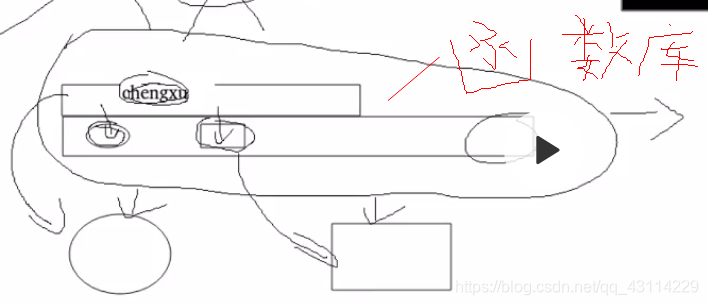
3、linux 系统如何识别u盘
下载ntfs安装包就可以识别u盘了
[root@foundation50 pub]# rpm -ivh ntfs-3g-2015.3.14-2.el7.x86_64.rpm
reboot
4、linux文件寻址命令
pwd 显示当前的工作目录
[root@foundation50 ~]# pwd
/root
cd ~-=cd - 表示目录之前所在目录 (-只能在cd中使用其他命令里面使用不了)
[root@foundation50 ~]# pwd
/root
[root@foundation50 ~]# cd /mnt
[root@foundation50 mnt]# cd -
/root
[root@foundation50 ~]# cd -
/mnt
5、ls 显示文件信息
| 命令 | 作用 |
|---|---|
| ls | 显示当前目录中文件的名称 |
| ls file | 显示指定文件名称 |
| ls dir | 显示指定目录中内容的名称 |
| ls -d dir | 显示目录本身的名称 |
| ls -l file | 显示文件属性 |
| ls -l dir | 显示目录中内容的属性 |
| ls -ld dir | 显示目录本身属性 |
| ls -a dir | 显示目录中所有文件名称包括隐藏文件案 |
| ls -s | 显示文件大小 |
[root@foundation50 Desktop]# ls 显示当前文件名称
file1 file2 RH124 westosdir
[root@foundation50 Desktop]# ls -a 显示目录中所有文件名称包括隐藏文件案
. .. file1 file2 RH124 .westos westosdir
[root@foundation50 Desktop]# ls -s file1 显示文件大小
0 file1
[root@foundation50 Desktop]# vim file1
[root@foundation50 Desktop]# ls -s file1
4 file1
[root@foundation50 Desktop]# ls -l file1 显示文件属性
-rw-r--r--. 1 root root 8 Aug 1 14:28 file1
[root@foundation50 Desktop]# ls -l westosdir/ 只能显示目录低下的文件属性
total 0
-rw-r--r--. 1 root root 0 Aug 1 14:19 file1
-rw-r--r--. 1 root root 0 Aug 1 14:19 file2
root@foundation50 Desktop]# ls -ld westosdir/** 显示目录本身属性
drwxr-xr-x. 2 root root 32 Aug 1 14:19 westosdir/
[root@foundation50 Desktop]# ls -R 递归显示文件
.:
file1 file2 RH124 westosdir
./RH124:
'10. Linux系统中的日志管理' '7. Linux 中的进程管理'
'11. Linux 中的网络配置' '8. Linux 中的远程登陆服务'
'13. Linux 下的虚拟化部署' '9. Linux 系统中的文件传输'
'14. Linux 中的无人职守安装脚本kickstart' uint.1
'15. Linux 系统引导过程及引导修复' unit.2
'16. 系统定时任务和延时任务' unit.3
'5. Linux系统中的用户管理' unit.4
'6. Linux系统中的权限管理'
./westosdir:
file1 file2
4. 文件批量处理
| 命令 | 作用 |
|---|---|
| * | ##匹配0~任意字符 |
| ? | ##匹配单个字符 |
| [[:alpha:]] | ##匹配单个字母 |
| [[:lower:]] | ##匹配单个小写字母 |
| [[:upper:]] | ##匹配单个大写字母 |
| [[:digit:]] | ##匹配单个数字 |
| [[:alnum:]] | ##匹配单个数字或字母 |
| [[:punct:]] | ##匹配单个符号 |
| [[:space:]] | ##匹配单个空格 |
[root@foundation50 Desktop]# cp /etc/*.conf . *表示0到任意字符
[root@foundation50 Desktop]# touch file1 file2 file11 file22 file12
[root@foundation50 Desktop]# rm -fr file? ?表示匹配单个字符
[root@foundation50 Desktop]# ls
file11 file12 file22
[root@foundation50 Desktop]# rm -fr file?? ??表示删除两个字符以此类推
[root@westoslinux Desktop]# touch wes1tos wesAtos wesatos wes@tos wes" "tos
[root@westoslinux Desktop]# rm -fr wes?tos
[root@westoslinux Desktop]# touch wes1tos wesAtos wesatos wes@tos wes" "tos
[root@westoslinux Desktop]# rm -fr wes[[:alpha:]]tos
[root@westoslinux Desktop]# touch wes1tos wesAtos wesatos wes@tos wes" "tos
[root@westoslinux Desktop]# rm -fr wes[[:lower:]]tos
[root@westoslinux Desktop]# touch wes1tos wesAtos wesatos wes@tos wes" "tos
[root@westoslinux Desktop]# rm -fr wes[[:upper:]]tos
[root@westoslinux Desktop]# touch wes1tos wesAtos wesatos wes@tos wes" "tos
[root@westoslinux Desktop]# rm -fr wes[[:digit:]]tos
[root@westoslinux Desktop]# touch wes1tos wesAtos wesatos wes@tos wes" "tos
[root@westoslinux Desktop]# rm -fr wes[[:slnum:]]tos
[root@westoslinux Desktop]# rm -fr wes[[:alnum:]]tos
[root@westoslinux Desktop]# touch wes1tos wesAtos wesatos wes@tos wes" "tos
[root@westoslinux Desktop]# rm -fr wes[[:punct:]]tos
[root@westoslinux Desktop]# touch wes1tos wesAtos wesatos wes@tos wes" "tos
[root@westoslinux Desktop]# rm -fr wes[[:space:]]tos
[root@westoslinux Desktop]# touch wes1tos wesAtos wesatos wes@tos wes" "tos
[root@westoslinux Desktop]# rm -fr wes[![:space:]]tos
[root@westoslinux Desktop]# touch wes1tos wesAtos wesatos wes@tos wes" "tos
[root@westoslinux Desktop]# rm -fr wes[![:space:][:digit:]]tos
[root@westoslinux Desktop]# touch wes1tos wesAtos wesatos wes@tos wes" "tos
[root@westoslinux Desktop]# rm -fr wes[[:space:][:digit:]]tos
5、 字符集合表示方法
[] 条件是或者关系模糊匹配,[1-10] 1到10 [!d-f]|[^d-f] 除了d-f以外
若在操作时没有该文件会自动跳过不会报错
{} 精确指定集合中的每一个元素 {1…10} 1-10 {a…c} a-c {1,3,5}表示1、3、5三个
若在操作时没有该文件会报错
[root@westoslinux Desktop]# touch westos{1..5}{a..f}
[root@westoslinux Desktop]# rm -fr westos[3-5]?
[root@westoslinux Desktop]# touch westos{1..5}{a..f}
[root@westoslinux Desktop]# rm -fr westos[^3-5]?
[root@westoslinux Desktop]# touch westos{1..5}{a..f}
[root@westoslinux Desktop]# rm -fr westos[^35]?
[root@foundation50 Desktop]# touch westos{1..5}{a..f}
[root@foundation50 Desktop]# rm -fr westos[1-3]*
[root@foundation50 Desktop]# touch westos{1..5}{a..f}
[root@foundation50 Desktop]# rm -fr westos[13]*
[root@foundation50 Desktop]# touch westos{1..5}{a..f}
[root@foundation50 Desktop]# rm -fr westos[1,3]*
[root@foundation50 Desktop]# touch westos{1..5}{a..f}
[root@foundation50 Desktop]# rm -fr westos{1..3}*
[root@foundation50 Desktop]# touch westos{1..5}{a..f}
[root@foundation50 Desktop]# rm -fr westos[!1,3]*
[root@foundation50 Desktop]# touch westos{1,5}{a..f}
[root@foundation50 Desktop]# touch westos{1,5}{a..f}
[root@foundation50 Desktop]# touch westos{1..5}{a..f}
[root@foundation50 Desktop]# rm -fr westos{1,3}*
cd .. 当前目录的上级目录
~ 默认代表当前用户家目录
~username 指定用户家目录
~+ = . 当前目录
[root@foundation50 ~]# cd ~westos
[root@foundation50 westos]# pwd
/home/westos
[root@foundation50 westos]# cd ~+
[root@foundation50 westos]# pwd
/home/westos
[root@foundation50 westos]# cd -
/home/westos
[root@foundation50 westos]# cd /mnt
[root@foundation50 mnt]# cd -
/home/westos
[root@foundation50 westos]# pwd
/home/westos
[root@foundation50 westos]# cd ..
[root@foundation50 home]# pwd
/home
练习题:
1.用命令和正则表达式按照要求建立文件
*)用一条命令建立12个文件WESTOS_classX_linuxY(X的数值范围为1-2,Y的数值范围为1-6)
*)这些文件都包含在root用户桌面的study目录中
*)用一条命令建立8个文件redhat_versionX(x的范围为1-8)
*)redhat_virsionX这些文件都包含在/mnt目录中的VERSION中
2.管理刚才信建立的文件要求如下
*)用一条命令把redhat_versionX中的带有奇数的文件复制到桌面的SINGLE中
*)用一条命令把redhat_versionX中的带偶数数的文件复制到/DOUBLE中
*)用一条命令把WESTOS_classX_linuxY中class1的文件一动到当前用户桌面的CLASS1中
*)用一条命令把WESTOS_classX_linuxY中class2的文件一动到当前用户桌面的CLASS2中
[root@westoslinux Desktop]# mkdir study SINGLE CLASS{1,2} /mnt/VERSION /DOUBLE
[root@westoslinux Desktop]# ls -d study SINGLE CLASS{1,2} /mnt/VERSION /DOUBLE
CLASS1 CLASS2 /DOUBLE /mnt/VERSION SINGLE study
[root@westoslinux Desktop]# touch study/WESTOS_class{1,2}_Linux{1..6} /mnt/VERSION/redhat_version{1..8}
[root@westoslinux Desktop]# ls study/WESTOS_class{1,2}_Linux{1..6} /mnt/VERSION/redhat_version{1..8}
/mnt/VERSION/redhat_version1 study/WESTOS_class1_Linux3
/mnt/VERSION/redhat_version2 study/WESTOS_class1_Linux4
/mnt/VERSION/redhat_version3 study/WESTOS_class1_Linux5
/mnt/VERSION/redhat_version4 study/WESTOS_class1_Linux6
/mnt/VERSION/redhat_version5 study/WESTOS_class2_Linux1
/mnt/VERSION/redhat_version6 study/WESTOS_class2_Linux2
/mnt/VERSION/redhat_version7 study/WESTOS_class2_Linux3
/mnt/VERSION/redhat_version8 study/WESTOS_class2_Linux4
study/WESTOS_class1_Linux1 study/WESTOS_class2_Linux5
study/WESTOS_class1_Linux2 study/WESTOS_class2_Linux6
[root@westoslinux Desktop]# cp /mnt/VERSION/redhat_version{1,3,5,7} SINGLE/
[root@westoslinux Desktop]# ls SINGLE/
redhat_version1 redhat_version3 redhat_version5 redhat_version7
[root@westoslinux Desktop]# cp /mnt/VERSION/redhat_version[2468] /DOUBLE/
[root@westoslinux Desktop]# ls /DOUBLE/
redhat_version2 redhat_version4 redhat_version6 redhat_version8
[root@westoslinux Desktop]# mv study/*class1* CLASS1/
[root@westoslinux Desktop]# mv study/*class2* CLASS2/
[root@westoslinux Desktop]# ls CLASS1/
WESTOS_class1_Linux1 WESTOS_class1_Linux3 WESTOS_class1_Linux5
WESTOS_class1_Linux2 WESTOS_class1_Linux4 WESTOS_class1_Linux6
[root@westoslinux Desktop]# ls CLASS2/
WESTOS_class2_Linux1 WESTOS_class2_Linux3 WESTOS_class2_Linux5
WESTOS_class2_Linux2 WESTOS_class2_Linux4 WESTOS_class2_Linux6