## 众所周知,在windows和Linux的文件相互传输中,可以使用共享文件夹也可以使用一些辅助工具如:FileZilla连接,SSH Secure File Transfer Client连接等
我习惯于用FileZilla,但是今天创建新的连接的时候突然提示错误:认证失败,严重错误,无法连接到服务器,分享一下这个问题的解决方案
FileZilla有两种连接方式,一种通过ftp协议,一种通过ssh方式。(注意:非root用户名登录的传输会有文件访问权限问题)
这里说一下ssh方式
1.点击站点管理器图标,打开站点管理器
2.点击下方的新站点,建立新的站点
3.选中新的站点,右侧常规选项下面选择协议SFTP-SSH File Transfer Protocol
4.主机的地址就填写主机ubantu的IP地址(如果不知道可以在ubantu里面用指令ifconfig查看IP)
5.端口号不填,登录类型选择正常,用户就是你想要登录的用户(建议选择root用户,普通用户没有传文件的权限),密码就是你设置的密码
6.然后点击连接即可
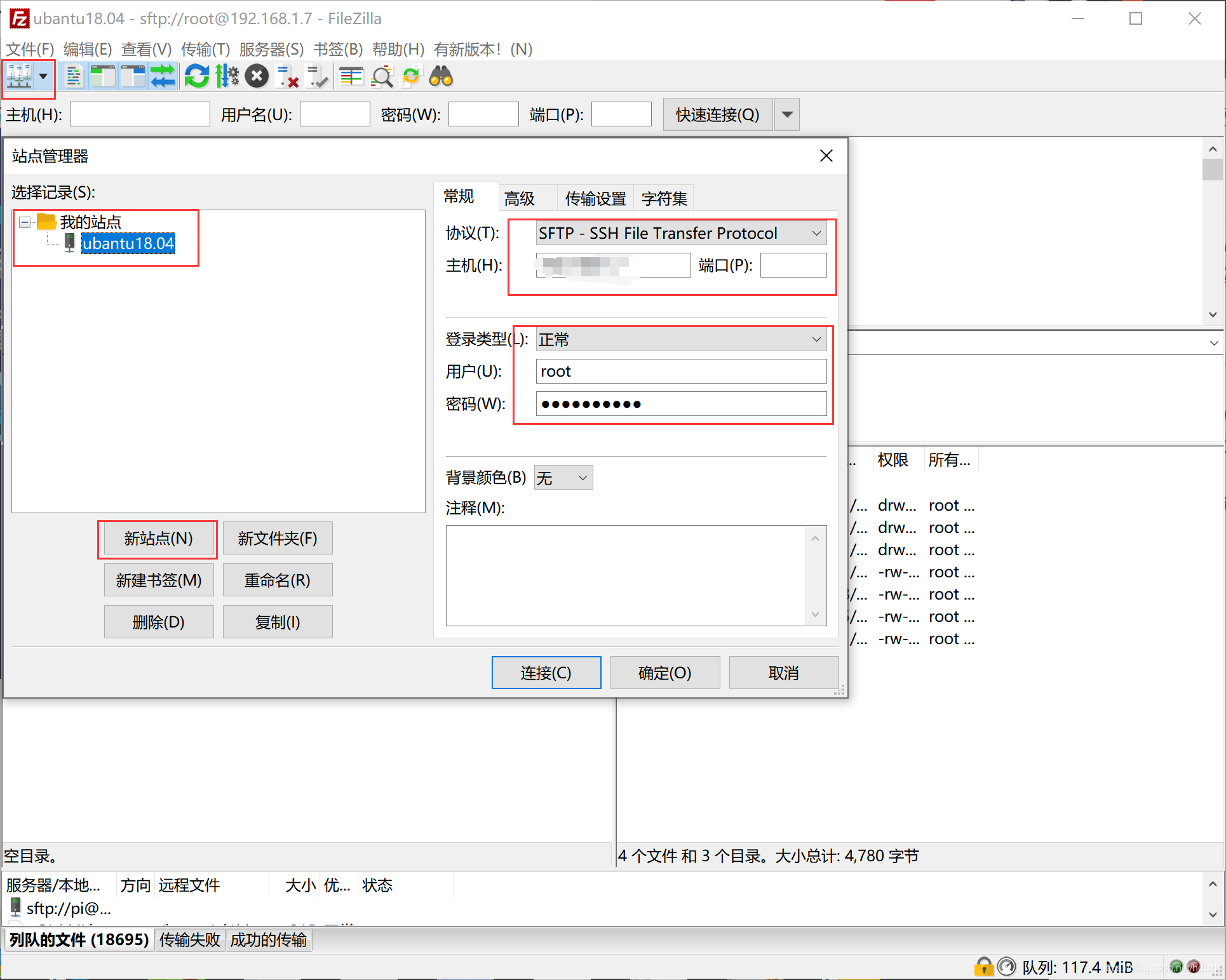
这里说一下大概率会遇到的问题(第一种)
尝试连接“ECONNREFUSED - 连接被服务器拒绝”失败。
错误: 无法连接到服务器
 FATAL ERROR: Network error: Connection timed out
FATAL ERROR: Network error: Connection timed out
错误: 无法连接到服务器

这两个错误都是同一个类型,虚拟机中没有安装ssh服务,解决办法:
1、安装ssh server
sudo apt-get install openssh-server
2、查看进程
ps -e | grep sshd,出现如下结果,则ssh 服务启动

如没有启动,用sudo /etc/init.d/ssh start 启动
这里说一下大概率会遇到的问题(第二种)
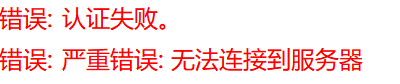
认证失败,严重错误,无法连接到服务器,解决办法:
修改
vi /etc/ssh/sshd_config
修改如下:密码登陆
PermitRootLogin yes
StrictModes no
PasswordAuthentication yes
在/etc/ssh/sshd_config文件中找不到以上内容的话,就直接添加进去如下图所示
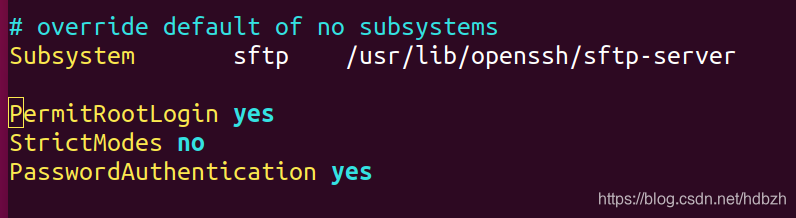
重启ssh命令:/etc/init.d/ssh restart(出现以下结果即成功)

在FileZilla中重新连接即可成功