WSL2安装ArchLinux
文章目录
写在开头,Windows是最好的Linux发行版~
1. 启用WSL
打开powershell
dism.exe /online /enable-feature /featurename:Microsoft-Windows-Subsystem-Linux /all /norestart
2. 启用虚拟平台
dism.exe /online /enable-feature /featurename:VirtualMachinePlatform /all /norestart
3. 下载Linux内核升级包
下载地址:https://wslstorestorage.blob.core.windows.net/wslblob/wsl_update_x64.msi
双击安装
4. 将WSL2设置为默认版本
wsl --set-default-version 2
5. 安装LxRunOffline
下载地址:https://github.com/DDoSolitary/LxRunOffline/releases
选择最新版下载,解压后将LxRunOffline.exe放入任意一个path文件夹下(比如C:/Windows/System32)
6. 下载ArchLinux
下载.tar.gz文件
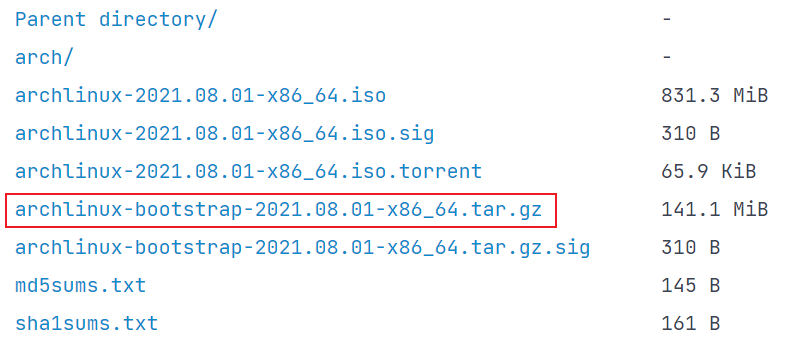
7. 安装ArchLinux到WSL
命令1
LxRunOffline i -n <自定义名称> -f <Arch镜像位置> -d <安装系统的位置> -r root.x86_64
eg1
LxRunOffline i -n ArchLinux -f C:\Users\rh\Downloads\archlinux-bootstrap-2021.8.01-x86_64.tar.gz -d C:\Users\rh\ArchLinux -r root.x86_64
命令2
wsl --set-version <名称> 2
eg2
wsl --set-version ArchLinux 2
8. 进入系统
# wsl -d <名字>
wsl -d ArchLinux
删除/etc/resolv.conf文件
执行命令
rm /etc/resolv.conf
重新启动Archlinux
exit
执行上述命令后会退出arch,回到powershell,然后在powershell中执行
wsl --shutdown <名字>
比如:
wsl --shutdown ArchLinux
然后再次进入Arch
wsl -d ArchLinux
在Arch中执行
cd /etc/explorer.exe .
注意后面的点,执行这条命令后会用windows的文件管理器打开/etc目录,然后找到pacman.conf,在这个文件最后加入
[archlinuxcn]Server = https://mirrors.tuna.tsinghua.edu.cn/archlinuxcn/$arch
然后进入下一级目录pacman.d,编辑里面的mirrolist文件,将China的源注释去掉(选择部分即可)
然后回到Arch,执行
pacman -Syu
pacman-key --init
pacman-key --populate
pacman -S archlinuxcn-keyring
pacman -S base base-devel vim git wget
然后别忘了给当前的root设置密码
passwd
然后新建一个普通用户
useradd -m -G wheel -s /bin/bash <用户名>passwd <用户名>
将文件/etc/sudoers中的wheel ALL=(ALL) ALL那一行前面的注释去掉
vim /etc/sudoers
查看当前用户id
id -u <用户名>
9. 设置使用普通用户登录Archlinux
紧接上一步,退出Arch
exit
在powershell中执行
lxrunoffline su -n <你的arch名字> -v <账户id>
到这里就结束了
*10. .zshrc
后记:主要是记录一下末尾几行,有缘人可以参考
wsl的ip地址动态根据物理机所得,不用修改ip,某些不可抗力一样生效😎
已经安装好了zsh和oh-my-zsh
# If you come from bash you might have to change your $PATH.
# export PATH=$HOME/bin:/usr/local/bin:$PATH
ZSH_DISABLE_COMPFIX=true
# Path to your oh-my-zsh installation.
export ZSH="/home/rh/.oh-my-zsh"
# Set name of the theme to load --- if set to "random", it will
# load a random theme each time oh-my-zsh is loaded, in which case,
# to know which specific one was loaded, run: echo $RANDOM_THEME
# See https://github.com/ohmyzsh/ohmyzsh/wiki/Themes
ZSH_THEME="ys"
# Set list of themes to pick from when loading at random
# Setting this variable when ZSH_THEME=random will cause zsh to load
# a theme from this variable instead of looking in $ZSH/themes/
# If set to an empty array, this variable will have no effect.
# ZSH_THEME_RANDOM_CANDIDATES=( "robbyrussell" "agnoster" )
# Uncomment the following line to use case-sensitive completion.
# CASE_SENSITIVE="true"
# Uncomment the following line to use hyphen-insensitive completion.
# Case-sensitive completion must be off. _ and - will be interchangeable.
# HYPHEN_INSENSITIVE="true"
# Uncomment the following line to disable bi-weekly auto-update checks.
# DISABLE_AUTO_UPDATE="true"
# Uncomment the following line to automatically update without prompting.
# DISABLE_UPDATE_PROMPT="true"
# Uncomment the following line to change how often to auto-update (in days).
# export UPDATE_ZSH_DAYS=13
# Uncomment the following line if pasting URLs and other text is messed up.
# DISABLE_MAGIC_FUNCTIONS="true"
# Uncomment the following line to disable colors in ls.
# DISABLE_LS_COLORS="true"
# Uncomment the following line to disable auto-setting terminal title.
# DISABLE_AUTO_TITLE="true"
# Uncomment the following line to enable command auto-correction.
# ENABLE_CORRECTION="true"
# Uncomment the following line to display red dots whilst waiting for completion.
# Caution: this setting can cause issues with multiline prompts (zsh 5.7.1 and newer seem to work)
# See https://github.com/ohmyzsh/ohmyzsh/issues/5765
# COMPLETION_WAITING_DOTS="true"
# Uncomment the following line if you want to disable marking untracked files
# under VCS as dirty. This makes repository status check for large repositories
# much, much faster.
# DISABLE_UNTRACKED_FILES_DIRTY="true"
# Uncomment the following line if you want to change the command execution time
# stamp shown in the history command output.
# You can set one of the optional three formats:
# "mm/dd/yyyy"|"dd.mm.yyyy"|"yyyy-mm-dd"
# or set a custom format using the strftime function format specifications,
# see 'man strftime' for details.
# HIST_STAMPS="mm/dd/yyyy"
# Would you like to use another custom folder than $ZSH/custom?
# ZSH_CUSTOM=/path/to/new-custom-folder
# Which plugins would you like to load?
# Standard plugins can be found in $ZSH/plugins/
# Custom plugins may be added to $ZSH_CUSTOM/plugins/
# Example format: plugins=(rails git textmate ruby lighthouse)
# Add wisely, as too many plugins slow down shell startup.
plugins=(git
zsh-autosuggestions
zsh-syntax-highlighting
sudo
)
source $ZSH/oh-my-zsh.sh
# User configuration
# export MANPATH="/usr/local/man:$MANPATH"
# You may need to manually set your language environment
# export LANG=en_US.UTF-8
# Preferred editor for local and remote sessions
# if [[ -n $SSH_CONNECTION ]]; then
# export EDITOR='vim'
# else
# export EDITOR='mvim'
# fi
# Compilation flags
# export ARCHFLAGS="-arch x86_64"
# Set personal aliases, overriding those provided by oh-my-zsh libs,
# plugins, and themes. Aliases can be placed here, though oh-my-zsh
# users are encouraged to define aliases within the ZSH_CUSTOM folder.
# For a full list of active aliases, run `alias`.
#
# Example aliases
# alias zshconfig="mate ~/.zshrc"
# alias ohmyzsh="mate ~/.oh-my-zsh"
# export proxy
export hostip=$(cat /etc/resolv.conf |grep -oP '(?<=nameserver\ ).*')
alias setproxy='export https_proxy="http://${hostip}:7890";export http_proxy="http://${hostip}:7890";export all_proxy="socks5://${hostip}:7890";'
alias unsetproxy='unset all_proxy'
export https_proxy="http://${hostip}:7890";
export http_proxy="http://${hostip}:7890";
export all_proxy="http://${hostip}:7890";