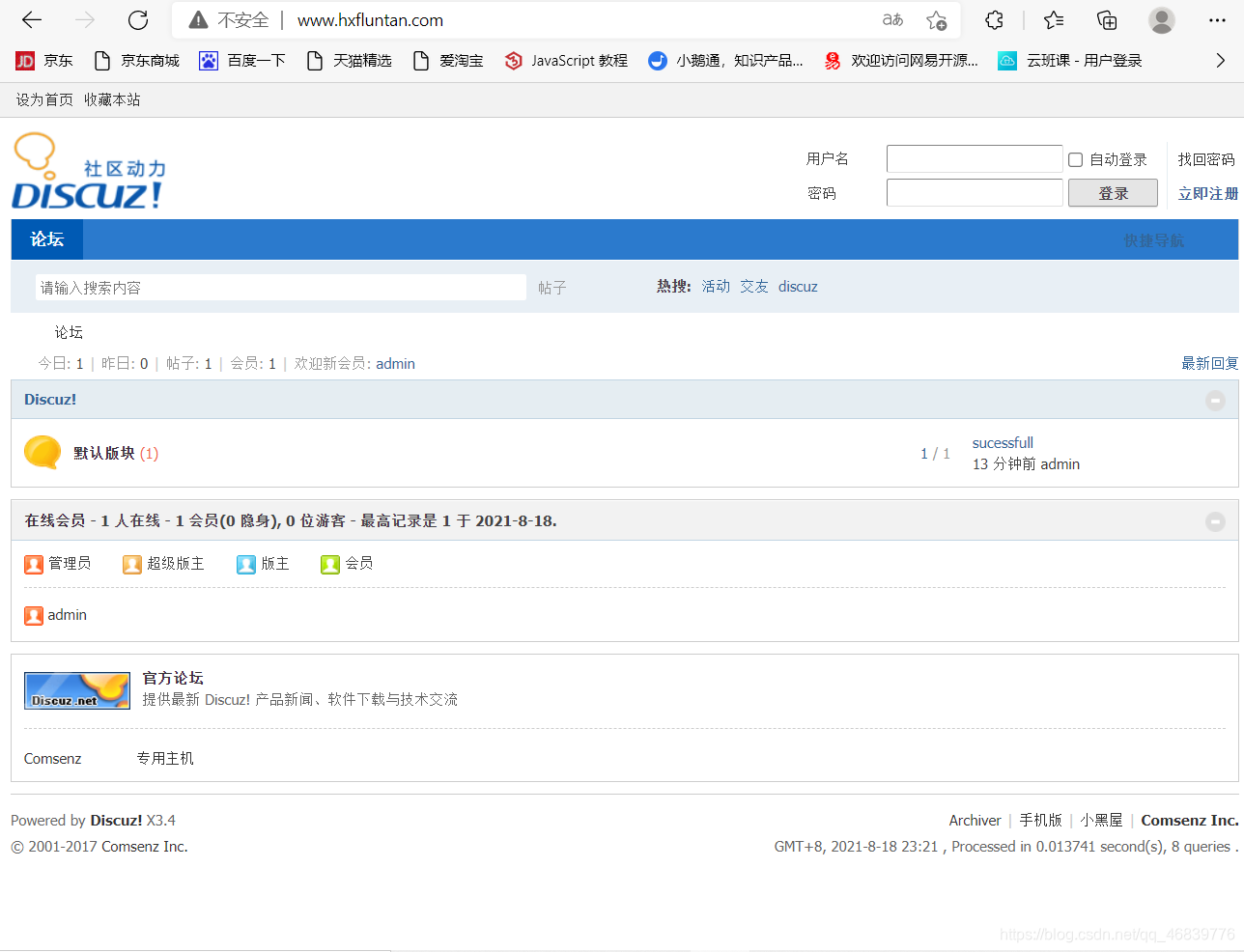动态网页基本框架
lamp
l-linux 平台
a-apache 服务应用程序
m-mariable 默认开源数据库
p-php 应用程序
第一步安装httpd服务
[root@redhat ~]# yum install httpd -y
修改配置文件
[root@redhat ~]# vim /etc/httpd/conf.d/vhost.conf
打开文件添加如下
<VirtualHost 192.168.12.130:80>
DocumentRoot /www/xiaopang/
ServerName 192.168.12.130
</VirtualHost>
<Directory /www>
AllowOverride none
Require all granted
</Directory>
新建目录
[root@redhat ~]# mkdir /www/xiaopang
重启服务
[root@redhat conf.d]# systemctl restart httpd
关闭防火墙
[root@redhat upload]# systemctl stop firewalld
临时关闭selinux
[root@redhat upload]# setenforce 0
第二步得话就是导入我们Windows下的论坛包
后期加载网页信息php需要在我们得目录下加载,所以我们将论坛包导入我们的/www/xiaopang 目录下
导包方式:
- 使用Xftb工具
- 使用Xshell工具,直接使用rz命令
如果虚拟机没有安装rz命令
使用 yum -y install lrzsz下载
第三步解压论坛包
[root@redhat xiaopang]# unzip Discuz_X3.4_SC_UTF8_0101.zip
第四步安装数据库
[root@redhat xiaopang]# yum install mariadb-server -y
Updating Subscription Management repositories.
Unable to read consumer identity
This system is not registered to Red Hat Subscription Management. You can use subscription-manager to register.
Repository epel is listed more than once in the configuration
Last metadata expiration check: 1:07:20 ago on Wed 18 Aug 2021 07:53:00 PM CST.
Dependencies resolved.
=======================================================================
Package Arch Version Repo Size
=======================================================================
Installing:
mariadb-server x86_64 3:10.3.28-1.module_el8.3.0+757+d382997d
AppStream 16 M
Installing dependencies:
mariadb x86_64 3:10.3.28-1.module_el8.3.0+757+d382997d
AppStream 6.0 M
mariadb-common x86_64 3:10.3.28-1.module_el8.3.0+757+d382997d
AppStream 64 k
mariadb-connector-c x86_64 3.1.11-2.el8_3 AppStream 200 k
mariadb-connector-c-config noarch 3.1.11-2.el8_3 AppStream 15 k
mariadb-errmsg x86_64 3:10.3.28-1.module_el8.3.0+757+d382997d
AppStream 234 k
perl-DBD-MySQL x86_64 4.046-3.module_el8.1.0+203+e45423dc
AppStream 156 k
Installing weak dependencies:
mariadb-backup x86_64 3:10.3.28-1.module_el8.3.0+757+d382997d
AppStream 6.1 M
mariadb-gssapi-server x86_64 3:10.3.28-1.module_el8.3.0+757+d382997d
AppStream 51 k
mariadb-server-utils x86_64 3:10.3.28-1.module_el8.3.0+757+d382997d
AppStream 1.1 M
Enabling module streams:
mariadb 10.3
perl-DBD-MySQL 4.046
Transaction Summary
=======================================================================
Install 10 Packages
Total download size: 30 M
Installed size: 153 M
Downloading Packages:
(1/10): mariadb-common-10.3.28-1.modul 32 kB/s | 64 kB 00:02
(2/10): mariadb-connector-c-3.1.11-2.e 228 kB/s | 200 kB 00:00
(3/10): mariadb-connector-c-config-3.1 22 kB/s | 15 kB 00:00
(4/10): mariadb-10.3.28-1.module_el8.3 1.5 MB/s | 6.0 MB 00:03
(5/10): mariadb-errmsg-10.3.28-1.modul 499 kB/s | 234 kB 00:00
(6/10): mariadb-gssapi-server-10.3.28- 131 kB/s | 51 kB 00:00
(7/10): mariadb-backup-10.3.28-1.modul 1.3 MB/s | 6.1 MB 00:04
(8/10): perl-DBD-MySQL-4.046-3.module_ 1.1 MB/s | 156 kB 00:00
(9/10): mariadb-server-utils-10.3.28-1 1.0 MB/s | 1.1 MB 00:01
(10/10): mariadb-server-10.3.28-1.modu 3.7 MB/s | 16 MB 00:04
-----------------------------------------------------------------------
Total 3.6 MB/s | 30 MB 00:08
Running transaction check
Transaction check succeeded.
Running transaction test
Transaction test succeeded.
Running transaction
Preparing : 1/1
Installing : mariadb-connector-c-config-3.1.11-2.el8_3 1/10
Installing : mariadb-common-3:10.3.28-1.module_el8.3.0 2/10
Installing : mariadb-errmsg-3:10.3.28-1.module_el8.3.0 3/10
Installing : perl-DBD-MySQL-4.046-3.module_el8.1.0+203 4/10
Installing : mariadb-connector-c-3.1.11-2.el8_3.x86_64 5/10
Installing : mariadb-backup-3:10.3.28-1.module_el8.3.0 6/10
Installing : mariadb-gssapi-server-3:10.3.28-1.module_ 7/10
Installing : mariadb-server-utils-3:10.3.28-1.module_e 8/10
Running scriptlet: mariadb-server-3:10.3.28-1.module_el8.3.0 9/10
Installing : mariadb-server-3:10.3.28-1.module_el8.3.0 9/10
Running scriptlet: mariadb-server-3:10.3.28-1.module_el8.3.0 9/10
Installing : mariadb-3:10.3.28-1.module_el8.3.0+757+d3 10/10
Running scriptlet: mariadb-3:10.3.28-1.module_el8.3.0+757+d3 10/10
Verifying : mariadb-3:10.3.28-1.module_el8.3.0+757+d3 1/10
Verifying : mariadb-backup-3:10.3.28-1.module_el8.3.0 2/10
Verifying : mariadb-common-3:10.3.28-1.module_el8.3.0 3/10
Verifying : mariadb-connector-c-3.1.11-2.el8_3.x86_64 4/10
Verifying : mariadb-connector-c-config-3.1.11-2.el8_3 5/10
Verifying : mariadb-errmsg-3:10.3.28-1.module_el8.3.0 6/10
Verifying : mariadb-gssapi-server-3:10.3.28-1.module_ 7/10
Verifying : mariadb-server-3:10.3.28-1.module_el8.3.0 8/10
Verifying : mariadb-server-utils-3:10.3.28-1.module_e 9/10
Verifying : perl-DBD-MySQL-4.046-3.module_el8.1.0+203 10/10
Installed products updated.
Installed:
mariadb-3:10.3.28-1.module_el8.3.0+757+d382997d.x86_64
mariadb-backup-3:10.3.28-1.module_el8.3.0+757+d382997d.x86_64
mariadb-common-3:10.3.28-1.module_el8.3.0+757+d382997d.x86_64
mariadb-connector-c-3.1.11-2.el8_3.x86_64
mariadb-connector-c-config-3.1.11-2.el8_3.noarch
mariadb-errmsg-3:10.3.28-1.module_el8.3.0+757+d382997d.x86_64
mariadb-gssapi-server-3:10.3.28-1.module_el8.3.0+757+d382997d.x86_64
mariadb-server-3:10.3.28-1.module_el8.3.0+757+d382997d.x86_64
mariadb-server-utils-3:10.3.28-1.module_el8.3.0+757+d382997d.x86_64
perl-DBD-MySQL-4.046-3.module_el8.1.0+203+e45423dc.x86_64
Complete!
重启服务
[root@redhat xiaopang]# systemctl restart mariadb
第五步初始化数据库
回车输入设置用户root密码(此root不是linux的root只是数据库的用户)
后续一直y或者n都可以
[root@redhat xiaopang]# mysql_secure_installation
NOTE: RUNNING ALL PARTS OF THIS SCRIPT IS RECOMMENDED FOR ALL MariaDB
SERVERS IN PRODUCTION USE! PLEASE READ EACH STEP CAREFULLY!
In order to log into MariaDB to secure it, we'll need the current
password for the root user. If you've just installed MariaDB, and
you haven't set the root password yet, the password will be blank,
so you should just press enter here.
Enter current password for root (enter for none):
OK, successfully used password, moving on...
Setting the root password ensures that nobody can log into the MariaDB
root user without the proper authorisation.
Set root password? [Y/n] y
New password:
Re-enter new password:
Password updated successfully!
Reloading privilege tables..
... Success!
By default, a MariaDB installation has an anonymous user, allowing anyone
to log into MariaDB without having to have a user account created for
them. This is intended only for testing, and to make the installation
go a bit smoother. You should remove them before moving into a
production environment.
Remove anonymous users? [Y/n] y
... Success!
Normally, root should only be allowed to connect from 'localhost'. This
ensures that someone cannot guess at the root password from the network.
Disallow root login remotely? [Y/n] y
... Success!
By default, MariaDB comes with a database named 'test' that anyone can
access. This is also intended only for testing, and should be removed
before moving into a production environment.
Remove test database and access to it? [Y/n] y
- Dropping test database...
... Success!
- Removing privileges on test database...
... Success!
Reloading the privilege tables will ensure that all changes made so far
will take effect immediately.
Reload privilege tables now? [Y/n] y
... Success!
Cleaning up...
All done! If you've completed all of the above steps, your MariaDB
installation should now be secure.
Thanks for using MariaDB!
第六步登录数据库
[root@redhat xiaopang]# mysql -uroot -proot //使用-uroot用户 -proot密码登录(注意:此root不是linux的root)
Welcome to the MariaDB monitor. Commands end with ; or \g.
Your MariaDB connection id is 18
Server version: 10.3.28-MariaDB MariaDB Server
Copyright (c) 2000, 2018, Oracle, MariaDB Corporation Ab and others.
Type 'help;' or '\h' for help. Type '\c' to clear the current input statement.
MariaDB [(none)]> show databases; //查看数据库
+--------------------+
| Database |
+--------------------+
| information_schema |
| mysql |
| performance_schema |
+--------------------+
3 rows in set (0.000 sec)
MariaDB [(none)]> create database hxfluntan; //新建数据库
Query OK, 1 row affected (0.000 sec)
MariaDB [(none)]> use hxfluntan; //使用数据库
Database changed
MariaDB [hxfluntan]> show tables; //查看表
Empty set (0.000 sec)
MariaDB [hxfluntan]> exit; //退出
Bye
第七步下载应用程序php
[root@redhat xiaopang]# yum install php* -y
第八步安装向导
在浏览器中输入http://192.168.12.130/dir_SC_UTF8/upload/install/,因为加载页面在这个下面,然后点击我同意
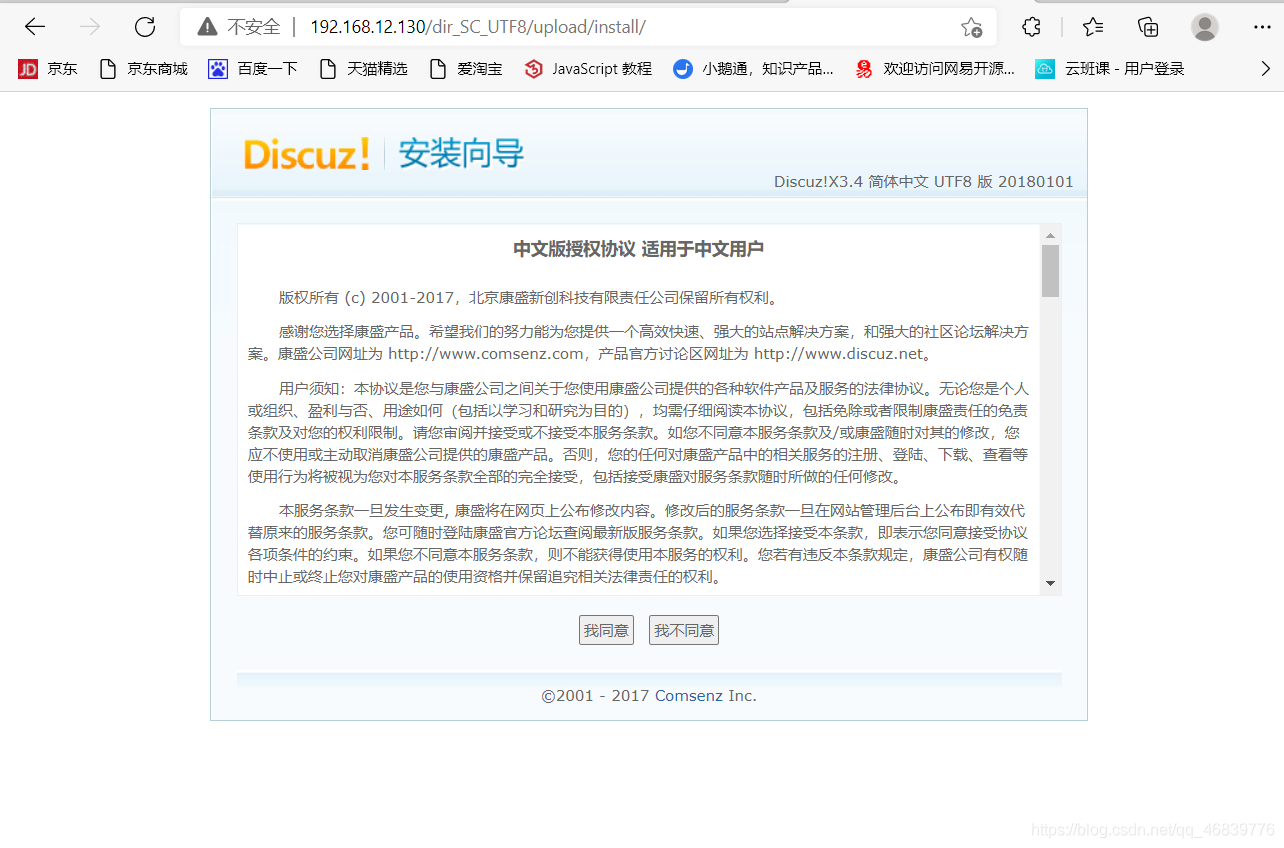
可以看到下面有个提示,请将以上红叉部分修正再试,导致红叉的原因就是没有权限
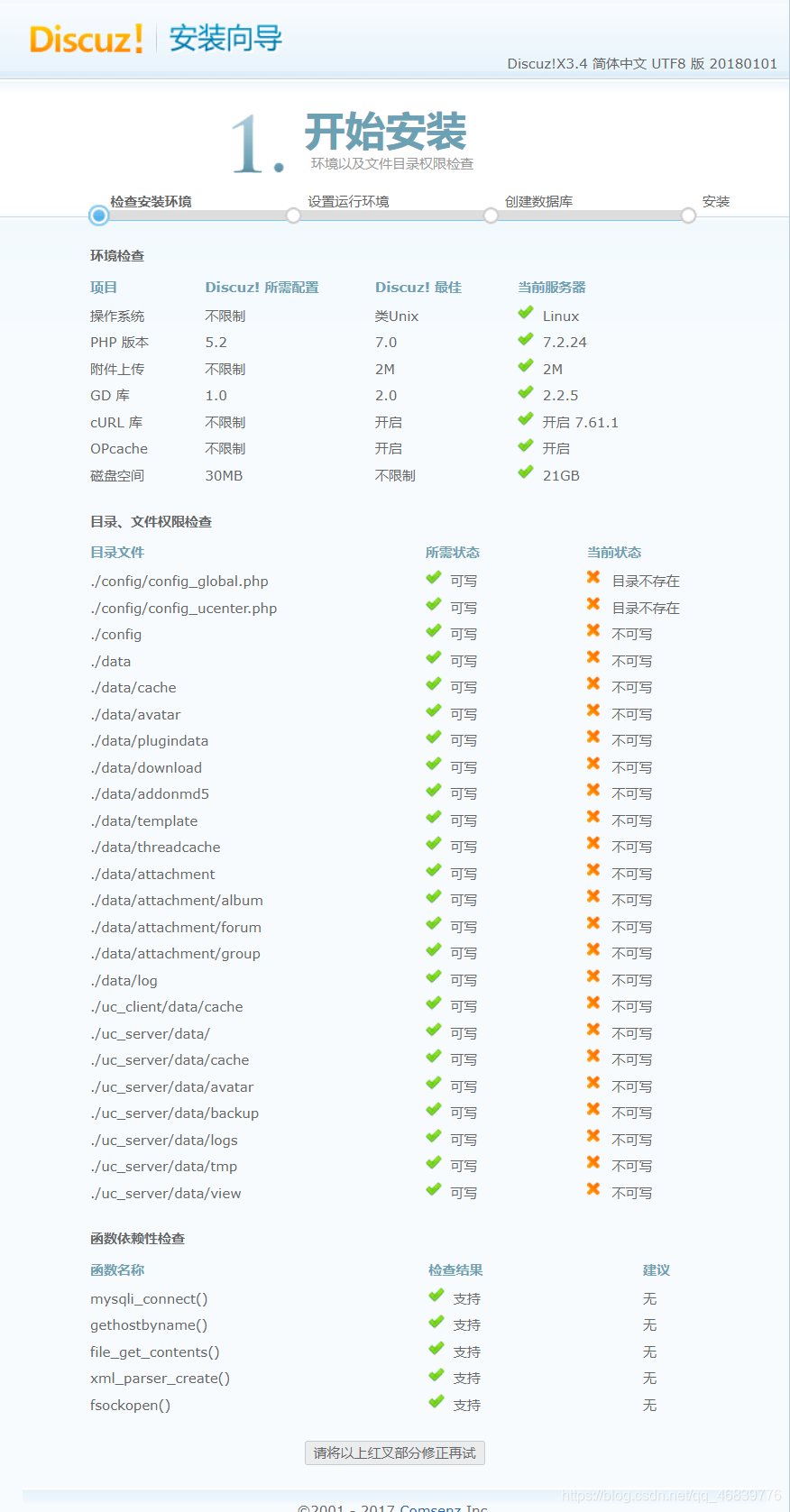
解决红叉、修改权限
注意查看我的目录
[root@redhat upload]# chmod 777 uc_* config/ data/ -R
刷新页面,红叉消失,点击下一步
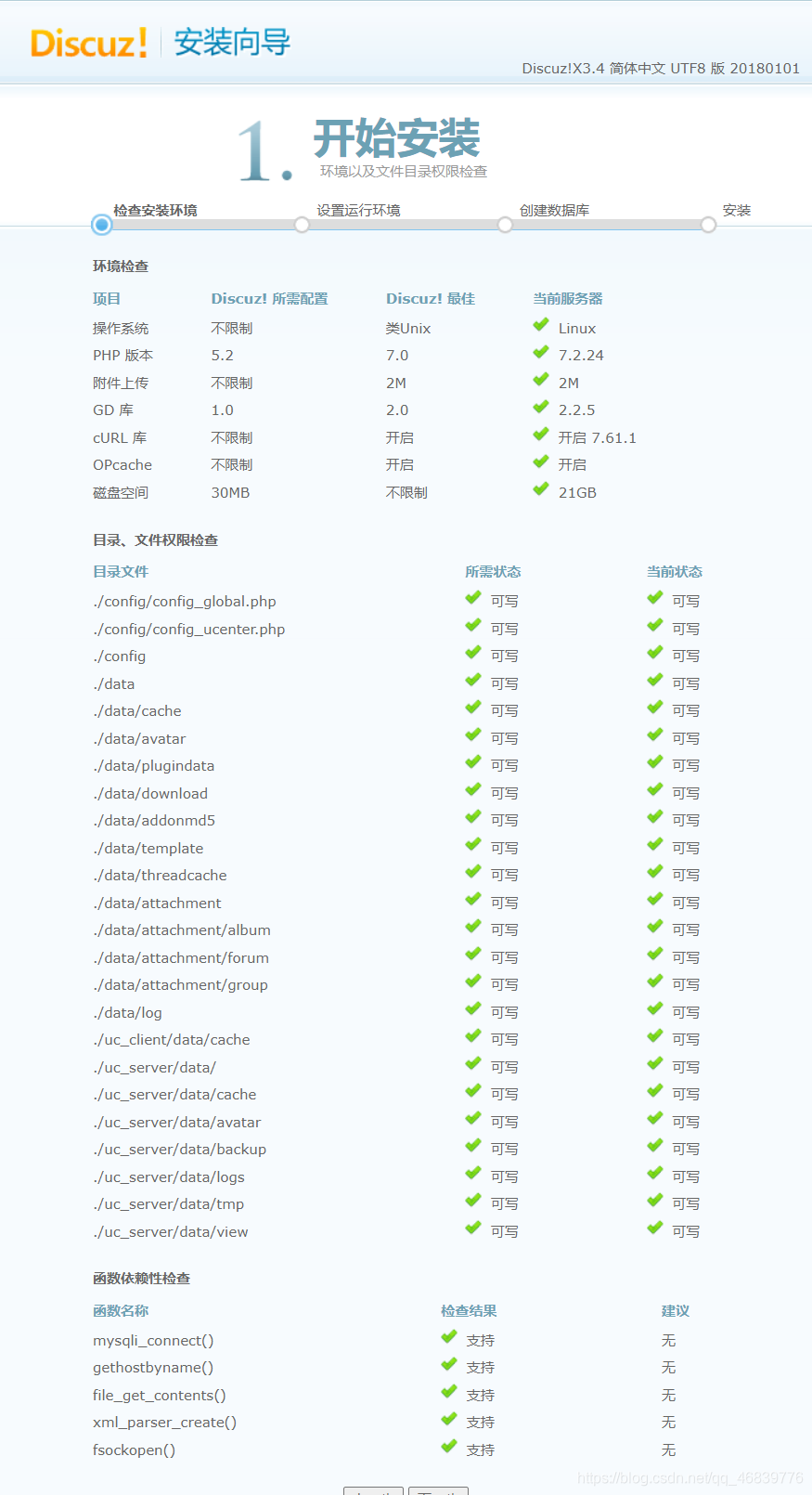
直接下一步
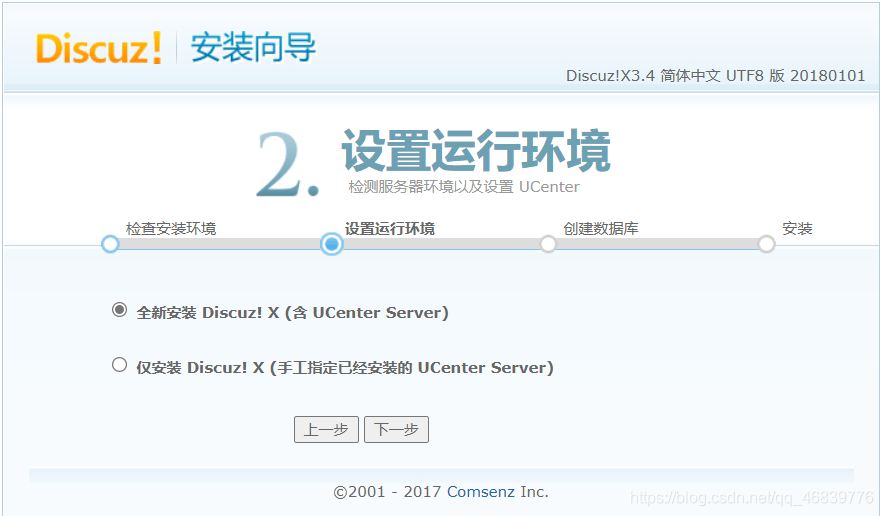
主要修改数据库名、管理员账号、管理员密码,完成点击下一步
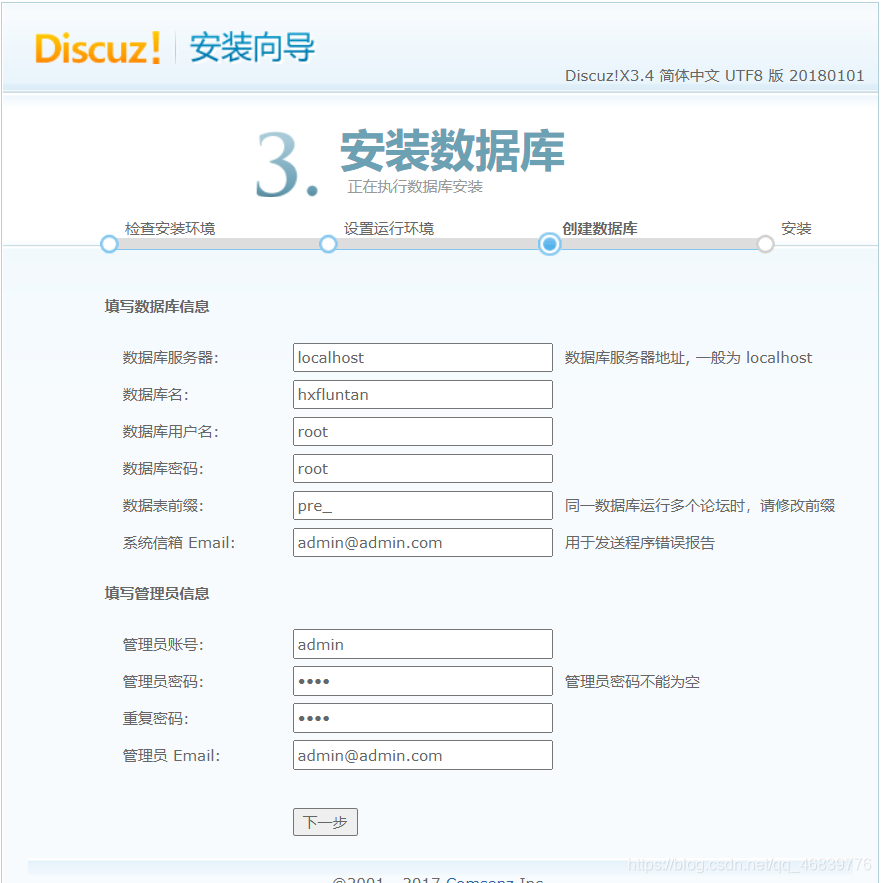
开始安装

安装完成

因为数据已经下载匹配所以直接访问upload
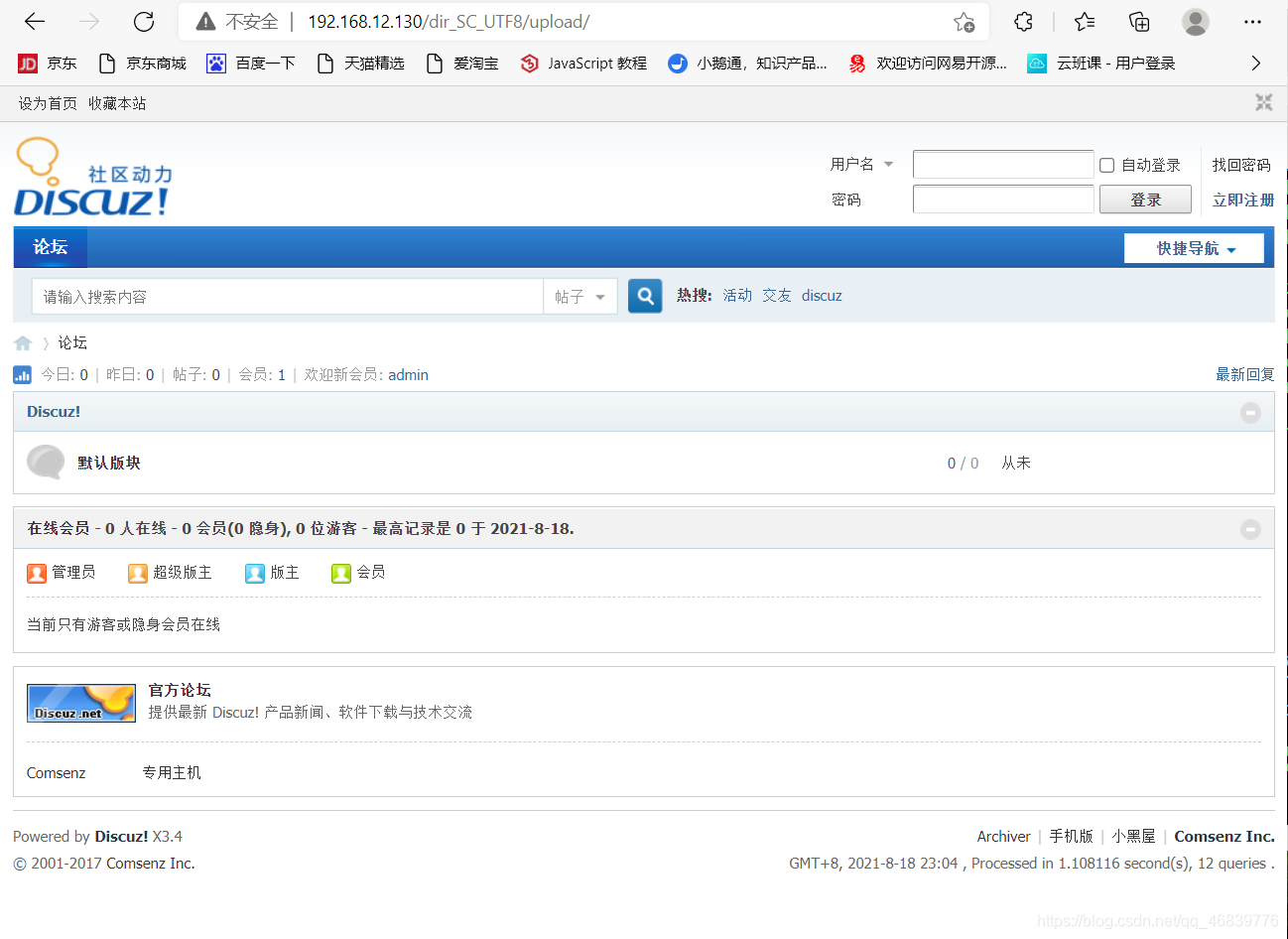
论坛测试
管理员登录并发帖
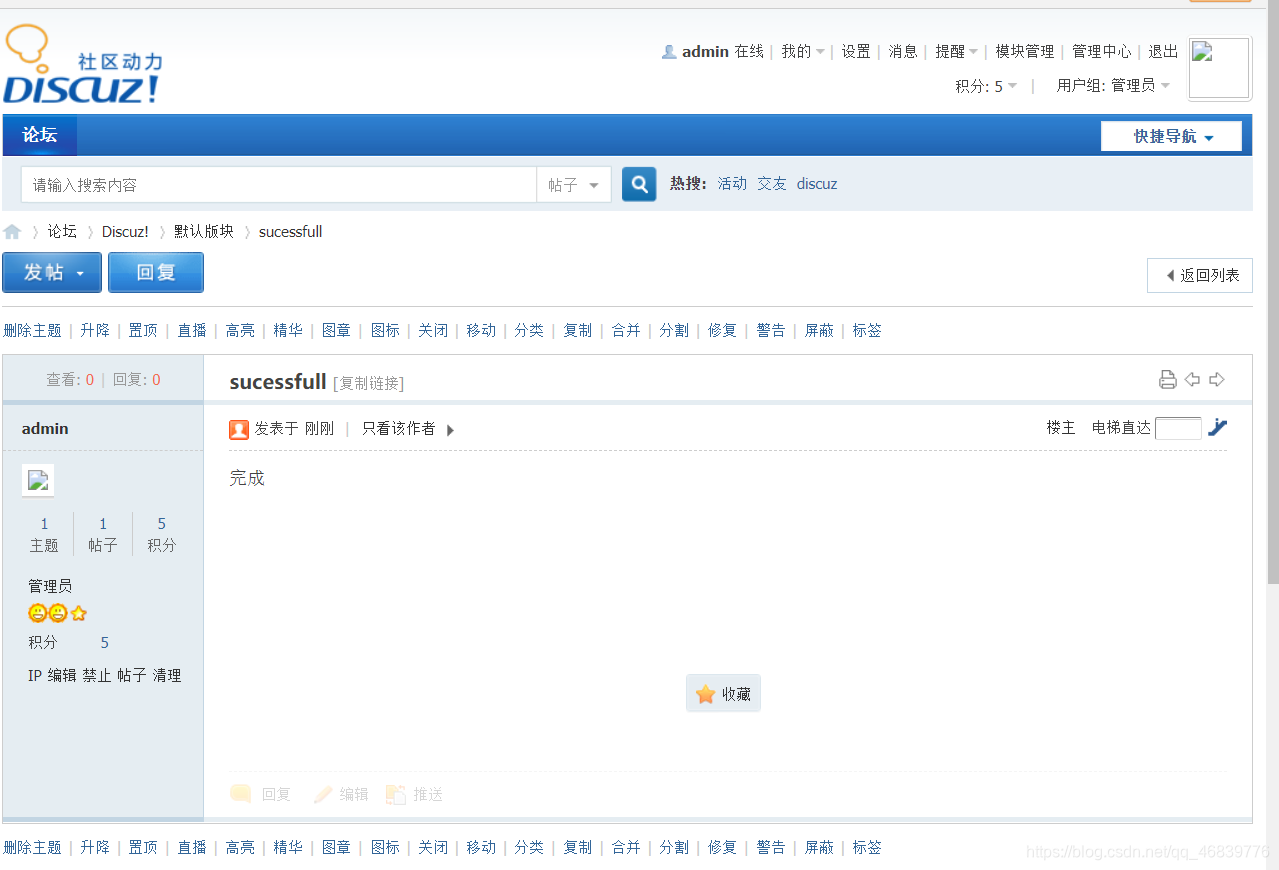
优化访问方式
将ip访问改为域名访问
将DoucmentRoot 路径改到upload下
将配置文件里面的ServerName 改为域名
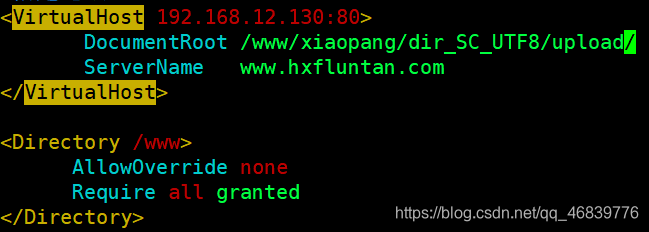
重启服务
[root@redhat upload]# systemctl restart httpd
修改C:\Windows\System32\drivers\etc下的hosts文件,将我们的IP对应域名写入文件中,
我是用nodepad++打开,因为修改文件需要权限
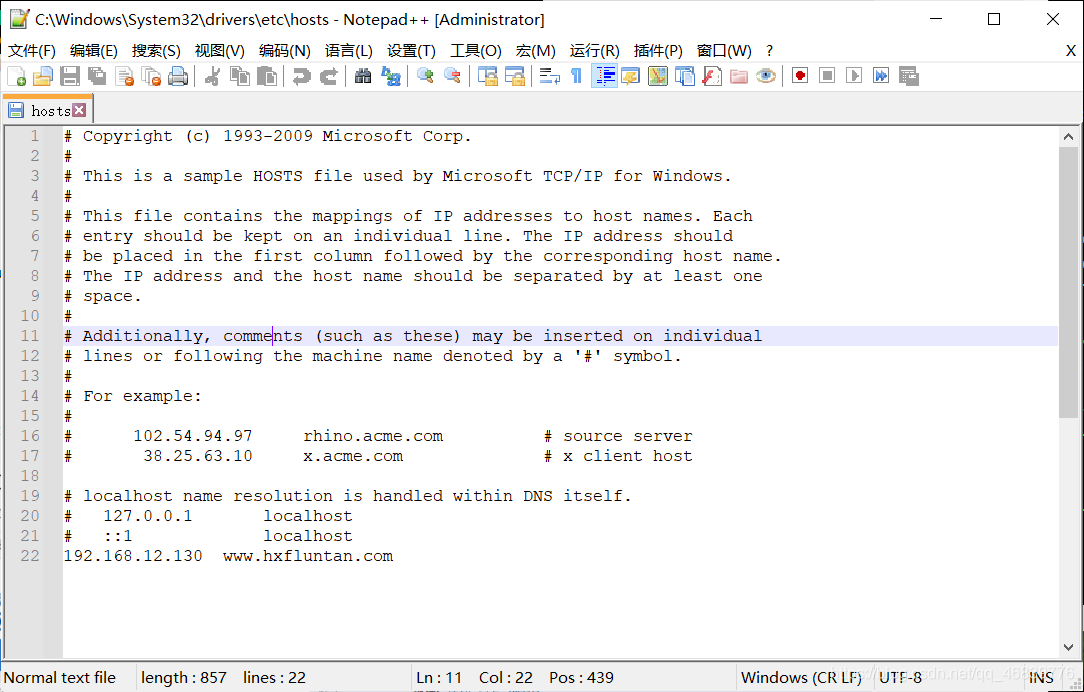
使用域名登录