nginx.conf文件介绍
使vim打开nginx配置文件有颜色
cp -a /home/iflytek/nginx-1.16.0/contrib/vim/* /usr/share/vim/vimfiles/
user nobody; #指定nginx的工作进程的用户及用户组,默认为nobody
worker_processes 1;#指定工作进程的个数具体可以根据服务器cpu数量进行设置,比如cpu有4个,可以设置为4。如果不知道cpu的数量,可以设置为auto。 nginx会自动判断服务器的cpu个数,并设置相应的进程数。
#error_log logs/error.log; #错误日志路径
#error_log logs/error.log notice;
#error_log logs/error.log info; #info时详细输出模式,如果编译了debug模块,那么debug为最详细的输出模式。
pid logs/nginx.pid; #指定nginx进程pid的文件路径
events { #这个指令块用来设置工作进程的工作模式以及每个进程的连接上限
worker_connections 1024; #定义每个工作进程的最大连接数,默认是1024。ulimit -n查看设置的连接数
}
http {
include mime.types; #定义数据类型
default_type application/octet-stream; #设定默认类型为二进制流,也就是当文件类型未定义时使用这种方式, 例如在没有配置PHP环境时,Nginx是不予解析的,此时,用浏览器访问PHP文件就会出现下载窗口。
log_format jfedu '$remote_addr - $remote_user [$time_local] "$request" '
'$status $body_bytes_sent "$http_referer" '
'"$http_user_agent" "$http_x_forwarded_for"';
#定义日志文件格式,并默认取名为main,可以自定义该名字,这里定义jfedu。 也可以通过添加,删除变量来自定义日志文件的格式。
access_log logs/access.log main; #定义访问日志的存放路径,并且通过引用log_format所定义的main名称设置其输出 格式。
sendfile on;
tcp_nopush on;
#用于开启高效文件传输模式。直接将数据包封装在内核缓冲区,然后返给客户,将 tcp_nopush和tcp_nodelay两个指令设置为on用于防止网络阻塞;
#keepalive_timeout 0;
keepalive_timeout 65; #设置客户端连接保持活动的超时时间。在超过这个时间之后,服务器会关 闭该连接
keepalive_requests 100 :设置nginx在保持连接状态最多能处理的请求数,到达请求数,即使还在 保持连接状态时间内,也需要重新连接。
提示:可以用netstat -ntlpa |grep 80 查看链接状态
gzip on; #开启压缩功能,减少文件传输大小,节省带宽。
gzip_min_length 1k; #最小文件压缩,1k起压。
gzip_types text/plain text/xml; #压缩文件类型
gzip_comp_level 3; #压缩级别,默认是1。
server { #用来定义虚拟主机。
listen 8080; #设置监听端口,默认为80端口
server_name v1.jfedu.net; #域名,多个域名通过逗号隔开
charset utf-8; #设置网页的默认编码格式
access_log logs/host.access.log jfedu; #指定该虚拟主机的独立访问日志,会覆盖前面的全局配置
location / { #定义请求匹配规则。
root /home/nginx/v1;
index index.html index.htm;
}
error_page 404 /404.html;
error_page 500 502 503 504 /50x.html;
location = /50x.html {
root html; #定义访问错误返回的页面,凡是状态码是500 502 503 504 都会返回这个页面。
}
}
配置测试
编译安装nginx
#如果linux服务器可以连接外网,可以通过这种方式下载nginx包。
#若不可以连接外网,通过网页下载然后上传到服务器上
wget http://nginx.org/download/nginx-1.16.0.tar.gz
#解压到home目录下,自定义
tar -zxvf nginx-1.16.0.tar.gz
#预编译
cd /home/nginx-1.16.0 --进入解压后的目录
./configure --prefix=/home/hadoop/nginx --with-http_stub_status_module
或者
./configure --prefix=/home/hadoop/nginx
#编译安装
make && make install
#启动
cd /home/hadoop/nginx/sbin/
./nginx
#查看版本
nginx -v
文件配置
1.创建目录
mkdir -p /home/hadoop/nginx/{v1,v2,v3}
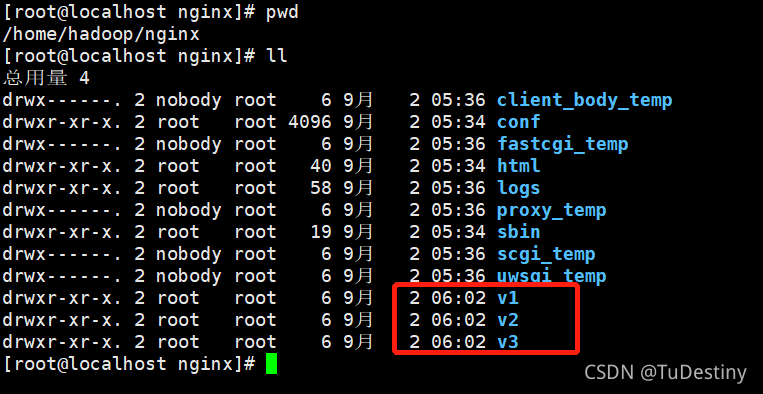
2. 将html文件夹中的文件分别复制到v1/v2/v3三个目录下
注:可以自行创建,并添加内容
cp html/* v1
cp html/* v2
cp html/* v3
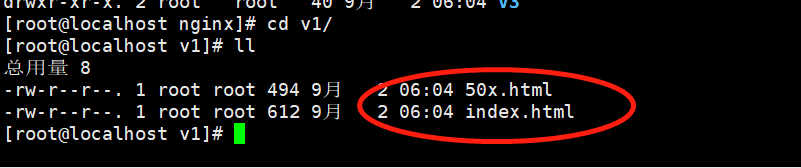
3.修改index.html
将v1/v2/v3目录下的index.html文件进行修改,v1.jfedu.net为域名,用于后续进行区分,index.html可以进行自定义,能区分就行
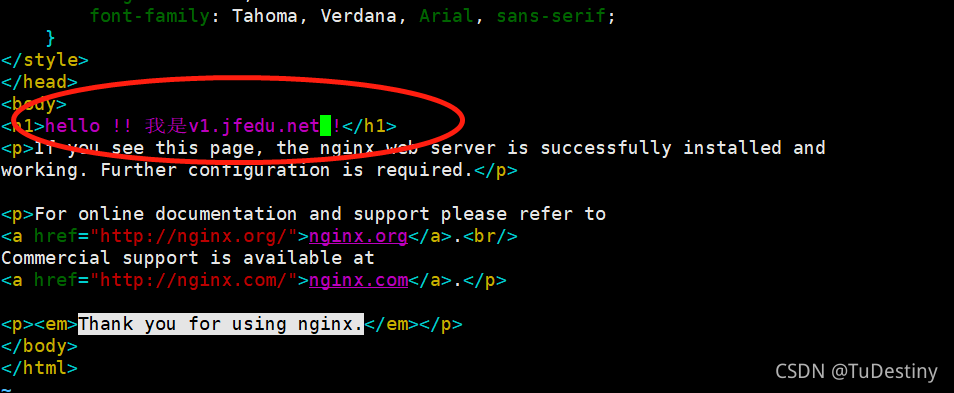
4.hosts中添加域名
linux中
vim /etc/hosts
#添加如下内容
192.168.31.8 v1.jfedu.net v2.jfedu.net v3.jfedu.net

window 中
如果本地windows系统也需要访问,在C:\Windows\System32\drivers\etc目录下修改hosts文件,将上面域名添加到hosts文件中
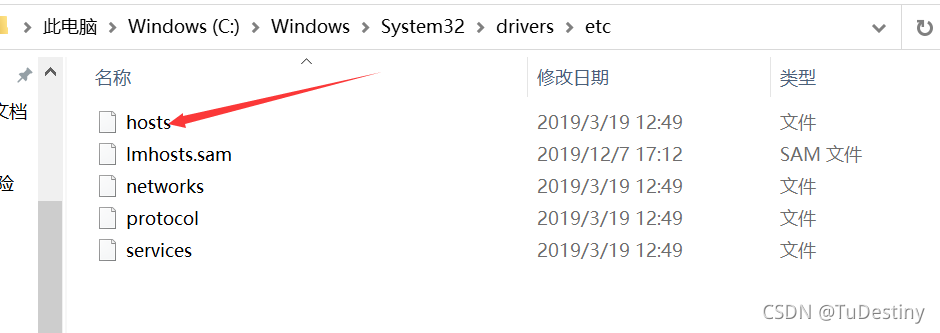
5. nginx.conf配置
按照章节前的文件介绍进行配置,此时我们多加两个server,具体内容如下:
server {
listen 8081;
server_name v2.jfedu.net;
charset utf-8;
access_log logs/v2.access.log jfedu;
location / {
root /home/nginx/v2;
index index.html index.htm;
}
}
server {
listen 8081;
server_name v3.jfedu.net;
charset utf-8;
access_log logs/v3.access.log jfedu;
location / {
root /home/nginx/v3;
index index.html index.htm;
}
6.重启服务
cd sbin
./nginx -s reload 如果重启报错,可根据报错信息查看配置文件
通过linux服务器进行访问
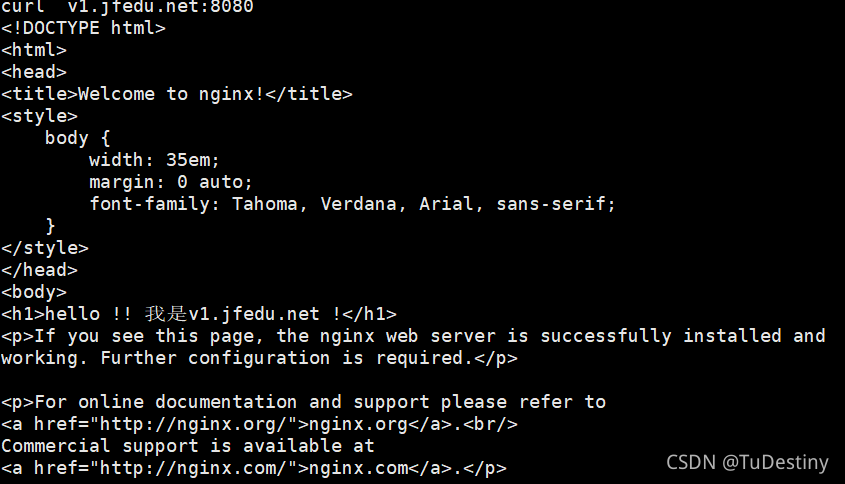
通过windows进行访问
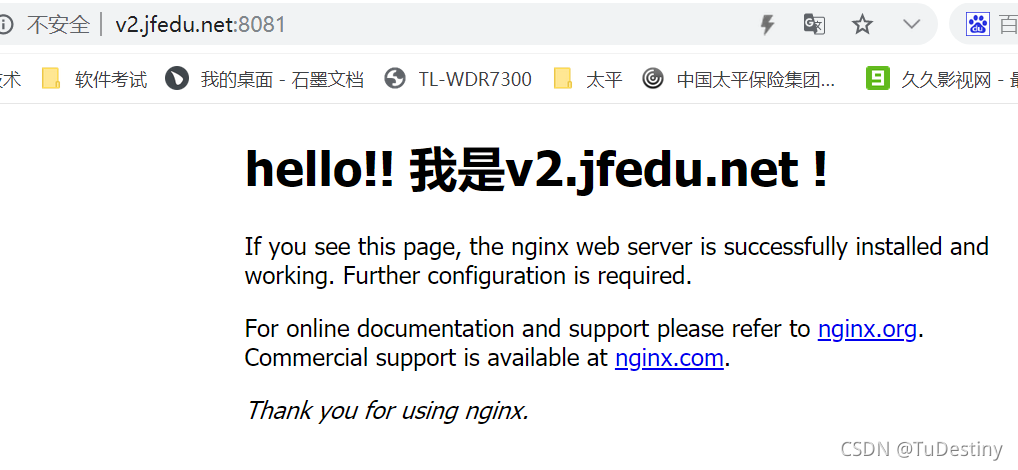
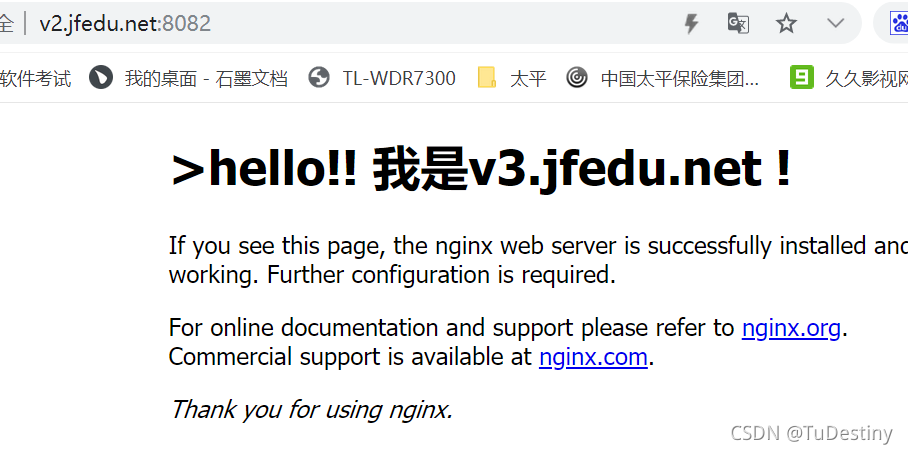
== 注意 ==
1.注意配置文件中符号不要有遗漏
2.端口不可以被其他服务占用
3.user nobody; 如果配置文件中配置的是普通用户,注意文件目录的权限,特别是创建的v1/v2/v3目录是否和启动nginx用户是同一个用户。否则访问会报错权限问题