文章目录
1 KVM是什么意思
基于内核的虚拟机 Kernel-based Virtual Machine(KVM)是一种内建于 Linux? 中的开源虚拟化技术。具体而言,KVM 可帮助您将 Linux 转变为虚拟机监控程序,使主机计算机能够运行多个隔离的虚拟环境,即虚拟客户机或虚拟机(VM)。
KVM 是 Linux 的一部分。Linux 2.6.20 或更新版本包括 KVM。KVM 于 2006 年首次公布,并在一年后合并到主流 Linux 内核版本中。由于 KVM 属于现有的 Linux 代码,因此它能立即享受每一项新的 Linux 功能、修复和发展,无需进行额外工程。
2 KVM 有那些优势
2.1 安全性
KVM 利用安全增强型 Linux(SELinux) 和安全虚拟化(sVirt) 组合来加强虚拟机的安全性和隔离性。SELinux 在虚拟机周围建立安全边界。sVirt 则扩展 SELinux 的功能,使强制访问控制 (MAC)安全机制应用到客户虚拟机,并且预防手动标记错误
2.2 存储
KVM 能够使用 Linux 支持的任何存储,包括某些本地磁盘和网络附加存储(NAS)。还可以利用多路径 I/O 来增强存储并提供冗余能力。KVM 还支持共享文件系统,因此虚拟机镜像可以由多个主机共享。磁盘镜像支持精简置备,可以按需分配存储,不必预先备妥一切
2.3 硬件支持
KVM 可以使用多种多样的认证 Linux 兼容硬件平台。由于硬件供应商经常助力内核开发,所以 Linux 内核中通常能快速采用最新的硬件功能
2.4 内存管理
KVM 继承了 Linux 的内存管理功能,包括非统一内存访问和内核同页合并。虚拟机的内存可以交换,也可通过大型宗卷支持来提高性能,还可由磁盘文件共享或支持
2.5 实时迁移
KVM 支持实时迁移,也就是能够在物理主机之间移动运行中的虚拟机,而不会造成服务中断。虚拟机保持开机状态,网络连接保持活跃,各个应用也会在虚拟机重新定位期间正常运行。KVM 也会保存虚拟机的当前状态,从而存储下来供日后恢复
2.6 性能和可扩展性
KVM 继承了 Linux 的性能,针对客户机和请求数量的增长进行扩展,满足负载的需求。KVM 可让要求最苛刻的应用工作负载实现虚拟化,而这也是许多企业虚拟化设置的基础,如数据中心和私有云等(通过 OpenStack)
2.7 调度和资源控制
在 KVM 模型中,虚拟机是一种 Linux 进程,由内核进行调度和管理。通过 Linux 调度程序,可对分配给 Linux 进程的资源进行精细的控制,并且保障特定进程的服务质量。在 KVM 中,这包括完全公平的调度程序、控制组、网络命名空间和实时扩展
2.8 更低延迟,更高优先级
Linux 内核提供实时扩展,允许基于虚拟机的应用以更低的延迟、更高的优先级来运行(相对于裸机恢复)。内核也将需要长时间计算的进程划分为更小的组件,再进行相应的调度和处理
3 虚拟化介绍
-
虚拟化,是指通过虚拟化技术将一台计算机虚拟为多台逻辑计算机。在一台计算机上同时运行多个逻辑计算机,每个逻辑计算机可运行不同的操作系统,并且应用程序都可以在相互独立的空间内运行而互不影响,从而显著提高计算机的工作效率
-
虚拟化使用软件的方法重新定义划分IT资源,可以实现IT资源的动态分配、灵活调度、跨域共享,提高IT资源利用率,使IT资源能够真正成为社会基础设施,服务于各行各业中灵活多变的应用需求

- 简单的说,虚拟化使得在一台物理的服务器上可以跑多台虚拟机,虚拟机共享物理机的 CPU、内存、IO 硬件资源,但逻辑上虚拟机之间是相互隔离的,物理机我们一般称为宿主机(Host),宿主机上面的虚拟机称为客户机(Guest)
那么 Host 是如何将自己的硬件资源虚拟化,并提供给 Guest 使用的呢?
这个主要是通过一个叫做 Hypervisor 的程序实现的。
根据 Hypervisor 的实现方式和所处的位置,虚拟化又分为两种:
- 半虚拟化
- 全虚拟化
半虚拟化
- 物理机上首先安装常规的操作系统,比如 Redhat、Ubuntu 和 Windows。Hypervisor 作为 OS 上的一个程序模块运行,并对管理虚拟机进行管理。KVM、VirtualBox 和 VMWare Workstation 都属于这个类型
- 半虚拟化因为基于普通的操作系统,会比较灵活,比如支持虚拟机嵌套。嵌套意味着可以在KVM虚拟机中再运行KVM
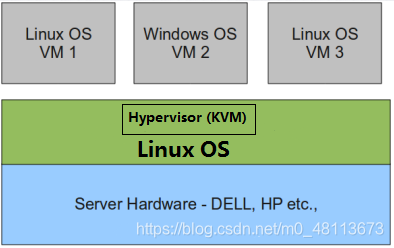
全虚拟化 - Hypervisor 直接安装在物理机上,多个虚拟机在 Hypervisor 上运行。Hypervisor 实现方式一般是一个特殊定制的 Linux 系统。Xen 和 VMWare 的 ESXi 都属于这个类型
- 全虚拟化一般对硬件虚拟化功能进行了特别优化,性能上比半虚拟化要高

4 虚拟化的作用
-
服务器的资源很多,同一台服务器上运行的服务数量却有限制,因为运行的服务越多,服务与服务 之间产生冲突的几率就越大;所以在服务器的系统中避免安装过多的服务,但是这样就浪费了服务 器大量的资源。使用虚拟化技术就可以通过模拟计算机的硬件,来实现在同一台计算机上同时运行 多个不同的操作系统,操作系统与操作系统之间隔离,服务之间就不会产生冲突,从而提高资源利 用率。
-
虚拟化的好处:服务的安全隔离性,提高资源利用率,绿色环保,企业节省成本,机房迁移变得简 单(操作系统系统和硬件解耦),业务快速部署
5 虚拟化的分类
- Hypervisor:通过虚拟化层的模拟,虚拟机在上层软件看来就是一个真实的机器,这个虚拟化层一般称为虚拟机监控机(Virtual Machine Monitor,VMM)
- 根据 Hypervisor 的实现方式和所处的位置,虚拟化又分为:虚拟化分为全虚拟化和半虚拟化。
- 物理机我们一般称为宿主机(Host),宿主机上面的虚拟机称为客户机(Guest)。
6 kvm介绍
- KVM,是Keyboard Video Mouse的缩写,KVM 是基于 Linux 内核实现的。它是硬件辅助虚拟化,兼容性好,虚拟操作系统不需要使用专门的内核。
- KVM有一个内核模块叫 kvm.ko,只用于管理虚拟 CPU 和内存。IO 的虚拟化,比如存储和网络设备则是由 Linux 内核与Qemu来实现。
- 作为一个 Hypervisor,KVM 本身只关注虚拟机调度和内存管理这两个方面。IO 外设的任务交给 Linux 内核和 Qemu。
- Libvirt:虚拟化的管理软件 ,Libvirt 除了能管理 KVM 这种 Hypervisor,还能管理 Xen,VirtualBox 等。
- Libvirt 包含 3 个东西:后台 daemon 程序 libvirtd、API 库和命令行工具 virsh
- libvirtd是服务程序,接收和处理 API 请求
- API 库使得其他人可以开发基于 Libvirt 的高级工具,比如 virt-manager,这是个图形化的 KVM 管理工具
- virsh 是我们经常要用的 KVM 命令行工具
7 KVM部署
环境说明
| 系统类型 | IP |
|---|---|
| centos8 | 192.168.25.146 |
| centos8 | 192.168.25.161 |
- 部署前请确保CPU虚拟化功能已开启,分为两种情况
- 物理机要在BIOS里开启CPU虚拟化
- 虚拟机要关机设置CPU虚拟化
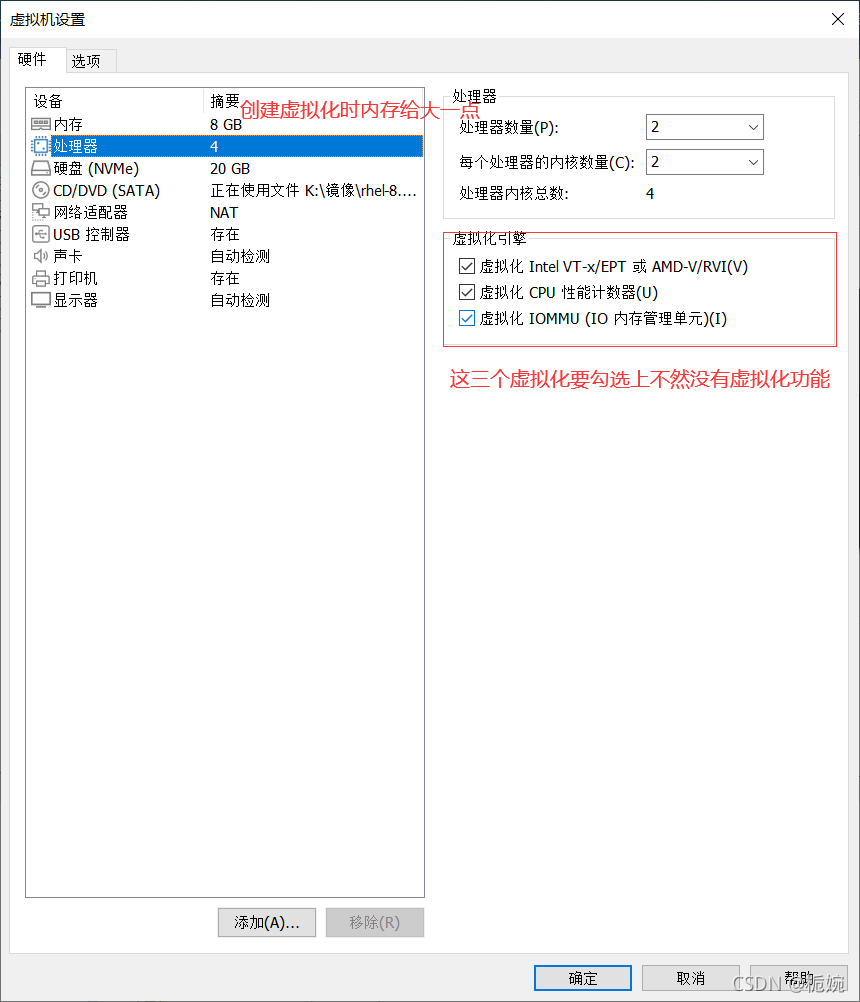
7.1 安装KVM(centos8)
// 关闭防火墙
[root@kvm ~]# systemctl disable --now firewalld
Removed /etc/systemd/system/multi-user.target.wants/firewalld.service.
Removed /etc/systemd/system/dbus-org.fedoraproject.FirewallD1.service.
[root@kvm ~]# setenforce 0
[root@kvm ~]# sed -ri 's/^(SELINUX=).*/\1disabled/g' /etc/selinux/config
[root@kvm ~]# reboot
[root@kvm ~]# getenforce
Disabled
//验证CPU是否支持KVM;如果结果中有vmx(Intel)或svm(AMD)字样,就说明CPU的支持虚拟化
[root@kvm ~]# egrep -o 'vmx|svm' /proc/cpuinfo
vmx
vmx
vmx
vmx
//安装工具包
[root@kvm ~]# yum -y install epel-release vim wget net-tools unzip zip gcc gcc-c++
//kvm安装
[root@kvm ~]# yum -y install qemu-kvm qemu-kvm-common qemu-img virt-manager libvirt python3-libvirt libvirt-client virt-install virt-viewer bridge-utils libguestfs-tools
//因为虚拟机中网络,我们一般都是和公司的其他服务器是同一个网段,所以我们需要把KVM服务器的网卡配置成桥接模式。这样的话KVM的虚拟机就可以通过该桥接网卡和公司内部其他服务器处于同一网段
[root@kvm ~]# cd /etc/sysconfig/network-scripts/
[root@kvm network-scripts]# cp ifcfg-ens33 ifcfg-br0
[root@kvm network-scripts]# cat ifcfg-br0
TYPE=Bridge
BOOTPROTO=static
NAME=br0
DEVICE=br0
ONBOOT=yes
IPADDR=192.168.25.146
NETMASK=255.255.255.0
GATEWAY=192.168.25.2
DNS1=114.114.114.114
[root@kvm network-scripts]# cat ifcfg-ens33
TYPE=Ethernet
BOOTPROTO=static
NAME=ens33
DEVICE=ens33
ONBOOT=yes
BRIDGE=br0
//重启网络
[root@kvm ~]# systemctl restart NetworkManager
[root@kvm ~]# ifdown en33;ifup ens33
[root@kvm ~]# ip a
1: lo: <LOOPBACK,UP,LOWER_UP> mtu 65536 qdisc noqueue state UNKNOWN group default qlen 1000
link/loopback 00:00:00:00:00:00 brd 00:00:00:00:00:00
inet 127.0.0.1/8 scope host lo
valid_lft forever preferred_lft forever
inet6 ::1/128 scope host
valid_lft forever preferred_lft forever
2: ens33: <BROADCAST,MULTICAST,UP,LOWER_UP> mtu 1500 qdisc fq_codel master br0 state UP group default qlen 1000
link/ether 00:0c:29:05:9c:bb brd ff:ff:ff:ff:ff:ff
3: br0: <BROADCAST,MULTICAST,UP,LOWER_UP> mtu 1500 qdisc noqueue state UP group default qlen 1000
link/ether 00:0c:29:05:9c:bb brd ff:ff:ff:ff:ff:ff
inet 192.168.25.146/24 brd 192.168.25.255 scope global noprefixroute br0
valid_lft forever preferred_lft forever
inet6 fe80::20c:29ff:fe05:9cbb/64 scope link
valid_lft forever preferred_lft forever
//启动服务
[root@kvm ~]# systemctl enable --now libvirtd
//验证安装结果
[root@kvm ~]# lsmod | grep kvm
kvm_intel 311296 0
kvm 839680 1 kvm_intel
irqbypass 16384 1 kvm
//测试并验证安装结果
[root@kvm ~]# virsh -c qemu:///system list
Id 名称 状态
-------------------
[root@kvm ~]# virsh --version
6.0.0
[root@kvm ~]# virt-install --version
2.2.1
//添加软连接
[root@kvm ~]# ln -s /usr/libexec/qemu-kvm /usr/bin/
[root@kvm ~]# which qemu-kvm
/usr/bin/qemu-kvm
//查看网桥信息
[root@kvm ~]# brctl show
bridge name bridge id STP enabled interfaces
br0 8000.000c29059cbb no ens33
virbr0 8000.5254004022e5 yes virbr0-nic
7.2 安装KVM WEB管理界面(centos7)
kvm 的 web 管理界面是由 webvirtmgr 程序提供的
// 下载epel-release源
//安装依赖包
[root@kvm-manage ~]# yum -y install git python-pip libvirt-python libxml2-python python-websockify supervisor nginx python-devel
//从github上下载webvirtmgr代码
[root@kvm-manage ~]# cd /usr/local/src/
[root@kvm-manage src]# git clone git://github.com/retspen/webvirtmgr.git
正克隆到 'webvirtmgr'...
remote: Enumerating objects: 5614, done.
remote: Total 5614 (delta 0), reused 0 (delta 0), pack-reused 5614
接收对象中: 100% (5614/5614), 2.97 MiB | 600.00 KiB/s, done.
处理 delta 中: 100% (3606/3606), done.
//安装webvirtmgr
[root@kvm-manage src]# cd webvirtmgr/
[root@kvm-manage webvirtmgr]# pip install -r requirements.txt
Collecting django==1.5.5 (from -r requirements.txt (line 1))
Downloading https://files.pythonhosted.org/packages/38/49/93511c5d3367b6b21fc2995a0e53399721afc15e4cd6eb57be879ae13ad4/Django-1.5.5.tar.gz (8.1MB)
100% |████████████████████████████████| 8.1MB 105kB/s
Collecting gunicorn==19.5.0 (from -r requirements.txt (line 2))
Downloading https://files.pythonhosted.org/packages/f9/4e/f4076a1a57fc1e75edc0828db365cfa9005f9f6b4a51b489ae39a91eb4be/gunicorn-19.5.0-py2.py3-none-any.whl (113kB)
100% |████████████████████████████████| 122kB 383kB/s
Collecting lockfile>=0.9 (from -r requirements.txt (line 5))
Downloading https://files.pythonhosted.org/packages/c8/22/9460e311f340cb62d26a38c419b1381b8593b0bb6b5d1f056938b086d362/lockfile-0.12.2-py2.py3-none-any.whl
Installing collected packages: django, gunicorn, lockfile
Running setup.py install for django ... done
Successfully installed django-1.5.5 gunicorn-19.5.0 lockfile-0.12.2
You are using pip version 8.1.2, however version 21.3 is available.
You should consider upgrading via the 'pip install --upgrade pip' command.
//检查sqlite3是否安装
[root@kvm-manage webvirtmgr]# python
Python 2.7.5 (default, Nov 16 2020, 22:23:17)
[GCC 4.8.5 20150623 (Red Hat 4.8.5-44)] on linux2
Type "help", "copyright", "credits" or "license" for more information.
>>> import sqlite3
>>> exit()
//初始化帐号信息
[root@kvm-manage webvirtmgr]# python manage.py syncdb
WARNING:root:No local_settings file found.
Creating tables ...
Creating table auth_permission
Creating table auth_group_permissions
Creating table auth_group
Creating table auth_user_groups
Creating table auth_user_user_permissions
Creating table auth_user
Creating table django_content_type
Creating table django_session
Creating table django_site
Creating table servers_compute
Creating table instance_instance
Creating table create_flavor
You just installed Django's auth system, which means you don't have any superusers defined.
Would you like to create one now? (yes/no): yes //是否创建超级管理员帐号
Username (leave blank to use 'root'): admin //指定超级管理员帐号用户名,默认留空为root
Email address: 1@2.com //设置超级管理员邮箱
Password: //设置超级管理员密码
Password (again): //再次输入超级管理员密码
Superuser created successfully.
Installing custom SQL ...
Installing indexes ...
Installed 6 object(s) from 1 fixture(s)
//拷贝web网页至指定目录
[root@kvm-manage ~]# mkdir /var/www
[root@kvm-manage ~]# cp -r /usr/local/src/webvirtmgr /var/www/
[root@kvm-manage ~]# chown -R nginx.nginx /var/www/webvirtmgr/
//生成密钥
[root@kvm-manage ~]# ssh-keygen -t rsa
Generating public/private rsa key pair.
Enter file in which to save the key (/root/.ssh/id_rsa):
Created directory '/root/.ssh'.
Enter passphrase (empty for no passphrase):
Enter same passphrase again:
Your identification has been saved in /root/.ssh/id_rsa.
Your public key has been saved in /root/.ssh/id_rsa.pub.
The key fingerprint is:
SHA256:pgiRqc+pKGcKb57fDScOO3DIaG54F9YpYVyJpDn4H60 root@kvm-manage
The key's randomart image is:
+---[RSA 2048]----+
| ... . |
| . =. o |
|. B. . |
| o o+. |
|.ooo.o..S |
|.+++=+oo |
|= ++Eo+ . |
|===.o= = |
|*B+oo.o . |
+----[SHA256]-----+
//由于这里webvirtmgr和kvm服务部署在同一台机器,所以这里本地信任。如果kvm部署在其他机器,那么这个是安装了web界面的机器的ip
[root@kvm-manage ~]# ssh-copy-id root@192.168.25.146
/usr/bin/ssh-copy-id: INFO: Source of key(s) to be installed: "/root/.ssh/id_rsa.pub"
The authenticity of host '192.168.25.146 (192.168.25.146)' can't be established.
ECDSA key fingerprint is SHA256:hQUryG5gU8B+A5iKi8iBZzTLWRvN1dosOSu7LxPrR5Y.
ECDSA key fingerprint is MD5:e0:05:5a:d2:b9:8e:66:4c:13:31:74:1e:63:5e:bb:ba.
Are you sure you want to continue connecting (yes/no)? yes
/usr/bin/ssh-copy-id: INFO: attempting to log in with the new key(s), to filter out any that are already installed
/usr/bin/ssh-copy-id: INFO: 1 key(s) remain to be installed -- if you are prompted now it is to install the new keys
root@192.168.25.146's password:
Number of key(s) added: 1
Now try logging into the machine, with: "ssh '192.168.25.146'"
and check to make sure that only the key(s) you wanted were added.
//配置Nginx
[root@kvm-manage ~]# cat /etc/nginx/nginx.conf
# For more information on configuration, see:
# * Official English Documentation: http://nginx.org/en/docs/
# * Official Russian Documentation: http://nginx.org/ru/docs/
user nginx;
worker_processes auto;
error_log /var/log/nginx/error.log;
pid /run/nginx.pid;
# Load dynamic modules. See /usr/share/doc/nginx/README.dynamic.
include /usr/share/nginx/modules/*.conf;
events {
worker_connections 1024;
}
http {
log_format main '$remote_addr - $remote_user [$time_local] "$request" '
'$status $body_bytes_sent "$http_referer" '
'"$http_user_agent" "$http_x_forwarded_for"';
access_log /var/log/nginx/access.log main;
sendfile on;
tcp_nopush on;
tcp_nodelay on;
keepalive_timeout 65;
types_hash_max_size 2048;
include /etc/nginx/mime.types;
default_type application/octet-stream;
# Load modular configuration files from the /etc/nginx/conf.d directory.
# See http://nginx.org/en/docs/ngx_core_module.html#include
# for more information.
include /etc/nginx/conf.d/*.conf;
server {
listen 80;
server_name localhost;
# Load configuration files for the default server block.
include /etc/nginx/default.d/*.conf;
location / {
root html;
index index.html index.html;
}
error_page 404 /404.html;
location = /40x.html {
}
error_page 500 502 503 504 /50x.html;
location = /50x.html {
}
}
# Settings for a TLS enabled server.
#
# server {
# listen 443 ssl http2 default_server;
# listen [::]:443 ssl http2 default_server;
# server_name _;
# root /usr/share/nginx/html;
#
# ssl_certificate "/etc/pki/nginx/server.crt";
# ssl_certificate_key "/etc/pki/nginx/private/server.key";
# ssl_session_cache shared:SSL:1m;
# ssl_session_timeout 10m;
# ssl_ciphers PROFILE=SYSTEM;
# ssl_prefer_server_ciphers on;
#
# # Load configuration files for the default server block.
# include /etc/nginx/default.d/*.conf;
#
# location / {
# }
#
# error_page 404 /404.html;
# location = /40x.html {
# }
#
# error_page 500 502 503 504 /50x.html;
# location = /50x.html {
# }
# }
}
[root@kvm-manage ~]# cat /etc/nginx/conf.d/webvirtmgr.conf
server {
listen 80 default_server;
server_name $hostname;
#access_log /var/log/nginx/webvirtmgr_access_log;
location /static/ {
root /var/www/webvirtmgr/webvirtmgr;
expires max;
}
location / {
proxy_pass http://127.0.0.1:8000;
proxy_set_header X-Real-IP $remote_addr;
proxy_set_header X-Forwarded-for $proxy_add_x_forwarded_for;
proxy_set_header Host $host:$server_port;
proxy_set_header X-Forwarded-Proto $remote_addr;
proxy_connect_timeout 600;
proxy_read_timeout 600;
proxy_send_timeout 600;
client_max_body_size 1024M;
}
}
//确保bind绑定的是本机的8000端口
[root@kvm-manage ~]# cat /var/www/webvirtmgr/conf/gunicorn.conf.py
...
bind = '0.0.0.0:8000' //确保此处绑定的是本机的8000端口,这个在nginx配置中定义了,被代理的端口
...
//重启Nginx
[root@kvm-manage ~]# systemctl restart nginx
[root@kvm-manage ~]# systemctl enable --now nginx
Created symlink /etc/systemd/system/multi-user.target.wants/nginx.service → /usr/lib/systemd/system/nginx.service.
[root@kvm-manage ~]# ss -antl
State Recv-Q Send-Q Local Address:Port Peer Address:Port
LISTEN 0 128 *:80 *:*
LISTEN 0 128 *:22 *:*
LISTEN 0 100 127.0.0.1:25 *:*
LISTEN 0 128 :::22 :::*
LISTEN 0 100 ::1:25 :::*
//设置supervisor
[root@kvm-manage ~]# vim /etc/supervisord.conf #在此文件的末尾追加以下内容
[program:webvirtmgr]
command=/usr/bin/python2 /var/www/webvirtmgr/manage.py run_gunicorn -c /var/www/webvirtmgr/conf/gunicorn.conf.py
directory=/var/www/webvirtmgr
autostart=true
autorestart=true
logfile=/var/log/supervisor/webvirtmgr.log
log_stderr=true
user=nginx
[program:webvirtmgr-console]
command=/usr/bin/python2 /var/www/webvirtmgr/console/webvirtmgr-console
directory=/var/www/webvirtmgr
autostart=true
autorestart=true
stdout_logfile=/var/log/supervisor/webvirtmgr-console.log
redirect_stderr=true
user=nginx
//启动supervisor并设置开机自启
[root@kvm-manage ~]# systemctl start supervisord
[root@kvm-manage ~]# systemctl enable supervisord
Created symlink from /etc/systemd/system/multi-user.target.wants/supervisord.service to /usr/lib/systemd/system/supervisord.service.
[root@kvm-manage ~]# ss -antl
State Recv-Q Send-Q Local Address:Port Peer Address:Port
LISTEN 0 128 *:8000 *:*
LISTEN 0 100 *:6080 *:*
LISTEN 0 128 *:80 *:*
LISTEN 0 128 *:22 *:*
LISTEN 0 100 127.0.0.1:25 *:*
LISTEN 0 128 :::22 :::*
LISTEN 0 100 ::1:25 :::*
//配置Nginx用户
[root@kvm-manage ~]# su - nginx -s /bin/bash
-bash-4.2$ ssh-keygen -t rsa
Generating public/private rsa key pair.
Enter file in which to save the key (/var/lib/nginx/.ssh/id_rsa):
Created directory '/var/lib/nginx/.ssh'.
Enter passphrase (empty for no passphrase):
Enter same passphrase again:
Your identification has been saved in /var/lib/nginx/.ssh/id_rsa.
Your public key has been saved in /var/lib/nginx/.ssh/id_rsa.pub.
The key fingerprint is:
SHA256:9o3kd6VZNJpVwdyBt204wVTfZ7BINvR5i5oXZPifb3Y nginx@kvm-manage
The key's randomart image is:
+---[RSA 2048]----+
| .=o*+*|
| o.=oB=|
| ..o==X|
| + B=*|
| S . * +o|
| . + oo o=.|
| +oo.+o |
| ... E|
| oo|
+----[SHA256]-----+
-bash-4.2$
-bash-4.2$ touch ~/.ssh/config && echo -e "StrictHostKeyChecking=no\nUserKnownHostsFile=/dev/null"
//StrictHostKeyChecking=no #使用ssh远程连接时不验证key
//UserKnownHostsFile=/dev/null #Known_hosts中不记录公钥
-bash-4.2$ chmod 0600 ~/.ssh/config
-bash-4.2$
-bash-4.2$ ssh-copy-id root@192.168.25.146
/bin/ssh-copy-id: INFO: Source of key(s) to be installed: "/var/lib/nginx/.ssh/id_rsa.pub"
The authenticity of host '192.168.25.146 (192.168.25.146)' can't be established.
ECDSA key fingerprint is SHA256:hQUryG5gU8B+A5iKi8iBZzTLWRvN1dosOSu7LxPrR5Y.
ECDSA key fingerprint is MD5:e0:05:5a:d2:b9:8e:66:4c:13:31:74:1e:63:5e:bb:ba.
Are you sure you want to continue connecting (yes/no)? yes
/bin/ssh-copy-id: INFO: attempting to log in with the new key(s), to filter out any that are already installed
/bin/ssh-copy-id: INFO: 1 key(s) remain to be installed -- if you are prompted now it is to install the new keys
root@192.168.25.146's password:
Number of key(s) added: 1
Now try logging into the machine, with: "ssh 'root@192.168.25.146'"
and check to make sure that only the key(s) you wanted were added.
[root@kvm-manage ~]# cat /etc/polkit-1/localauthority/50-local.d/50-libvirt-remote-access.pkla
[Remote libvirt SSH access]
Identity=unix-user:root
Action=org.libvirt.unix.manage
ResultAny=yes
ResultInactive=yes
ResultActive=yes
[root@kvm-manage ~]# chown -R root.root /etc/polkit-1/localauthority/50-local.d/50-libvirt-remote-access.pkla
// 重启服务
[root@kvm-manage ~]# systemctl restart nginx
[root@kvm ~]# systemctl restart libvirtd
7.3 kvm web界面管理
通过ip地址在浏览器上访问kvm

7.3.1 kvm连接管理
创建SSH连接

7.3.2 kvm存储管理
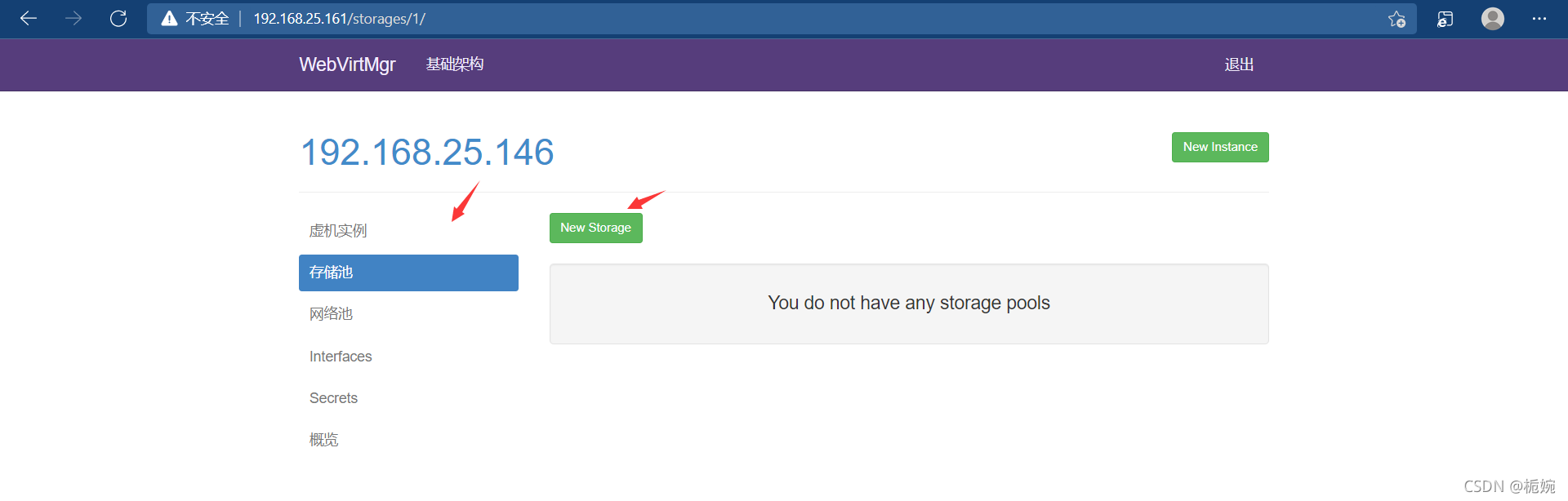
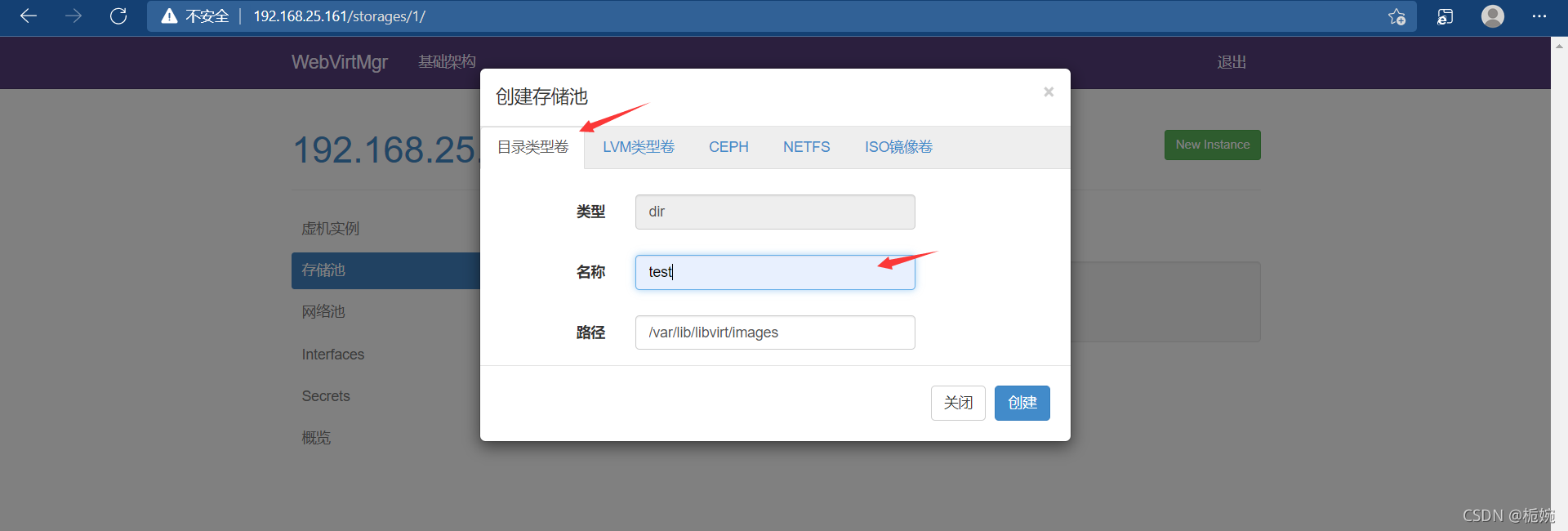


通过远程连接软件上传ISO镜像文件至存储目录/var/lib/libvirt/images/
[root@kvm ~]# cd /var/lib/libvirt/images/
[root@kvm images]# ls
CentOS-7-x86_64-DVD-1804-7.5.iso


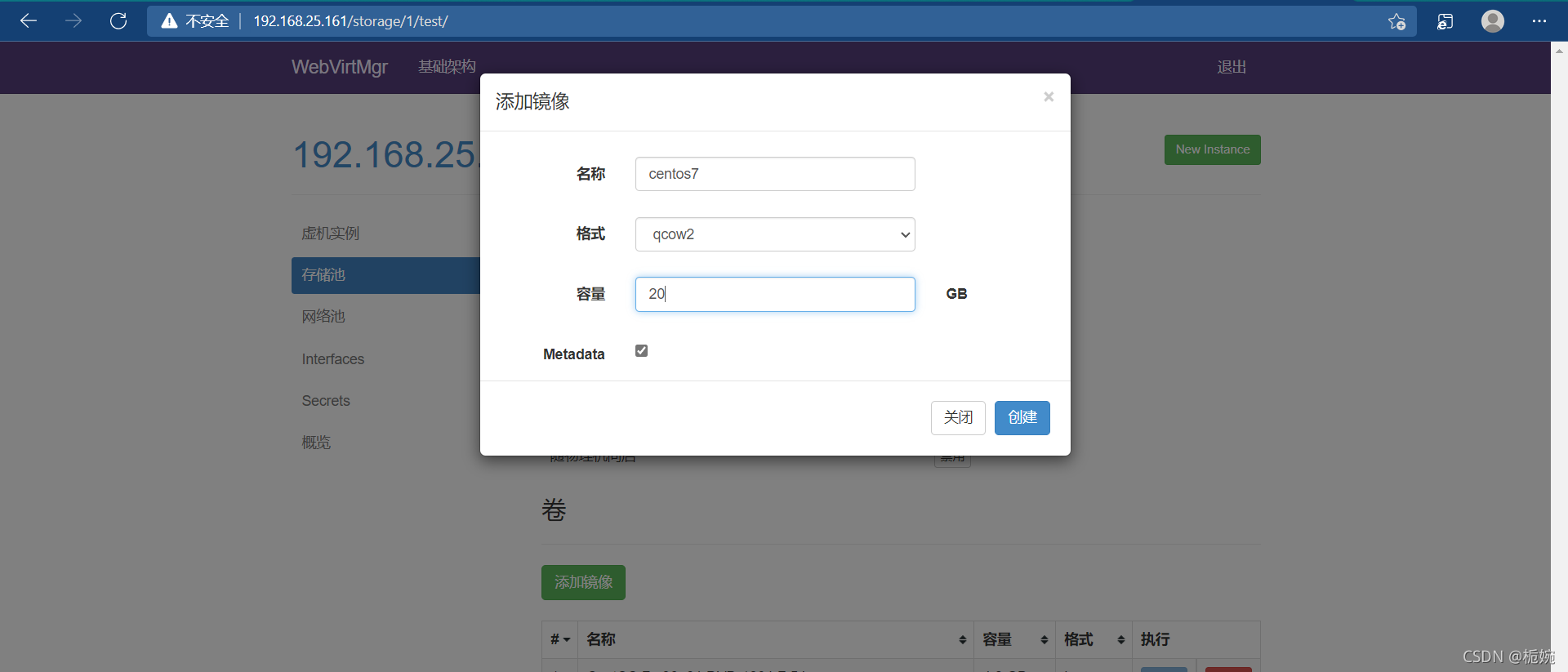
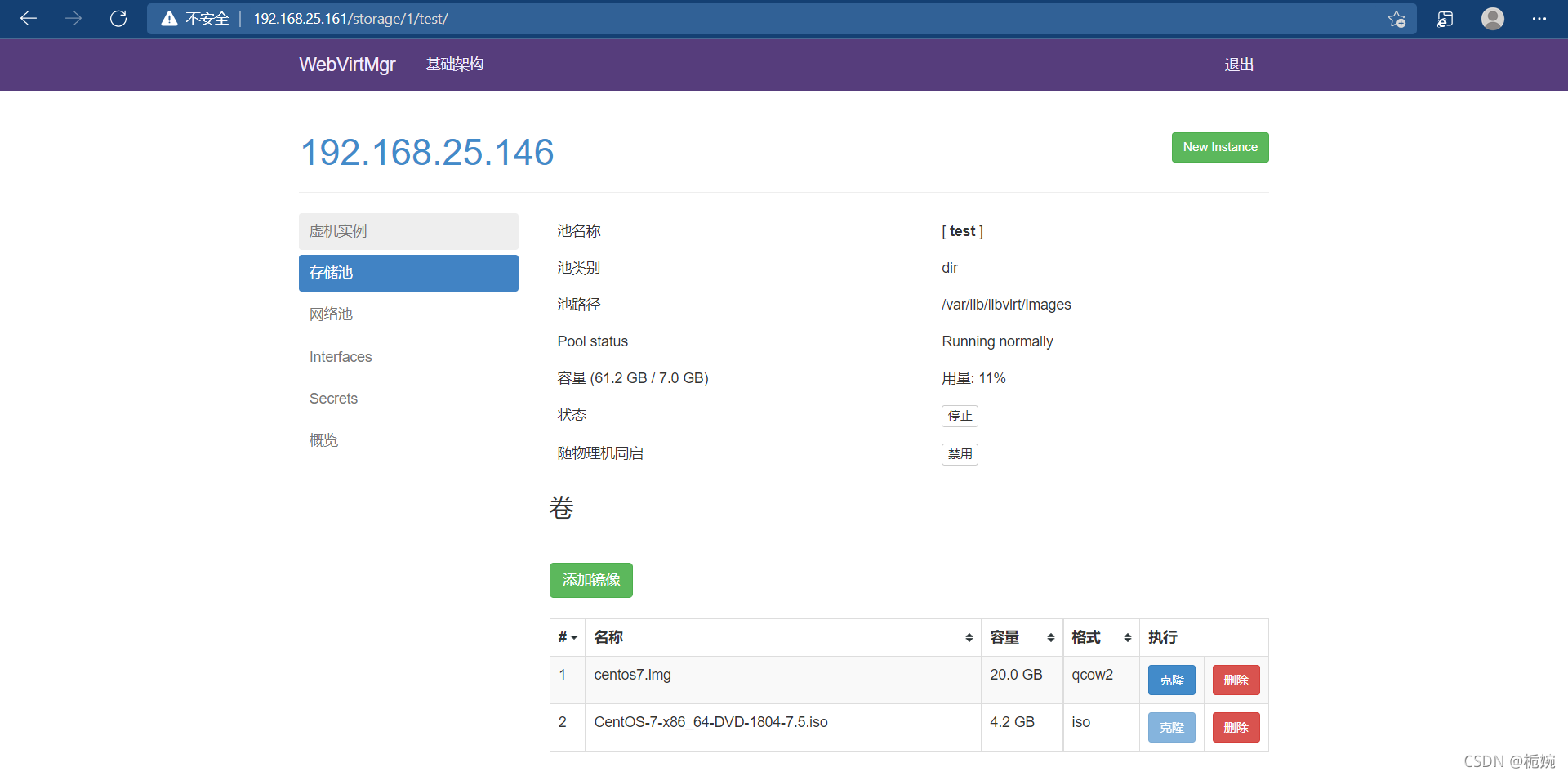
7.3.3 kvm网络管理
添加桥接网络
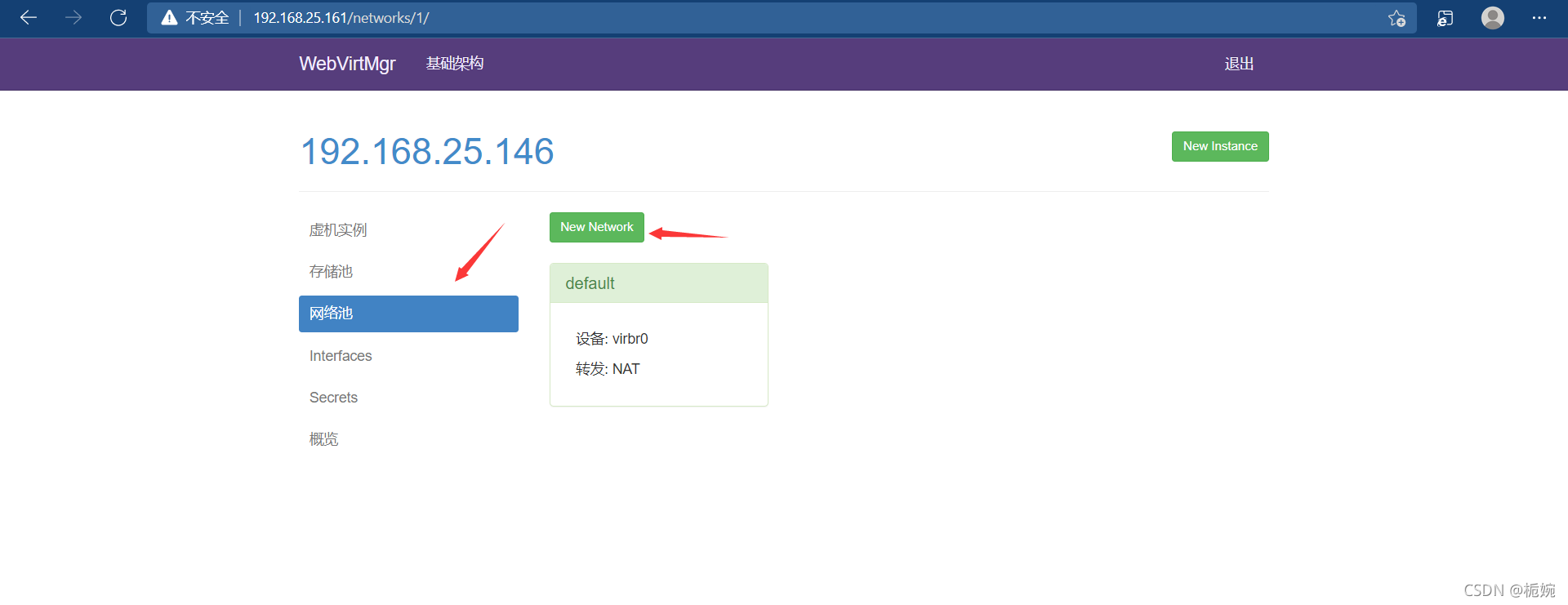


7.3.4 实例管理

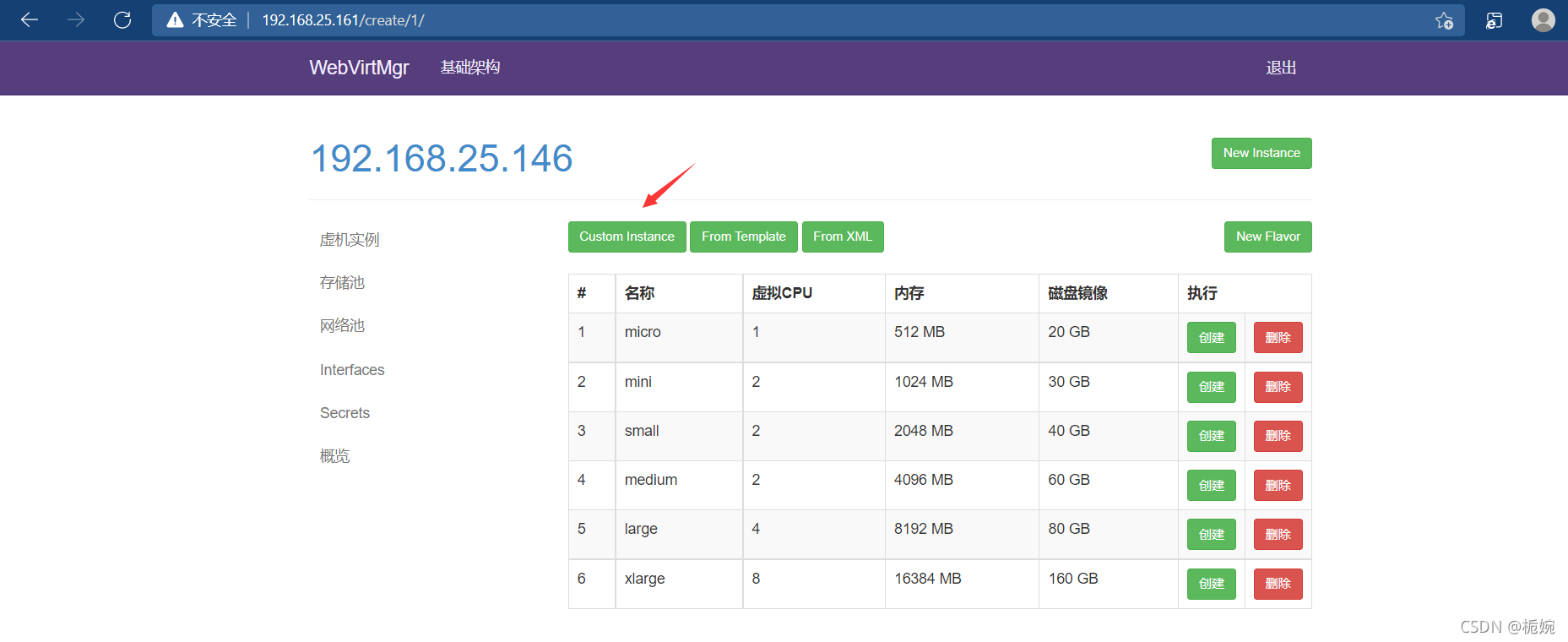
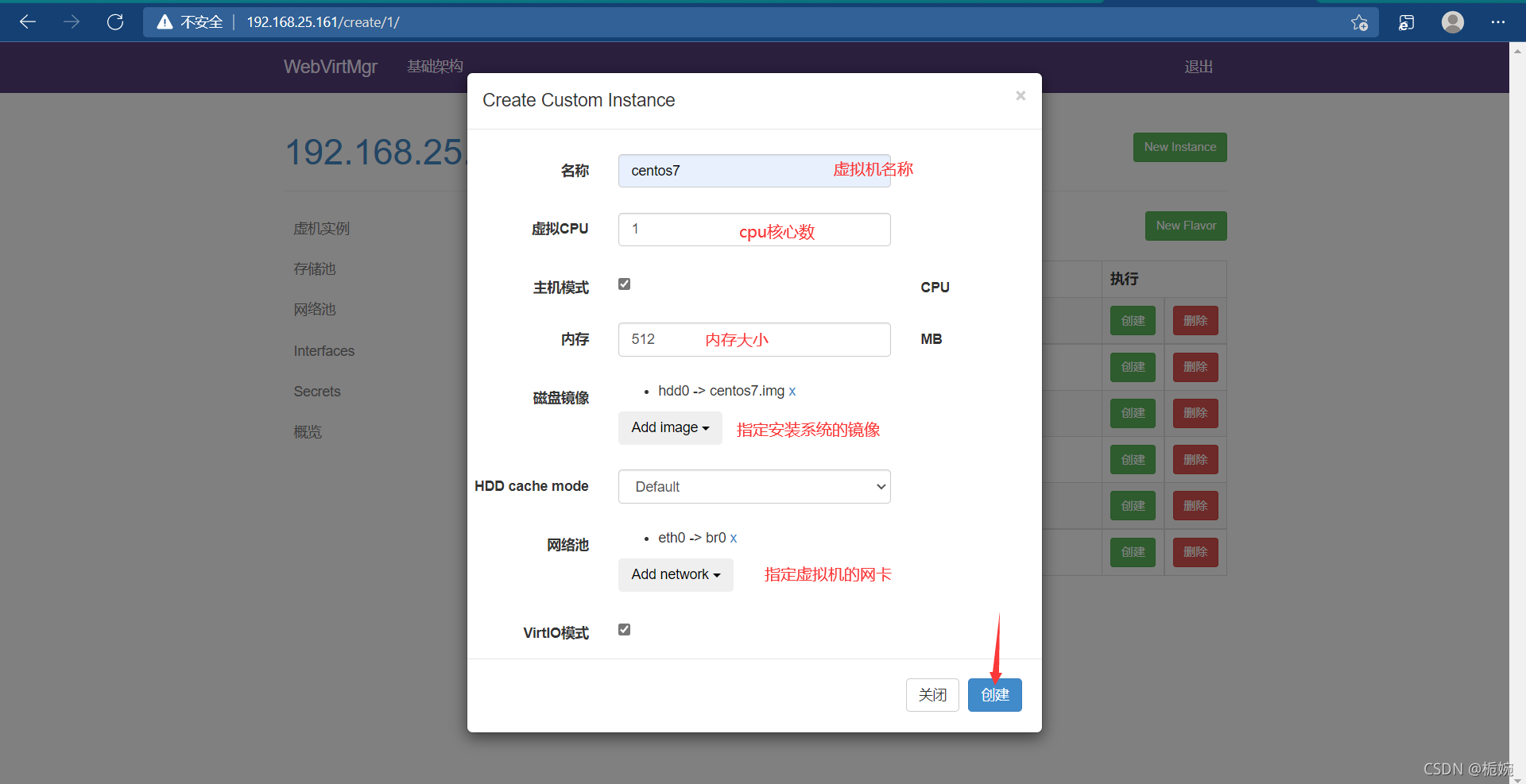

设置在 web 上访问虚拟机的密码

启动虚拟机



