linux之利用yum部署开源项目实战
最近咱的媳妇问了我一个问题,说linux上面的yum命令好使不(媳妇是研发人员),“好使,相当的好用”,媳妇这边也是在网上的一篇文档中看到的yum这个相当的强大,无奈之下,自己也是搜集了一下yum相关的资料,在晚上为媳妇深深的上了一课。
目标
- Linux中常见的几种软件安装方式
- 快速掌握更新或者更换yum源
- 掌握yum软件安装方法
- 利用yum搭建lamp环境
- 部署Discuz!论坛
yum的概述
Linux中软件的安装方式
- rpm安装
- yum安装
- 编译安装
rpm安装:主要是通过下载rpm包,进行安装,但是这个rpm包安装可以保证一个小量的安装,也就是说可以控制包的安装数量,唯一不足的就是还得一个一个的rpm安装所需要的依赖包
yum安装:这个比较省事,安装起来也是比较的方便,可以自动的安装所需要的依赖包
编译安装:相对来说还是比较麻烦,先下载下来源码包,再进行编译,最后再进行安装,但是有点好处就是针对所需的服务可以自定义安装模块,确保系统的最小化安装。
什么是yum
Yum(全称为 Yellow dog Updater, Modified)是一个在Fedora和RedHat以及CentOS中的Shell前端软件包管理器。基于RPM包管理,能够从指定的服务器自动下载RPM包并且安装,可以自动处理依赖性关系,并且一次安装所有依赖的软件包,无须繁琐地一次次下载、安装(百度全科)
yum的配置文件
- 配置文件路径
[root@localhost ~]# cd /etc/yum.repos.d/
[root@localhost yum.repos.d]# ll
总用量 32
-rw-r--r--. 1 root root 1664 4月 29 2018 CentOS-Base.repo 网络yum源的配置文件
-rw-r--r--. 1 root root 1309 4月 29 2018 CentOS-CR.repo
-rw-r--r--. 1 root root 649 4月 29 2018 CentOS-Debuginfo.repo 内核相关的更新包
-rw-r--r--. 1 root root 314 4月 29 2018 CentOS-fasttrack.repo Yum的快速通道
-rw-r--r--. 1 root root 630 4月 29 2018 CentOS-Media.repo 本地Yum源配置文件
-rw-r--r--. 1 root root 1331 4月 29 2018 CentOS-Sources.repo
-rw-r--r--. 1 root root 4768 4月 29 2018 CentOS-Vault.repo 最近版本加入老版本的yum
配置阿里yum源
为什么要配置Yum的阿里源,主要是因为使用阿里云的Yum源替代掉默认的yum源,下载软件速度可由得到保证
第一步:备份默认源
[root@localhost ~]# cd /etc/yum.repos.d/
[root@localhost yum.repos.d]# mv CentOS-Base.repo CentOS-Base.repo.bak

第二步:下载阿里Yum源
[root@localhost yum.repos.d]# wget -O /etc/yum.repos.d/CentOS-Base.repo http://mirrors.aliyun.com/repo/Centos-7.repo
--2021-11-09 16:21:54-- http://mirrors.aliyun.com/repo/Centos-7.repo
正在解析主机 mirrors.aliyun.com (mirrors.aliyun.com)... 111.63.182.234, 111.63.182.236, 111.63.53.221, ...
正在连接 mirrors.aliyun.com (mirrors.aliyun.com)|111.63.182.234|:80... 已连接。
已发出 HTTP 请求,正在等待回应... 200 OK
长度:2523 (2.5K) [application/octet-stream]
正在保存至: “/etc/yum.repos.d/CentOS-Base.repo”
100%[=======================================================================================================>] 2,523 --.-K/s 用时 0s
2021-11-09 16:21:54 (539 MB/s) - 已保存 “/etc/yum.repos.d/CentOS-Base.repo” [2523/2523])
含义:使用阿里云的yum源代替默认的yum源,下载软件更快

第三步:清除所有缓存
[root@localhost yum.repos.d]# yum clean all
已加载插件:fastestmirror
正在清理软件源: base extras updates
Cleaning up everything
Maybe you want: rm -rf /var/cache/yum, to also free up space taken by orphaned data from disabled or removed repos
Cleaning up list of fastest mirrors

第四步: 重新生成缓存
[root@localhost yum.repos.d]# yum makecache
已加载插件:fastestmirror
Determining fastest mirrors
* base: mirrors.aliyun.com
* extras: mirrors.aliyun.com
* updates: mirrors.aliyun.com
base | 3.6 kB 00:00:00
extras | 2.9 kB 00:00:00
updates | 2.9 kB 00:00:00
(1/10): base/7/x86_64/group_gz | 153 kB 00:00:00
(2/10): extras/7/x86_64/filelists_db | 259 kB 00:00:00
(3/10): base/7/x86_64/other_db | 2.6 MB 00:00:00
(4/10): extras/7/x86_64/other_db | 145 kB 00:00:00
(5/10): updates/7/x86_64/filelists_db | 6.5 MB 00:00:00
(6/10): updates/7/x86_64/other_db | 830 kB 00:00:00
(7/10): updates/7/x86_64/primary_db | 12 MB 00:00:01
base/7/x86_64/primary_db FAILED
http://mirrors.cloud.aliyuncs.com/centos/7/os/x86_64/repodata/6d0c3a488c282fe537794b5946b01e28c7f44db79097bb06826e1c0c88bad5ef-primary.sqlite.bz2: [Errno 14] curl#6 - "Could not resolve host: mirrors.cloud.aliyuncs.com; Unknown error"
正在尝试其它镜像。
base/7/x86_64/filelists_db FAILED =================== ] 220 kB/s | 26 MB 00:00:43 ETA
http://mirrors.aliyuncs.com/centos/7/os/x86_64/repodata/d6d94c7d406fe7ad4902a97104b39a0d8299451832a97f31d71653ba982c955b-filelists.sqlite.bz2: [Errno 14] curl#7 - "Failed connect to mirrors.aliyuncs.com:80; Connection refused"
正在尝试其它镜像。
(8/10): base/7/x86_64/primary_db | 6.1 MB 00:00:00
extras/7/x86_64/primary_db FAILED
http://mirrors.aliyuncs.com/centos/7/extras/x86_64/repodata/db1c88508275ffebdc6cd8686da08745d2552e5b219b2e6f4cbde7b8afd3b1a3-primary.sqlite.bz2: [Errno 14] curl#7 - "Failed connect to mirrors.aliyuncs.com:80; Connection refused"
正在尝试其它镜像。
(9/10): extras/7/x86_64/primary_db | 243 kB 00:00:00
(10/10): base/7/x86_64/filelists_db | 7.2 MB 00:00:00
元数据缓存已建立
注意:http://mirrors.aliyun.com/repo/选择不同centos版本的yum源

yum命令的一些基本操作
下面将使用yum来安装firefox,做一个例子
yum的查询操作
[root@localhost yum.repos.d]# yum search firefox
已加载插件:fastestmirror
Loading mirror speeds from cached hostfile
* base: mirrors.aliyun.com
* extras: mirrors.aliyun.com
* updates: mirrors.aliyun.com
============================================================= N/S matched: firefox ==============================================================
firefox.i686 : Mozilla Firefox Web browser
firefox.x86_64 : Mozilla Firefox Web browser
名称和简介匹配 only,使用“search all”试试。

yum的安装操作
[root@localhost yum.repos.d]# yum -y installl firefox ###其中-y代表的是一路确定
已加载插件:fastestmirror
没有该命令:installl。请使用 /usr/bin/yum --help
[root@localhost yum.repos.d]# yum -y install firefox
已加载插件:fastestmirror
Loading mirror speeds from cached hostfile
* base: mirrors.aliyun.com
* extras: mirrors.aliyun.com
* updates: mirrors.aliyun.com
省略好多
已安装:
firefox.x86_64 0:91.3.0-1.el7.centos
作为依赖被安装:
adwaita-cursor-theme.noarch 0:3.28.0-1.el7 adwaita-icon-theme.noarch 0:3.28.0-1.el7 at-spi2-atk.x86_64 0:2.26.2-1.el7
at-spi2-core.x86_64 0:2.28.0-1.el7 atk.x86_64 0:2.28.1-2.el7 avahi-libs.x86_64 0:0.6.31-20.el7
cairo.x86_64 0:1.15.12-4.el7 cairo-gobject.x86_64 0:1.15.12-4.el7 centos-indexhtml.noarch 0:7-9.el7.centos
colord-libs.x86_64 0:1.3.4-2.el7 cups-libs.x86_64 1:1.6.3-51.el7 dconf.x86_64 0:0.28.0-4.el7
dejavu-fonts-common.noarch 0:2.33-6.el7 dejavu-sans-fonts.noarch 0:2.33-6.el7 fontconfig.x86_64 0:2.13.0-4.3.el7
fontpackages-filesystem.noarch 0:1.44-8.el7 fribidi.x86_64 0:1.0.2-1.el7_7.1 gdk-pixbuf2.x86_64 0:2.36.12-3.el7
glib-networking.x86_64 0:2.56.1-1.el7 gnutls.x86_64 0:3.3.29-9.el7_6 graphite2.x86_64 0:1.3.10-1.el7_3
gsettings-desktop-schemas.x86_64 0:3.28.0-3.el7 gtk-update-icon-cache.x86_64 0:3.22.30-6.el7 gtk3.x86_64 0:3.22.30-6.el7
harfbuzz.x86_64 0:1.7.5-2.el7 hicolor-icon-theme.noarch 0:0.12-7.el7 jasper-libs.x86_64 0:1.900.1-33.el7
jbigkit-libs.x86_64 0:2.0-11.el7 json-glib.x86_64 0:1.4.2-2.el7 lcms2.x86_64 0:2.6-3.el7
libICE.x86_64 0:1.0.9-9.el7 libSM.x86_64 0:1.2.2-2.el7 libX11.x86_64 0:1.6.7-4.el7_9
libX11-common.noarch 0:1.6.7-4.el7_9 libXau.x86_64 0:1.0.8-2.1.el7 libXcomposite.x86_64 0:0.4.4-4.1.el7
libXcursor.x86_64 0:1.1.15-1.el7 libXdamage.x86_64 0:1.1.4-4.1.el7 libXext.x86_64 0:1.3.3-3.el7
libXfixes.x86_64 0:5.0.3-1.el7 libXft.x86_64 0:2.3.2-2.el7 libXi.x86_64 0:1.7.9-1.el7
libXinerama.x86_64 0:1.1.3-2.1.el7 libXrandr.x86_64 0:1.5.1-2.el7 libXrender.x86_64 0:0.9.10-1.el7
libXt.x86_64 0:1.1.5-3.el7 libXtst.x86_64 0:1.2.3-1.el7 libXxf86vm.x86_64 0:1.1.4-1.el7
libepoxy.x86_64 0:1.5.2-1.el7 liberation-fonts-common.noarch 1:1.07.2-16.el7 liberation-sans-fonts.noarch 1:1.07.2-16.el7
libglvnd.x86_64 1:1.0.1-0.8.git5baa1e5.el7 libglvnd-egl.x86_64 1:1.0.1-0.8.git5baa1e5.el7 libglvnd-glx.x86_64 1:1.0.1-0.8.git5baa1e5.el7
libgusb.x86_64 0:0.2.9-1.el7 libjpeg-turbo.x86_64 0:1.2.90-8.el7 libmodman.x86_64 0:2.0.1-8.el7
libpng.x86_64 2:1.5.13-8.el7 libproxy.x86_64 0:0.4.11-11.el7 libsoup.x86_64 0:2.62.2-2.el7
libthai.x86_64 0:0.1.14-9.el7 libtiff.x86_64 0:4.0.3-35.el7 libusbx.x86_64 0:1.0.21-1.el7
libwayland-client.x86_64 0:1.15.0-1.el7 libwayland-cursor.x86_64 0:1.15.0-1.el7 libwayland-egl.x86_64 0:1.15.0-1.el7
libwayland-server.x86_64 0:1.15.0-1.el7 libxcb.x86_64 0:1.13-1.el7 libxkbcommon.x86_64 0:0.7.1-3.el7
libxshmfence.x86_64 0:1.2-1.el7 mesa-libEGL.x86_64 0:18.3.4-12.el7_9 mesa-libGL.x86_64 0:18.3.4-12.el7_9
mesa-libgbm.x86_64 0:18.3.4-12.el7_9 mesa-libglapi.x86_64 0:18.3.4-12.el7_9 mozilla-filesystem.x86_64 0:1.9-11.el7
nettle.x86_64 0:2.7.1-9.el7_9 pango.x86_64 0:1.42.4-4.el7_7 pixman.x86_64 0:0.34.0-1.el7
rest.x86_64 0:0.8.1-2.el7 trousers.x86_64 0:0.3.14-2.el7 xkeyboard-config.noarch 0:2.24-1.el7
作为依赖被升级:
freetype.x86_64 0:2.8-14.el7_9.1 glib2.x86_64 0:2.56.1-9.el7_9 nspr.x86_64 0:4.32.0-1.el7_9
nss.x86_64 0:3.67.0-3.el7_9 nss-softokn.x86_64 0:3.67.0-3.el7_9 nss-softokn-freebl.x86_64 0:3.67.0-3.el7_9
nss-sysinit.x86_64 0:3.67.0-3.el7_9 nss-tools.x86_64 0:3.67.0-3.el7_9 nss-util.x86_64 0:3.67.0-1.el7_9
完毕!
yum的卸载操作
这里需要注意的是,yum卸载的时候不卸载之前安装的依赖的哟
[root@localhost yum.repos.d]# yum -y remove firefox
已加载插件:fastestmirror
正在解决依赖关系
--> 正在检查事务
---> 软件包 firefox.x86_64.0.91.3.0-1.el7.centos 将被 删除
--> 解决依赖关系完成
依赖关系解决
=================================================================================================================================================
Package 架构 版本 源 大小
=================================================================================================================================================
正在删除:
firefox x86_64 91.3.0-1.el7.centos @updates 265 M
事务概要
=================================================================================================================================================
移除 1 软件包
安装大小:265 M
Downloading packages:
Running transaction check
Running transaction test
Transaction test succeeded
Running transaction
正在删除 : firefox-91.3.0-1.el7.centos.x86_64 1/1
验证中 : firefox-91.3.0-1.el7.centos.x86_64 1/1
删除:
firefox.x86_64 0:91.3.0-1.el7.centos
完毕!

yum的更新操作
- 更新整个系统
[root@localhost yum.repos.d]# yum -y update ###后面如果不指定软件名称的话,默认是更新整个系统(全局更新,也包含内核)
已加载插件:fastestmirror
Loading mirror speeds from cached hostfile
* base: mirrors.aliyun.com
* extras: mirrors.aliyun.com
* updates: mirrors.aliyun.com
正在解决依赖关系
--> 正在检查事务
---> 软件包 GeoIP.x86_64.0.1.5.0-11.el7 将被 升级
---> 软件包 GeoIP.x86_64.0.1.5.0-14.el7 将被 更新
--> 正在处理依赖关系 geoipupdate,它被软件包 GeoIP-1.5.0-14.el7.x86_64 需要
---> 软件包 NetworkManager.x86_64.1.1.10.2-13.el7 将被 升级
---> 软件包 NetworkManager.x86_64.1.1.18.8-2.el7_9 将被 更新
---> 软件包 NetworkManager-libnm.x86_64.1.1.10.2-13.el7 将被 升级
---> 软件包 NetworkManager-libnm.x86_64.1.1.18.8-2.el7_9 将被 更新
---> 软件包 NetworkManager-team.x86_64.1.1.10.2-13.el7 将被 升级
---> 软件包 NetworkManager-team.x86_64.1.1.18.8-2.el7_9 将被 更新
---> 软件包 NetworkManager-tui.x86_64.1.1.10.2-13.el7 将被 升级
---> 软件包 NetworkManager-tui.x86_64.1.1.18.8-2.el7_9 将被 更新
---> 软件包 acl.x86_64.0.2.2.51-14.el7 将被 升级
---> 软件包 acl.x86_64.0.2.2.51-15.el7 将被 更新
---> 软件包 alsa-lib.x86_64.0.1.1.4.1-2.el7 将被 升级
---> 软件包 alsa-lib.x86_64.0.1.1.8-1.el7 将被 更新
---> 软件包 audit.x86_64.0.2.8.1-3.el7 将被 升级
---> 软件包 audit.x86_64.0.2.8.5-4.el7 将被 更新
省略n多
- 更新具体的某个软件包
[root@localhost yum.repos.d]# yum -y update wget
已加载插件:fastestmirror
Loading mirror speeds from cached hostfile
* base: mirrors.aliyun.com
* extras: mirrors.aliyun.com
* updates: mirrors.aliyun.com
No packages marked for update

什么是LAMP
Linux常用的几种架构
- LAMP:Linux + Apache + MySQL + PHP LAMP 架构(组合)
- LNMP:Linux + Nginx + MySQL + php-fpm LNMP 架构(组合)
- LNMPA:Linux + Nginx(80) + MySQL + PHP + Apache Nginx 代理方式
其中:
- Linux:Linux系统
- Apache:Apache是世界使用排名第一的Web服务器软件。
- PHP:一种专门用于Web开发的编程语言。
- MySQL:MySQL是一个关系型数据库管理系统,主要用于永久存储项目数据。
LAMP环境准备
- cemtos7.5
- 可连外网,主要是连接外网方便yum直接安装,如果用相应的安装包,自己搭建一个yum仓库也是可以了的
部署LAMP环境
部署前的环境准备
关闭防火墙和selinux
[root@localhost ~]# setenforce 0 ####临时关闭selinux
[root@localhost ~]# getenforce
Permissive ###当前是正常运行的状态,查看当前是否关闭了selinux
##编辑selinux配置文件,永久关闭
[root@localhost ~]# vim /etc/selinux/config ####修改完配置文件,需要重启服务器,来使配置文件生效
[root@localhost ~]# cat /etc/selinux/config
# This file controls the state of SELinux on the system.
# SELINUX= can take one of these three values:
# enforcing - SELinux security policy is enforced.
# permissive - SELinux prints warnings instead of enforcing.
# disabled - No SELinux policy is loaded.
SELINUX=disabled #将这个位置改成disabled的
# SELINUXTYPE= can take one of three two values:
# targeted - Targeted processes are protected,
# minimum - Modification of targeted policy. Only selected processes are protected.
# mls - Multi Level Security protection.
SELINUXTYPE=targeted
Connecting to 192.168.211.186:22...
Connection established.
To escape to local shell, press 'Ctrl+Alt+]'.
Last login: Tue Nov 9 16:14:29 2021 from 192.168.211.1
[root@localhost ~]# getenforce #重启完成之后,显示selinux是关闭的状态
Disabled
[root@localhost ~]# systemctl stop firewalld 关闭防火墙
查询当前服务器是否安装Apache
[root@localhost ~]# rpm -qa | grep httpd
查询当前服务器是否安装MySQL
[root@localhost ~]# rpm -qa | grep mysql
查询当前服务器是否安装PHP
[root@localhost ~]# rpm -qa | grep php

LAMP环境之Apache安装
使用yum命令安装httpd软件包
[root@localhost ~]# yum -y install httpd
已加载插件:fastestmirror
Loading mirror speeds from cached hostfile
* base: mirrors.aliyun.com
* extras: mirrors.aliyun.com
* updates: mirrors.aliyun.com
正在解决依赖关系
--> 正在检查事务
---> 软件包 httpd.x86_64.0.2.4.6-97.el7.centos.1 将被 安装
--> 正在处理依赖关系 httpd-tools = 2.4.6-97.el7.centos.1,它被软件包 httpd-2.4.6-97.el7.centos.1.x86_64 需要
--> 正在处理依赖关系 /etc/mime.types,它被软件包 httpd-2.4.6-97.el7.centos.1.x86_64 需要
--> 正在处理依赖关系 libaprutil-1.so.0()(64bit),它被软件包 httpd-2.4.6-97.el7.centos.1.x86_64 需要
--> 正在处理依赖关系 libapr-1.so.0()(64bit),它被软件包 httpd-2.4.6-97.el7.centos.1.x86_64 需要
--> 正在检查事务
---> 软件包 apr.x86_64.0.1.4.8-7.el7 将被 安装
---> 软件包 apr-util.x86_64.0.1.5.2-6.el7 将被 安装
---> 软件包 httpd-tools.x86_64.0.2.4.6-97.el7.centos.1 将被 安装
---> 软件包 mailcap.noarch.0.2.1.41-2.el7 将被 安装
--> 解决依赖关系完成
依赖关系解决
=====================================================================
Package 架构 版本 源 大小
=====================================================================
正在安装:
httpd x86_64 2.4.6-97.el7.centos.1 updates 2.7 M
为依赖而安装:
apr x86_64 1.4.8-7.el7 base 104 k
apr-util x86_64 1.5.2-6.el7 base 92 k
httpd-tools x86_64 2.4.6-97.el7.centos.1 updates 93 k
mailcap noarch 2.1.41-2.el7 base 31 k
事务概要
=====================================================================
安装 1 软件包 (+4 依赖软件包)
总下载量:3.0 M
安装大小:10 M
Downloading packages:
(1/5): apr-util-1.5.2-6.el7.x86_64.rpm | 92 kB 00:00
(2/5): httpd-tools-2.4.6-97.el7.centos.1.x86_64 | 93 kB 00:00
(3/5): apr-1.4.8-7.el7.x86_64.rpm | 104 kB 00:00
(4/5): httpd-2.4.6-97.el7.centos.1.x86_64.rpm | 2.7 MB 00:00
(5/5): mailcap-2.1.41-2.el7.noarch.rpm | 31 kB 00:00
---------------------------------------------------------------------
总计 3.0 MB/s | 3.0 MB 00:01
Running transaction check
Running transaction test
Transaction test succeeded
Running transaction
正在安装 : apr-1.4.8-7.el7.x86_64 1/5
正在安装 : apr-util-1.5.2-6.el7.x86_64 2/5
正在安装 : httpd-tools-2.4.6-97.el7.centos.1.x86_64 3/5
正在安装 : mailcap-2.1.41-2.el7.noarch 4/5
正在安装 : httpd-2.4.6-97.el7.centos.1.x86_64 5/5
验证中 : apr-1.4.8-7.el7.x86_64 1/5
验证中 : mailcap-2.1.41-2.el7.noarch 2/5
验证中 : httpd-2.4.6-97.el7.centos.1.x86_64 3/5
验证中 : apr-util-1.5.2-6.el7.x86_64 4/5
验证中 : httpd-tools-2.4.6-97.el7.centos.1.x86_64 5/5
已安装:
httpd.x86_64 0:2.4.6-97.el7.centos.1
作为依赖被安装:
apr.x86_64 0:1.4.8-7.el7
apr-util.x86_64 0:1.5.2-6.el7
httpd-tools.x86_64 0:2.4.6-97.el7.centos.1
mailcap.noarch 0:2.1.41-2.el7
完毕!
配置/etc/httpd/conf/httpd.conf文件
[root@localhost ~]# vim /etc/httpd/conf/httpd.conf
# as error documents. e.g. admin@your-domain.com
#
ServerAdmin root@localhost
#
# ServerName gives the name and port that the server uses to identify itself.
# This can often be determined automatically, but we recommend you specify
# it explicitly to prevent problems during startup.
#
# If your host doesn't have a registered DNS name, enter its IP address here.
#
#ServerName www.example.com:80
ServerName localhost:80 #这一行需要手动添加上去
#
# Deny access to the entirety of your server's filesystem. You must
# explicitly permit access to web content directories in other
# <Directory> blocks below.
#
<Directory />
AllowOverride none
Require all denied
</Directory>

使用systemctl命令重启httpd服务,使用ss -ntlp命令,查看是否有80端口监听
[root@localhost ~]# syatemctl restart httpd
[root@localhost ~]# ss -ntlp|grep httpd
LISTEN 0 128 :::80 :::* users:(("httpd",pid=1366,fd=4),("httpd",pid=1365,fd=4),("httpd",pid=1364,fd=4),("httpd",pid=1363,fd=4),("httpd",pid=1362,fd=4),("httpd",pid=1361,fd=4))
设置httpd服务开机启动
[root@localhost ~]# systemctl enable httpd ###开启httpd的开机自启动
Created symlink from /etc/systemd/system/multi-user.target.wants/httpd.service to /usr/lib/systemd/system/httpd.service.
[root@localhost ~]# systemctl status httpd ###查看httpd当前的状态
● httpd.service - The Apache HTTP Server
Loaded: loaded (/usr/lib/systemd/system/httpd.service; enabled; vendor preset: disabled)
Active: active (running) since 二 2021-11-09 17:14:01 CST; 2min 1s ago
Docs: man:httpd(8)
man:apachectl(8)
Main PID: 1361 (httpd)
Status: "Total requests: 0; Current requests/sec: 0; Current traffic: 0 B/sec"
CGroup: /system.slice/httpd.service
├─1361 /usr/sbin/httpd -DFOREGROUND
├─1362 /usr/sbin/httpd -DFOREGROUND
├─1363 /usr/sbin/httpd -DFOREGROUND
├─1364 /usr/sbin/httpd -DFOREGROUND
├─1365 /usr/sbin/httpd -DFOREGROUND
└─1366 /usr/sbin/httpd -DFOREGROUND
11月 09 17:14:01 localhost.localdomain systemd[1]: Starting The A...
11月 09 17:14:01 localhost.localdomain systemd[1]: Started The Ap...
Hint: Some lines were ellipsized, use -l to show in full.

查看本机的IP地址
[root@localhost ~]# ip a
1: lo: <LOOPBACK,UP,LOWER_UP> mtu 65536 qdisc noqueue state UNKNOWN group default qlen 1000
link/loopback 00:00:00:00:00:00 brd 00:00:00:00:00:00
inet 127.0.0.1/8 scope host lo
valid_lft forever preferred_lft forever
inet6 ::1/128 scope host
valid_lft forever preferred_lft forever
2: ens33: <BROADCAST,MULTICAST,UP,LOWER_UP> mtu 1500 qdisc pfifo_fast state UP group default qlen 1000
link/ether 00:0c:29:18:85:96 brd ff:ff:ff:ff:ff:ff
inet 192.168.211.186/24 brd 192.168.211.255 scope global noprefixroute dynamic ens33
valid_lft 1523sec preferred_lft 1523sec
inet6 fe80::12ce:59d6:ca98:3ebb/64 scope link noprefixroute
valid_lft forever preferred_lft forever
在浏览器中,输入本机IP地址,如下图所示:

LAMP环境之MySQL安装
下载mysql的yum源
由于yum源上默认没有mysql-server。所以必须去官网下载后在安装
[root@localhost ~]# wget http://dev.mysql.com/get/mysql-community-release-el7-5.noarch.rpm
--2021-11-09 17:20:53-- http://dev.mysql.com/get/mysql-community-release-el7-5.noarch.rpm
正在解析主机 dev.mysql.com (dev.mysql.com)... 137.254.60.11
正在连接 dev.mysql.com (dev.mysql.com)|137.254.60.11|:80... 已连接。
已发出 HTTP 请求,正在等待回应... 301 Moved Permanently
位置:https://dev.mysql.com/get/mysql-community-release-el7-5.noarch.rpm [跟随至新的 URL]
--2021-11-09 17:20:54-- https://dev.mysql.com/get/mysql-community-release-el7-5.noarch.rpm
正在连接 dev.mysql.com (dev.mysql.com)|137.254.60.11|:443... 已连接。
已发出 HTTP 请求,正在等待回应... 302 Found
位置:https://repo.mysql.com//mysql-community-release-el7-5.noarch.rpm [跟随至新的 URL]
--2021-11-09 17:20:55-- https://repo.mysql.com//mysql-community-release-el7-5.noarch.rpm
正在解析主机 repo.mysql.com (repo.mysql.com)... 23.45.53.26
正在连接 repo.mysql.com (repo.mysql.com)|23.45.53.26|:443... 已连接。
已发出 HTTP 请求,正在等待回应... 200 OK
长度:6140 (6.0K) [application/x-redhat-package-manager]
正在保存至: “mysql-community-release-el7-5.noarch.rpm”
100%[=======================================================================================================>] 6,140 --.-K/s 用时 0s
2021-11-09 17:20:55 (939 MB/s) - 已保存 “mysql-community-release-el7-5.noarch.rpm” [6140/6140])
添加mysql的yum源存储库
[root@localhost ~]# rpm -ivh mysql-community-release-el7-5.noarch.rpm
准备中... ################################# [100%]
正在升级/安装...
1:mysql-community-release-el7-5 ################################# [100%]
- 安装mysql的yum源存储库包
安装MYSQL
[root@localhost ~]# yum -y install mysql-community-server
已加载插件:fastestmirror
Loading mirror speeds from cached hostfile
* base: mirrors.aliyun.com
* extras: mirrors.aliyun.com
* updates: mirrors.aliyun.com
mysql-connectors-community | 2.6 kB 00:00:00
mysql-tools-community | 2.6 kB 00:00:00
mysql56-community | 2.6 kB 00:00:00
(1/3): mysql-connectors-community/x86_64/primary_db | 87 kB 00:00:00
(2/3): mysql-tools-community/x86_64/primary_db | 92 kB 00:00:00
(3/3): mysql56-community/x86_64/primary_db | 297 kB 00:00:01
正在解决依赖关系
--> 正在检查事务
---> 软件包 mysql-community-server.x86_64.0.5.6.51-2.el7 将被 安装
--> 正在处理依赖关系 mysql-community-common(x86-64) = 5.6.51-2.el7,它被软件包 mysql-community-server-5.6.51-2.el7.x86_64 需要
--> 正在处理依赖关系 mysql-community-client(x86-64) >= 5.6.10,它被软件包 mysql-community-server-5.6.51-2.el7.x86_64 需要
--> 正在处理依赖关系 net-tools,它被软件包 mysql-community-server-5.6.51-2.el7.x86_64 需要
--> 正在处理依赖关系 perl(DBI),它被软件包 mysql-community-server-5.6.51-2.el7.x86_64 需要
--> 正在处理依赖关系 perl(Data::Dumper),它被软件包 mysql-community-server-5.6.51-2.el7.x86_64 需要
--> 正在检查事务
---> 软件包 mysql-community-client.x86_64.0.5.6.51-2.el7 将被 安装
--> 正在处理依赖关系 mysql-community-libs(x86-64) >= 5.6.10,它被软件包 mysql-community-client-5.6.51-2.el7.x86_64 需要
---> 软件包 mysql-community-common.x86_64.0.5.6.51-2.el7 将被 安装
---> 软件包 net-tools.x86_64.0.2.0-0.25.20131004git.el7 将被 安装
下面步骤省略
已安装:
mysql-community-libs.x86_64 0:5.6.51-2.el7 mysql-community-server.x86_64 0:5.6.51-2.el7
作为依赖被安装:
mysql-community-client.x86_64 0:5.6.51-2.el7 mysql-community-common.x86_64 0:5.6.51-2.el7 net-tools.x86_64 0:2.0-0.25.20131004git.el7
perl-Compress-Raw-Bzip2.x86_64 0:2.061-3.el7 perl-Compress-Raw-Zlib.x86_64 1:2.061-4.el7 perl-DBI.x86_64 0:1.627-4.el7
perl-Data-Dumper.x86_64 0:2.145-3.el7 perl-IO-Compress.noarch 0:2.061-2.el7 perl-Net-Daemon.noarch 0:0.48-5.el7
perl-PlRPC.noarch 0:0.2020-14.el7
替代:
mariadb-libs.x86_64 1:5.5.56-2.el7
启动mysql
[root@localhost ~]# systemctl restart mysqld.service
[root@localhost ~]# ss -antup | grep mysql
tcp LISTEN 0 80 :::3306 :::* users:(("mysqld",pid=1756,fd=10))
[root@localhost ~]#
初始化数据库
[root@localhost ~]# mysql_secure_installation
NOTE: RUNNING ALL PARTS OF THIS SCRIPT IS RECOMMENDED FOR ALL MySQL
SERVERS IN PRODUCTION USE! PLEASE READ EACH STEP CAREFULLY!
In order to log into MySQL to secure it, we'll need the current
password for the root user. If you've just installed MySQL, and
you haven't set the root password yet, the password will be blank,
so you should just press enter here.
Enter current password for root (enter for none): 设置超级管理员root密码,注:默认为空,直接回车即可
OK, successfully used password, moving on...
Setting the root password ensures that nobody can log into the MySQL
root user without the proper authorisation.
Set root password? [Y/n] y
New password:
Re-enter new password:
Sorry, passwords do not match.
New password:
Re-enter new password:
Password updated successfully!
Reloading privilege tables..
... Success!
By default, a MySQL installation has an anonymous user, allowing anyone
to log into MySQL without having to have a user account created for
them. This is intended only for testing, and to make the installation
go a bit smoother. You should remove them before moving into a
production environment.
Remove anonymous users? [Y/n] y 移除匿名账户:
... Success!
Normally, root should only be allowed to connect from 'localhost'. This
ensures that someone cannot guess at the root password from the network.
Disallow root login remotely? [Y/n] n 不禁用root远程连接:
... skipping.
By default, MySQL comes with a database named 'test' that anyone can
access. This is also intended only for testing, and should be removed
before moving into a production environment.
Remove test database and access to it? [Y/n] n 不移除默认数据库(测试用例):
... skipping.
Reloading the privilege tables will ensure that all changes made so far
will take effect immediately.
Reload privilege tables now? [Y/n] y
... Success!
All done! If you've completed all of the above steps, your MySQL
installation should now be secure.
Thanks for using MySQL!
Cleaning up...
把mysqld添加到开机启动
默认已经开机启动,这里可以跳过
连接MySQL数据库
[root@localhost ~]# mysql -u root -p123456 -h 127.0.0.1
Warning: Using a password on the command line interface can be insecure.
Welcome to the MySQL monitor. Commands end with ; or \g.
Your MySQL connection id is 11
Server version: 5.6.51 MySQL Community Server (GPL)
Copyright (c) 2000, 2021, Oracle and/or its affiliates. All rights reserved.
Oracle is a registered trademark of Oracle Corporation and/or its
affiliates. Other names may be trademarks of their respective
owners.
Type 'help;' or '\h' for help. Type '\c' to clear the current input statement.
mysql> 可以进入到数据库代表以成完成
- -u是参数,后面跟用户名,没有空格
- -p表示密码
- 看到mysql>表示已经连接到mysql
查看数据库
mysql> show databases;
+--------------------+
| Database |
+--------------------+
| information_schema |
| mysql |
| performance_schema |
+--------------------+
3 rows in set (0.00 sec)
含义:显示所有数据库
注意:命令结尾要有“;”
退出mysql
mysql> exit
Bye
[root@localhost ~]#
LAMP环境之PHP安装
使用yum命令安装php
[root@localhost ~]# yum -y install php
已加载插件:fastestmirror
Loading mirror speeds from cached hostfile
* base: mirrors.aliyun.com
* extras: mirrors.aliyun.com
* updates: mirrors.aliyun.com
正在解决依赖关系
--> 正在检查事务
---> 软件包 php.x86_64.0.5.4.16-48.el7 将被 安装
--> 正在处理依赖关系 php-common(x86-64) = 5.4.16-48.el7,它被软件包 php-5.4.16-48.el7.x86_64 需要
--> 正在处理依赖关系 php-cli(x86-64) = 5.4.16-48.el7,它被软件包 php-5.4.16-48.el7.x86_64 需要
--> 正在检查事务
---> 软件包 php-cli.x86_64.0.5.4.16-48.el7 将被 安装
---> 软件包 php-common.x86_64.0.5.4.16-48.el7 将被 安装
--> 正在处理依赖关系 libzip.so.2()(64bit),它被软件包 php-common-5.4.16-48.el7.x86_64 需要
--> 正在检查事务
---> 软件包 libzip.x86_64.0.0.10.1-8.el7 将被 安装
--> 解决依赖关系完成
依赖关系解决
=================================================================================================================================================
Package 架构 版本 源 大小
=================================================================================================================================================
正在安装:
php x86_64 5.4.16-48.el7 base 1.4 M
为依赖而安装:
libzip x86_64 0.10.1-8.el7 base 48 k
php-cli x86_64 5.4.16-48.el7 base 2.7 M
php-common x86_64 5.4.16-48.el7 base 565 k
事务概要
=================================================================================================================================================
安装 1 软件包 (+3 依赖软件包)
总下载量:4.7 M
安装大小:17 M
Downloading packages:
(1/4): libzip-0.10.1-8.el7.x86_64.rpm | 48 kB 00:00:00
(2/4): php-5.4.16-48.el7.x86_64.rpm | 1.4 MB 00:00:00
(3/4): php-common-5.4.16-48.el7.x86_64.rpm | 565 kB 00:00:00
(4/4): php-cli-5.4.16-48.el7.x86_64.rpm | 2.7 MB 00:00:00
-------------------------------------------------------------------------------------------------------------------------------------------------
总计 4.0 MB/s | 4.7 MB 00:00:01
Running transaction check
Running transaction test
Transaction test succeeded
Running transaction
正在安装 : libzip-0.10.1-8.el7.x86_64 1/4
正在安装 : php-common-5.4.16-48.el7.x86_64 2/4
正在安装 : php-cli-5.4.16-48.el7.x86_64 3/4
正在安装 : php-5.4.16-48.el7.x86_64 4/4
验证中 : php-5.4.16-48.el7.x86_64 1/4
验证中 : libzip-0.10.1-8.el7.x86_64 2/4
验证中 : php-cli-5.4.16-48.el7.x86_64 3/4
验证中 : php-common-5.4.16-48.el7.x86_64 4/4
已安装:
php.x86_64 0:5.4.16-48.el7
作为依赖被安装:
libzip.x86_64 0:0.10.1-8.el7 php-cli.x86_64 0:5.4.16-48.el7 php-common.x86_64 0:5.4.16-48.el7
完毕!
重启httpd服务
[root@localhost ~]# systemctl restart httpd
切记只要改动php,就一定要重启httpd服务
测试LAMP环境是否可以使用
第一步:使用cd命令进入/var/www/html目录
[root@localhost ~]# cd /var/www/html/ #该目录为httpd网页的默认的根目录
第二步:使用vim命令创建index.php文件
[root@localhost html]# vim index.php
第三步:编写php代码
<?php
echo 'hello world';
?>

在浏览器,输入服务器IP,如下图所示:
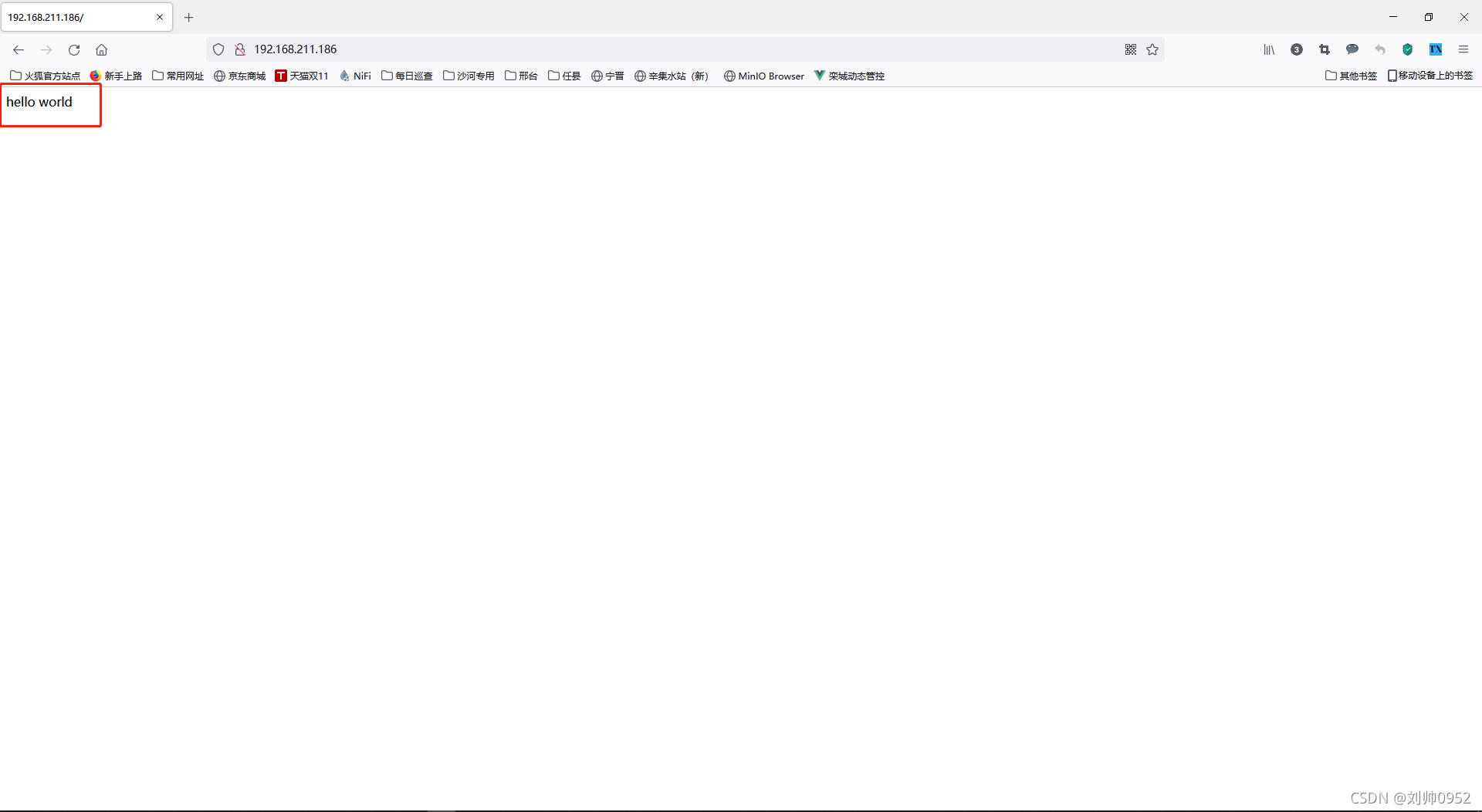
部署Discuz!论坛
Discuz!论坛概述
Discuz!是一套开源的社区论坛软件系统,总之开源使我们强大。
下载源代码
下载地址:https://gitee.com/ComsenzDiscuz/DiscuzX
上传代码
安装lrzsz命令将源码上传到服务器上
还有好多的文件传输工具,这个看自己个人的喜好了哈,我这边就选择lrzsz这个服务了哈,简单又方便
[root@localhost ~]# yum -y install lrzsz
已加载插件:fastestmirror
Loading mirror speeds from cached hostfile
* base: mirrors.aliyun.com
* extras: mirrors.aliyun.com
* updates: mirrors.aliyun.com
正在解决依赖关系
--> 正在检查事务
---> 软件包 lrzsz.x86_64.0.0.12.20-36.el7 将被 安装
--> 解决依赖关系完成
依赖关系解决
=======================================================================
Package 架构 版本 源 大小
=======================================================================
正在安装:
lrzsz x86_64 0.12.20-36.el7 base 78 k
事务概要
=======================================================================
安装 1 软件包
总下载量:78 k
安装大小:181 k
Downloading packages:
lrzsz-0.12.20-36.el7.x86_64.rpm | 78 kB 00:00
Running transaction check
Running transaction test
Transaction test succeeded
Running transaction
正在安装 : lrzsz-0.12.20-36.el7.x86_64 1/1
验证中 : lrzsz-0.12.20-36.el7.x86_64 1/1
已安装:
lrzsz.x86_64 0:0.12.20-36.el7
完毕!

[root@localhost ~]# ls
anaconda-ks.cfg discuz.zip mysql-community-release-el7-5.noarch.rpm
[root@localhost ~]#
安装unzip命令并且解压缩论坛代码
[root@localhost ~]# yum -y install unzip
已加载插件:fastestmirror
Loading mirror speeds from cached hostfile
* base: mirrors.aliyun.com
* extras: mirrors.aliyun.com
* updates: mirrors.aliyun.com
正在解决依赖关系
--> 正在检查事务
---> 软件包 unzip.x86_64.0.6.0-22.el7_9 将被 安装
--> 解决依赖关系完成
依赖关系解决
=======================================================================
Package 架构 版本 源 大小
=======================================================================
正在安装:
unzip x86_64 6.0-22.el7_9 updates 171 k
事务概要
=======================================================================
安装 1 软件包
总下载量:171 k
安装大小:365 k
Downloading packages:
unzip-6.0-22.el7_9.x86_64.rpm | 171 kB 00:00
Running transaction check
Running transaction test
Transaction test succeeded
Running transaction
正在安装 : unzip-6.0-22.el7_9.x86_64 1/1
验证中 : unzip-6.0-22.el7_9.x86_64 1/1
已安装:
unzip.x86_64 0:6.0-22.el7_9
完毕!
[root@localhost ~]# unzip discuz.zip
[root@localhost ~]# cd discuz
[root@localhost discuz]# ls
admin.php crossdomain.xml index.php portal.php uc_client
api data install robots.txt uc_server
api.php favicon.ico m search.php
archiver forum.php member.php source
config group.php misc.php static
connect.php home.php plugin.php template
将网站代码拷贝到/var/www/html下
[root@localhost discuz]# cp -r ./* /var/www/html/
[root@localhost discuz]# ll /var/www/html/
总用量 68
-rw-r--r-- 1 root root 2748 11月 9 20:30 admin.php
drwxr-xr-x 10 root root 149 11月 9 20:30 api
-rw-r--r-- 1 root root 727 11月 9 20:30 api.php
drwxr-xr-x 2 root root 23 11月 9 20:30 archiver
drwxr-xr-x 2 root root 90 11月 9 20:30 config
-rw-r--r-- 1 root root 1017 11月 9 20:30 connect.php
-rw-r--r-- 1 root root 106 11月 9 20:30 crossdomain.xml
drwxr-xr-x 12 root root 202 11月 9 20:30 data
-rw-r--r-- 1 root root 5558 11月 9 20:30 favicon.ico
-rw-r--r-- 1 root root 2245 11月 9 20:30 forum.php
-rw-r--r-- 1 root root 821 11月 9 20:30 group.php
-rw-r--r-- 1 root root 1280 11月 9 20:30 home.php
-rw-r--r-- 1 root root 5890 11月 9 20:30 index.php
drwxr-xr-x 5 root root 64 11月 9 20:30 install
drwxr-xr-x 2 root root 23 11月 9 20:30 m
-rw-r--r-- 1 root root 1025 11月 9 20:30 member.php
-rw-r--r-- 1 root root 2435 11月 9 20:30 misc.php
-rw-r--r-- 1 root root 1788 11月 9 20:30 plugin.php
-rw-r--r-- 1 root root 977 11月 9 20:30 portal.php
-rw-r--r-- 1 root root 582 11月 9 20:30 robots.txt
-rw-r--r-- 1 root root 1155 11月 9 20:30 search.php
drwxr-xr-x 10 root root 168 11月 9 20:30 source
drwxr-xr-x 7 root root 86 11月 9 20:30 static
drwxr-xr-x 3 root root 38 11月 9 20:30 template
drwxr-xr-x 7 root root 106 11月 9 20:30 uc_client
drwxr-xr-x 14 root root 256 11月 9 20:30 uc_server
使用服务器IP地址访问论坛
看到下面的页面表示访问成功,点击我同意

设置目录权限
如上图所示,系统提示很多文件没有可写权限,设置如下:

[root@localhost discuz]# chmod -R a+w /var/www/html/ ##这个是偷懒写法,生产环境如果你这样搞,就尴尬了,建议见上图不可写的目录逐个添加相应的权限
重新刷新,如下图所示:

安装PHP扩展
如上图所示:以上结果代表系统缺少php-mysqli扩展,安装后即可解决。
使用yum命令安装php-mysqli扩展
[root@localhost discuz]# yum -y install php-mysqli
已加载插件:fastestmirror
Loading mirror speeds from cached hostfile
* base: mirrors.aliyun.com
* extras: mirrors.aliyun.com
* updates: mirrors.aliyun.com
正在解决依赖关系
--> 正在检查事务
---> 软件包 php-mysql.x86_64.0.5.4.16-48.el7 将被 安装
--> 正在处理依赖关系 php-pdo(x86-64) = 5.4.16-48.el7,它被软件包 php-mysql-5.4.16-48.el7.x86_64 需要
--> 正在检查事务
---> 软件包 php-pdo.x86_64.0.5.4.16-48.el7 将被 安装
--> 解决依赖关系完成
依赖关系解决
=======================================================================
Package 架构 版本 源 大小
=======================================================================
正在安装:
php-mysql x86_64 5.4.16-48.el7 base 102 k
为依赖而安装:
php-pdo x86_64 5.4.16-48.el7 base 99 k
事务概要
=======================================================================
安装 1 软件包 (+1 依赖软件包)
总下载量:201 k
安装大小:424 k
Downloading packages:
(1/2): php-pdo-5.4.16-48.el7.x86_64.rpm | 99 kB 00:00
(2/2): php-mysql-5.4.16-48.el7.x86_64.rpm | 102 kB 00:02
-----------------------------------------------------------------------
总计 69 kB/s | 201 kB 00:02
Running transaction check
Running transaction test
Transaction test succeeded
Running transaction
正在安装 : php-pdo-5.4.16-48.el7.x86_64 1/2
正在安装 : php-mysql-5.4.16-48.el7.x86_64 2/2
验证中 : php-pdo-5.4.16-48.el7.x86_64 1/2
验证中 : php-mysql-5.4.16-48.el7.x86_64 2/2
已安装:
php-mysql.x86_64 0:5.4.16-48.el7
作为依赖被安装:
php-pdo.x86_64 0:5.4.16-48.el7
完毕!
重启httpd服务
[root@localhost discuz]# systemctl restart httpd
重新刷新网页,如下图所示:

设置运行环境
开始安装页面已经没有任何报错,点击下一步,进入设置运行环境页面
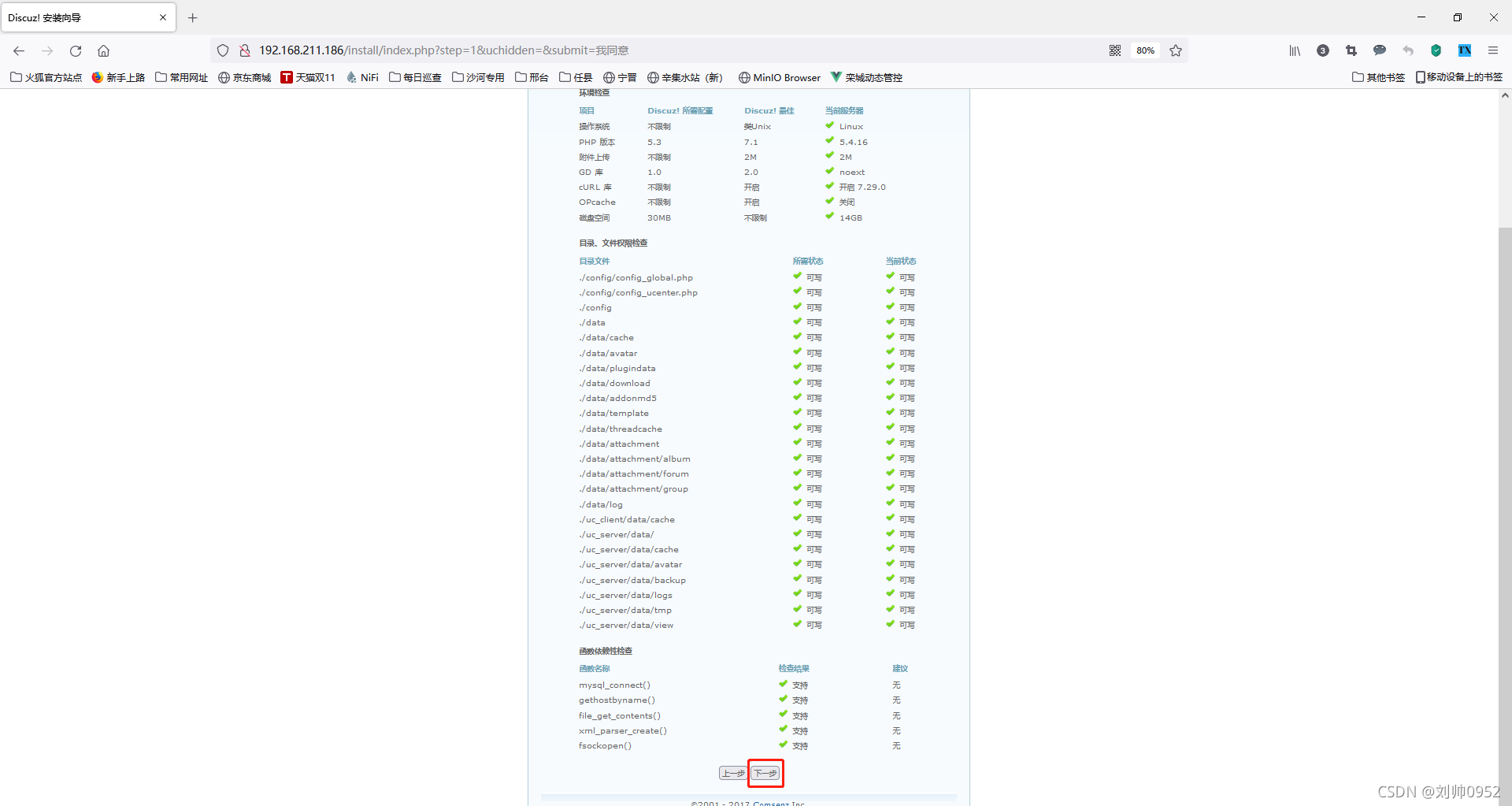
设置数据库信息与管理员信息


访问安装后的论坛

进入论坛首页,如下图所示:

打完收工!