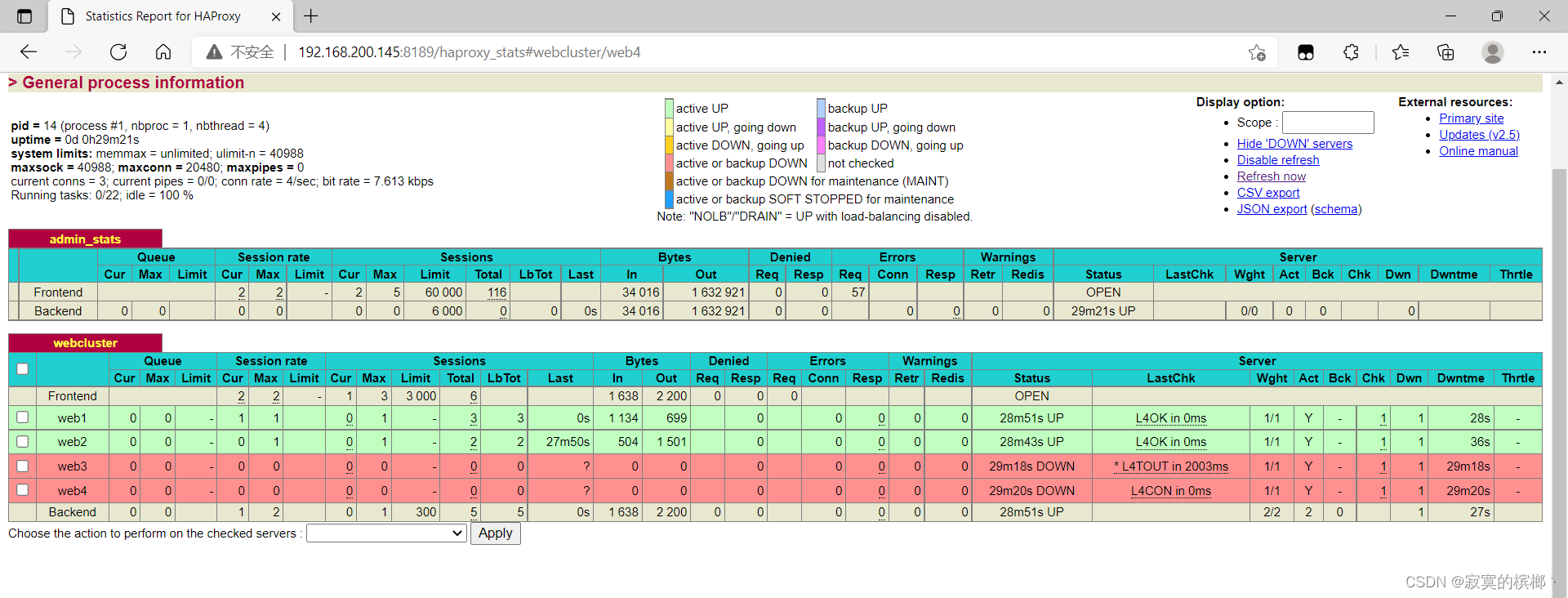Docker基于alpine系统制作haproxy镜像
1. 制作镜像的整体结构
[root@docker ~]# tree /haproxy1/
/haproxy1/
├── Dockerfile
├── entrypoint.sh
└── files
├── haproxy-2.5.0.tar.gz
└── install.sh
1 directory, 4 files
[root@docker ~]#
2 Dockerfile的编写
[root@docker haproxy1]# cat Dockerfile
FROM alpine
LABEL MAINTAINER='xixi 1@2.com'
ENV PATH /usr/local/haproxy/sbin:$PATH
ENV version 2.5.0
COPY files /tmp/
COPY entrypoint.sh /
RUN /tmp/install.sh
WORKDIR /usr/local/haproxy
EXPOSE 80 8189
ENTRYPOINT ["/entrypoint.sh"]
[root@docker haproxy1]#
3 运行脚本的编写
//这里的编写和centos系统还是有一点的不同
[root@docker haproxy1]# cat files/install.sh
#!/bin/sh
# 替换成国内源
sed -i 's/dl-cdn.alpinelinux.org/mirrors.aliyun.com/' /etc/apk/repositories
#更新一下源
apk update
#创建组和创建用户
addgroup haproxy
adduser -S -H -s /sbin/nologin haproxy
#下载依赖包
apk add --no-cache -U make gcc pcre-dev bzip2-dev openssl-dev elogind-dev libc-dev dahdi-tools dahdi-tools-dev libexecinfo libexecinfo-dev ncurses-dev zlib-dev zlib
#apk add --no-cache -U make gcc pcre-devel bzip2-devel openssl-devel systemd-devel
#编译安装
cd /tmp/
tar xf haproxy-$version.tar.gz
cd haproxy-$version
make TARGET=linux-musl \
USE_OPENSSL=1 \
USE_ZLIB=1 \
USE_PCRE=1 \
make install PREFIX=/usr/local/haproxy
#cp haproxy /usr/sbin
echo 'net.ipv4.ip_nonlocal_bind = 1' >> /etc/sysctl.conf
echo 'net.ipv4.ip_forward = 1' >> /etc/sysctl.conf
sysctl -p
mkdir /usr/local/haproxy/conf
apk del gcc make
rm -rf /var/cache/*
rm -rf /tmp/*
[root@docker haproxy1]#
4 启动脚本编写
[root@docker haproxy1]# cat entrypoint.sh
#!/bin/sh
cat > /usr/local/haproxy/conf/haproxy.cfg <<EOF
#--------------全局配置----------------
global
log 127.0.0.1 local0 info
#log loghost local0 info
maxconn 20480
#chroot /usr/local/haproxy
pidfile /var/run/haproxy.pid
#maxconn 4000
user haproxy
group haproxy
daemon
#---------------------------------------------------------------------
#common defaults that all the 'listen' and 'backend' sections will
#use if not designated in their block
#---------------------------------------------------------------------
defaults
mode http
log global
option dontlognull
option httpclose
option httplog
#option forwardfor
option redispatch
balance roundrobin
timeout connect 10s
timeout client 10s
timeout server 10s
timeout check 10s
maxconn 60000
retries 3
#--------------统计页面配置------------------
listen admin_stats
bind 0.0.0.0:8189
stats enable
mode http
log global
stats uri /haproxy_stats
stats realm Haproxy\ Statistics
stats auth admin:admin
#stats hide-version
stats admin if TRUE
stats refresh 30s
#---------------web设置-----------------------
listen webcluster
bind 0.0.0.0:80
mode http
#option httpchk GET /index.html
log global
maxconn 3000
balance roundrobin
cookie SESSION_COOKIE insert indirect nocache
EOF
count=1
for rs_ip in $(cat /tmp/RSs.txt);do
cat >> /usr/local/haproxy/conf/haproxy.cfg <<EOF
server web$count $rs_ip:80 check inter 2000 fall 5
EOF
let count++
done
haproxy -f /usr/local/haproxy/conf/haproxy.cfg -db
[root@docker haproxy1]#
5 在本机上编写变量文件
[root@docker ~]# cd /haproxy_config/
[root@docker haproxy_config]# ls
RSs.txt
[root@docker haproxy_config]# cat RSs.txt
192.168.10.2
192.168.10.3
192.168.10.4
192.168.10.5
[root@docker haproxy_config]#
6 制作镜像
[root@docker haproxy1]# docker build -t haproxy:v1.1
[root@docker ~]#
[root@docker haproxy1]# docker images
REPOSITORY TAG IMAGE ID CREATED SIZE
haproxy v1.1 219dc51c1897 58 seconds ago 54.5MB
nginx latest f652ca386ed1 10 days ago 141MB
busybox latest d23834f29b38 12 days ago 1.24MB
alpine latest c059bfaa849c 2 weeks ago 5.59MB
httpd latest ad17c88403e2 3 weeks ago 143MB
centos latest 5d0da3dc9764 2 months ago 231MB
[root@docker ~]#
7 用新生成的镜像启动容器访问测试
[root@docker ~]# docker run -itd --name h1 -p81:80 -p 8189:8189 -v /haproxy_config/:/tmp/ haproxy:v1.1
a7bdf9c16fc7949260964bb18b151b8723fa31a1d4d82dc638563c46e18e321b
[root@docker ~]# docker ps
CONTAINER ID IMAGE COMMAND CREATED STATUS PORTS NAMES
a7bdf9c16fc7 haproxy:v1.1 "/entrypoint.sh" 3 seconds ago Up 2 seconds 0.0.0.0:8189->8189/tcp, :::8189->8189/tcp, 0.0.0.0:81->80/tcp, :::81->80/tcp h1
8 访问测试
//新添加两个容器用作RS来访问测试
[root@docker ~]# docker run -itd --name web1 httpd
[root@docker ~]# docker run -itd --name web1 httpd
//访问haproxy容器IP来测试
[root@docker ~]# curl 192.168.10.1
<html><body><h1>It works!</h1></body></html>
[root@docker ~]# curl 192.168.10.1
<!DOCTYPE html>
<html>
<head>
<title>Welcome to nginx!</title>
<style>
html { color-scheme: light dark; }
body { width: 35em; margin: 0 auto;
font-family: Tahoma, Verdana, Arial, sans-serif; }
</style>
</head>
<body>
<h1>Welcome to nginx!</h1>
<p>If you see this page, the nginx web server is successfully installed and
working. Further configuration is required.</p>
<p>For online documentation and support please refer to
<a href="http://nginx.org/">nginx.org</a>.<br/>
Commercial support is available at
<a href="http://nginx.com/">nginx.com</a>.</p>
<p><em>Thank you for using nginx.</em></p>
</body>
</html>
[root@docker ~]#
通过浏览器访问测试
我这里是映射容器的80到本机的81端口,所有访问需要加81端口
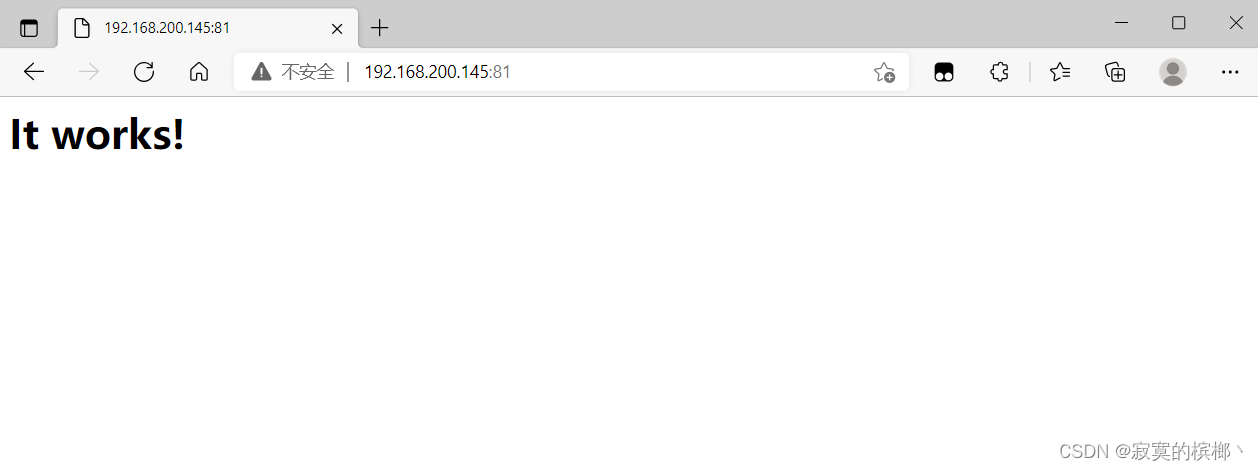
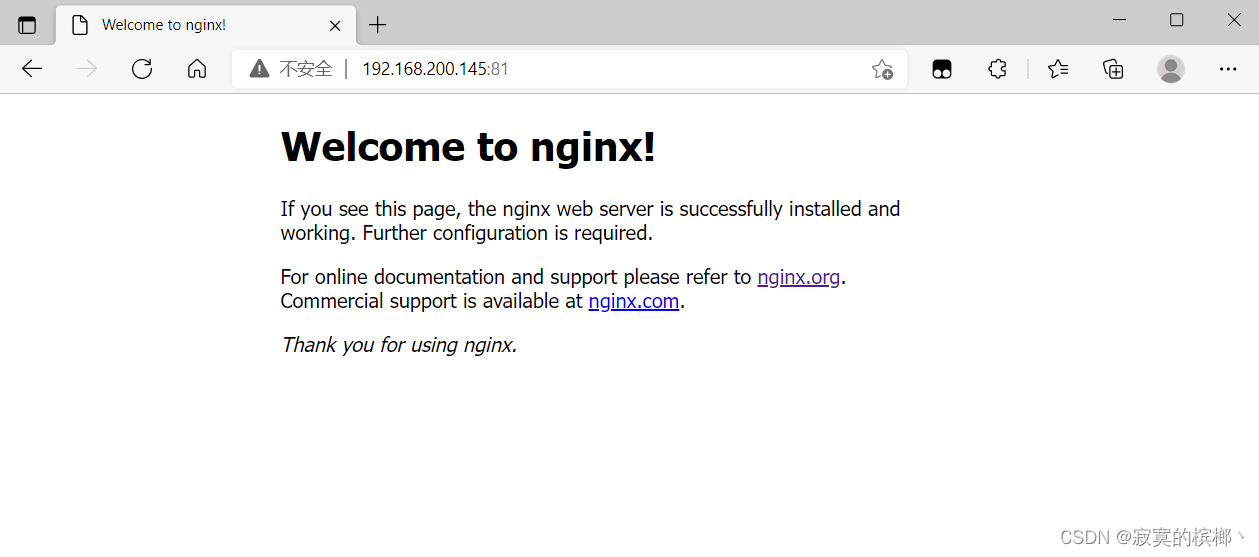
我们可以看到有我们创建的两个容器在运行,还有两个变量有值但因为没有容器使用这两个值所以这里是的web3和web4的状态是down的