Docker镜像与容器基本操作
一、Docker基本命令
1、查看docker版本
docker version && docker info
[root@localhost ~]#docker version
Client: Docker Engine - Community
Version: 20.10.12
API version: 1.41
Go version: go1.16.12
Git commit: e91ed57
Built: Mon Dec 13 11:45:41 2021
OS/Arch: linux/amd64
Context: default
Experimental: true
Server: Docker Engine - Community
Engine:
Version: 20.10.12
API version: 1.41 (minimum version 1.12)
Go version: go1.16.12
Git commit: 459d0df
Built: Mon Dec 13 11:44:05 2021
OS/Arch: linux/amd64
Experimental: false
containerd:
Version: 1.4.12
GitCommit: 7b11cfaabd73bb80907dd23182b9347b4245eb5d
runc:
Version: 1.0.2
GitCommit: v1.0.2-0-g52b36a2
docker-init:
Version: 0.19.0
GitCommit: de40ad0
[root@localhost ~]#docker info
Client:
Context: default
Debug Mode: false
Plugins:
app: Docker App (Docker Inc., v0.9.1-beta3)
buildx: Docker Buildx (Docker Inc., v0.7.1-docker)
scan: Docker Scan (Docker Inc., v0.12.0)
Server:
Containers: 1 ##镜像数量
Running: 1 ##运行中的
Paused: 0 ##暂停的容器
Stopped: 0 ##停止的
Images: 2
Server Version: 20.10.12
Storage Driver: overlay2
Backing Filesystem: xfs
Supports d_type: true
Native Overlay Diff: true
userxattr: false
Logging Driver: json-file
Cgroup Driver: cgroupfs
Cgroup Version: 1
Plugins:
Volume: local
Network: bridge host ipvlan macvlan null overlay
Log: awslogs fluentd gcplogs gelf journald json-file local logentries splunk syslog
Swarm: inactive
Runtimes: io.containerd.runc.v2 io.containerd.runtime.v1.linux runc
Default Runtime: runc
Init Binary: docker-init
containerd version: 7b11cfaabd73bb80907dd23182b9347b4245eb5d
runc version: v1.0.2-0-g52b36a2
init version: de40ad0
Security Options:
seccomp
Profile: default
Kernel Version: 3.10.0-693.el7.x86_64
Operating System: CentOS Linux 7 (Core)
OSType: linux
Architecture: x86_64
CPUs: 4
Total Memory: 3.686GiB
Name: localhost.localdomain
ID: BXSB:URMW:4X4Q:YWTU:XCLJ:P6OG:CCIM:S4Q2:ZSB4:FWHB:QV64:J2TS
Docker Root Dir: /var/lib/docker
Debug Mode: false
Registry: https://index.docker.io/v1/
Labels:
Experimental: false
Insecure Registries:
127.0.0.0/8
Registry Mirrors:
https://y9hsd18p.mirror.aliyuncs.com/
Live Restore Enabled: false
2、搜索镜像和dockerhub
docker search 镜像名称
[root@localhost ~]#docker search nginx
NAME DESCRIPTION STARS OFFICIAL AUTOMATED
nginx Official build of Nginx. 16136 [OK]
jwilder/nginx-proxy Automated Nginx reverse proxy for docker con… 2108 [OK]
richarvey/nginx-php-fpm Container running Nginx + PHP-FPM capable of… 820 [OK]
jc21/nginx-proxy-manager Docker container for managing Nginx proxy ho… 312
linuxserver/nginx An Nginx container, brought to you by LinuxS… 160
tiangolo/nginx-rtmp Docker image with Nginx using the nginx-rtmp… 151 [OK]
jlesage/nginx-proxy-manager Docker container for Nginx Proxy Manager 150 [OK]
alfg/nginx-rtmp NGINX, nginx-rtmp-module and FFmpeg from sou… 114 [OK]
nginxdemos/hello NGINX webserver that serves a simple page co… 82 [OK]
privatebin/nginx-fpm-alpine PrivateBin running on an Nginx, php-fpm & Al… 61 [OK]
nginx/nginx-ingress NGINX and NGINX Plus Ingress Controllers fo… 59
nginxinc/nginx-unprivileged Unprivileged NGINX Dockerfiles 57
nginxproxy/nginx-proxy Automated Nginx reverse proxy for docker con… 34
staticfloat/nginx-certbot Opinionated setup for automatic TLS certs lo… 25 [OK]
nginx/nginx-prometheus-exporter NGINX Prometheus Exporter for NGINX and NGIN… 23
schmunk42/nginx-redirect A very simple container to redirect HTTP tra… 19 [OK]
centos/nginx-112-centos7 Platform for running nginx 1.12 or building … 16
centos/nginx-18-centos7 Platform for running nginx 1.8 or building n… 13
blacklabelops/nginx Dockerized Nginx Reverse Proxy Server. 13 [OK]
bitwarden/nginx The Bitwarden nginx web server acting as a r… 12
mailu/nginx Mailu nginx frontend 10 [OK]
sophos/nginx-vts-exporter Simple server that scrapes Nginx vts stats a… 7 [OK]
ansibleplaybookbundle/nginx-apb An APB to deploy NGINX 3 [OK]
wodby/nginx Generic nginx 1 [OK]
arnau/nginx-gate Docker image with Nginx with Lua enabled on … 1 [OK]
3、下载镜像
docker pull 镜像名称
默认是从docker hub上
[root@localhost ~]#docker pull nginx
Using default tag: latest
latest: Pulling from library/nginx
a2abf6c4d29d: Pull complete
a9edb18cadd1: Pull complete
589b7251471a: Pull complete
186b1aaa4aa6: Pull complete
b4df32aa5a72: Pull complete
a0bcbecc962e: Pull complete
Digest: sha256:0d17b565c37bcbd895e9d92315a05c1c3c9a29f762b011a10c54a66cd53c9b31
Status: Downloaded newer image for nginx:latest
docker.io/library/nginx:latest
4、docker run
docker run 镜像名称
run —运行
①检测本地有没有该镜像(没有的话直接到docker hub上下载)
②create(将镜像创建为容器)+ start 将创建好的容器运行起来
[root@localhost ~]#docker run hello-world
Unable to find image 'hello-world:latest' locally ##开始没有helloworld
latest: Pulling from library/hello-world
2db29710123e: Pull complete ##去库中拉
Digest: sha256:2498fce14358aa50ead0cc6c19990fc6ff866ce72aeb5546e1d59caac3d0d60f
Status: Downloaded newer image for hello-world:latest ##下载最新版本
Hello from Docker!
This message shows that your installation appears to be working correctly. ##已经正常运行
##run运行过程
To generate this message, Docker took the following steps:
1. The Docker client contacted the Docker daemon. ##客户端和服务器建立连接
2. The Docker daemon pulled the "hello-world" image from the Docker Hub. ##服务端守护进程去仓库拉
(amd64)
3. The Docker daemon created a new container from that image which runs the
executable that produces the output you are currently reading. ##基于下载的镜像去运行容器,运行的就是你看到的helloworld监本
4. The Docker daemon streamed that output to the Docker client, which sent it
to your terminal.
To try something more ambitious, you can run an Ubuntu container with:
$ docker run -it ubuntu bash
Share images, automate workflows, and more with a free Docker ID:
https://hub.docker.com/
For more examples and ideas, visit:
https://docs.docker.com/get-started/
工作流程
①docker client客户端连接到了服务端(服务端是以一个守护进程的形式跑在操作系统里面的) restful api典型的c/s架构
②由docker服务端的守护进程从docker hub 上下载了镜像(Ps:服务端会先检查本地系统是否有这个镜像)
③服务端创建了一个新的容器,然后从拉去的这个镜像启动了一个容器,容器执行了脚本/可执行程序让我们可以查看/使用(client)
④docker 服务端把这些信息流(传递)返回到客户端并展示出来,(展示在终端上)
docker client可以是多种形式,比如"docker"命令工具所在的终端
5、查看所有状态容器
docker ps -a
-a:显示所有容器
[root@localhost ~]#docker ps -a
CONTAINER ID IMAGE COMMAND CREATED STATUS PORTS NAMES
6d611f425588 hello-world "/hello" 7 minutes ago Exited (0) 7 minutes ago beautiful_sanderson
1c165bc5beaa b0f53fa23af6 "/bin/sh -c 'cmake -…" 2 days ago Exited (1) 2 days ago zen_wright
b66ea884146f b66755a4ef1c "/bin/sh -c 'cmake -…" 2 days ago Exited (1) 2 days ago gracious_keldysh
c08cd97f28fe f7720be4ebf1 "/bin/sh -c 'cmake -…" 2 days ago Exited (1) 2 days ago gallant_shamir
43f5d77173c5 f7720be4ebf1 "/bin/sh -c 'cmake -…" 2 days ago Exited (1) 2 days ago wonderful_banzai
5f38c8aec4aa f7720be4ebf1 "/bin/sh -c './cmake…" 2 days ago Exited (126) 2 days ago gifted_lewin
注:
字段说明
CONTAINER ID:容器的ID号
IMAGE:加载的镜像
COMMAND :运行的程序
CREATED :创建时间
STATUS:当前的状态
PORTS:端口映射
NAMES:名称
二、docker镜像操作
1、查看镜像列表
docker images—》查看当前docker下的下载镜像信息
[root@localhost ~]#docker images
REPOSITORY TAG IMAGE ID CREATED SIZE
<none> <none> b0f53fa23af6 2 days ago 784MB
<none> <none> b66755a4ef1c 2 days ago 784MB
<none> <none> f7720be4ebf1 2 days ago 784MB
nginx latest 605c77e624dd 2 weeks ago 141MB
centos 7 eeb6ee3f44bd 4 months ago 204MB
[root@localhost ~]#
2、获取镜像信息
docker inspect 镜像ID
[root@localhost ~]#docker inspect eeb6ee3f44bd
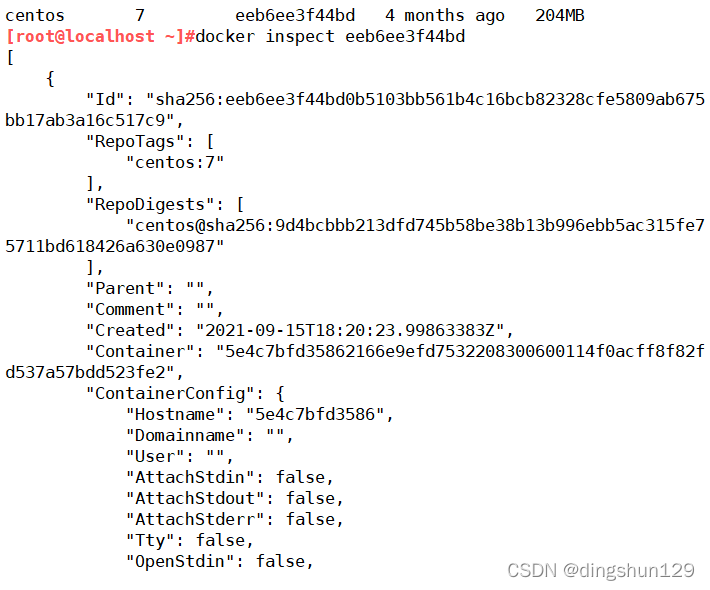
3、添加镜像标签
docker tag 旧标签 新标签
[root@localhost ~]#docker images
REPOSITORY TAG IMAGE ID CREATED SIZE
<none> <none> b0f53fa23af6 2 days ago 784MB
<none> <none> b66755a4ef1c 2 days ago 784MB
<none> <none> f7720be4ebf1 2 days ago 784MB
nginx latest 605c77e624dd 2 weeks ago 141MB
hello-world latest feb5d9fea6a5 3 months ago 13.3kB
centos 7 eeb6ee3f44bd 4 months ago 204MB
[root@localhost ~]#docker tag hello-world:latest hello-world:ding
[root@localhost ~]#docker images
REPOSITORY TAG IMAGE ID CREATED SIZE
<none> <none> b0f53fa23af6 2 days ago 784MB
<none> <none> b66755a4ef1c 2 days ago 784MB
<none> <none> f7720be4ebf1 2 days ago 784MB
nginx latest 605c77e624dd 2 weeks ago 141MB
hello-world ding feb5d9fea6a5 3 months ago 13.3kB
hello-world latest feb5d9fea6a5 3 months ago 13.3kB
centos 7 eeb6ee3f44bd 4 months ago 204MB
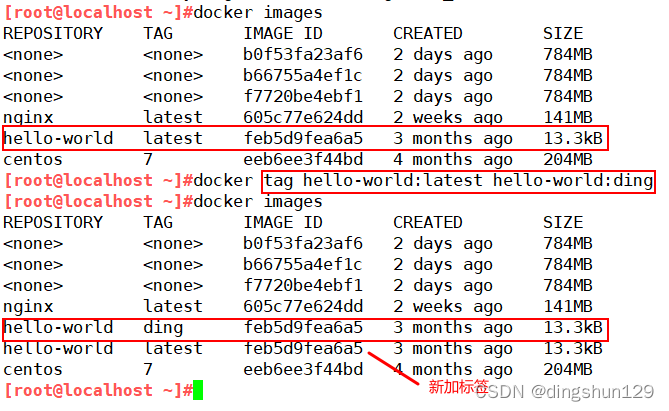
4、删除镜像
docker rmi 镜像名称 :当一个镜像有多个标签时,只是删除其中指定的标签
docker rmi 镜像ID:会彻底删除该镜像
批量删除:docker rmi ``docker images -q
注:
rmi 是 rm image 的简写
不能删除运行中的容器,想要删除运行中的容器的加:-f
-f:强制删除
[root@localhost ~]#docker images
REPOSITORY TAG IMAGE ID CREATED SIZE
hello-world latest feb5d9fea6a5 3 months ago 13.3kB
[root@localhost ~]#docker rmi hello-world:latest
Untagged: hello-world:latest
Untagged: hello-world@sha256:2498fce14358aa50ead0cc6c19990fc6ff866ce72aeb5546e1d59caac3d0d60f
Deleted: sha256:feb5d9fea6a5e9606aa995e879d862b825965ba48de054caab5ef356dc6b3412
Deleted: sha256:e07ee1baac5fae6a26f30cabfe54a36d3402f96afda318fe0a96cec4ca393359
[root@localhost ~]#docker images
REPOSITORY TAG IMAGE ID CREATED SIZE
[root@localhost ~]#docker images
REPOSITORY TAG IMAGE ID CREATED SIZE
hello-world latest feb5d9fea6a5 3 months ago 13.3kB
[root@localhost ~]#docker rmi feb5d9fea6a5
Untagged: hello-world:latest
Untagged: hello-world@sha256:2498fce14358aa50ead0cc6c19990fc6ff866ce72aeb5546e1d59caac3d0d60f
Deleted: sha256:feb5d9fea6a5e9606aa995e879d862b825965ba48de054caab5ef356dc6b3412
Deleted: sha256:e07ee1baac5fae6a26f30cabfe54a36d3402f96afda318fe0a96cec4ca393359
[root@localhost ~]#docker images
REPOSITORY TAG IMAGE ID CREATED SIZE
5、镜像导出与镜像导入
导出:docker save -o 文件名 镜像名
导入:docker load < 导出的文件
[root@localhost ~]#docker save -o nginx_1.21 nginx:latest ##镜像导出
[root@localhost ~]#ls
anaconda-ks.cfg nginx_1.21 模板 图片 下载 桌面
initial-setup-ks.cfg 公共 视频 文档 音乐
[root@localhost ~]#docker rmi nginx:latest ##删除已经导出的镜像
Untagged: nginx:latest
Untagged: nginx@sha256:0d17b565c37bcbd895e9d92315a05c1c3c9a29f762b011a10c54a66cd53c9b31
Deleted: sha256:605c77e624ddb75e6110f997c58876baa13f8754486b461117934b24a9dc3a85
Deleted: sha256:b625d8e29573fa369e799ca7c5df8b7a902126d2b7cbeb390af59e4b9e1210c5
Deleted: sha256:7850d382fb05e393e211067c5ca0aada2111fcbe550a90fed04d1c634bd31a14
Deleted: sha256:02b80ac2055edd757a996c3d554e6a8906fd3521e14d1227440afd5163a5f1c4
Deleted: sha256:b92aa5824592ecb46e6d169f8e694a99150ccef01a2aabea7b9c02356cdabe7c
Deleted: sha256:780238f18c540007376dd5e904f583896a69fe620876cabc06977a3af4ba4fb5
Deleted: sha256:2edcec3590a4ec7f40cf0743c15d78fb39d8326bc029073b41ef9727da6c851f
[root@localhost ~]#docker images
REPOSITORY TAG IMAGE ID CREATED SIZE
hello-world latest feb5d9fea6a5 3 months ago 13.3kB
centos 7 eeb6ee3f44bd 4 months ago 204MB
[root@localhost ~]#ls
anaconda-ks.cfg nginx_1.21 模板 图片 下载 桌面
initial-setup-ks.cfg 公共 视频 文档 音乐
[root@localhost ~]#docker load < nginx_1.21 ##镜像导入
2edcec3590a4: Loading layer 83.86MB/83.86MB
e379e8aedd4d: Loading layer 62MB/62MB
b8d6e692a25e: Loading layer 3.072kB/3.072kB
f1db227348d0: Loading layer 4.096kB/4.096kB
32ce5f6a5106: Loading layer 3.584kB/3.584kB
d874fd2bc83b: Loading layer 7.168kB/7.168kB
Loaded image: nginx:latest
[root@localhost ~]#docker images
REPOSITORY TAG IMAGE ID CREATED SIZE
nginx latest 605c77e624dd 2 weeks ago 141MB
hello-world latest feb5d9fea6a5 3 months ago 13.3kB
centos 7 eeb6ee3f44bd 4 months ago 204MB
三、docker容器操作
1、查询容器
docker ps -a—查询容器的所有状态
[root@localhost ~]#docker ps -a
CONTAINER ID IMAGE COMMAND CREATED STATUS PORTS NAMES
461b9ca23242 nginx:latest "/docker-entrypoint.…" 27 seconds ago Exited (0) 2 seconds ago nostalgic_sinoussi
2、创建容器
docker create 选项 镜像名称 /bin/bash
注:/bin/bash–给予一个终端环境支持
选项:-i–让容器的输入保持打开 -t–分配一个伪终端 -d–后台守护进程的方式运行
[root@localhost ~]#docker images
REPOSITORY TAG IMAGE ID CREATED SIZE
nginx latest 605c77e624dd 2 weeks ago 141MB
hello-world latest feb5d9fea6a5 3 months ago 13.3kB
centos 7 eeb6ee3f44bd 4 months ago 204MB
[root@localhost ~]#docker create -it nginx:latest /bin/bash
f47cceadb2c027f86af1387399f070aa33761507ec2cef6b9292cfb7f2d1bbf5
[root@localhost ~]#docker ps -a
CONTAINER ID IMAGE COMMAND CREATED STATUS PORTS NAMES
f47cceadb2c0 nginx:latest "/docker-entrypoint.…" 7 seconds ago Created inspiring_sammet
##容器状态:Created
3、启动容器
docker start 容器ID
[root@localhost ~]#docker start f47cceadb2c0
f47cceadb2c0
[root@localhost ~]#docker ps -a
CONTAINER ID IMAGE COMMAND CREATED STATUS PORTS NAMES
f47cceadb2c0 nginx:latest "/docker-entrypoint.…" 4 minutes ago Up 4 seconds 80/tcp inspiring_sammet
##容器状态:Up 4 seconds ##参数
CONTAINER ID:容器ID
IMAGE :容器使用的镜像
COMMAND :命令
CREATED :创建的时间/已经创建的时间
STATUS:目前的专状态
PORTS :容器内部暴露的端口
NAMES:容器本身的的名称
创建并启动容器:docker run -d 镜像名称 /usr/bin/bash -c ls / (一次性执行)
**注:**run包含了create与start
[root@localhost ~]#docker run centos:7 /usr/bin/bash -c ls /
anaconda-post.log
bin
dev
etc
home
lib
lib64
media
mnt
opt
proc
root
run
sbin
srv
sys
tmp
usr
var
[root@localhost ~]#docker ps -a
CONTAINER ID IMAGE COMMAND CREATED STATUS PORTS NAMES
60b518e6723c centos:7 "/usr/bin/bash -c ls…" 18 seconds ago Exited (0) 17 seconds ago wonderful_banzai
f47cceadb2c0 nginx:latest "/docker-entrypoint.…" 15 minutes ago Up 10 minutes 80/tcp inspiring_sammet
4、停止容器
docker stop 容器ID
[root@localhost ~]#docker ps -a
CONTAINER ID IMAGE COMMAND CREATED STATUS PORTS NAMES
f47cceadb2c0 nginx:latest "/docker-entrypoint.…" 18 minutes ago Up 13 minutes 80/tcp inspiring_sammet
[root@localhost ~]#docker stop f47cceadb2c0
f47cceadb2c0
[root@localhost ~]#docker ps -a
CONTAINER ID IMAGE COMMAND CREATED STATUS PORTS NAMES
f47cceadb2c0 nginx:latest "/docker-entrypoint.…" 18 minutes ago Exited (137) 3 seconds ago inspiring_sammet
5、持续后台运行
执行后不退出,以守护进程方式执行持续性任务
docker run -it 镜像名字 /bin/bash -c “while true;do echo hello;done”
“while true;do echo hello;done” --赋予一个字循环
[root@localhost ~]#docker run -d centos:7 /bin/bash -c "while true;do echo hello;done"
ae3edb4f9876dfa3fb84a78c86236f2b132a3b68e8804276e1a260a3ae98cfda
[root@localhost ~]#docker ps -a
CONTAINER ID IMAGE COMMAND CREATED STATUS PORTS NAMES
ae3edb4f9876 centos:7 "/bin/bash -c 'while…" 9 seconds ago Up 8 seconds loving_tereshkova
669a0bfb5290 centos:7 "/usr/bin/bash -c ls…" 2 minutes ago Exited (0) 2 minutes ago reverent_borg
d79bdefa9ad5 nginx:latest "/docker-entrypoint.…" 3 minutes ago Exited (137) 2 minutes ago loving_lamarr
6、进入容器
6.1run
run–一次性进入
docker run -it 镜像名称 /bin/bash
6.2exec
exec–永久性进入
docker exec -it 容器ID /bin/bash
**注:**容器必须为开启状态
Ps:
docker run -it会创建前台进程,但是会在输入exit后终止进程,
docker attach 会通过连接stdin,连接到容器内输入输出流,会在输入exit后终止容器进程.
docker exec -it 会连接到容器,可以像sSH一样进入容器内部,进行操作,可以通过exit退出容器,不影响容器运行。
7、容器导出与容器导入
7.1容器导出
docker export 容器ID > 文件名
[root@localhost ~]#docker export d0b521872a42 > centos_7
[root@localhost ~]#ls
anaconda-ks.cfg centos_7 initial-setup-ks.cfg 公共 模板 视频 图片 文档
7.2容器导入
docker inport 容器ID > 导出的文件名(容器)指定镜像名称
[root@localhost ~]#ls
anaconda-ks.cfg centos_7 initial-setup-ks.cfg 公共 模板 视频 图片 文档 下载 音乐 桌面
[root@localhost ~]#docker import centos_7 centos:lnmp
sha256:5b6c2cdb58d692112fb592d80e976816bb407fe6c9a059cb6a9b749c64cfa884
[root@localhost ~]#docker images
REPOSITORY TAG IMAGE ID CREATED SIZE
centos lnmp 5b6c2cdb58d6 12 seconds ago 204MB
centos 7 eeb6ee3f44bd 4 months ago 204MB
8、批量删除容器
docker rm 选项
1.#不能删除运行状态的容器,只能-f强制删除,或者先停止再删除
docker rm 3224eb044879
2.#已经退出的容器,可以直接删除
docker rm 1270a6791069
3.#基于名称匹配的方式删除
docker rm -f distracted_panini
4.#删除所有运行状态的容器
docker rm -f `docker ps -q`
5.#删除所有容器
docker rm -f `docker ps -aq`
6.#有选择性的批量删除 (正则匹配)
docker ps -a l awk ' {print "docker rm "$1}'l bash
7.#删除退出状态的容器
for i in `dockef ps -a l grep -i exit / awk '{print $1}' '; do docker rm -f $i;done
5b6c2cdb58d6 12 seconds ago 204MB
centos 7 eeb6ee3f44bd 4 months ago 204MB
### 8、批量删除容器
docker rm 选项
```bash
1.#不能删除运行状态的容器,只能-f强制删除,或者先停止再删除
docker rm 3224eb044879
2.#已经退出的容器,可以直接删除
docker rm 1270a6791069
3.#基于名称匹配的方式删除
docker rm -f distracted_panini
4.#删除所有运行状态的容器
docker rm -f `docker ps -q`
5.#删除所有容器
docker rm -f `docker ps -aq`
6.#有选择性的批量删除 (正则匹配)
docker ps -a l awk ' {print "docker rm "$1}'l bash
7.#删除退出状态的容器
for i in `dockef ps -a l grep -i exit / awk '{print $1}' '; do docker rm -f $i;done