1.安装docker-compose工具
#安装epel-release扩展源
yum -y install epel-release
#安装Python-pip工具
yum -y install python-pip
#升级Python-pip工具
pip install --upgrade pip
#将docker-compose文件拷贝到/usr/local/bin/下
cp docker-compose /usr/local/bin/docker-compose
#添加脚本执行权限
chmod +x /usr/local/bin/docker-compose
#查看版本信息
docker-compose --v需要用到的docker-compose工具?和Harbor安装包
链接:https://pan.baidu.com/s/1BuT8uMuajTzp-n1ji8vUlg?
提取码:zhao?
?
2、安装harbor
#将harbor-offline-installer-v1.7.0.tgz软件包上传到服务器上并解压得到harbor目录
[root@node2 ~]# ls
docker-compose harbor-offline-installer-v1.7.0.tgz harbor
#然后进入到harbor目录下,编辑harbor.cfg文件
[root@node2 ~]# cd harbor
[root@node2 harbor]# vim harbor.cfg
#将hostname改成本机IP,保存文件并退出
hostname = 192.168.164.11
#接下来执行./install.sh安装
[root@node2 harbor]# ./install.sh
#安装完成会出现以下信息
[Step 3]: checking existing instance of Harbor ...
Creating registry ... done
Creating harbor-core ... done
[Step 4]: starting Harbor ...
Creating harbor-portal ... done
Creating nginx ... done
Creating harbor-adminserver ...
Creating registryctl ...
Creating harbor-db ...
Creating registry ...
Creating redis ...
Creating harbor-core ...
Creating harbor-portal ...
Creating harbor-jobservice ...
Creating nginx ...
? ----Harbor has been installed and started successfully.----
Now you should be able to visit the admin portal at http://192.168.164.11.
For more details, please visit https://github.com/goharbor/harbor .
3、登录Harbor平台,默认用户名admin,密码Harbor12345
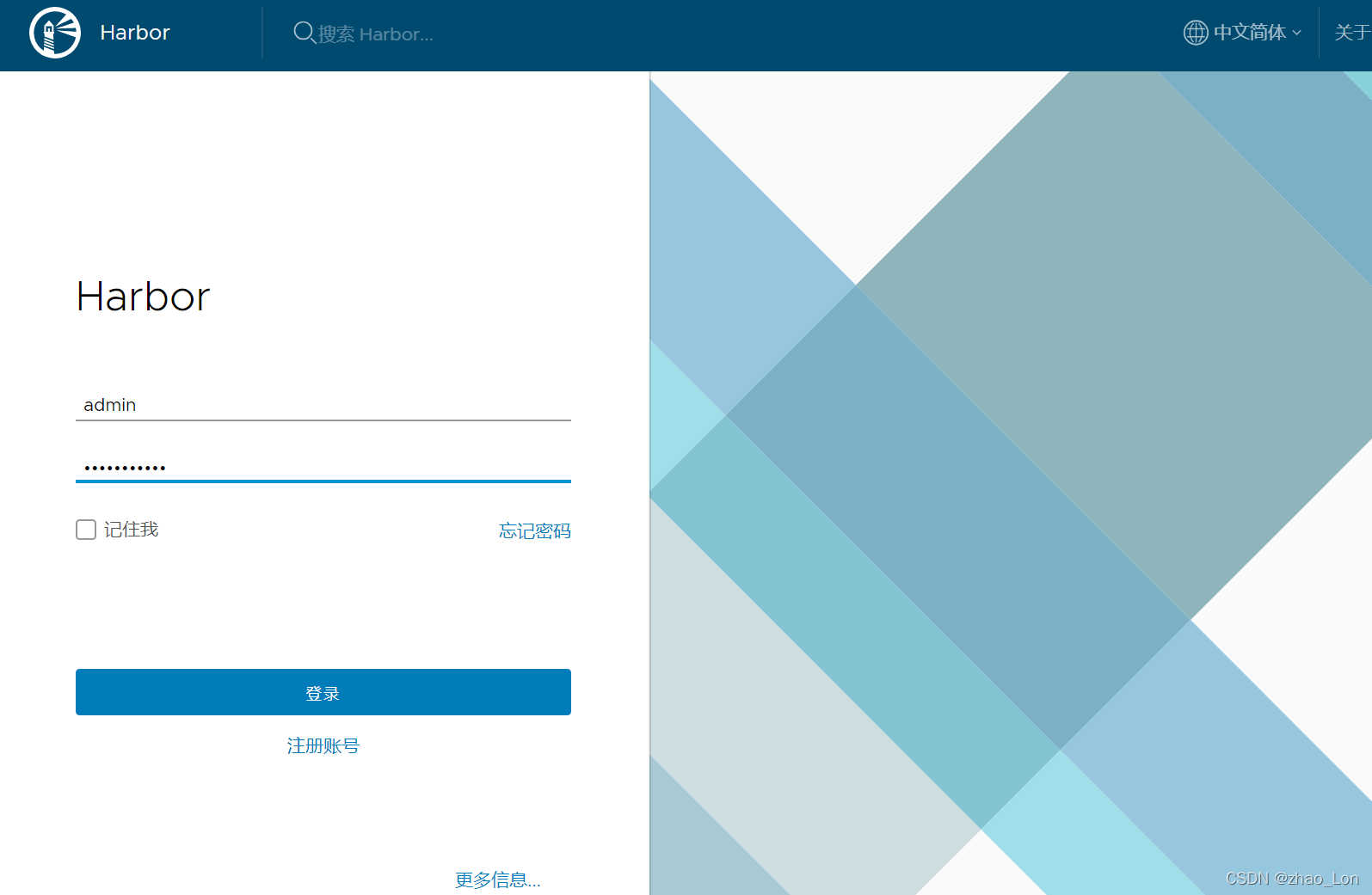
?点击用户管理,创建一个用户user1,后面往harbor仓库上传镜像用得到。
?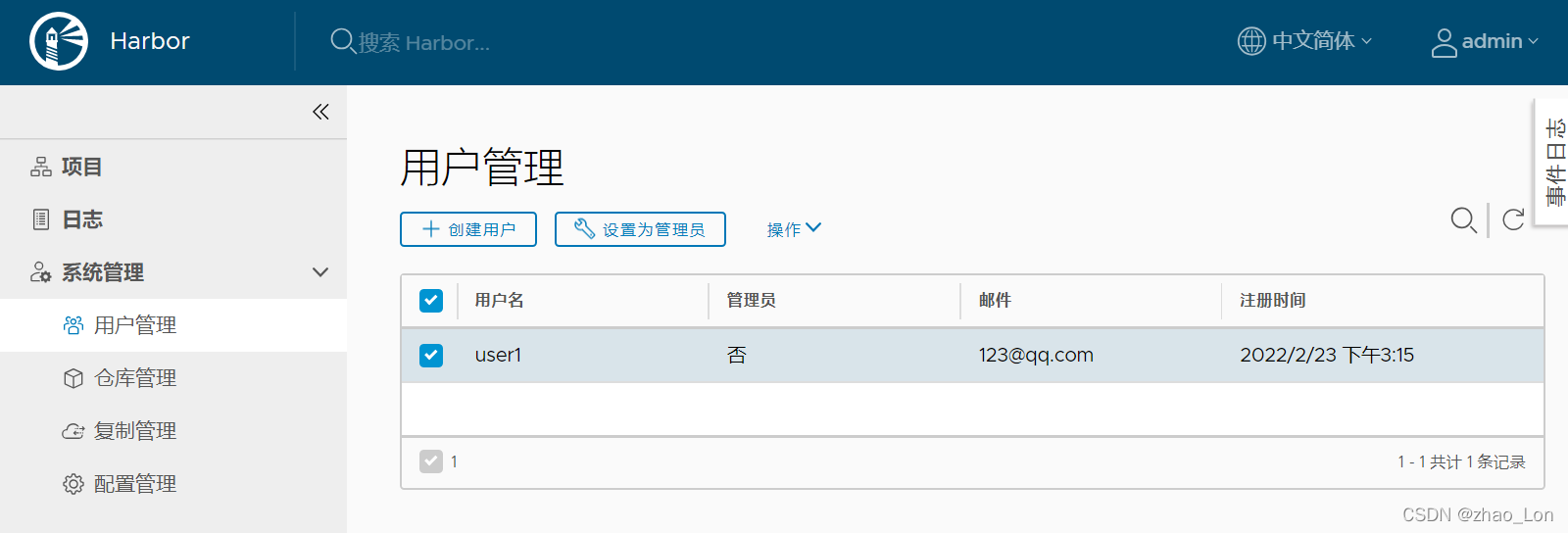
?然后将用户关联项目,将刚刚建的用户添加到library项目上
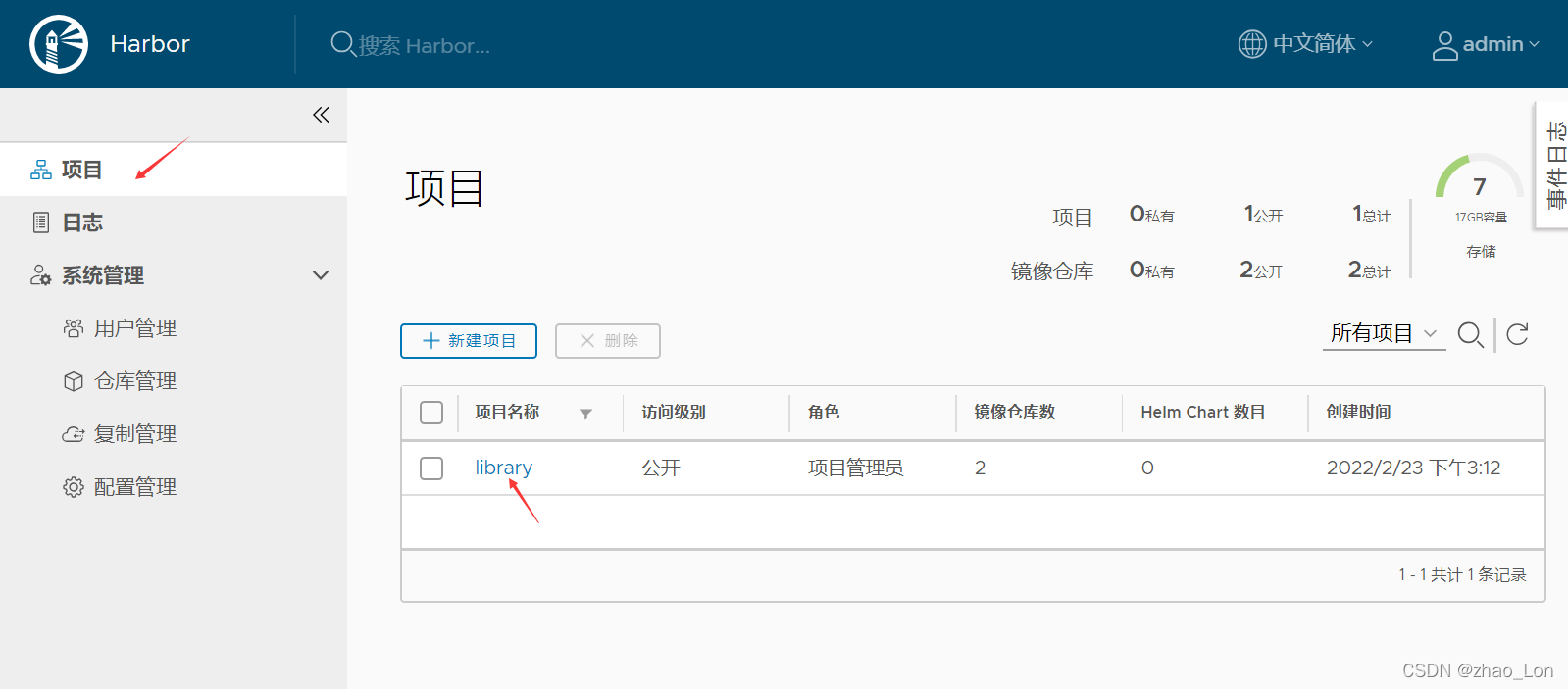
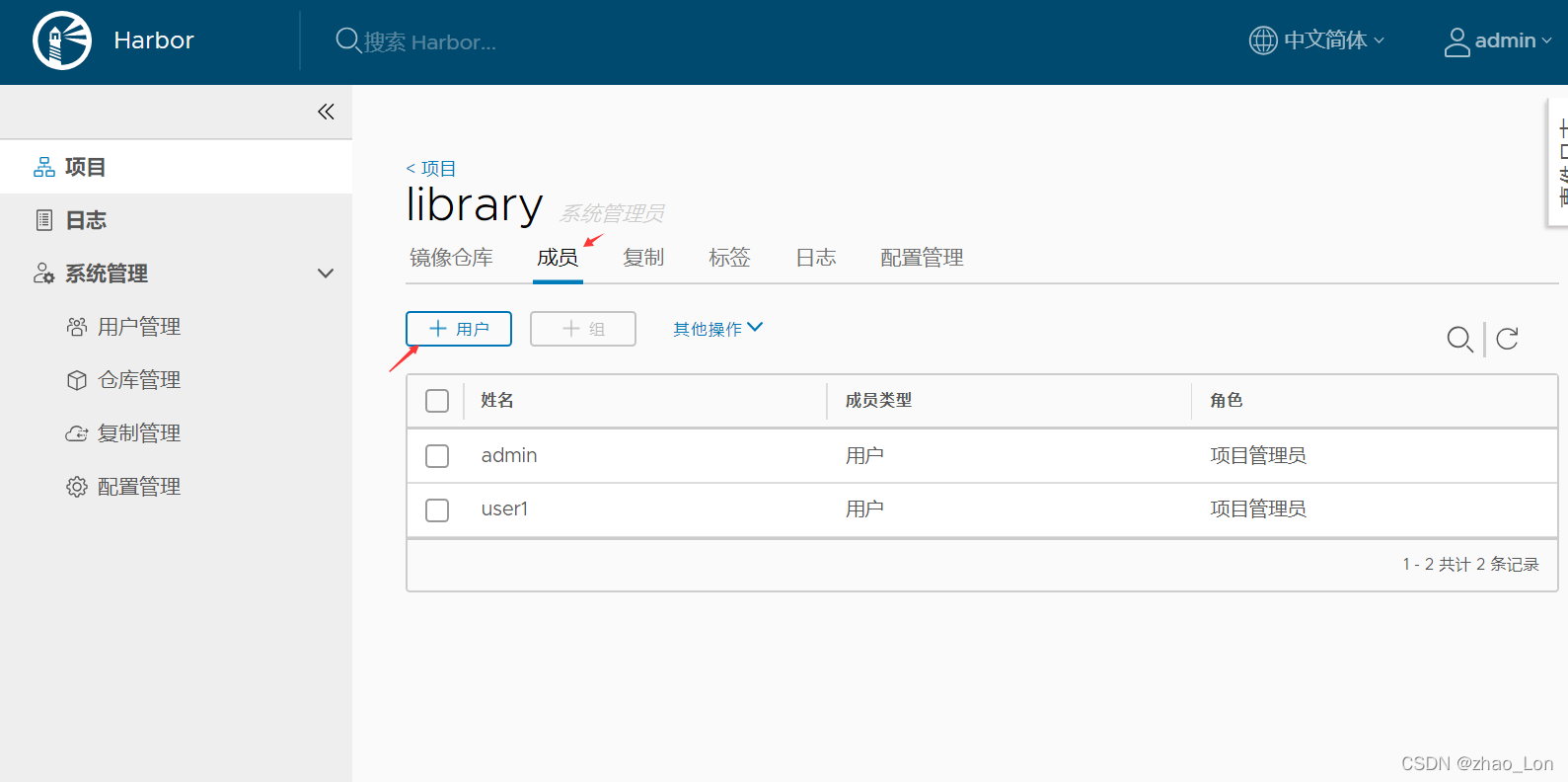
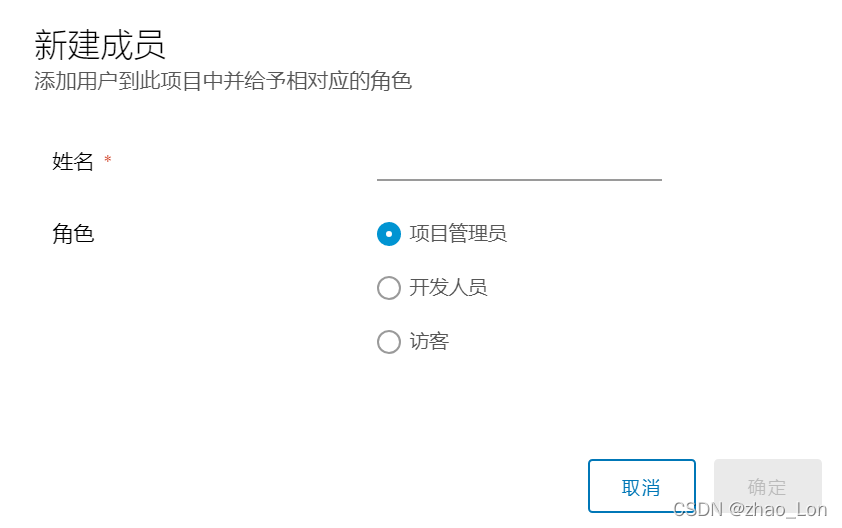
?4、使用docker客户端上传镜像
[root@node2]# vim /etc/docker/daemon.json
{
"registry-mirrors": ["https://b3uoq8jh.mirror.aliyuncs.com"], #原有的阿里云镜像加速
"insecure-registries":["192.168.164.11"] ##新添加这一行是私有镜像地址
}
重启 docker服务
systemctl restart docker?修改本地镜像tag?并将镜像上传到harbor?仓库
#本地镜像
[root@node2 harbor]# docker images
REPOSITORY TAG IMAGE ID CREATED SIZE
centos7-ssh v1 3ffb5ab8e8de 18 hours ago 762MB
busybox latest beae173ccac6 7 weeks ago 1.24MB
nginx latest 605c77e624dd 7 weeks ago 141MB
#先登录harbor仓库,用户名使用刚刚在web界面创建的用户
[root@node2 harbor]# docker login 192.168.164.11
Authenticating with existing credentials...
WARNING! Your password will be stored unencrypted in /root/.docker/config.json.
Configure a credential helper to remove this warning. See
https://docs.docker.com/engine/reference/commandline/login/#credentials-store
Login Succeeded
#修改镜像tag
[root@node2 harbor]# docker tag nginx 192.168.164.11/library/nginx
[root@node2 harbor]# docker tag busybox 192.168.164.11/library/busybox
[root@node2 harbor]# docker tag centos7-ssh:v1 192.168.164.11/library/centos7-ssh:v1
#上传镜像
[root@node2 harbor]# docker push 192.168.164.11/library/nginx
Using default tag: latest
The push refers to repository [192.168.164.11/library/nginx]
d874fd2bc83b: Pushed
32ce5f6a5106: Pushed
f1db227348d0: Pushed
b8d6e692a25e: Pushed
e379e8aedd4d: Pushed
2edcec3590a4: Pushed
latest: digest: sha256:ee89b00528ff4f02f2405e4ee221743ebc3f8e8dd0bfd5c4c20a2fa2aaa7ede3 size: 1570
[root@node2 harbor]# docker push 192.168.164.11/library/busybox
[root@node2 harbor]# docker push 192.168.164.11/library/centos7-ssh:v1
5、登录harbor?web界面查看镜像是否上传成功

这样harbor仓库就配置好了。?