前言
虽然Deepin系统号称开箱即用,不过还是有很大的提升空间的。
本文调教的点在于:
-
1、Deepin应用商店应用比较少,安装一系列包管理工具进行扩展。
-
2、触摸板支持类似Mac的多指触控(触控板自由)
-
3、终端支持zsh,优化bash使用体验
wget工具
- wget + 下载链接:
例如:wget http://cmotionpro.2.2.1.tar.gz
会在当前目录从给定的链接下载文件
执行.sh脚本的时候,如果不能执行,那么就切换sudo,或者 chmod 777 给予运行权限。
- wget -c 断点续传
wget可以在下载大文件的时候断点续传。
apt-get工具
apt工具
- 安装git
sudo apt install git
add-apt-repository,PPA等工具
-
sudo: add-apt-repository:找不到命令解决办法:
执行下面的命令(会有一个命中的)
sudo apt-get install python-software-propertiessudo apt-get install software-properties-common
sudo apt-get update
sudo apt-get install software-properties-common python-software-properties
安装deb包的方法
sudo apt install ./touchegg_*.deb
安装flatpak,安装后缀为flatpakref的软件包
flatpak官网:
https://flatpak.org/setup/
选择Deepin系统(Deepin系统已经出名到直接支持了),如果没有Deepin系统,选择Debian。
deepin安装flatpac方式:
https://flatpak.org/setup/Deepin
按照官方网站指引安装完成后,你就可以安装后缀为flatpakref后缀的文件了。教程网址如下:
https://www.louishe.com/2021/07/22/doc-10854.html
你也可以用flatpak install命令,像apt-get那样安装软件。比如:flatpak install flathub com.github.joseexposito.touche
安装zsh和oh-my-zsh
-
安装zsh和主题
https://www.cnblogs.com/nangec/p/12788868.html -
安装zsh插件的方法见上篇,不过你必须先将注释打开才可以无脑复制上篇(路径不能动):

-
手动克隆并安装oh-my-zsh(如果你自动下载oh-my-zsh失败)
https://www.jianshu.com/p/9df4bc46429a -
设置随机zsh主题:
vim ~/.zshrc,然后设置成random
配置zsh别名(alias)
全局配置别名:
vim ~/.bashrc
如果你用了zsh,还需要修改zsh的配置文件。直接让zsh继承bashrc即可:
vim ~/.zshrc
然后让zsh继承~/.bashrc的配置文件(在zsh配置文件添加如下一行):
source ~/.bash_profile
使得修改生效:
source ~/.bashrc
source ~/.zshrc
最后注销或者重启生效。
- 别名备份:
alias yc="cd /home/daji/data/works/yonyou/codeSpaces/shandongPort && ll"
alias yp="cd /home/daji/data/works/yonyou/projectDocs/shandongPort_proj && ll"
alias opn="xdg-open"
alias opnn="xdg-open ./"
alias seealias="cat ~/.zshrc"
安装touchegg
touchegg这个软件呢,能让你linux的触摸板触控体验媲美MacOS,使用了此软件你就再也不想用鼠标了,强烈推荐。
https://github.com/JoseExposito/touchegg
文档里写的比较清楚,大致步骤是先安装,安装你要找到Ubuntu和Debian系:
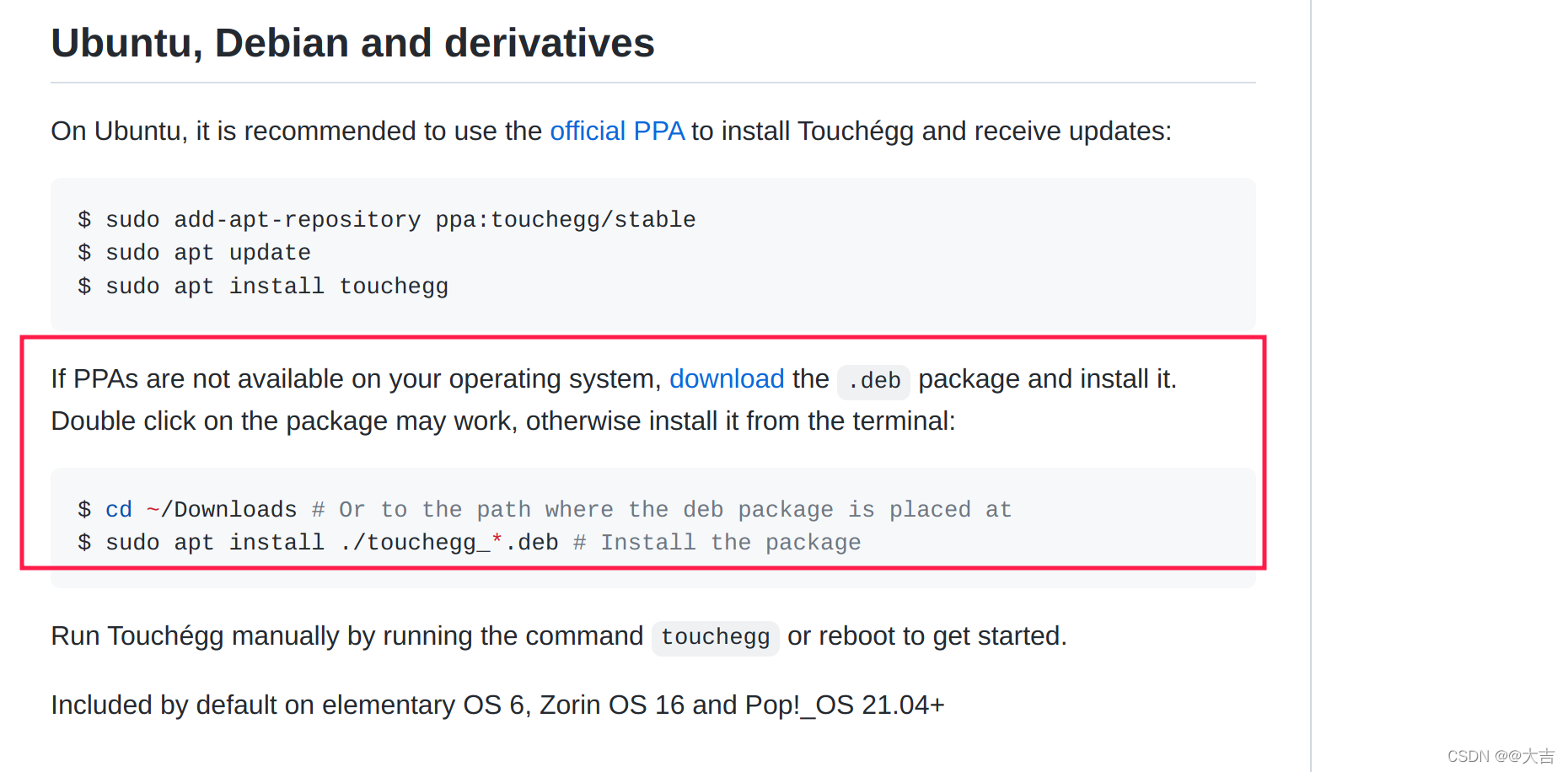
文档里让你下载deb包。这里我们选择amd64的deb包:
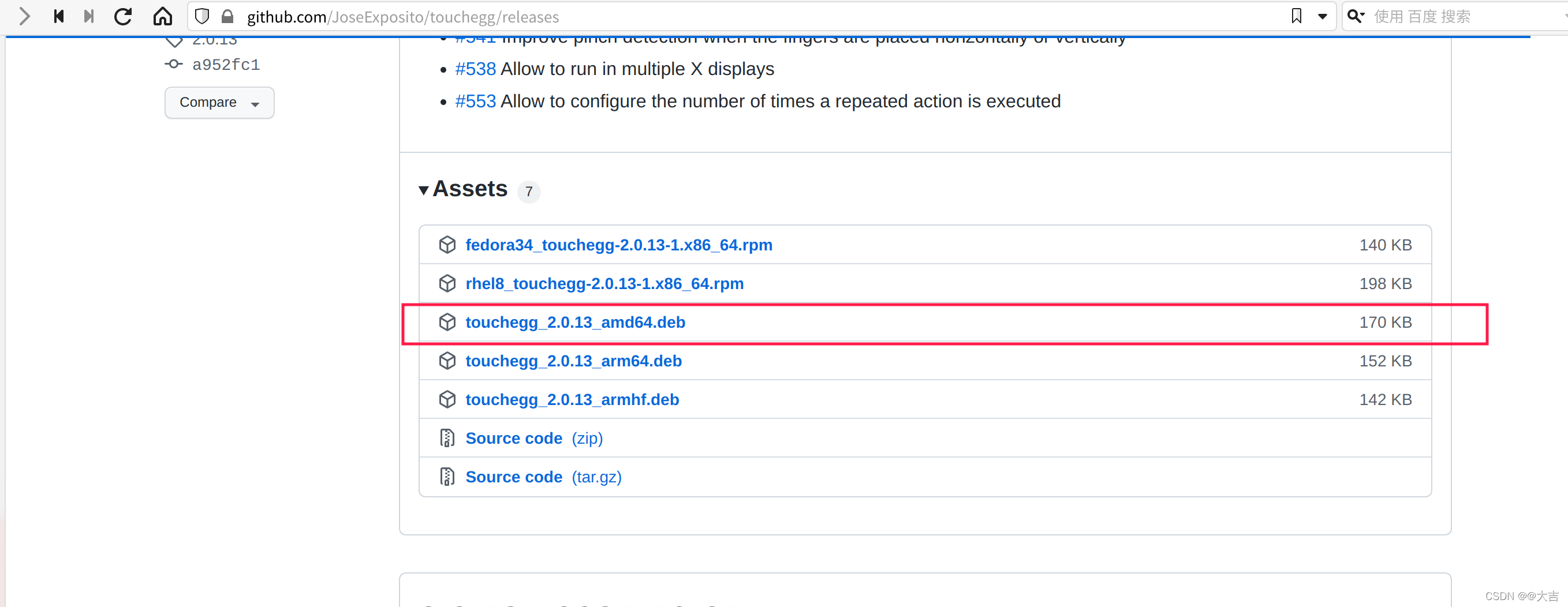
执行命令:sudo apt install ./touchegg_2.0.13_amd64.deb安装该deb包
然后启动touchegg服务:systemctl start touchegg.service
使用flatpak下载可视化界面:touche
https://flathub.org/apps/details/com.github.joseexposito.touche
首先你得有一个flatpak才能使用flatpak的命令。如何安装flatpak,见上文。
然后拉到文章最底部,看到安装touche的命令和执行touche可执行程序的方法:
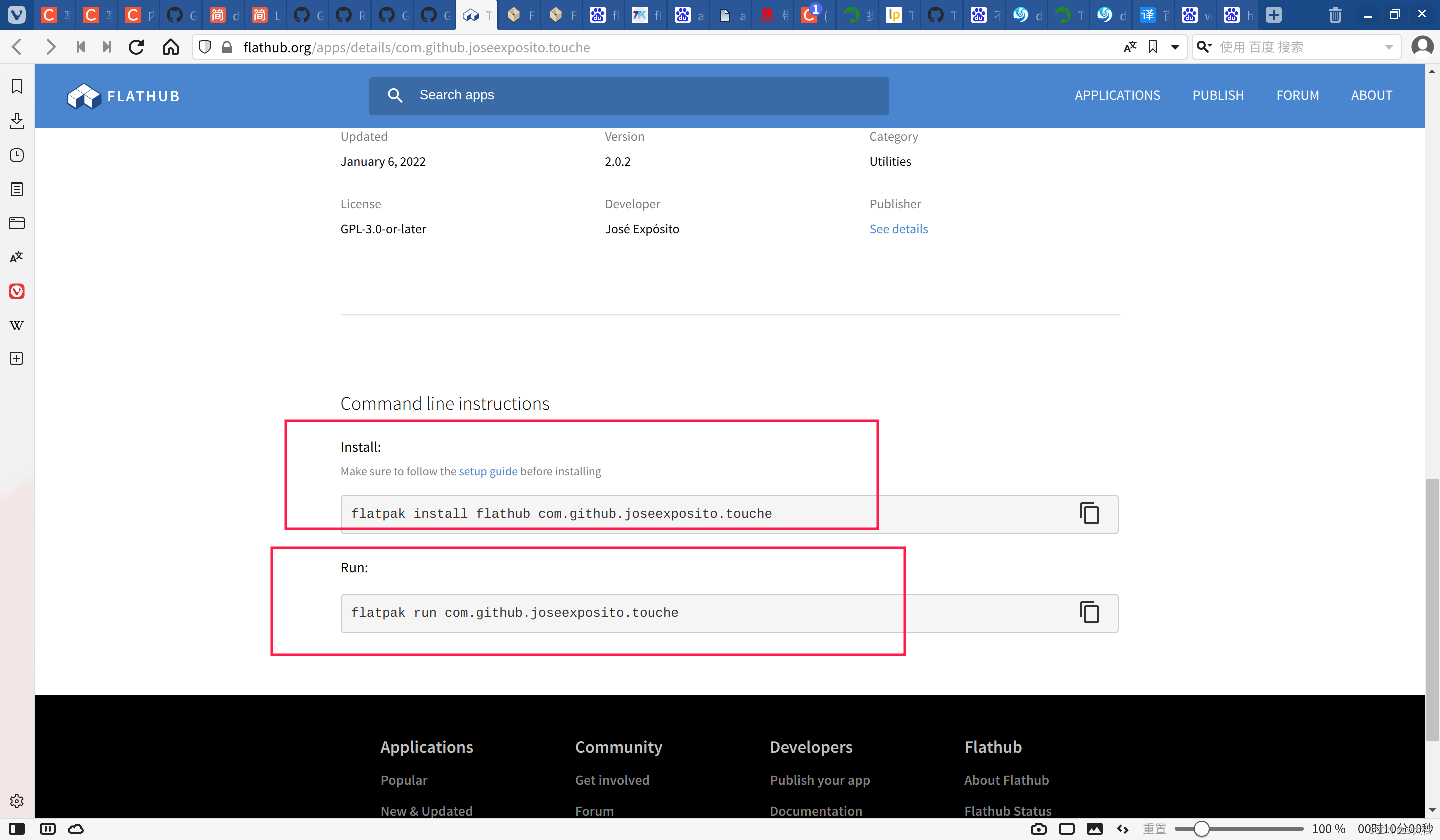
Deepin执行touche可视化界面的方法
flatpak run com.github.joseexposito.touche
xdotool 命令,是Linux上的按键精灵。
例:控制台执行
xdotool mousemove 10 10 click 1
手势大全:https://github.com/jordansissel/xdotool/blob/master/xdotool.pod
根据上文总结:
-
鼠标中键,双击等:
click [options] button
Send a click, that is, a mousedown followed by mouseup for the given button with a short delay between the two (currently 12ms).Buttons generally map this way: Left mouse is 1, middle is 2, right is 3, wheel up is 4, wheel down is 5.
所以中键是:
xdotool click 2 -
alt+tab:
xdotool key alt+Tab
xdotool 键盘映射关系
使用xev即可获取。linux直接输入命令 xev
然后随便按一个键盘,观察keyRelease event,就可以得到keycode
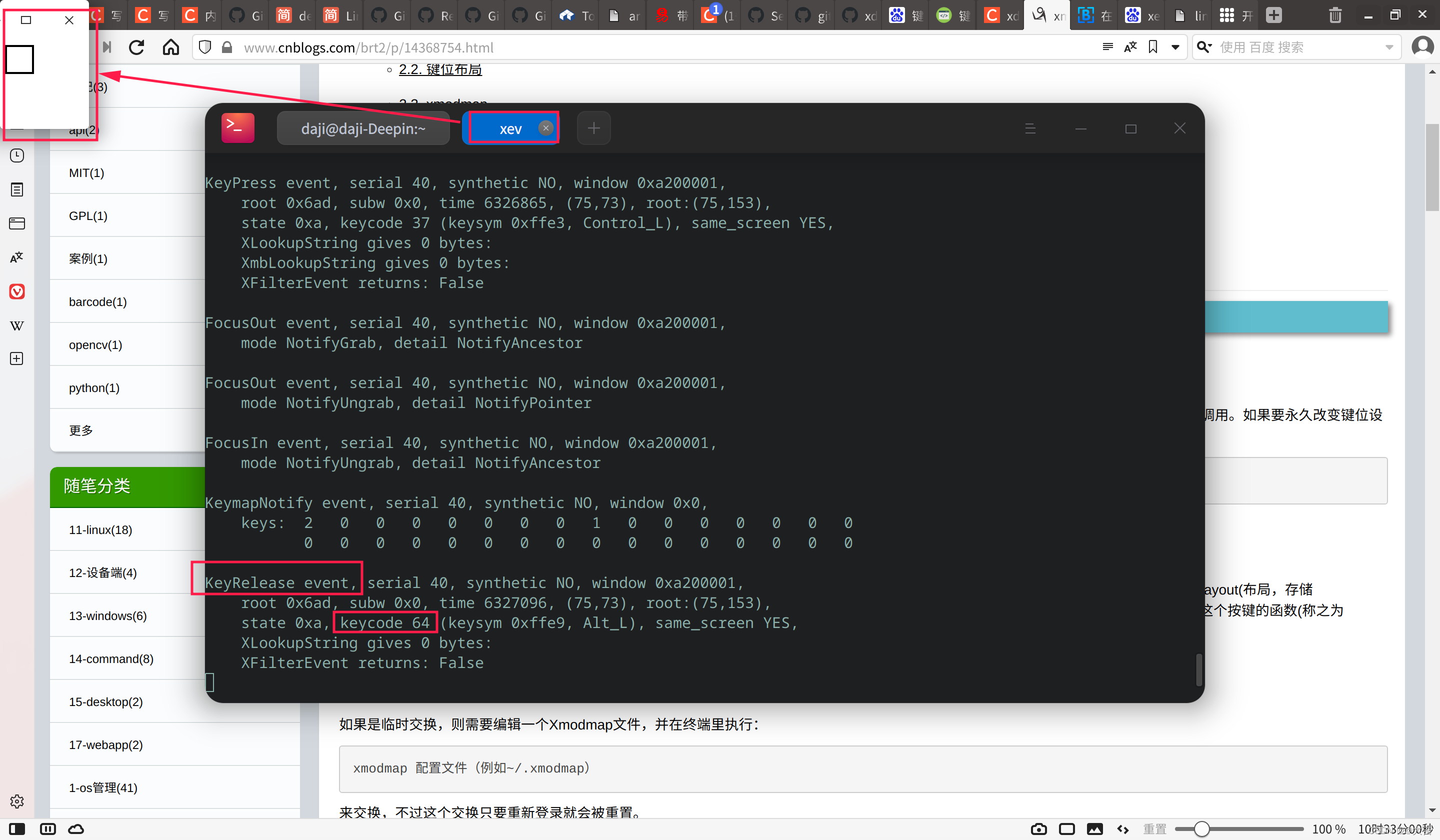
所以我们可以知道一些奇葩的映射关系,比如左箭头是113
xdotool key super+113就是super+←的快捷键
借助touchegg和xdotool实现触摸板自由
deepin的触摸板支持天生和Arch系列不能比。
导致我装了touchegg只有捏合好用。
编辑系统自带的触摸板json文件, sudo vim /usr/share/dde-daemon/gesture.json只能实现滑动姿势好用。
所以可以两者结合。
xdotool , 可以用来写连点脚本,和中键事件。见上文有写到。我们可以利用xdotool来为gesture.json配置更加复杂的手势模拟。
- 首先上文的touchegg,设置了两指捏合和反捏合分别为关闭页面和最大最小化窗口。
- 三指轻拍:鼠标中键 (没错,就连这个基础功能deepin都不支持)
- 三指上滑:多任务视图(键盘快捷键为super+s)
- 三指下滑:显示桌面(键盘快捷键为super+d)
- 三指左右滑:切换桌面工作区(键盘快捷键为super+左右箭头)
- 四指轻拍:同应用切换不同实例(alt+~)
- 四指左右滑:将当前运行的应用带到左/右桌面去(快捷键为shift+super+左右箭头)
- 四指上划:同应用切换不同实例(alt+~)
- 四指下划:alt+tab
三指左右划和四指左右划在我这里的设置是相反的。。我也不知道我咋养成的习惯。
gesture.json 备份
[
{
"Event": {
"Name": "swipe",
"Direction": "up",
"Fingers": 3
},
"Action": {
"Type": "commandline",
"Action": "xdotool key super+s"
}
},
{
"Event": {
"Name": "swipe",
"Direction": "down",
"Fingers": 3
},
"Action": {
"Type": "commandline",
"Action": "xdotool key super+d"
}
},
{
"Event": {
"Name": "swipe",
"Direction": "left",
"Fingers": 3
},
"Action": {
"Type": "commandline",
"Action": "xdotool key super+114"
}
},
{
"Event": {
"Name": "swipe",
"Direction": "right",
"Fingers": 3
},
"Action": {
"Type": "commandline",
"Action": "xdotool key super+113"
}
},
{
"Event": {
"Name": "tap",
"Direction": "none",
"Fingers": 3
},
"Action": {
"Type": "commandline",
"Action": "xdotool click 2"
}
},
{
"Event": {
"Name": "swipe",
"Direction": "up",
"Fingers": 4
},
"Action": {
"Type": "commandline",
"Action": "xdotool key alt+49"
}
},
{
"Event": {
"Name": "swipe",
"Direction": "down",
"Fingers": 4
},
"Action": {
"Type": "commandline",
"Action": "xdotool key alt+Tab"
}
},
{
"Event": {
"Name": "swipe",
"Direction": "right",
"Fingers": 4
},
"Action": {
"Type": "commandline",
"Action": "xdotool key shift+super+114"
}
},
{
"Event": {
"Name": "swipe",
"Direction": "left",
"Fingers": 4
},
"Action": {
"Type": "commandline",
"Action": "xdotool key shift+super+113"
}
},
{
"Event": {
"Name": "tap",
"Direction": "none",
"Fingers": 4
},
"Action": {
"Type": "commandline",
"Action": "xdotool key alt+49"
}
},
{
"Event": {
"Name": "swipe",
"Direction": "up",
"Fingers": 5
},
"Action": {
"Type": "built-in",
"Action": "Handle4Or5FingersSwipeUp"
}
},
{
"Event": {
"Name": "swipe",
"Direction": "down",
"Fingers": 5
},
"Action": {
"Type": "built-in",
"Action": "Handle4Or5FingersSwipeDown"
}
},
{
"Event": {
"Name": "swipe",
"Direction": "right",
"Fingers": 5
},
"Action": {
"Type": "built-in",
"Action": "ReverseSwitchWorkspace"
}
},
{
"Event": {
"Name": "swipe",
"Direction": "left",
"Fingers": 5
},
"Action": {
"Type": "built-in",
"Action": "SwitchWorkspace"
}
},
{
"Event": {
"Name": "tap",
"Direction": "none",
"Fingers": 5
},
"Action": {
"Type": "commandline",
"Action": "dbus-send --type=method_call --dest=com.deepin.dde.Launcher /com/deepin/dde/Launcher com.deepin.dde.Launcher.Toggle"
}
}
]