大家好,今天分享使用docker 搭建Nginx服务器
首先,我们使用的是vm 虚拟机搭建的Linux
(我不是使用云主机做的)
然后,我们要在Linux上开放一个端口,用于外界(外网)访问
在Linux上开放一个443的端口
[root@localhost ~]# firewall-cmd --add-port=443/tcp --permanent
Warning: ALREADY_ENABLED: 443:tcp
success
[root@localhost ~]#
这个是因为我在之前就打开了
拉取Nginx 镜像
[root@localhost ~]# docker pull nginx
Using default tag: latest
latest: Pulling from library/nginx
a2abf6c4d29d: Pull complete
a9edb18cadd1: Pull complete
589b7251471a: Pull complete
186b1aaa4aa6: Pull complete
b4df32aa5a72: Pull complete
a0bcbecc962e: Pull complete
Digest: sha256:0d17b565c37bcbd895e9d92315a05c1c3c9a29f762b011a10c54a66cd53c9b31
Status: Downloaded newer image for nginx:latest
docker.io/library/nginx:latest
查看镜像:
[root@localhost ~]# docker images
REPOSITORY TAG IMAGE ID CREATED SIZE
nginx latest 605c77e624dd 2 months ago 141MB
mysql latest 3218b38490ce 2 months ago 516MB
hello-world latest feb5d9fea6a5 5 months ago 13.3kB
centos latest 5d0da3dc9764 5 months ago 231MB
[root@localhost ~]#
后台运行,取名是Nginx01 做一个内外网的端口映射
[root@localhost ~]# docker run -d --name nginx01 -p 443:80 nginx
2257878e8b6100d932bc6c1c0077e28a3541e37f11b4dba11eb471b947a65583
[root@localhost ~]#
查看正在运行的容器

我们在Linux上进行自测
[root@localhost ~]# curl localhost:443
<!DOCTYPE html>
<html>
<head>
<title>Welcome to nginx!</title>
<style>
html { color-scheme: light dark; }
body { width: 35em; margin: 0 auto;
font-family: Tahoma, Verdana, Arial, sans-serif; }
</style>
</head>
<body>
<h1>Welcome to nginx!</h1>
<p>If you see this page, the nginx web server is successfully installed and
working. Further configuration is required.</p>
<p>For online documentation and support please refer to
<a href="http://nginx.org/">nginx.org</a>.<br/>
Commercial support is available at
<a href="http://nginx.com/">nginx.com</a>.</p>
<p><em>Thank you for using nginx.</em></p>
</body>
</html>
这样就是访问真常
我们使用浏览器进行测试:
http://192.168.1.12:443
(192.168.1.12 是我本地的服务器ip地址)
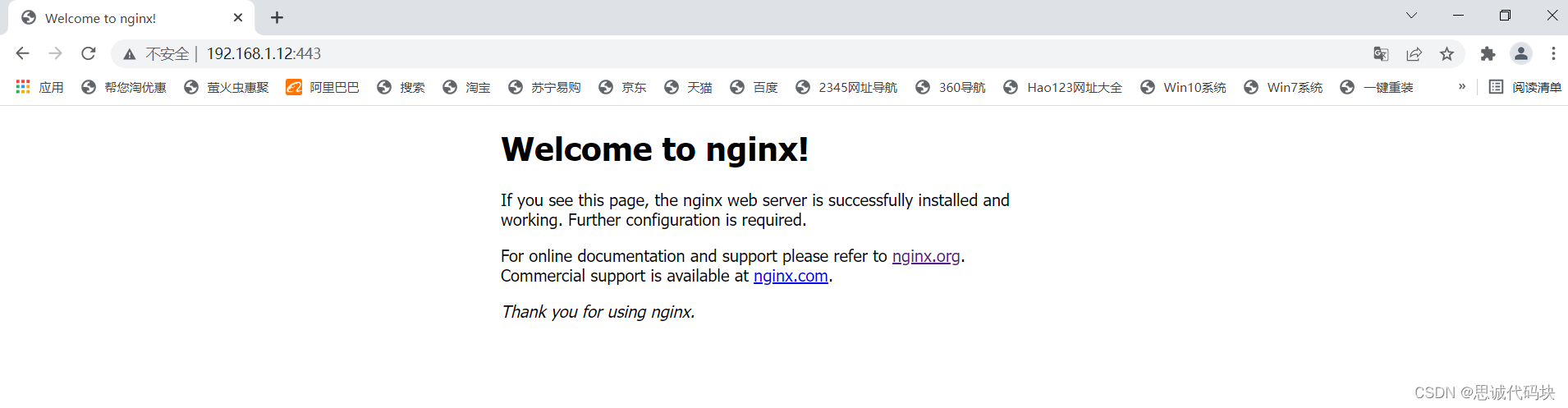
看正在运行的容器,这里有一个端口映射关系
443-> 80

进入Nginx 容器:
[root@localhost ~]# docker exec -it nginx01 /bin/bash
进行查看

这里就是我们司空见惯的一些东西了
这就是Nginx的配置文件
root@2257878e8b61:/# whereis nginx
nginx: /usr/sbin/nginx /usr/lib/nginx /etc/nginx /usr/share/nginx
root@2257878e8b61:/# cd /etc/nginx/
root@2257878e8b61:/etc/nginx# ls
conf.d fastcgi_params mime.types modules nginx.conf scgi_params uwsgi_params
root@2257878e8b61:/etc/nginx#
查看正在运行的容器:
[root@localhost ~]# docker ps
CONTAINER ID IMAGE COMMAND CREATED STATUS PORTS NAMES
2257878e8b61 nginx "/docker-entrypoint.…" 19 minutes ago Up 19 minutes 0.0.0.0:443->80/tcp, :::443->80/tcp nginx01
6d6fa6a4c6d7 5d0da3dc9764 "/bin/bash" 53 minutes ago Up 53 minutes nice_panini
[root@localhost ~]#
停止Nginx容器:
[root@localhost ~]# docker stop 2257878e8b61
2257878e8b61
再次在浏览器上访问:
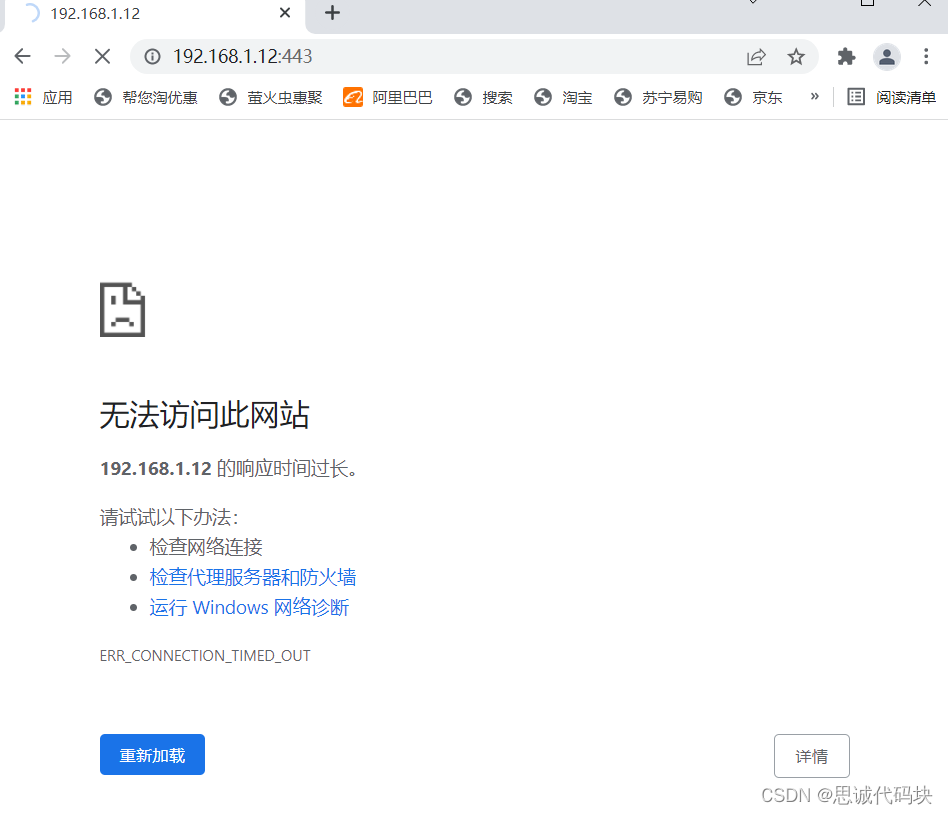
现在已经没有办法访问了
因为我们的Nginx容器已经关闭。这是正常现象
再次启动Nginx容器
[root@localhost ~]# docker start 2257878e8b61
2257878e8b61
再次访问浏览器测试:
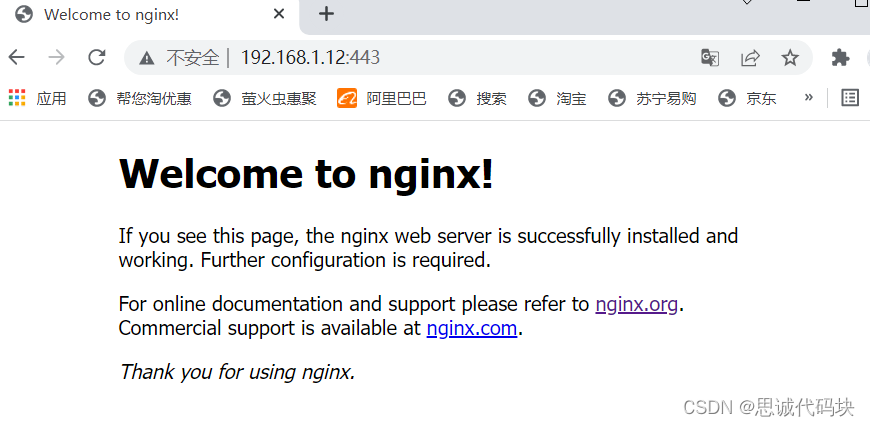
恢复正常
这个就做好了,使用docker 搭建Nginx服务器就讲到这里了,照着做是没有问题的
谢谢大家