一丶安装前的准备
- 检查是否已经安装或者安装过
mysql以及mariadb
[root@root ~]# rpm -qa | grep mysql
[root@root ~]# rpm -qa | grep mariadb

这里需要卸载删除mariadb,注意:在删除的时候还需要删除他的依赖包postfix
命令:rpm -e mariadb-libs postfix
- MySQL依赖于
libaio库,检查是否已经安装此库
[root@root ~]# yum search libaio

- 查看系统位数
命令:uname -m,看自己Linux是多少位,选择libaio,我这里是x86_64 - 选择合适版本的libaio库进行yum在线安装,我这里是安装
libaio.x86_64
[root@root mysql]# yum install libaio.x86_64
二丶使用wget下载二进制发布包

-
选择合适版本下载,mysql官网下载地址
查看Linux系统glibc版本,命令:ldd --version

-
复制下载链接使用
wget进行下载

命令:wget 刚才复制的链接地址
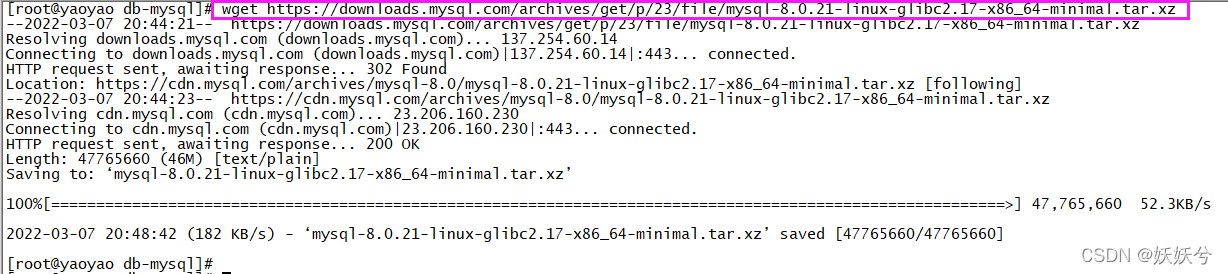
三丶解压、创建软连接、添加组
- 添加
user以及group
添加组:groupadd mysql
添加用户:useradd -r -g mysql -s /bin/false mysql
[root@yaoyao db-mysql]# groupadd mysql
[root@yaoyao db-mysql]# useradd -r -g mysql -s /bin/false mysql
[root@yaoyao db-mysql]#
- 解压
tar xvf mysql-8.0.21-linux-glibc2.17-x86_64-minimal.tar.xz
[root@yaoyao db-mysql]# tar xvf mysql-8.0.21-linux-glibc2.17-x86_64-minimal.tar.xz

- 添加软连接
ln -s 刚才解压出的mysql文件夹所在目录 mysql
[root@yaoyao db-mysql]# ll
total 46652
drwxr-xr-x 9 7161 31415 4096 Jun 17 2020 mysql-8.0.21-linux-glibc2.17-x86_64-minimal
-rw-r--r-- 1 root root 47765660 Jun 17 2020 mysql-8.0.21-linux-glibc2.17-x86_64-minimal.tar.xz
[root@yaoyao db-mysql]# pwd
/usr/local/ProgrammingSoftware/db-mysql
[root@yaoyao db-mysql]# ln -s /usr/local/ProgrammingSoftware/db-mysql/mysql-8.0.21-linux-glibc2.17-x86_64-minimal mysql
[root@yaoyao db-mysql]# ll
total 46656
lrwxrwxrwx 1 root root 83 Mar 7 21:28 mysql -> /usr/local/ProgrammingSoftware/db-mysql/mysql-8.0.21-linux-glibc2.17-x86_64-minimal
drwxr-xr-x 9 7161 31415 4096 Jun 17 2020 mysql-8.0.21-linux-glibc2.17-x86_64-minimal
-rw-r--r-- 1 root root 47765660 Jun 17 2020 mysql-8.0.21-linux-glibc2.17-x86_64-minimal.tar.xz
[root@yaoyao db-mysql]#
四丶创建文件夹,修改权限,初始化安装
-
进入软链接目录
cd mysql -
创建
mysql-files目录mkdir mysql-files -
赋予
mysql-files文件夹用户和组为mysqlchown mysql:mysql mysql-files -
修改
mysql-files文件夹的操作权限chmod 750 mysql-files -
初始化mysql数据库,这里要注意初始化的临时密码,记录后面登录用
bin/mysqld --initialize --user=mysql

-
初始化指定数据存放目录
databin/mysql_ssl_rsa_setup --datadir=data文件夹的实际目录/
[root@yaoyao mysql]# bin/mysql_ssl_rsa_setup --datadir=/usr/local/ProgrammingSoftware/db-mysql/mysql-8.0.21-linux-glibc2.17-x86_64-minimal/data/
-
启动mysql服务
bin/mysqld_safe --user=mysql & -
查看mysql进程
ps -ef | grep mysql

-
密码登录mysql
bin/mysql -uroot -p'临时密码'
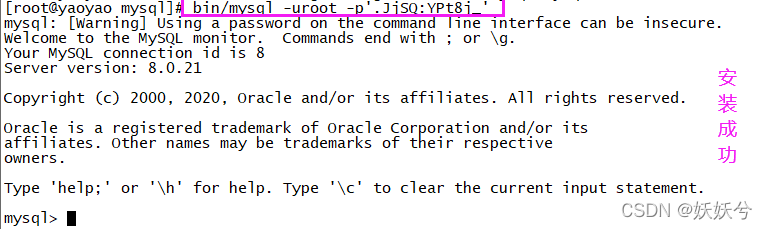
-
修改密码
alter user root@localhost identified by '自定义密码'; -
在
etc/profile文件中设置环境变量export PATH=$PATH:mysql的bin目录
###mysql enviroment###
export PATH=$PATH:/usr/local/ProgrammingSoftware/db-mysql/mysql-8.0.21-linux-glibc2.17-x86_64-minimal/bin/
至此安装完成!!!!!!!!!!!!!!!!!!!!!
五丶纯代码操作总结
[root@yaoyao ~]# cd /usr/local/
[root@yaoyao local]# mkdir ProgrammingSoftware
[root@yaoyao local]# cd ProgrammingSoftware/
[root@yaoyao ProgrammingSoftware]# mkdir db-mysql
[root@yaoyao db-mysql]# rpm -qa | grep mysql
[root@yaoyao db-mysql]# rpm -qa | grep mariadb
[root@yaoyao db-mysql]# rpm -e mariadb-libs postfix
[root@yaoyao db-mysql]# wget https://downloads.mysql.com/archives/get/p/23/file/mysql-8.0.21-linux-glibc2.17-x86_64-minimal.tar.xz
[root@yaoyao db-mysql]# groupadd mysql
[root@yaoyao db-mysql]# useradd -r -g mysql -s /bin/false mysql
[root@yaoyao db-mysql]# tar xvf mysql-8.0.21-linux-glibc2.17-x86_64-minimal.tar.xz
[root@yaoyao db-mysql]# ln -s /usr/local/ProgrammingSoftware/db-mysql/mysql-8.0.21-linux-glibc2.17-x86_64-minimal mysql
[root@yaoyao db-mysql]# cd mysql
[root@yaoyao mysql]# mkdir mysql-files
[root@yaoyao mysql]# chown mysql:mysql mysql-files
[root@yaoyao mysql]# chmod 750 mysql-files
[root@yaoyao mysql]# bin/mysqld --initialize --user=mysql
"这里请复制初始化的临时密码"
[root@yaoyao mysql]# bin/mysql_ssl_rsa_setup --datadir=/usr/local/ProgrammingSoftware/db-mysql/mysql-8.0.21-linux-glibc2.17-x86_64-minimal/data/
[root@yaoyao mysql]# bin/mysqld_safe --user=mysql &
[root@yaoyao mysql]# ps -ef | grep mysql
[root@yaoyao mysql]# bin/mysql -uroot -p'.JjSQ:YPt8j_'
mysql> alter user root@localhost identified by 'root';
mysql> quit
Bye
[root@yaoyao mysql]# vi /etc/profile
###mysql enviroment###
export PATH=$PATH:/usr/local/ProgrammingSoftware/db-mysql/mysql-8.0.21-linux-glibc2.17-x86_64-minimal/bin/
:wq
[root@yaoyao mysql]# cd ~
[root@yaoyao ~]# mysql -uroot -proot
mysql: [Warning] Using a password on the command line interface can be insecure.
Welcome to the MySQL monitor. Commands end with ; or \g.
Your MySQL connection id is 11
Server version: 8.0.21 MySQL Community Server - GPL
Copyright (c) 2000, 2020, Oracle and/or its affiliates. All rights reserved.
Oracle is a registered trademark of Oracle Corporation and/or its
affiliates. Other names may be trademarks of their respective
owners.
Type 'help;' or '\h' for help. Type '\c' to clear the current input statement.
mysql>
"安装完成,此教程完全参考于官网,网上找了一大堆二进制发布版的mysql安装方式,emmm,不是这个错误就是那个错误。只有走官网才能完美安装"
"本帖子完全取自官网,其中自测安装自定义目录,各位大侠可以放心参考,除非官网也错了!!"
最后附上官网参考链接: 官网mysql8.0参考链接