介绍
本文使用的流媒体服务器的搭建是基于rtmp(Real Time Message Protocol)协议的,rtmp协议是应用层的协议,要依靠底层的传输层协议,比如tcp协议来保证信息传输的可靠性。
相关服务: Nginx、srs、MediaServer等三种推流服务
系统: CentOS Linux release 7.9.2009
推流工具:OBS 27.1.3
拉流工具:PotPlayer 1.7.21564
注意事项:由于内网测试 关闭防火墙与SElinux
Nginx部署
Nginx需要nginx-rtmp-module模块,yum安装没有此模块,所以本次使用源码安装
## 安装Nginx所需依赖
[root@localhost ~]# yum install gcc gcc-c++ make automake autoconf libtool pcre* zlib openssl openssl-devel git
## 下载所需安装包
[root@localhost ~]# cd /home/artc
[root@localhost artc]# mkdir Nginx #创建源码目录 后面的源码都放在这个目录
[root@localhost artc]# cd Nginx
[root@localhost Nginx]# git clone https://github.com/nginx/nginx.git #从github服务器上将nginx的源代码下载下来
[root@localhost Nginx]# git clone https://github.com/arut/nginx-rtmp-module.git #将rtmp模块的源码下载下来
## 编译安装Nginx
[root@localhost ~]# cd /home/artc/Nginx/nginx
[root@localhost nginx]# ./auto/configure --prefix=/usr/local/nginx \
--with-http_v2_module \
--with-http_flv_module \
--with-http_mp4_module \
--add-module=../nginx-rtmp-module/
[root@localhost nginx]# make && make install
## 更改配置文件
[root@localhost nginx]# cd /usr/local/nginx/conf
[root@localhost conf]# vim nginx.conf
#在http模块外添加
rtmp {
server {
listen 1915;
timeout 20s;
application live {
live on;
record off;
}
## 一个音视频模块
application anyrtc {
live on;
hls on;
hls_path temp/zyh;
hls_playlist_length 5s;
hls_fragment 1s;
}
application vod {
play /var/flvs;
}
application vod_http {
play http://服务器IP/vod;
}
## 一个音视频模块
application hls {
live on;
hls on;
record off;
hls_path /tmp/hls;
hls_playlist_length 5s;
hls_fragment 1s;
}
}
}
## 启动Nginx
[root@localhost nginx]# /usr/local/nginx/sbin/nginx
rtmp地址: rtmp://192.168.1.13:1915/anyrtc
OSB推流

确定———>开始推流
PotPlayer拉流
右键——>打开链接
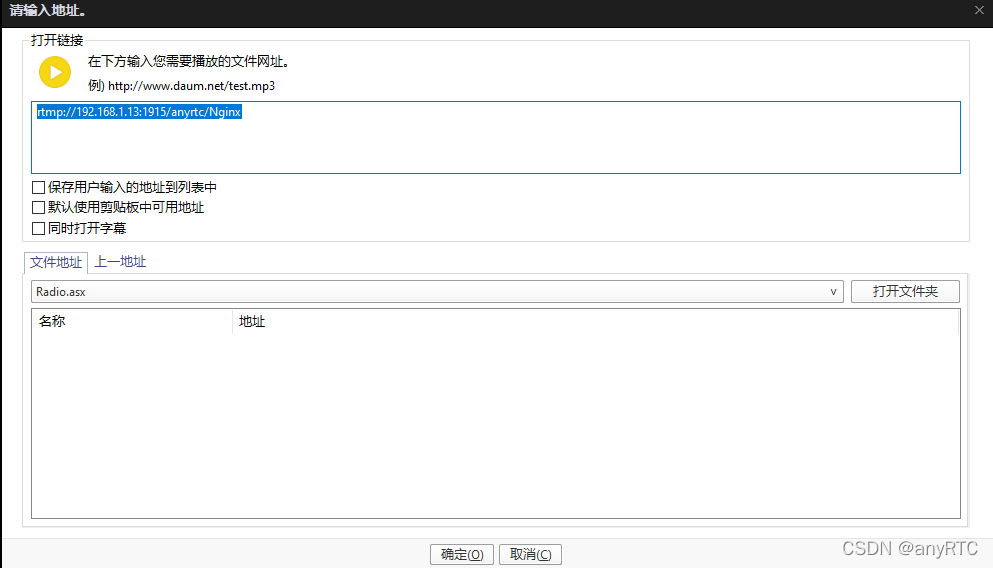
拉取成功
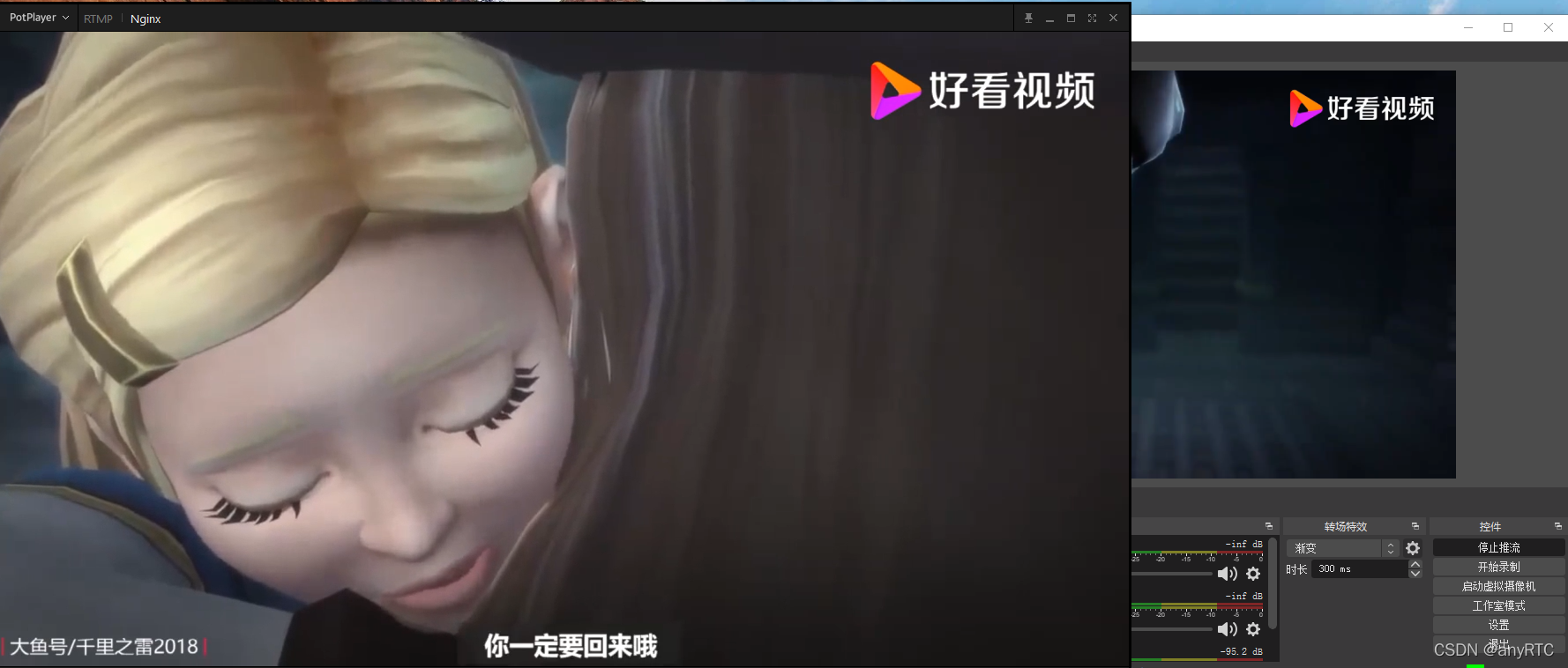
SRS部署
下载地址:http://ossrs.net/releases/download.html
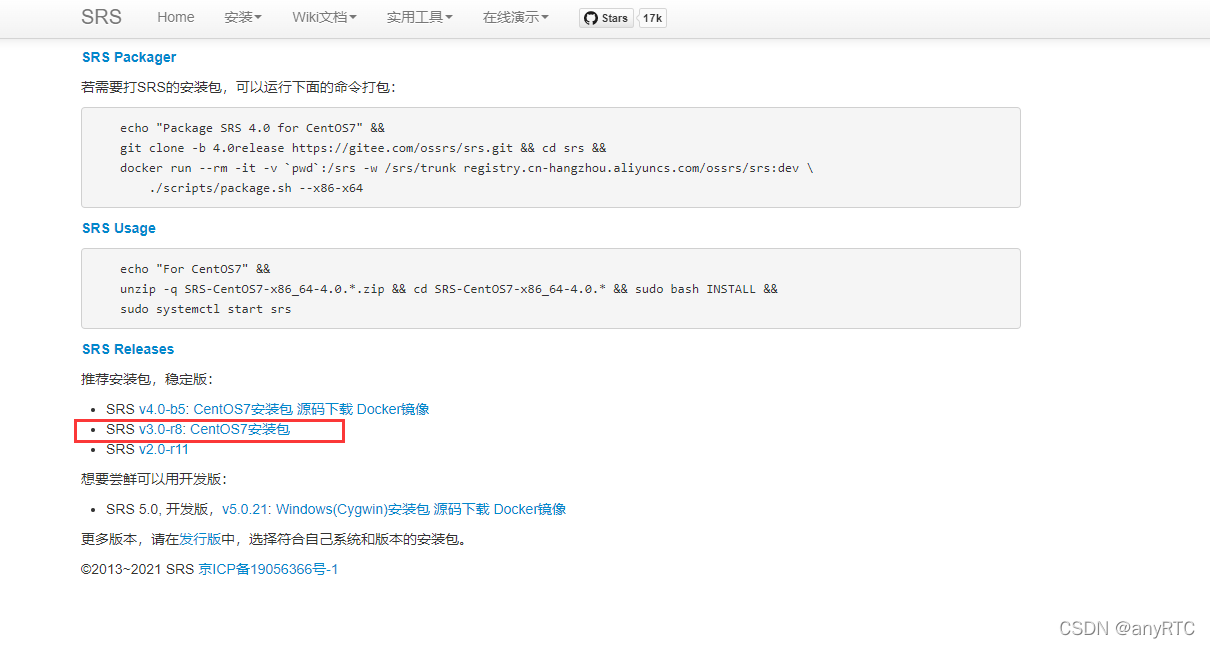
## 安装依赖
[root@localhost artc]# yum install -y redhat-lsb
## 部署
[root@localhost artc]# unzip SRS-CentOS7-x86_64-3.0.168
[root@localhost artc]# cd SRS-CentOS7-x86_64-3.0.168/
[root@localhost SRS-CentOS7-x86_64-3.0.168]# ./INSTALL
[root@localhost SRS-CentOS7-x86_64-3.0.168]# systemctl start srs.service
## 配置文件在/usr/local/srs
[root@localhost SRS-CentOS7-x86_64-3.0.168]# cd /usr/local/srs/conf
[root@localhost conf]# vim srs.conf
# main config for srs.
# @see full.conf for detail config.
listen 1935; ##rtmp默认端口
max_connections 1000;
srs_log_tank file;
srs_log_file ./objs/srs.log;
daemon on;
http_api {
enabled on;
listen 1985;
}
http_server {
enabled on;
listen 9090; ## srs管理平台端口 默认是8080 这里端口冲突改为9090
dir ./objs/nginx/html;
}
stats {
network 0;
disk sda sdb xvda xvdb;
}
vhost __defaultVhost__ {
hls {
enabled on;
}
http_remux {
enabled on;
mount [vhost]/[app]/[stream].flv;
}
}
rtmp地址: rtmp://192.168.1.13:1935
OSB推流
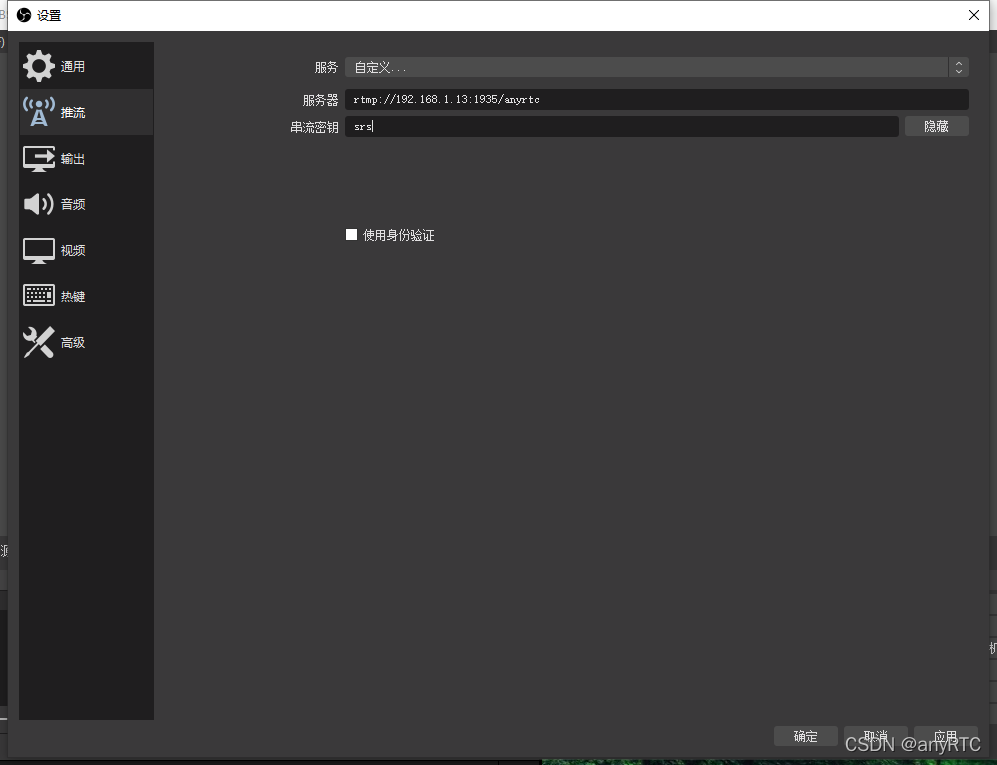
确定———>开始推流
PotPlayer拉流
右键——>打开链接

拉取成功

ZLMediaKit部署
下载地址: git clone --depth 1 https://gitee.com/xia-chu/ZLMediaKit
## 准备环境
[root@localhost artc]# yum -y update
## gcc和yasm需要高版本 小编用的是gcc4.8.5 yasm1.2.0
[root@localhost artc]# yum -y update yasm gcc*
[root@localhost artc]# yum -y install openssl-devel SDL-devel
## 编译安装cmake 3.8.2
[root@localhost ~]# cd /home/artc
[root@localhost artc]# wget https://cmake.org/files/v3.8/cmake-3.8.2.tar.gz
[root@localhost artc]# tar zxvf cmake-3.8.2.tar.gz
[root@localhost artc]# cd cmake-3.8.2
[root@localhost cmake-3.8.2]# ./bootstrap
[root@localhost cmake-3.8.2]# gmake
[root@localhost cmake-3.8.2]# gmake install
## 国内库比较快
[root@localhost ~]# cd /home/artc
[root@localhost artc]# git clone --depth 1 https://gitee.com/xia-chu/ZLMediaKit
[root@localhost artc]# cd ZLMediaKit
#千万不要忘记执行这句命令
[root@localhost ZLMediaKit]# git submodule update --init
## 编译安装
[root@localhost ZLMediaKit]# mkdir build
[root@localhost ZLMediaKit]# cmake .
[root@localhost ZLMediaKit]# make -j4
## ZLMediaKit服务目录
[root@localhost ZLMediaKit]# cd release/linux/Debug
## 配置文件
[root@localhost Debug]# vim config.ini
[rtmp] ##228行左右
handshakeSecond=15
keepAliveSecond=15
modifyStamp=0
port=1955 ## 默认1935 端口冲突 修改了1955
sslport=0
## 程序启动
[root@localhost Debug]# ./MediaServer ## 前台启动
[root@localhost Debug]# ./MediaServer -d & ## 后台启动
## 软连接
[root@localhost Debug]# ln -sf /home/ZLMediaKit/release/linux/Debug/MediaServer /usr/bin/
rtmp地址: rtmp://192.168.1.13:1955
OSB推流
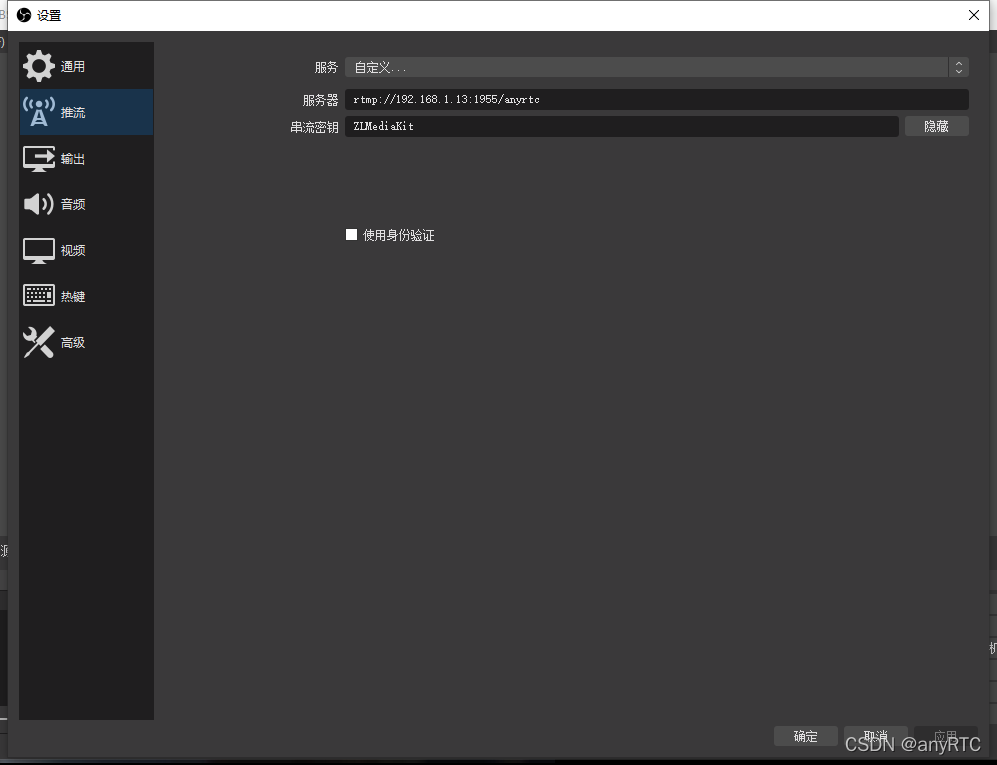
确定———>开始推流
PotPlayer拉流
右键——>打开链接
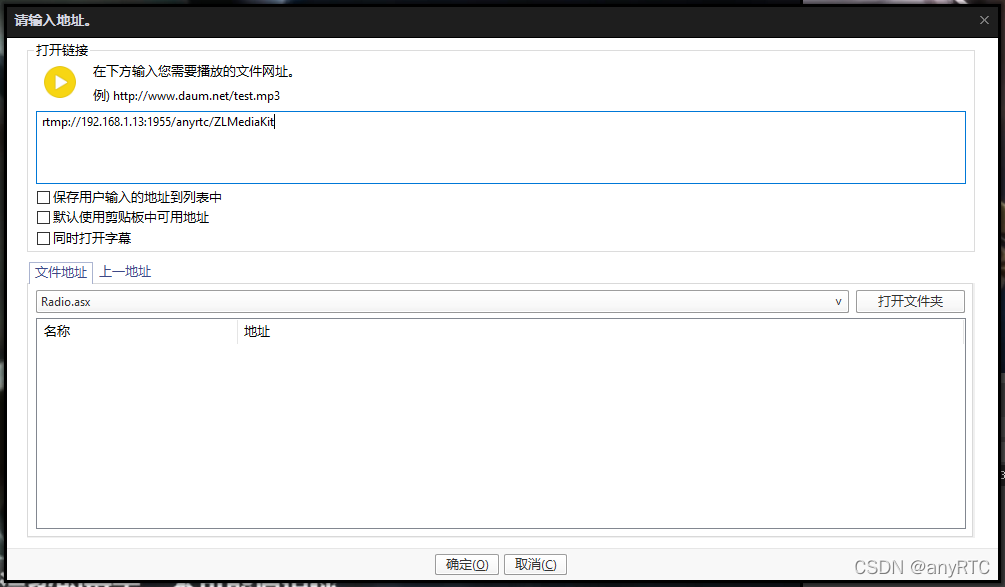
拉取成功
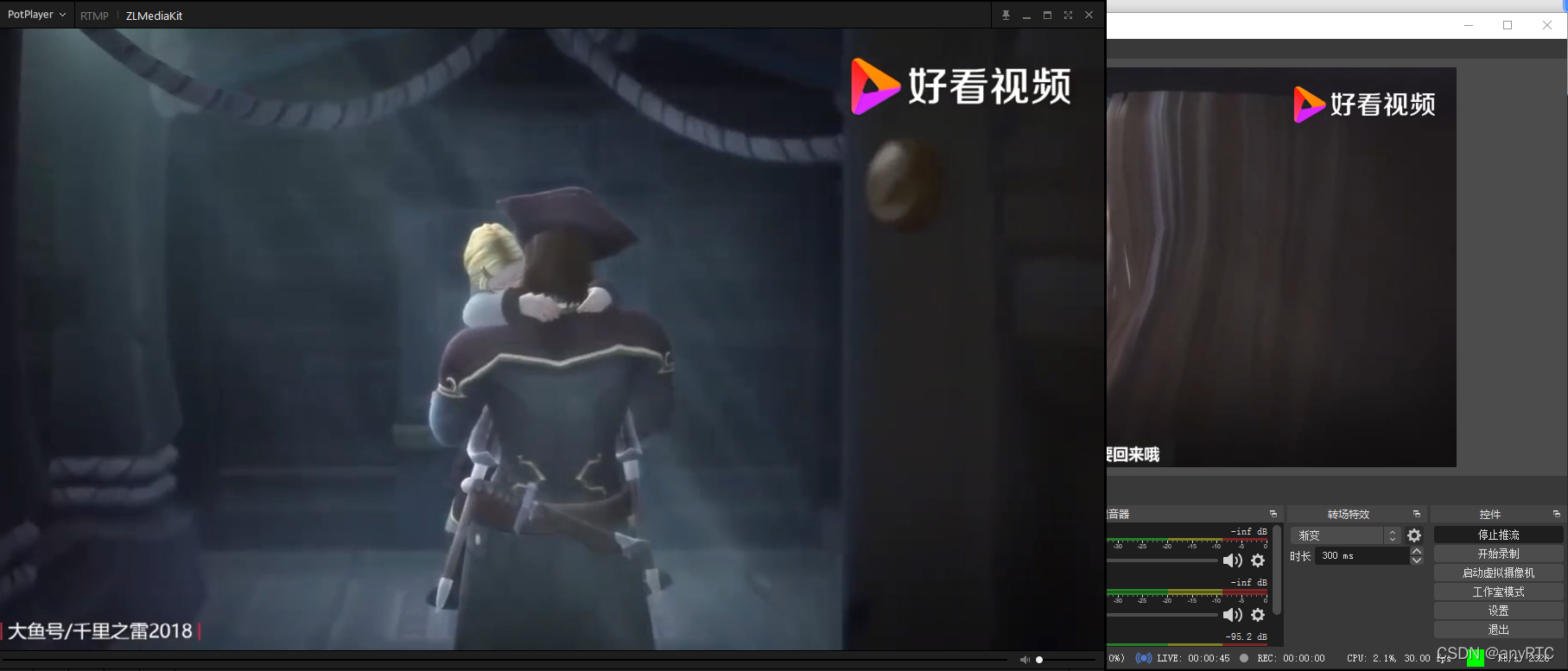
rtsp推流地址: rtsp://192.168.1.13
ffmpeg推流
ffmpeg -re -i yace.mp4 -vcodec h264 -acodec aac -strict -2 -f rtsp -rtsp_transport tcp rtsp://192.168.1.13/anyrtc/ZLMediaKit

PotPlayer拉流
右键——>打开链接

拉取成功

