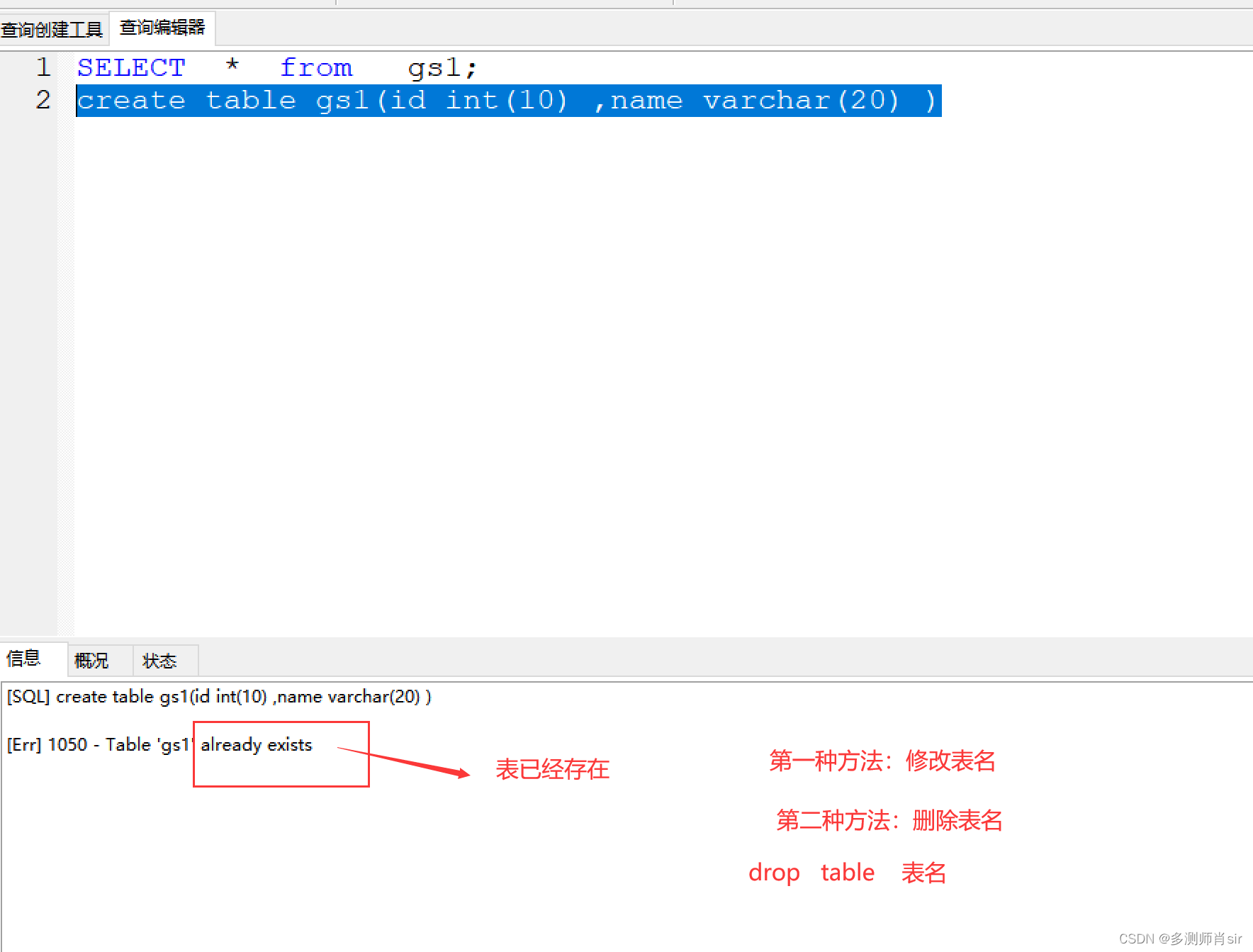一、数据库的安装
1、查询数据库是否有安装包
rpm -qa|grep mysql
2、删除已经存在的数据库
(1)第一种方法:yum remove mysql * 删除linux种的数据库
(2)第二种方法:rpm -e --nodeps 包名 删除linux种的数据库
(3)第三种方法:yum erase 包名 删除linux种的数据库
3、安装数据库
(1)安装mysql数据库客户端
yum install mysql
(2)在线安装mysql数据库服务端
yum install mysql-server
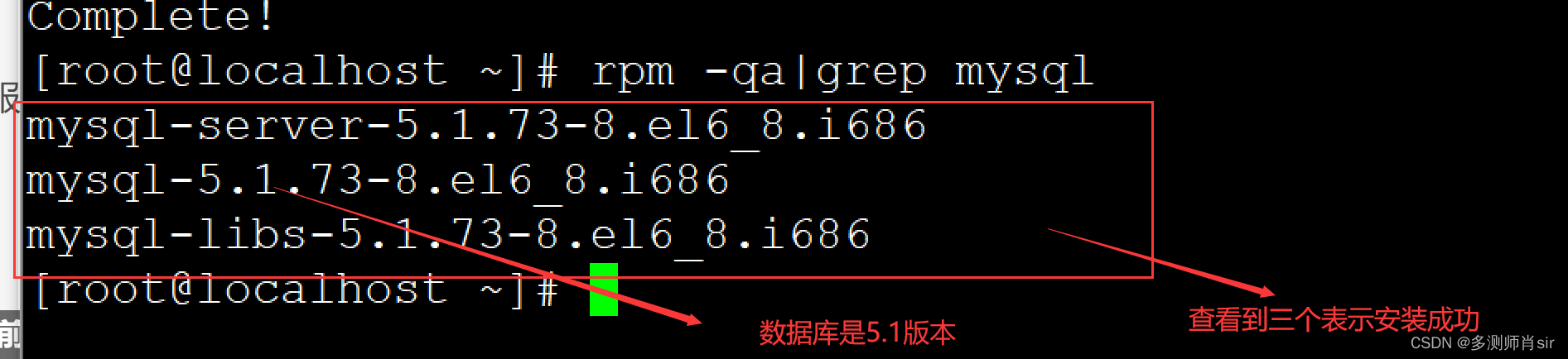
4、对数据库服务的操作(要使用就要开启数据库)
service mysqld status 查看数据库服务状态
service mysqld start 开启数据库
service msyqld restart 重启数据库
service msyqld stop 关闭数据库
5、设置初始密码:
mysqladmin -u root password ‘123456’

6、进入数据库操作界面
mysql -u root -p 在敲回车
输入密码
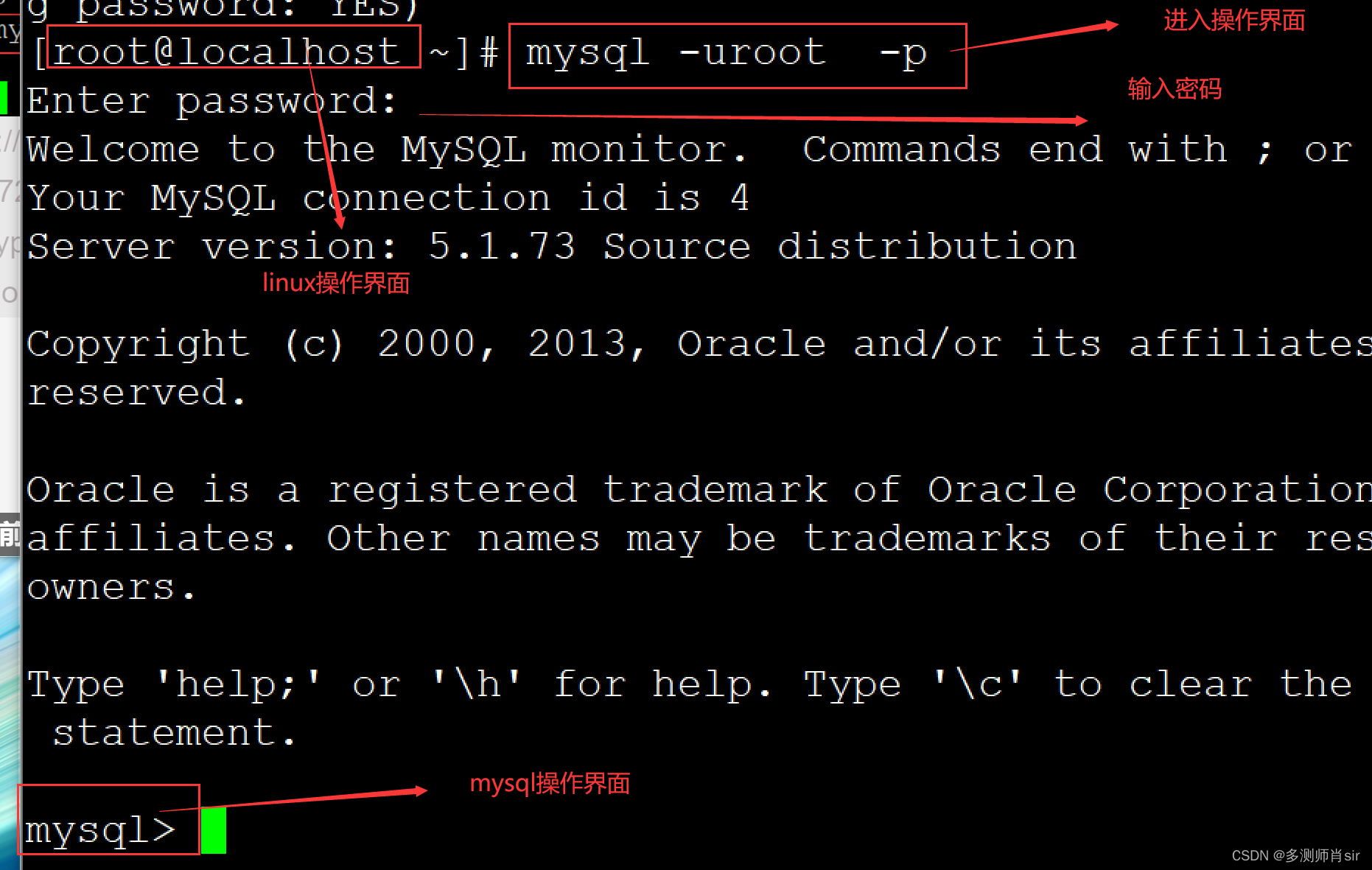
7、显示所有的数据库
show databases;
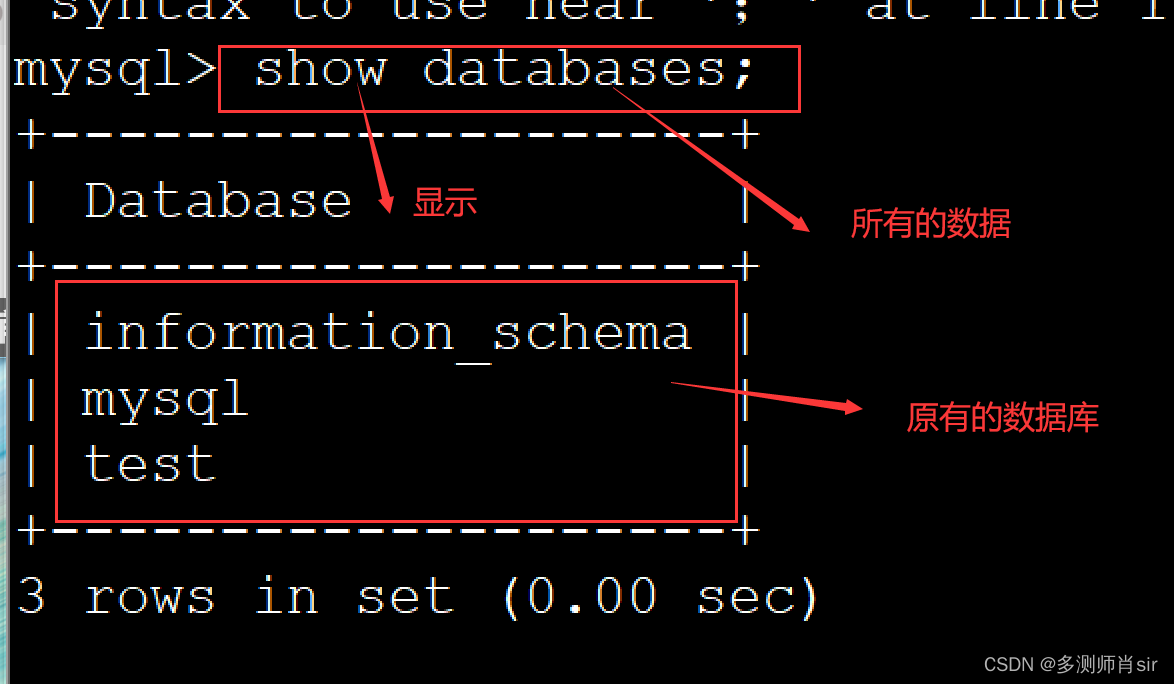
8、新建一个数据库:
create database 数据库名
案例:create database dcs

9、drop database 数据库名 删除数据库
案例:drop database hs ;

10、use 库名 使用数据库
案例:use dcs ;
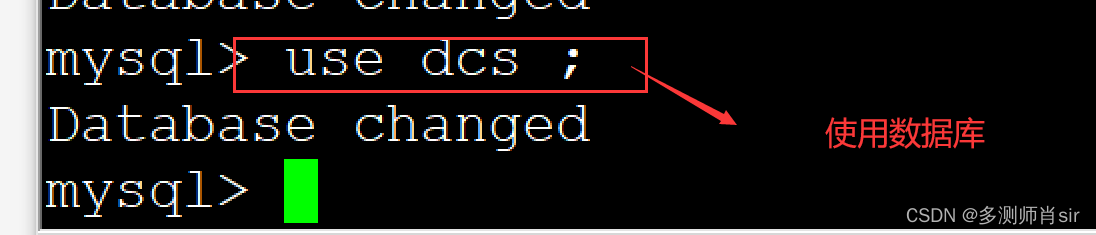
11、
show tables 显示数据库中所有的表
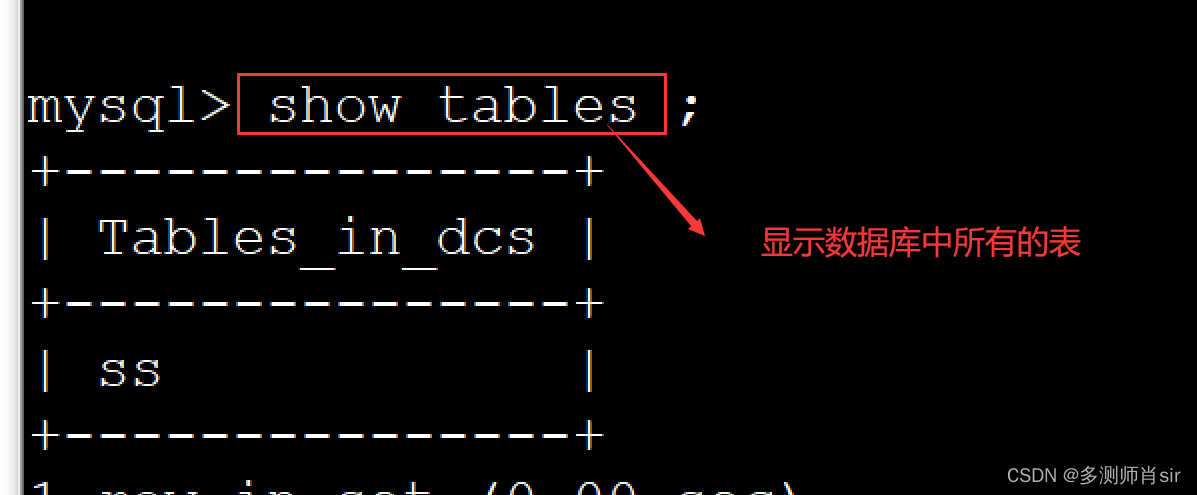
12、数据库中退出界面到linux中;
(1)ctrl+z 退出;
(2)ctrl+c 退出;
(3) \q退出
(4)exit 退出
(5)quit退出
13、数据库授权:
(1)授权:
grant all privileges on . to root@‘%’ identified by ‘123456’

(2)刷新权限
flush privileges ;

14、创建表基本结构
格式:
create table 表名( 字段名1 字符类型(字符长度), 字符名2 字符类型(字符长度));
案例:
create table gs1(id int(20),name char(20),age int(20));
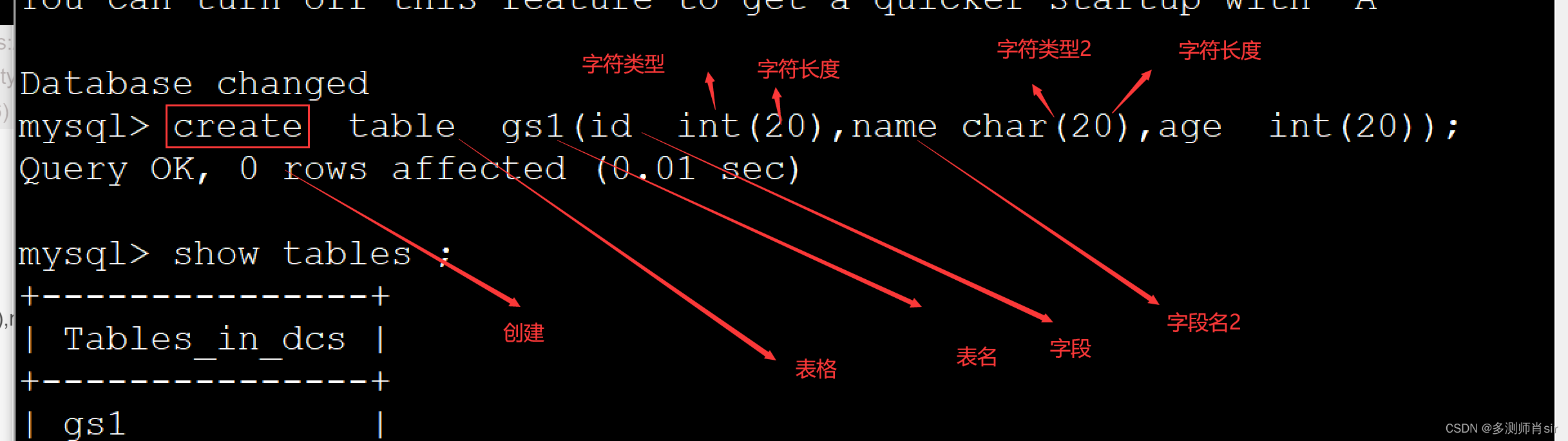
15、字符类型:
(1)数据类型
a、int 类型 字节数:4
b、float 浮点数 字节数 :4
c、bigint 字符数:8
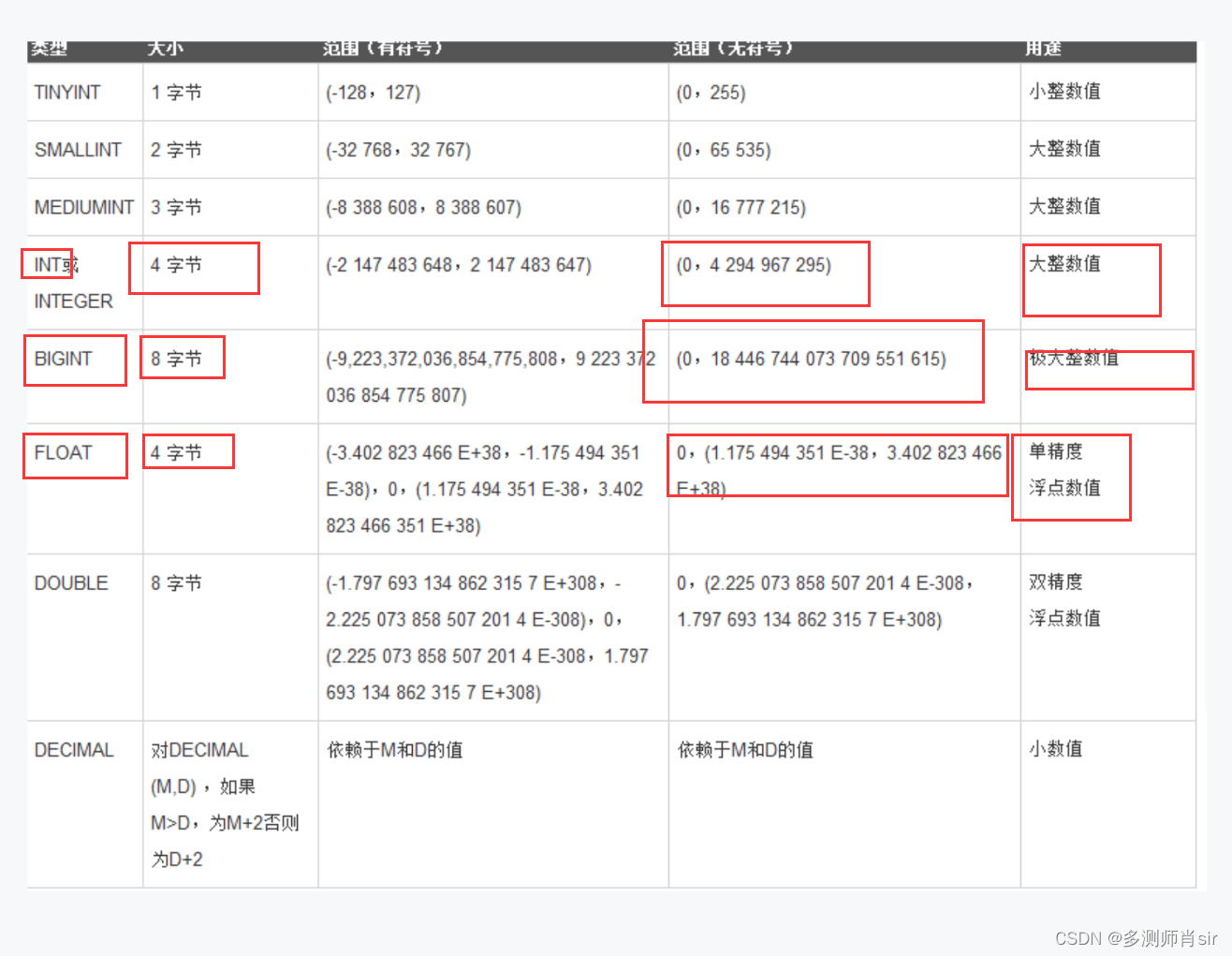
(2)字符类型
char 字符 范围 0-255
varchar 字符范围 0-65535
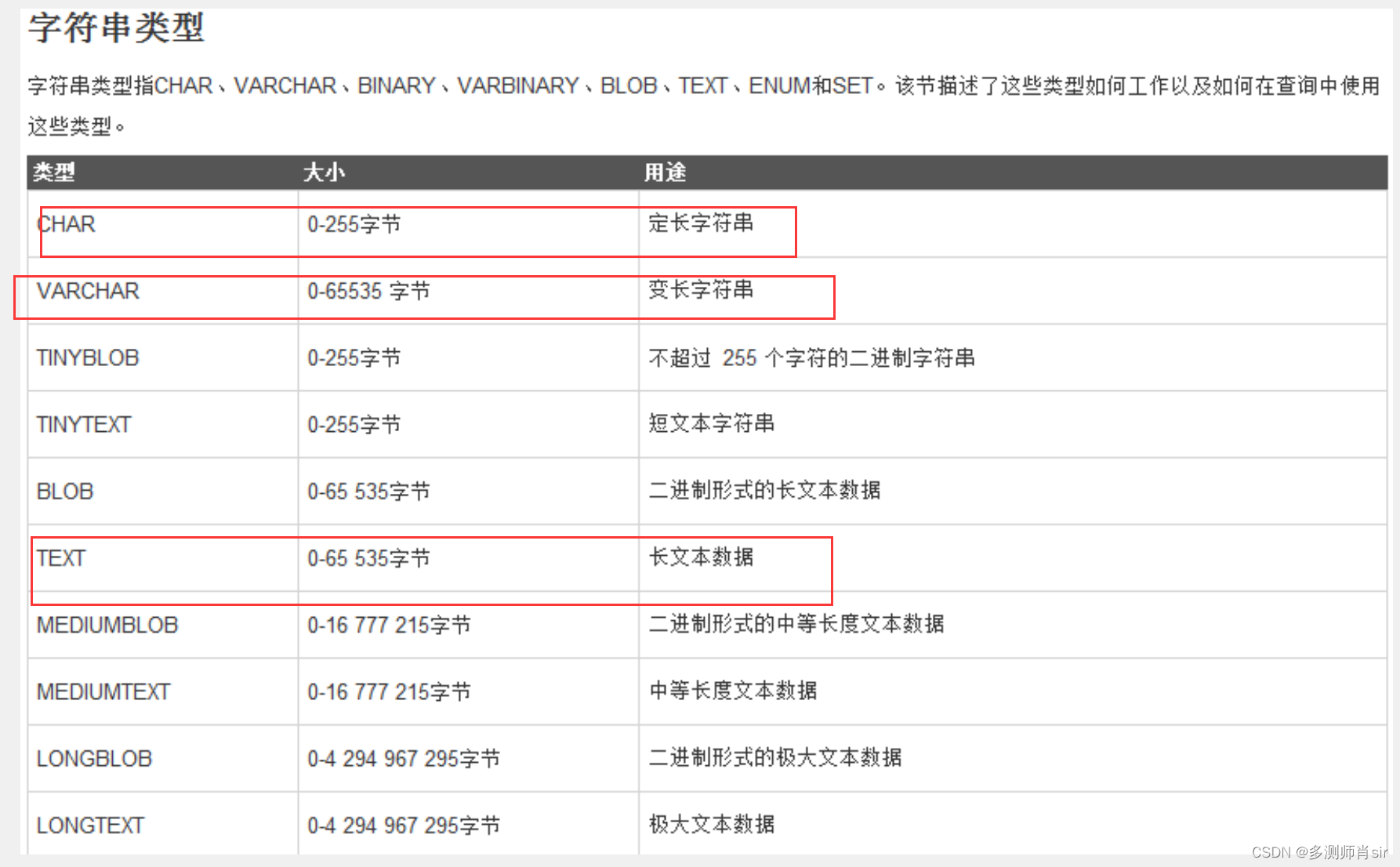
(3)时间类型
a、time 时间
b、year 年
c、datetime 年月日,时分秒
d、date 年月日
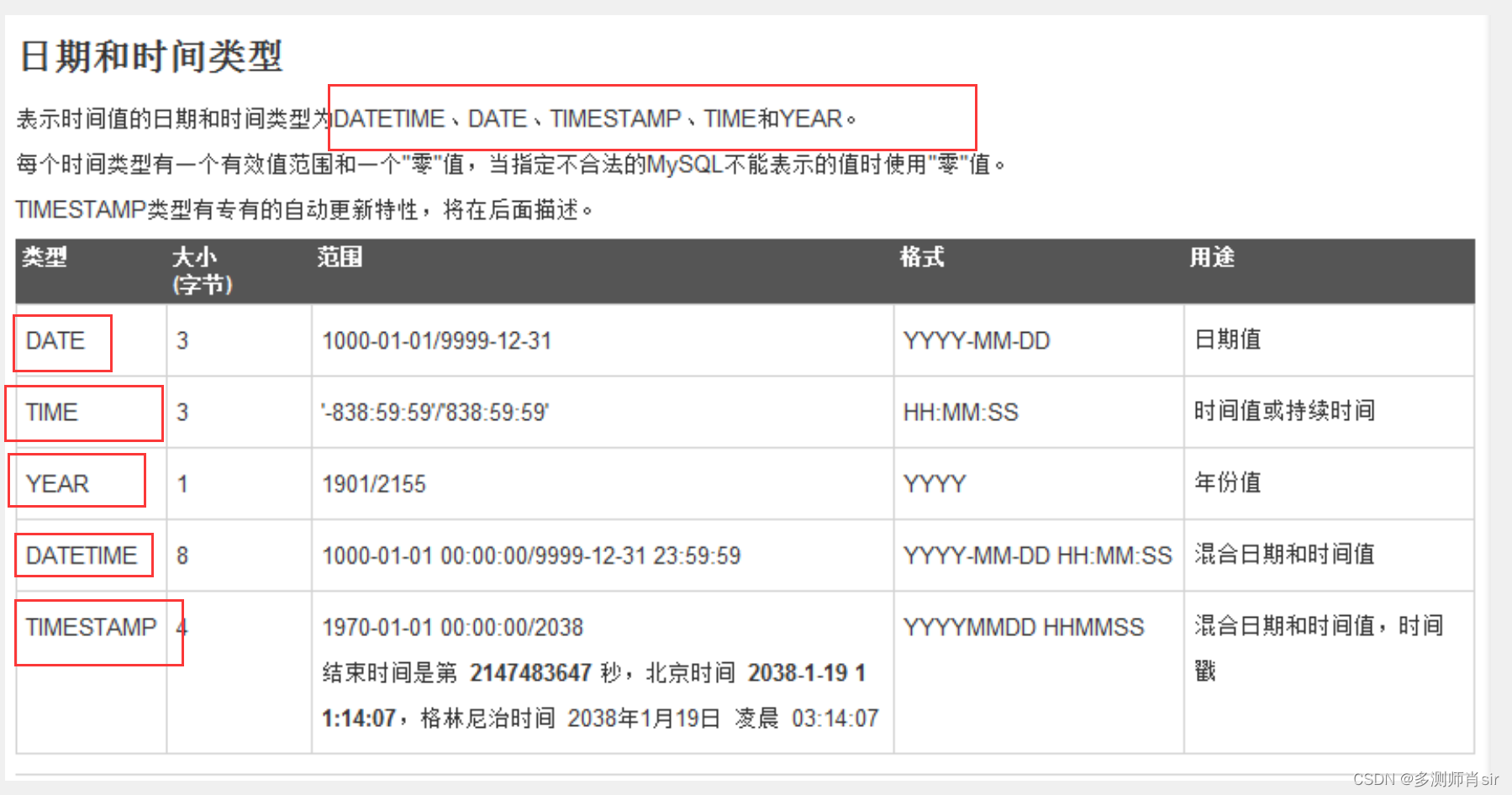
16、约束
定义:约束用于表中字段进行限制,保证表中数据的正确性和唯一性。
1、primary key 主键约束
非空、唯一、用于唯一标识对应的记录。
一个表中只有一个主键约束,不能为空,唯一。
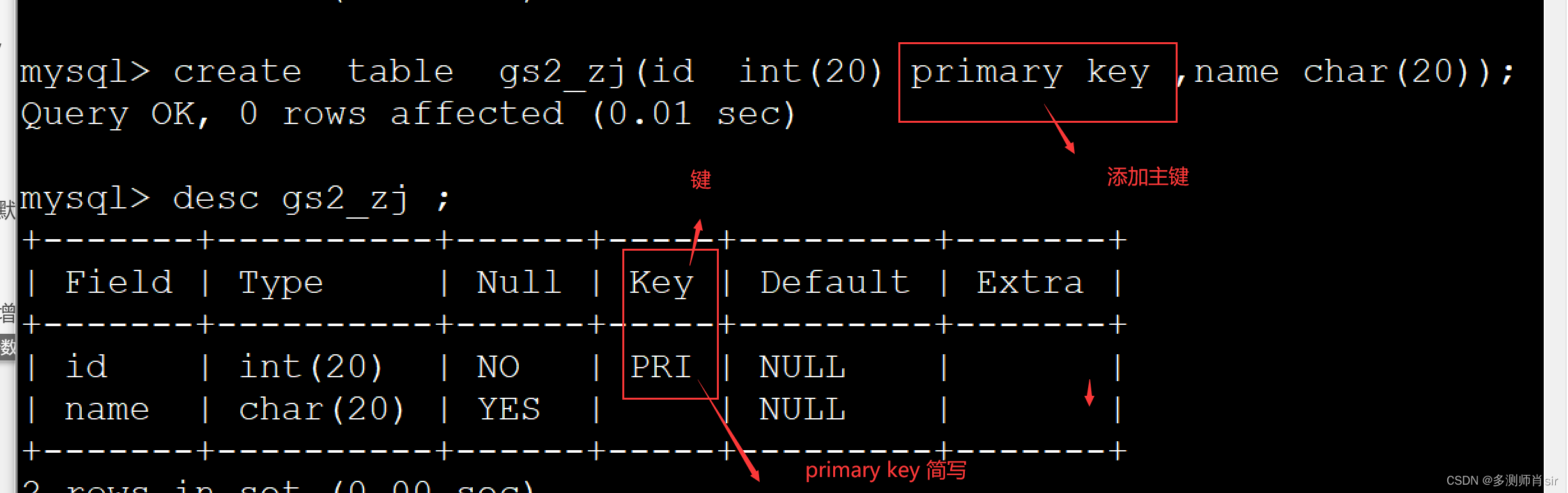
2、 unique 唯一索引
保证字段值具有唯一性,并且能为空,一个表中开源有多个唯一索引
案例:create table gs2(id int(10)primary , age int(10) unique, name char(10) not null , fs int(10) default 60 );
唯一的:
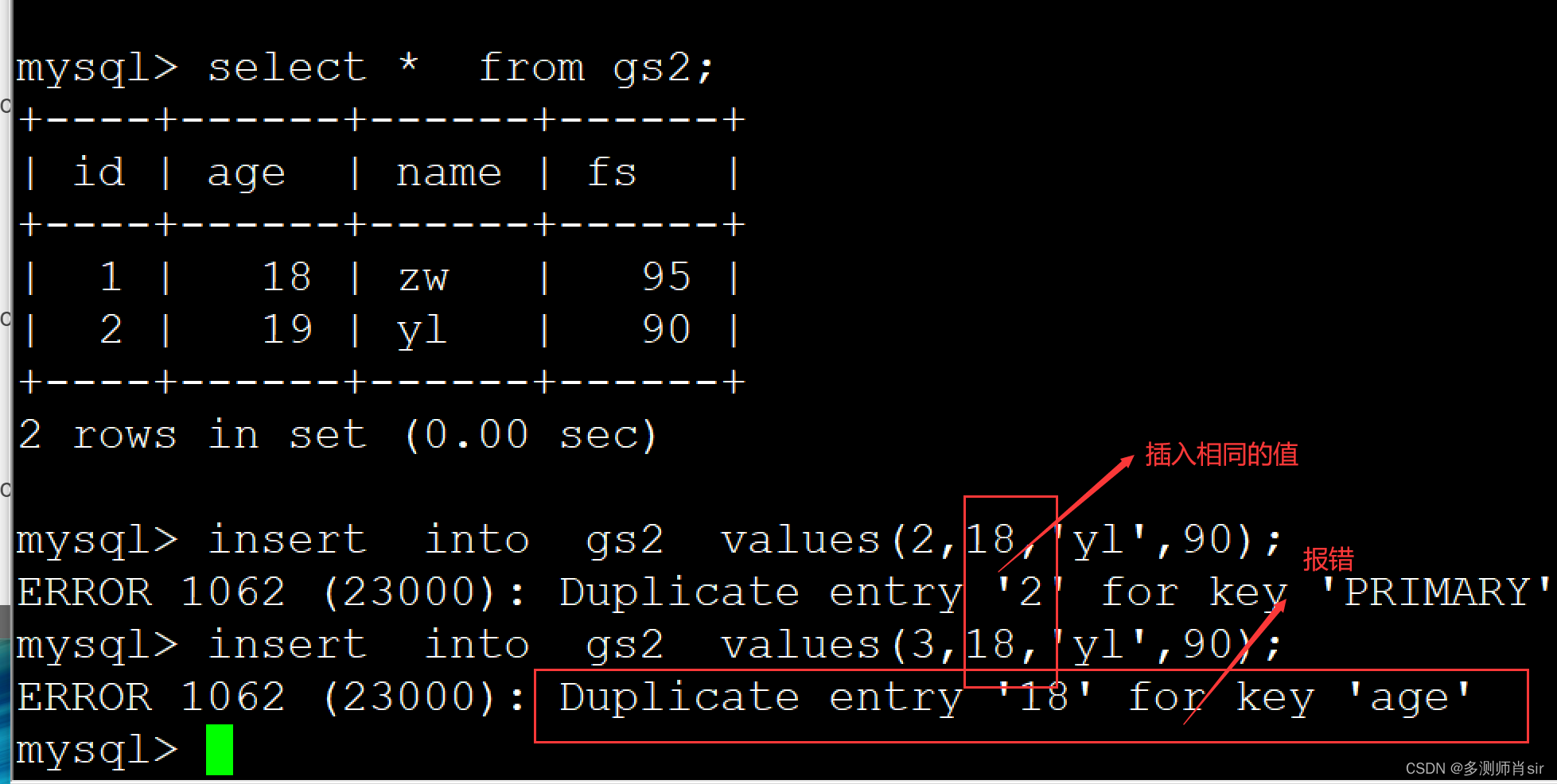
3、not null 非空约束
案例:create table gs2(id int(10)primary , age int(10) unique, name char(10) not null , fs int(10) default 60 );
4、default 默认值
定义:默认给字段指定默认值
案例:create table gs2(id int(10)primary , age int(10) unique, name char(10) not null , fs int(10) default 60 );
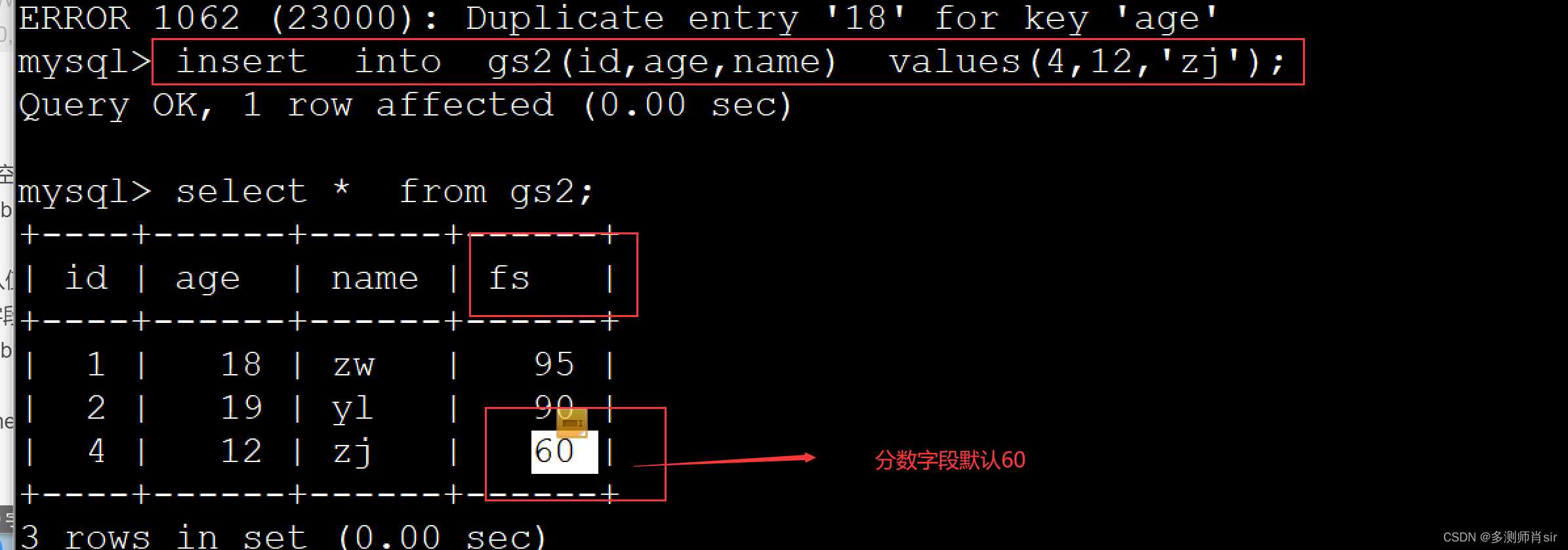
5、auto_increment 自增长
案例:create table gs3(id int(10)primary key auto_increment , age int(10) unique, name char(10) not null , fs int(10) default 60 );
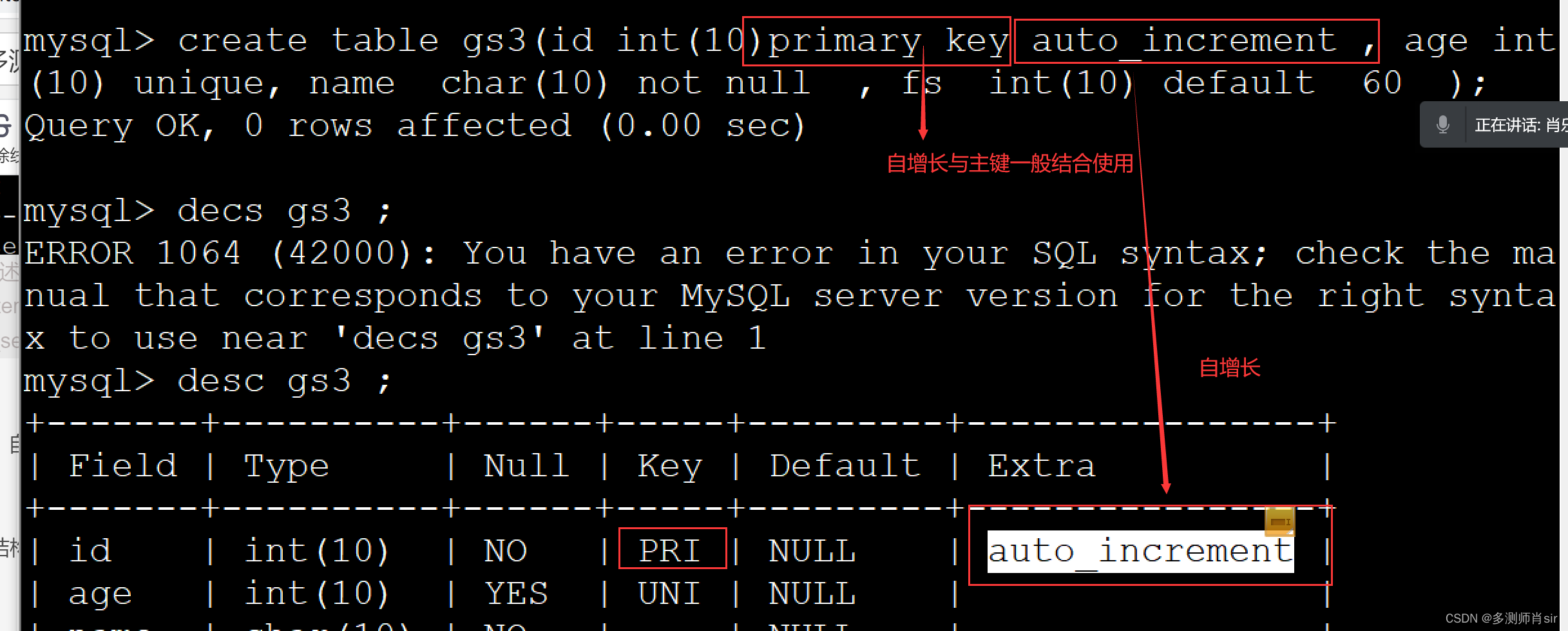
17、desc 查看表结构
格式:desc 表名;
案例:desc gs1;
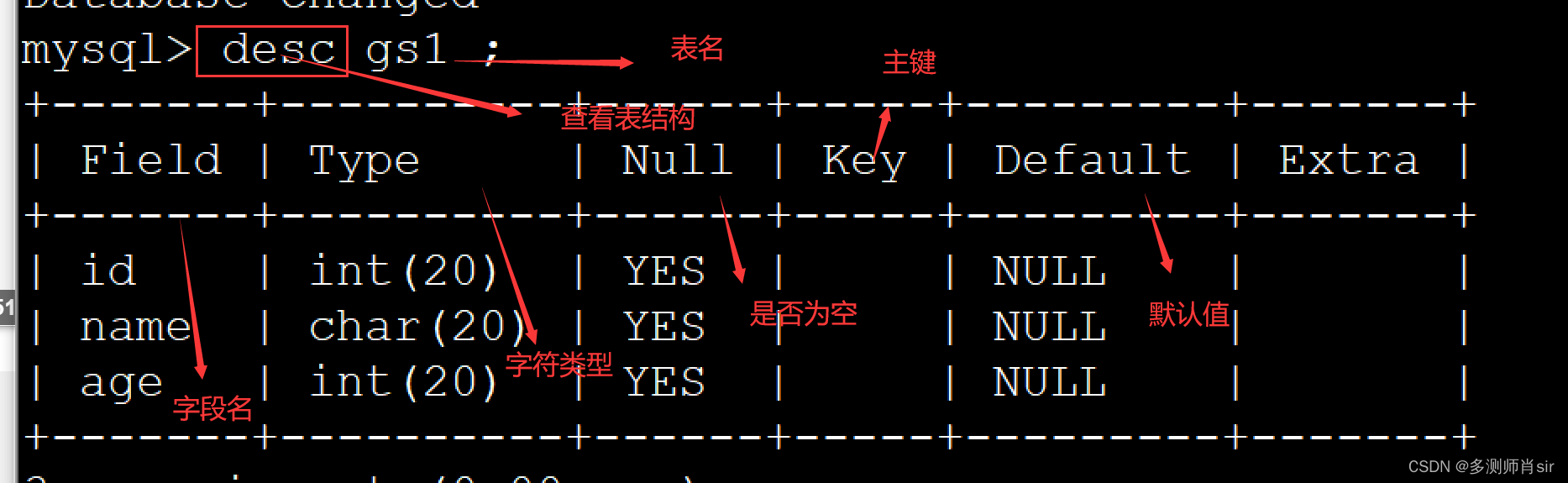
18、
插入表中数据:
(1)插入数据方法一:
格式: inser into 表名 values (数值1,数值2,数值3) ;
备注:数值不用引号,字符类型,时间等需要用引号
案例:insert into gs1 values(1,‘wy’,‘18’);

(2)插入数据方法二:(部分数)
格式: inser into 表名 (字段1,字段2 ) values (数值1,数值2) ;
案例:insert into gs1(id, name) values(1,‘jx’);
19、查询语句:
格式:select * from 表名
案例:select * from gs1 ;
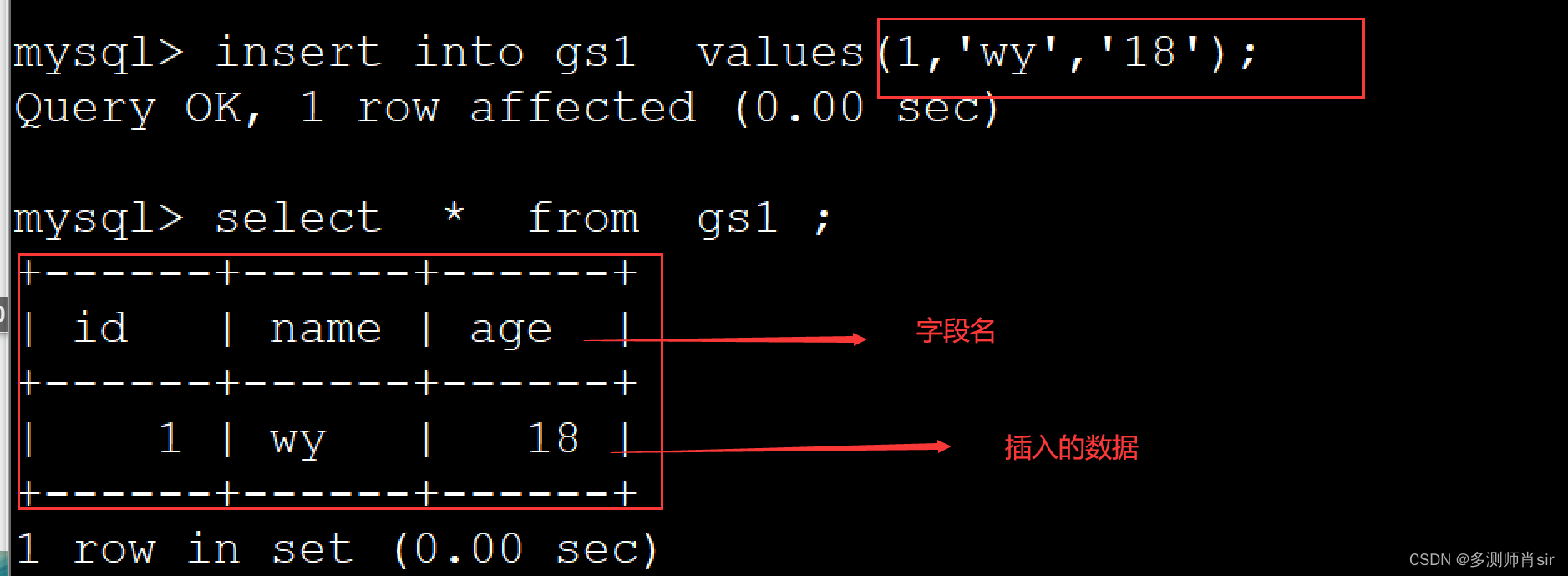
20、default charset=utf8

二、安装navicat:
1、下载navicat包

2、解压包:
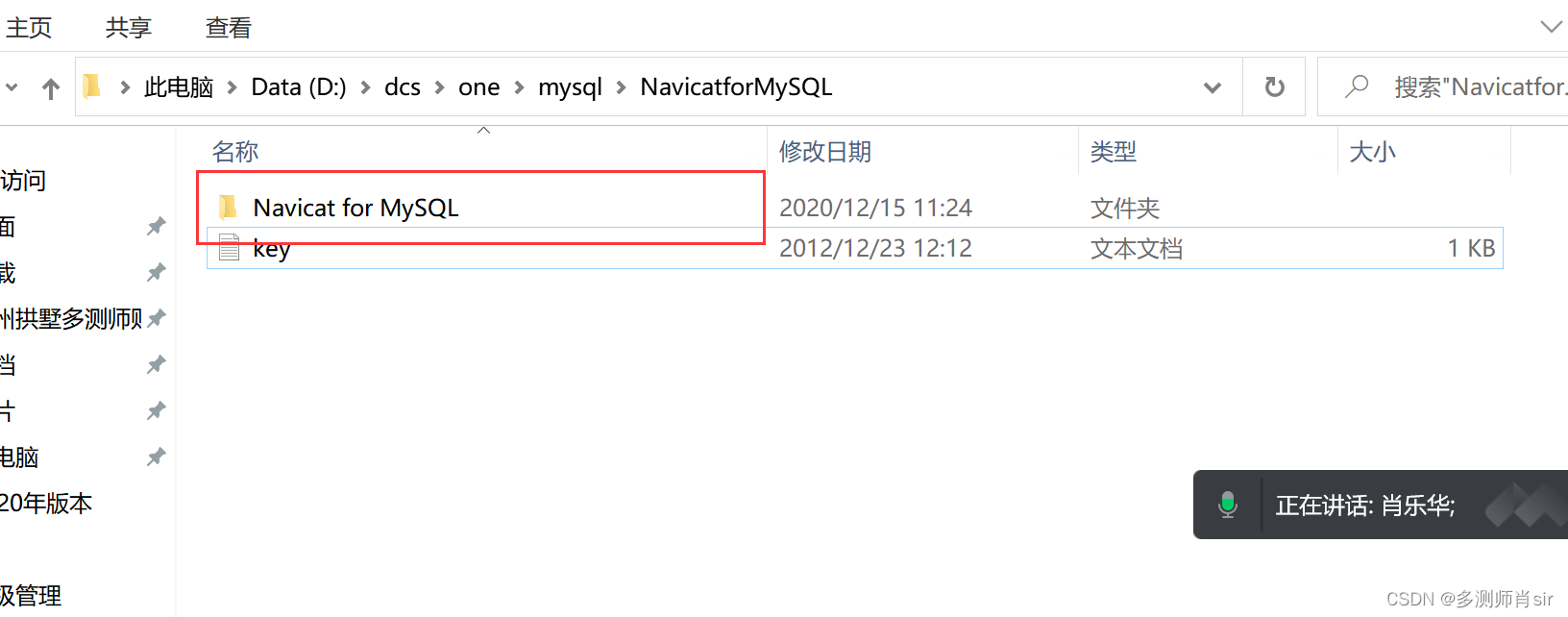
3、点击下图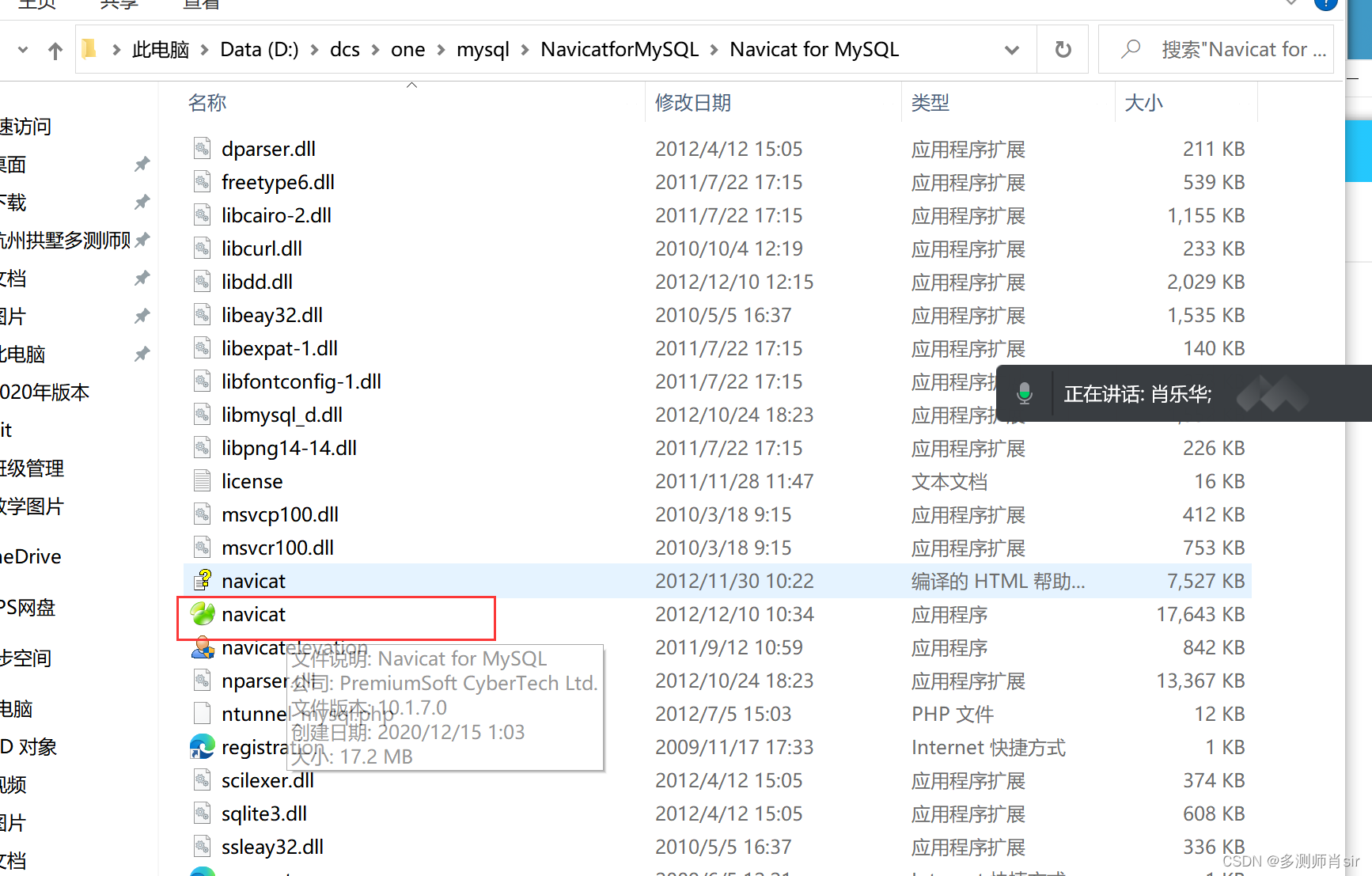
4、点击注册
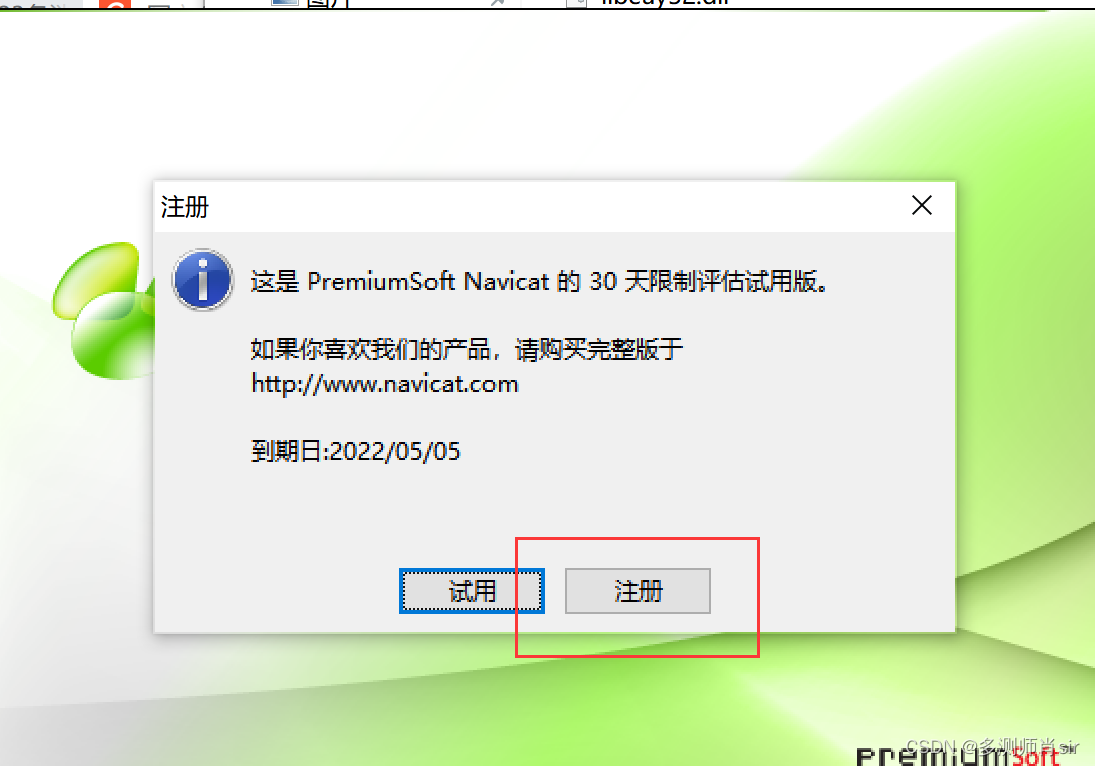
5、密钥:
NAVH-WK6A-DMVK-DKW3
6、复制注册码,激活
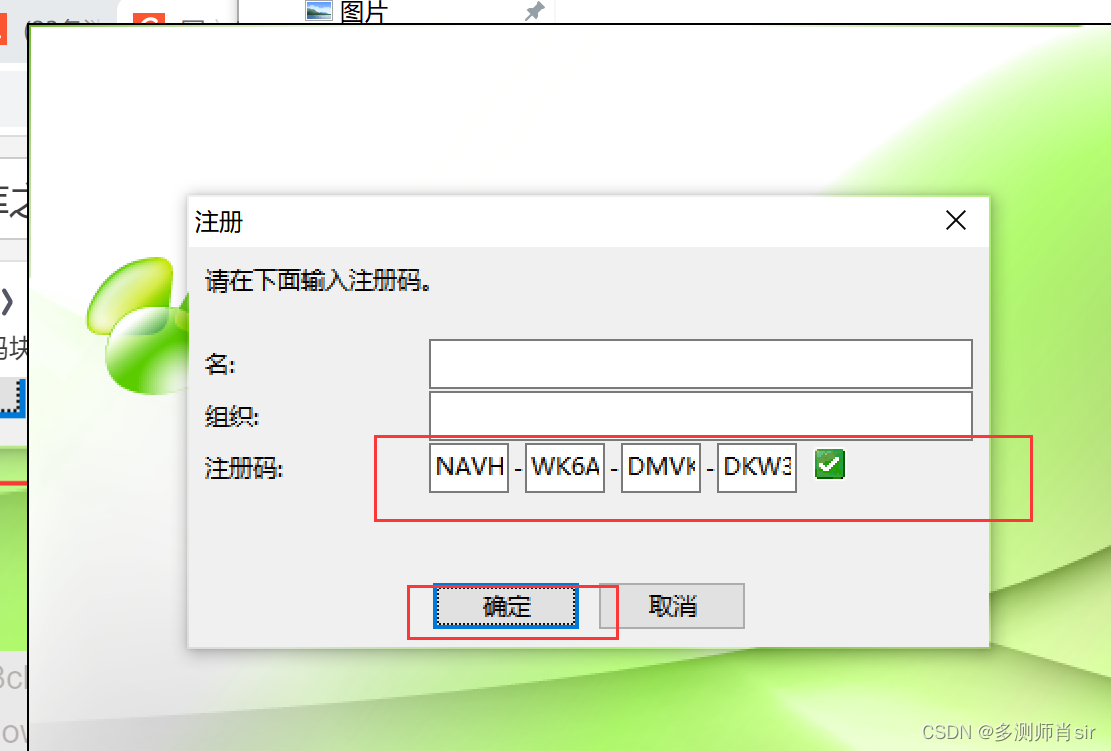
7、表示安装成功
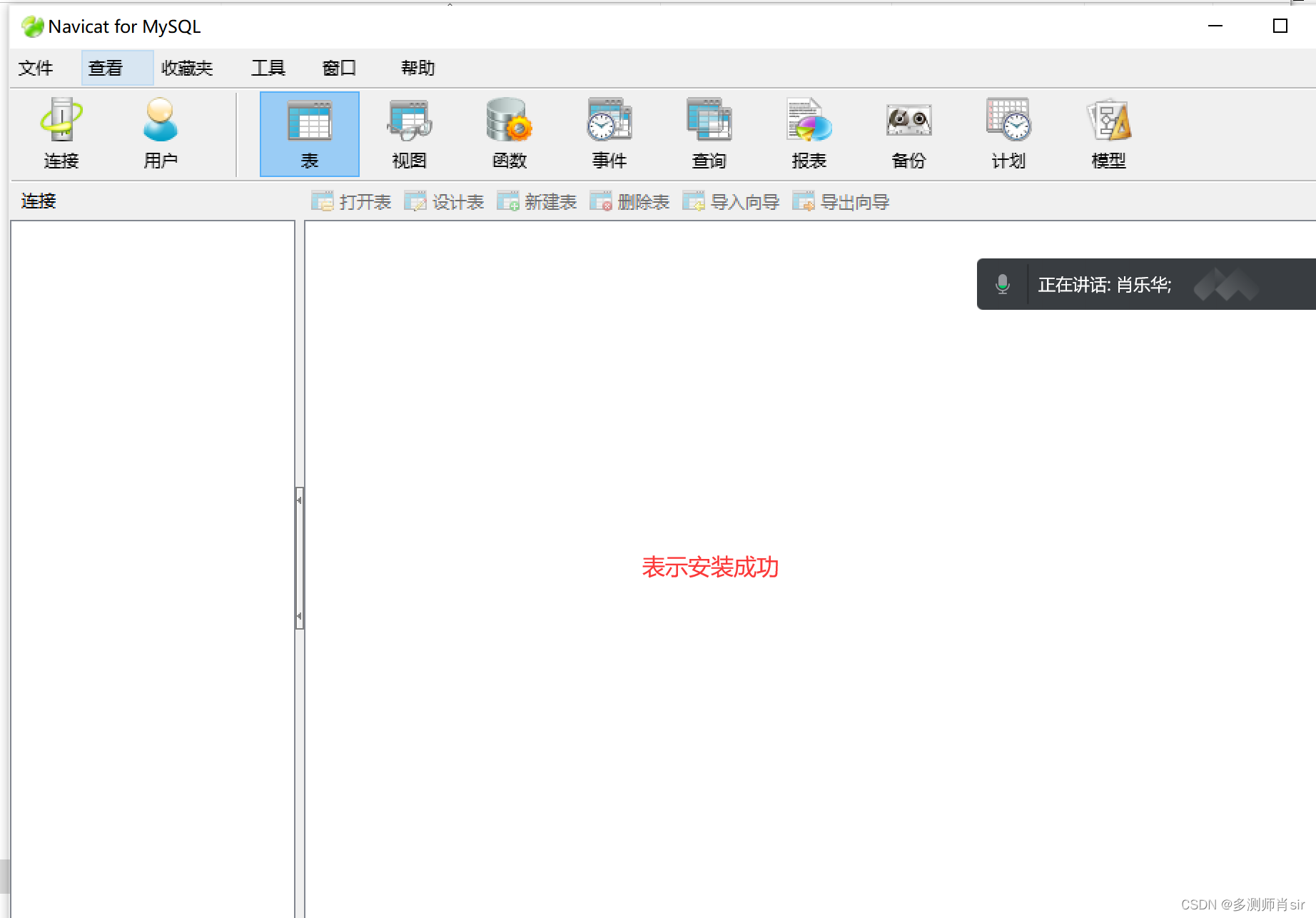
8、创建快捷方式:
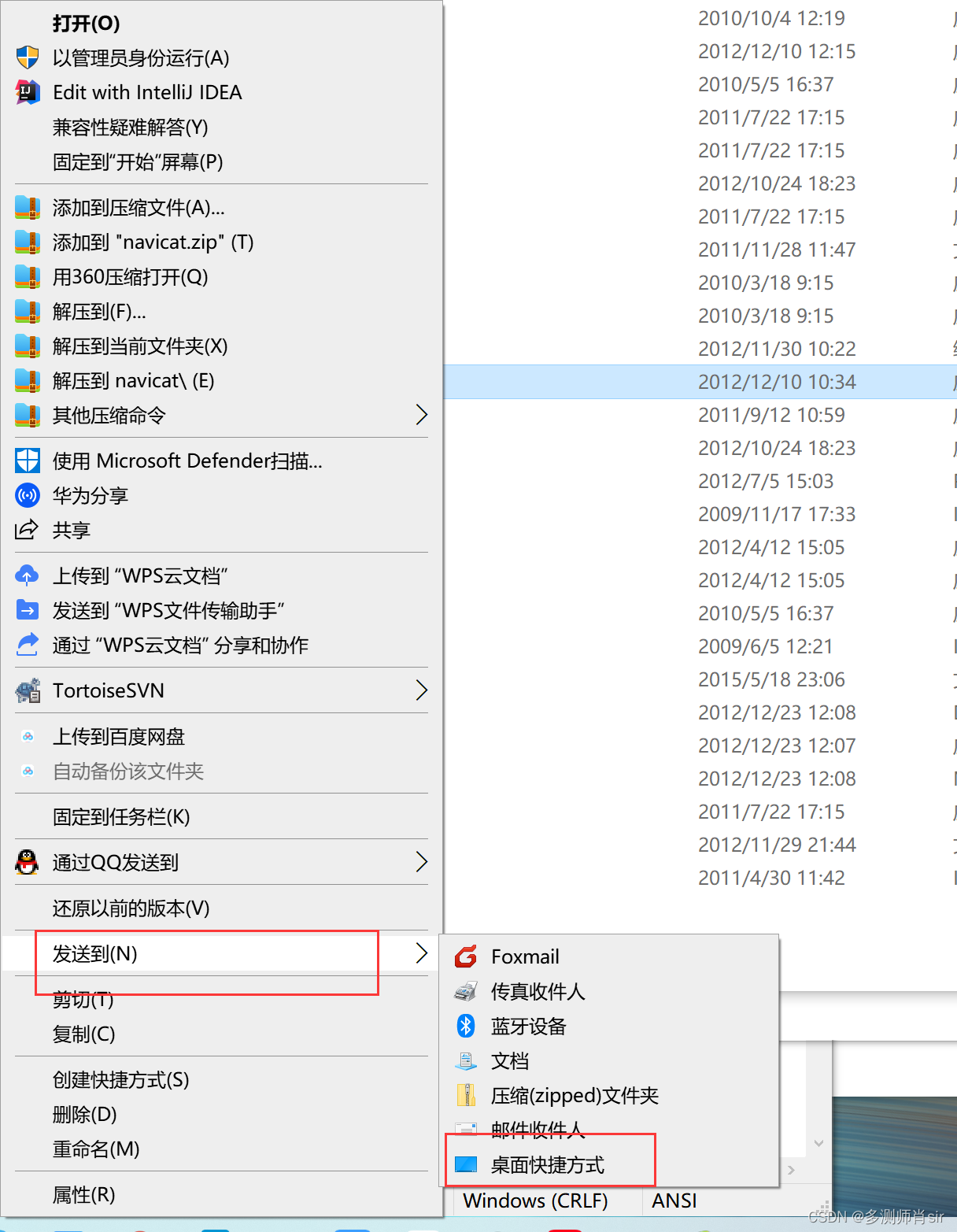
9、桌面显示navicat的快捷方式

10、
配置链接参数
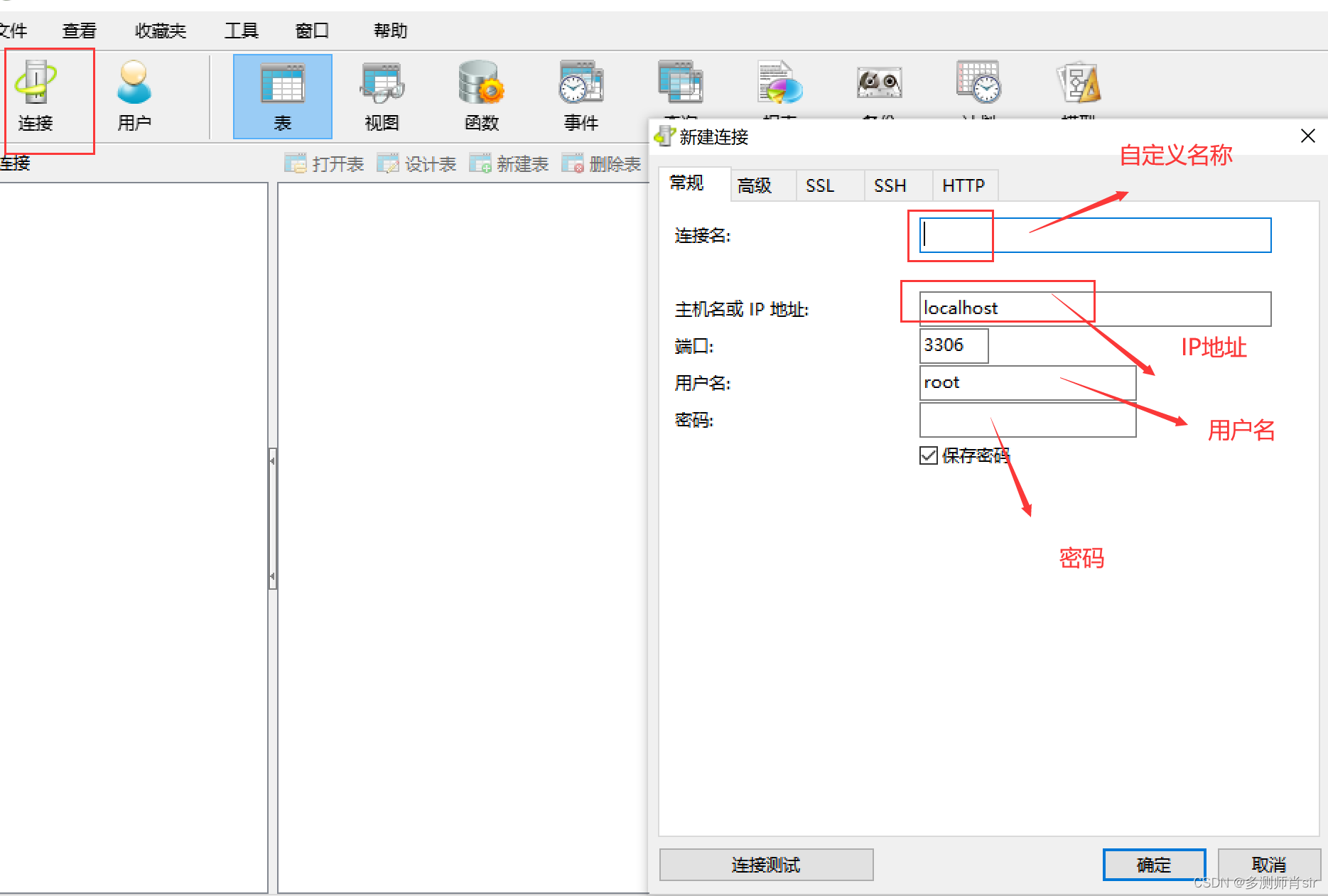
11、打开sql编辑界面
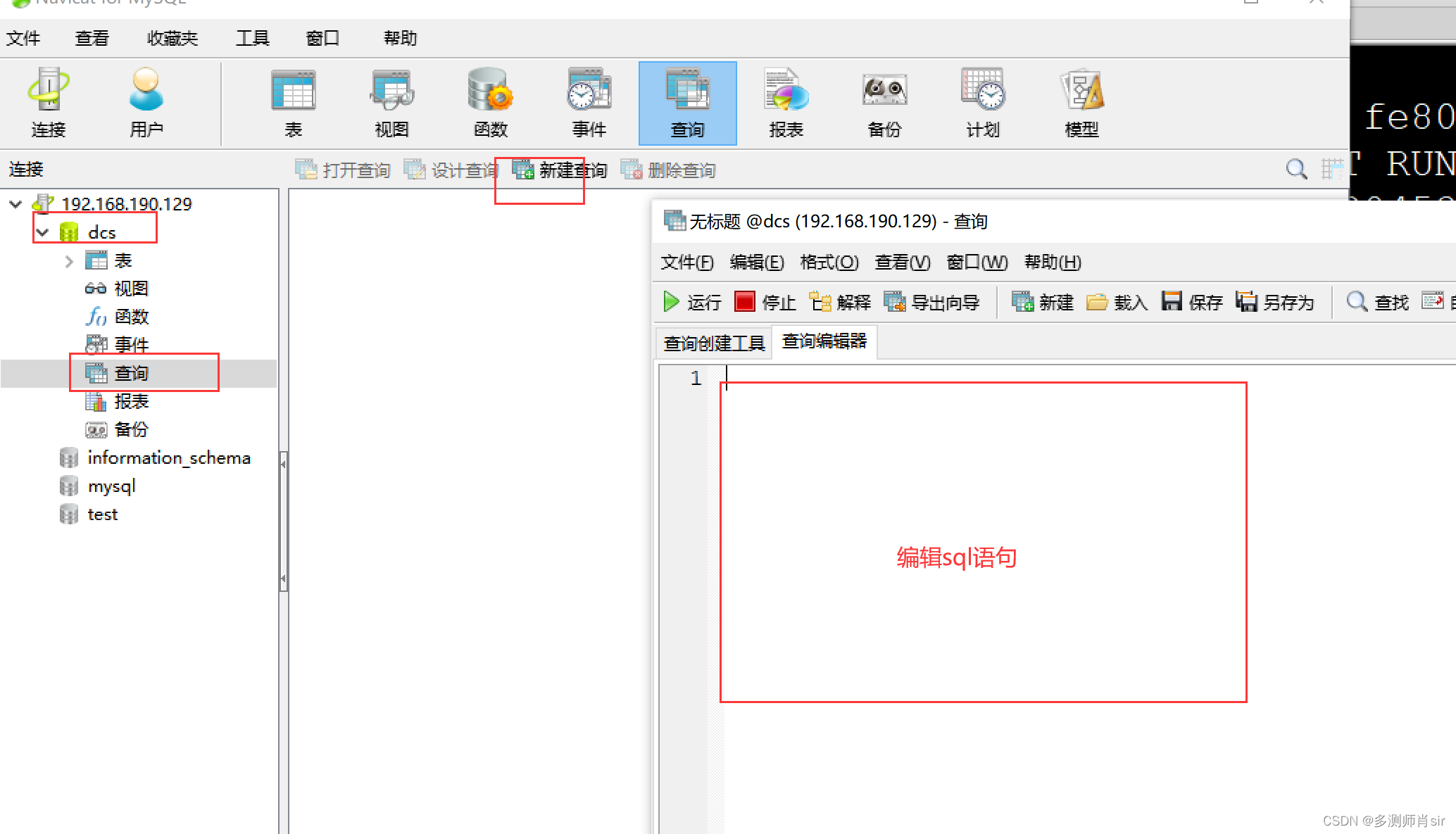
连接中出现问题:
1、防火墙是否关闭
service iptables stop
2、数据库是否开启
service mysqld start
3、授权还要刷新
grant all privileges on . to root@‘%’ identified by ‘123456’
刷新:
flush privileges ;
4、ip地址是否正确
确定数据库在那个ip上,ip是否有变化
5、账号和密码是否正确
==========================
作业:
student 学生表
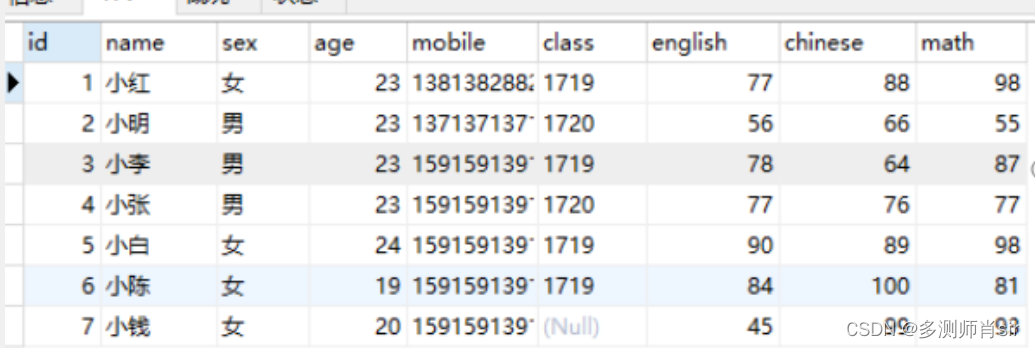
删除表:
格式:drop table 表名;
案例:DROP TABLE gs1 ;