coredns简介
CoreDNS是一款灵活可扩展的 DNS 服务器,并且基于插件架构,具有强大的模块化能力。其快速,简单,可扩展等特性也非常受人欢迎。
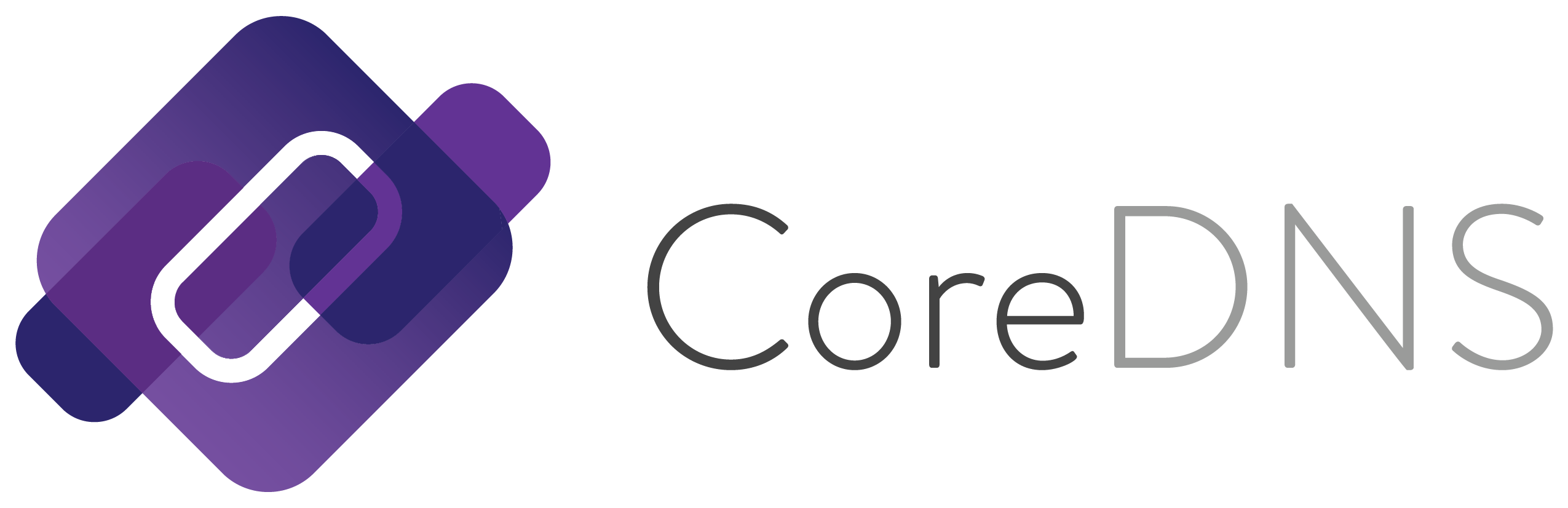
CoreDNS 最初是一个单独的项目,由Miek Gieben用 Google 的 Go 语言编写,与 Kubernetes 一样,CoreDNS 项目由CNCF托管,于 2017 年被 CNCF 采用,并成为CNCF毕业项目,从 Kubernetes 的 1.13 版开始,作为其默认 DNS 服务器发布,取代了之前的“kube-dns”。除了可以作为 Kubernetes 集群 DNS,也可以单独作为本地dns服务器运行。
项目地址: https://github.com/coredns/coredns
docker 搭建本地 coredns 服务器
前提条件:
- 操作系统: Ubuntu server 22.04 LTS
- 容器环境: Docker-CE 20.10.14
使用forward插件
编写一个CoreDns的配置文件Corefile,这里使用最简单的配置进行测试,以下配置是指将DNS请求转发到8.8.8.8进行解析。
mkdir -p /etc/coredns
cat >/etc/coredns/Corefile<<EOF
.:53 {
forward . 8.8.8.8:53
log
}
EOF
运行容器命令启动coredns服务,对于ubuntu系统,默认已占用53端口,需要指定coredns端口绑定到本机IP192.168.72.15
docker run -d --name coredns \
--restart=always \
-v /etc/coredns/:/etc/coredns/ \
-p 192.168.72.15:53:53/udp \
coredns/coredns:1.9.1 -conf /etc/coredns/Corefile
查看容器运行状态
root@ubuntu:~# docker ps
CONTAINER ID IMAGE COMMAND CREATED STATUS PORTS NAMES
b6b5e7246e83 coredns/coredns:1.9.1 "/coredns -conf /etc…" 18 hours ago Up 16 hours 53/tcp, 192.168.72.15:53->53/udp coredns
修改ubuntu网络配置文件,指定nameserver为本机IP地址,使本机作为dns服务器
root@ubuntu:~# cat /etc/netplan/00-installer-config.yaml
# This is the network config written by 'subiquity'
network:
ethernets:
ens160:
addresses:
- 192.168.72.15/24
gateway4: 192.168.72.8
nameservers:
addresses:
- 192.168.72.15
search: [example.com]
version: 2
# 使配置生效
root@ubuntu:~# netplan apply
dig验证coredns默认域名whoami.example.org
root@ubuntu:~# dig whoami.example.org
; <<>> DiG 9.16.1-Ubuntu <<>> whoami.example.org
;; global options: +cmd
;; Got answer:
;; ->>HEADER<<- opcode: QUERY, status: NOERROR, id: 23231
;; flags: qr rd ra; QUERY: 1, ANSWER: 1, AUTHORITY: 0, ADDITIONAL: 1
;; OPT PSEUDOSECTION:
; EDNS: version: 0, flags:; udp: 65494
;; QUESTION SECTION:
;whoami.example.org. IN A
;; ANSWER SECTION:
whoami.example.org. 0 IN A 192.168.72.15
;; Query time: 0 msec
;; SERVER: 127.0.0.53#53(127.0.0.53)
;; WHEN: Tue Apr 26 19:28:50 CST 2022
;; MSG SIZE rcvd: 63
root@ubuntu:~# dig @192.168.72.15 -p 53 whoami.example.org
如果需要在同宿主机的容器中查询DNS,启动容器需要指定--net=host参数,如果指定了该项,则无须指定-p选项。
使用hosts插件
下面可以尝试自己添加一些自定义域名。 CoreDNS使用插件的方式实现一系列的功能。 例如上面例子中的forward插件,实现了DNS转发的功能。如果我们只是想添加一个域名,能够解析成我们指定的IP,可以尝试使用host插件。将上面的Corefile修改一下:
cat >/etc/coredns/Corefile<<EOF
.:53 {
hosts {
192.168.72.15 example.com
192.168.72.16 example1.com
fallthrough
}
forward . 114.114.114.114 8.8.8.8
log
errors
}
EOF
然后重启CoreDNS的容器,重新加载Corefile,
docker restart coredns
测试地址解析:
root@ubuntu:~# dig +short example1.com
192.168.72.16
也可以使用文件的形式去保存和管理hosts,这样更加方便。
# cat Corefile
.:53 {
hosts /etc/coredns/hostsfile {
fallthrough
}
forward . 8.8.8.8:53
log
}
# cat hostsfile
192.168.72.16 example1.org
使用区域配置文件
创建coredns配置文件,使用区域配置文件
cat >/etc/coredns/Corefile<<EOF
.:53 {
forward . 114.114.114.114 8.8.8.8
log
errors
}
example.com:53 {
file /etc/coredns/db.example.com
log
errors
}
192.168.72.0/24:53 {
file /etc/coredns/db.192.168.72
log
errors
}
EOF
Corefile配置中,每个带括号的部分表示一个 DNS 区域,它根据正在解析的内容设置 CoreDNS 的行为。
首先,请注意最初的括号部分。它以 .:53 开头,表示该区域是全局的(带有“.”表示所有流量),并且它正在侦听端口 53(默认为 udp)。我们在此处设置的参数将适用于所有未指定特定区域的传入 DNS 查询,例如要解析github.com的查询。我们在下一行看到,将此类请求转发到辅助 DNS 服务器进行解析;在这种情况下,对该区域的所有请求都将简单地转发到位于114.114.114.114和的 Google 的 DNS 服务器8.8.8.8。
这里指定了一个example.com区域,它也在侦听 UDP 端口 53。对属于该区域的主机的任何查询都将引用一个文件数据库(类似于 bind 所做的)以在那里进行查找。例如,对server.example.com的查询将绕过.的全局区域。并落入为example.com提供服务的区域,并使用该file指令引用数据库文件以找到正确的记录。
对于一个简单的转发DNS服务器来说,它也为本地客户端提供主机名。现在我们必须创建引用的DNS数据库文件db.example.example,并用我们的主机填充它。
1、创建正向解析配置文件
cat >/etc/coredns/db.example.com<<'EOF'
$ORIGIN example.com.
@ 3600 IN SOA dns.example.com. mail.example.com. (
2017042745 ; serial
7200 ; refresh (2 hours)
3600 ; retry (1 hour)
1209600 ; expire (2 weeks)
3600 ; minimum (1 hour)
)
3600 IN NS a.iana-servers.net.
3600 IN NS b.iana-servers.net.
dns IN A 192.168.72.15
vcenter IN A 192.168.72.12
esxi11 IN A 192.168.72.11
EOF
2、创建反向解析配置文件
cat >/etc/coredns/db.192.168.72<<'EOF'
$TTL 604800
@ IN SOA dns.example.com. mail.example.com. (
2 ; Serial
604800 ; Refresh
86400 ; Retry
2419200 ; Expire
604800 ) ; Negative Cache TTL
;
; name servers - NS records
IN NS dns.example.com.
;
; PTR Records
15 IN PTR dns.example.com. ; 192.168.72.15
12 IN PTR vcenter.example.com. ; 192.168.72.12
11 IN PTR esxi11.example.com. ; 192.168.72.11
EOF
重启coredns容器,测试正向dns解析
root@ubuntu:~# dig +noall +answer @192.168.72.15 vcenter.example.com
vcenter.example.com. 3600 IN A 192.168.72.12
测试反向dns解析
root@ubuntu:~# dig +noall +answer @192.168.72.15 -x 192.168.72.12
12.72.168.192.in-addr.arpa. 604800 IN PTR vcenter.example.com.
