Nginx下载安装
Nginx跨平台,在windows、Linux都可以安装
Nginx-windows安装
下载
官网下载:nginx: download
下载稳定版,不要下载测试版
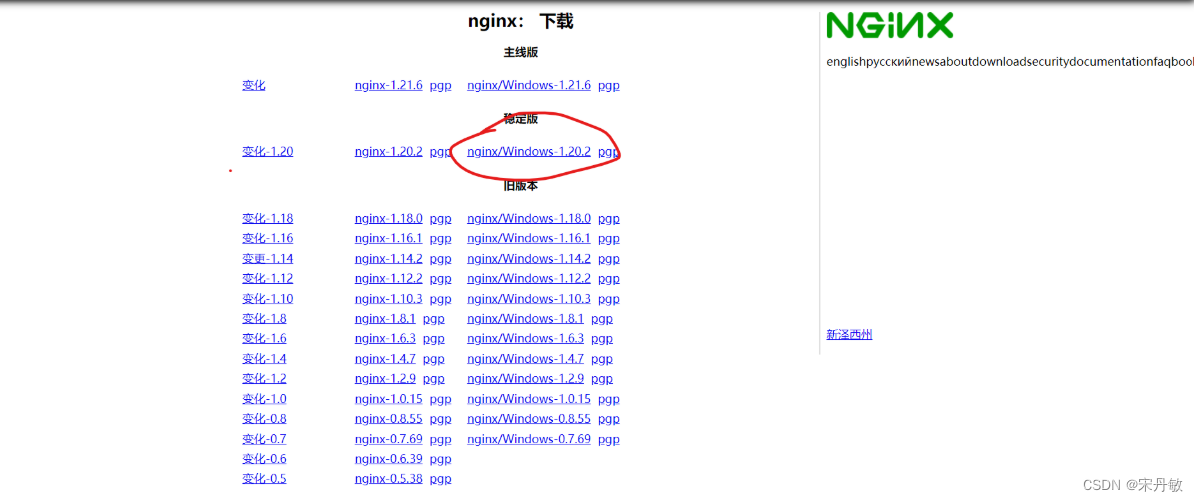
安装
下载得到zip压缩包,解压、解压到任何地方都行,
解压后的目录:

conf 配置文件,我们常用的就是conf中的配置文件
contrib 存放工具组件文件
docs 存放文档 documents
html 放html页面文件
logs 日志文件
temp 临时文件
nginx.exe 启动文件
conf 里面的文件:
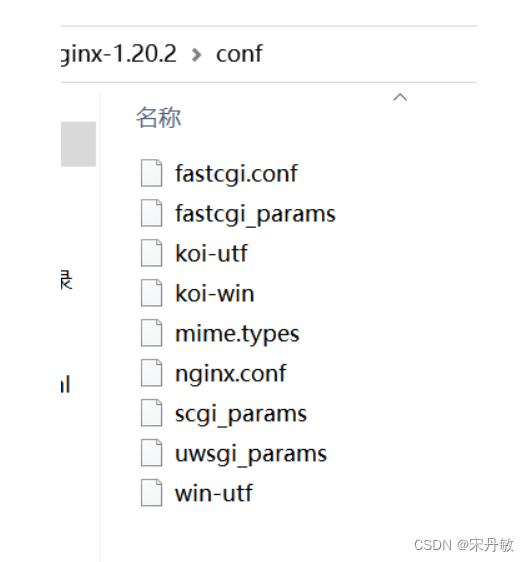
主要介绍一下nginx.conf:
server {
#这里的监听端口80端口,所以只要访问80端口就会被Nginx拦截
listen 80;
server_name localhost;
? …
}
#user nobody;
worker_processes 1;
#error_log logs/error.log;
#error_log logs/error.log notice;
#error_log logs/error.log info;
#pid logs/nginx.pid;
events {
worker_connections 1024;
}
http {
include mime.types;
default_type application/octet-stream;
#log_format main '$remote_addr - $remote_user [$time_local] "$request" '
# '$status $body_bytes_sent "$http_referer" '
# '"$http_user_agent" "$http_x_forwarded_for"';
#access_log logs/access.log main;
sendfile on;
#tcp_nopush on;
#keepalive_timeout 0;
keepalive_timeout 65;
#gzip on;
server {
#这里的监听端口80端口,所以只要访问80端口就会被Nginx拦截
listen 80;
server_name localhost;
#charset koi8-r;
#access_log logs/host.access.log main;
location / {
root html;
index index.html index.htm;
}
#error_page 404 /404.html;
# redirect server error pages to the static page /50x.html
#
error_page 500 502 503 504 /50x.html;
location = /50x.html {
root html;
}
# proxy the PHP scripts to Apache listening on 127.0.0.1:80
#
#location ~ \.php$ {
# proxy_pass http://127.0.0.1;
#}
# pass the PHP scripts to FastCGI server listening on 127.0.0.1:9000
#
#location ~ \.php$ {
# root html;
# fastcgi_pass 127.0.0.1:9000;
# fastcgi_index index.php;
# fastcgi_param SCRIPT_FILENAME /scripts$fastcgi_script_name;
# include fastcgi_params;
#}
# deny access to .htaccess files, if Apache's document root
# concurs with nginx's one
#
#location ~ /\.ht {
# deny all;
#}
}
# another virtual host using mix of IP-, name-, and port-based configuration
#
#server {
# listen 8000;
# listen somename:8080;
# server_name somename alias another.alias;
# location / {
# root html;
# index index.html index.htm;
# }
#}
# HTTPS server
#
#server {
# listen 443 ssl;
# server_name localhost;
# ssl_certificate cert.pem;
# ssl_certificate_key cert.key;
# ssl_session_cache shared:SSL:1m;
# ssl_session_timeout 5m;
# ssl_ciphers HIGH:!aNULL:!MD5;
# ssl_prefer_server_ciphers on;
# location / {
# root html;
# index index.html index.htm;
# }
#}
}
启动
方式一:双击nginx.exe
方式二:在nginx.exe目录中,通过cmd命令启动
注意:路径目录中有中文会报错; 如果遇到防火墙拦截,点击通过就行;
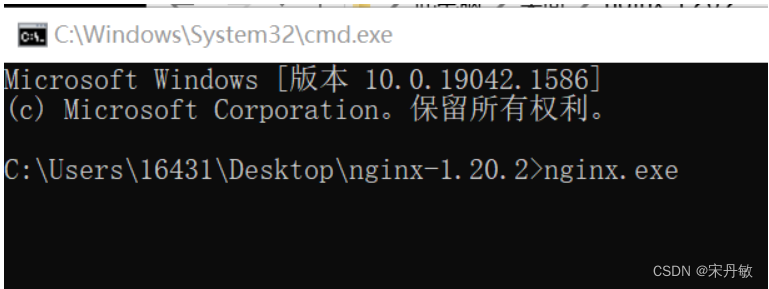
判断启动成功:
浏览器中输入localhost:80 或者localhost(localhost默认端口就是80端口),出现下面页面,就启动成功了。
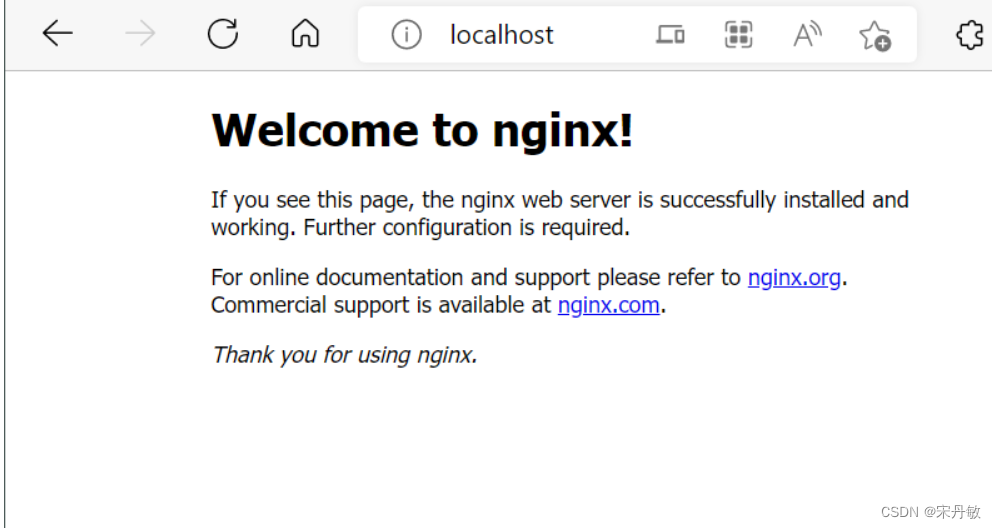
关闭nginx:nginx -s stop
Nginx-Linux安装
下载
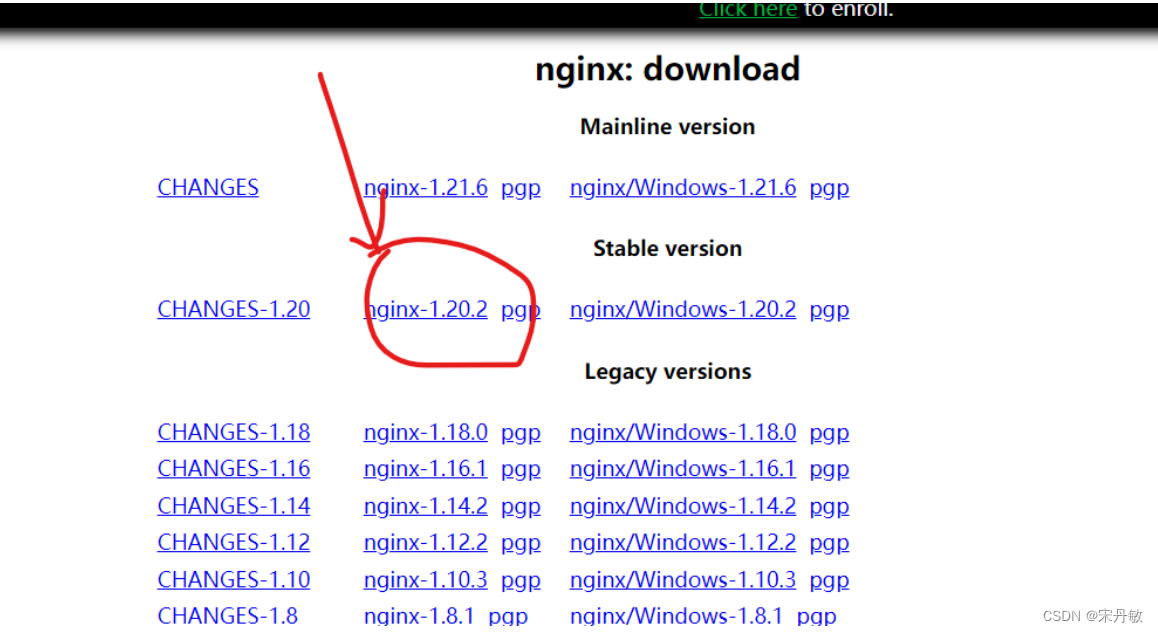
准备
将压缩包上传到Linux服务器上,安装Nginx之前,需要先给CentOS上安装gcc和 Nginx启动运行需要的依赖;
-
查看Linux服务器上有没有已经安装好的Nginx,如果有的话,先卸载掉
whereis nginx
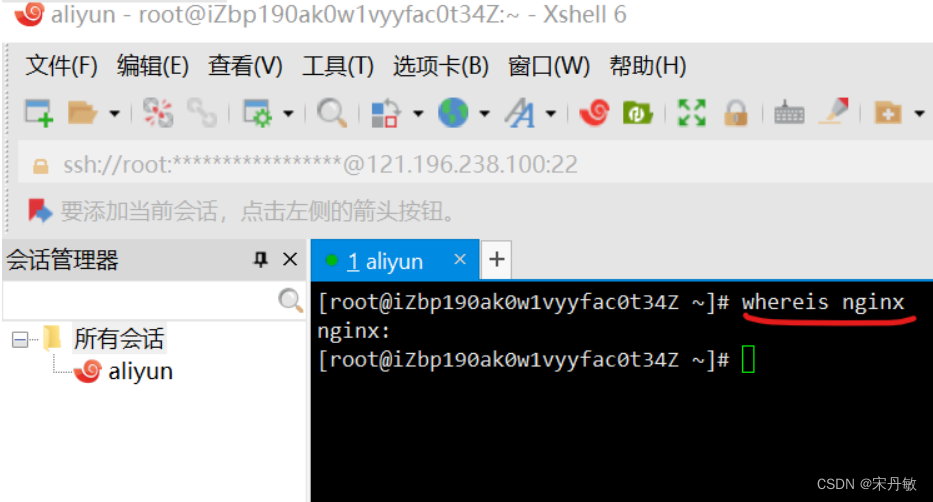
输入nginx命令,确保没有nginx
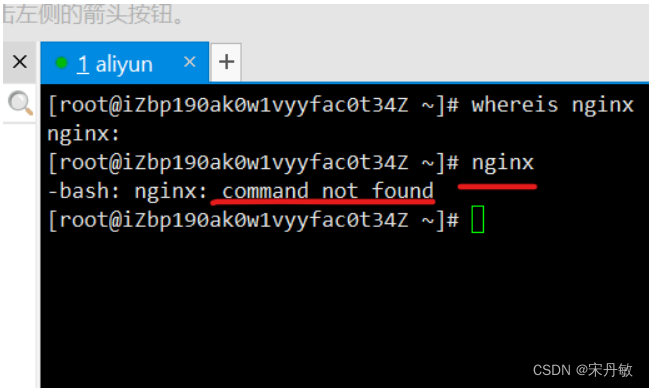
-
CentOS上安装Nginx需要先安装gcc
yum -y install gcc automake autoconf libtool make
yum install gcc gcc-c++
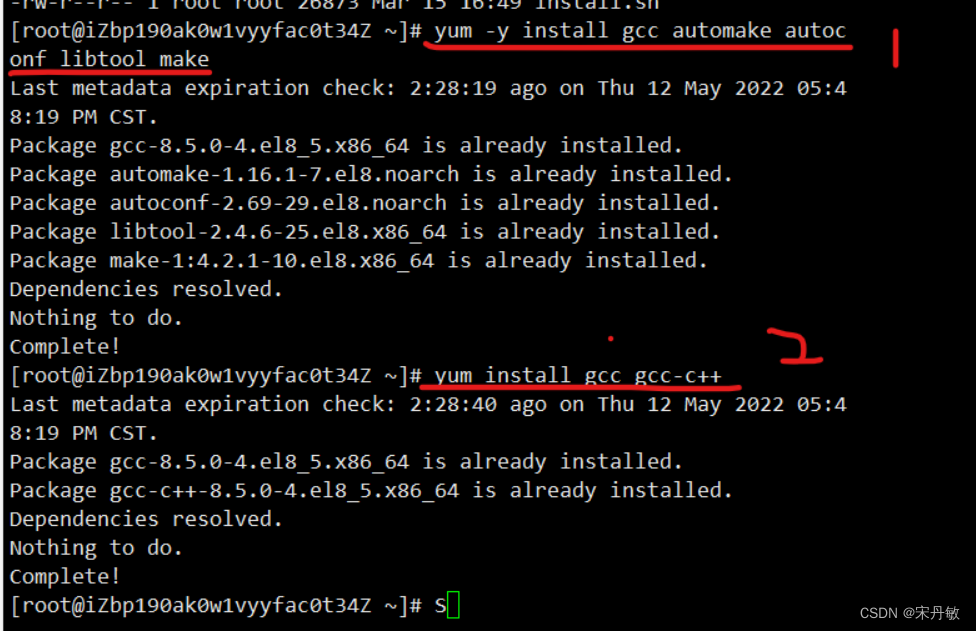
-
将下载的nginx压缩包(nginx.tar.gz)上传到linux指定目录;
压缩文件存放在:/usr/local/src
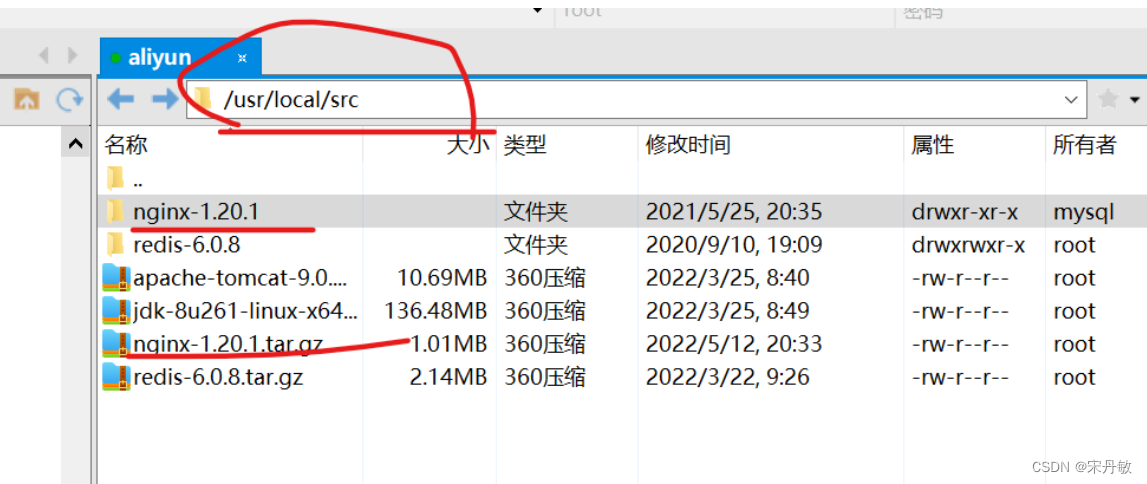
-
/usr/local :用户级的软件目录,用来存放用户安装编译的软件,用户自己编译安装的软件也默认存放在这里
-
/usr/local/src :这个目录是存放用户编译软件所用的源码
-
解压: tar -zxvf nginx压缩包
-
解压后进入nginx文件目录:cd nginx-1.20.1
-
安装依赖:yum -y install zlib zlib-devel openssl openssl-devel pcre pcre-devel
由于Nginx需要依赖pcre库、zlib库、openssl库,所以安装Nginx前还需要先安装这些lib库依赖:
依赖安装完成:
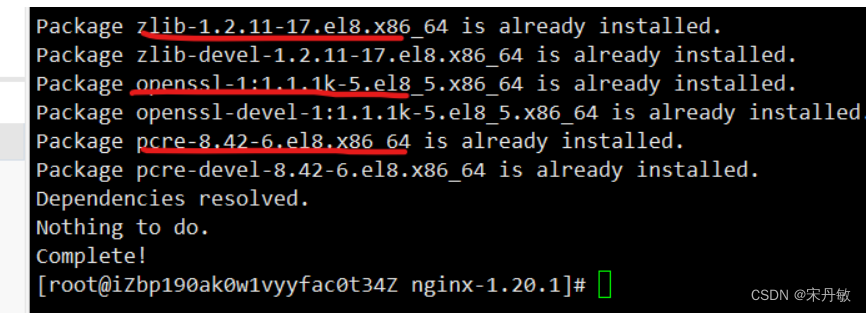
安装前的准备完成!
安装
yum安装:
- yum install nginx yum安装如果缺少文件可能会安装不成功
手动安装:
-
先执行config文件,让其自动完成配置:./configure --prefix=/usr/local/nginx
-
./configure 是执行configure这个文件
-
后面的 --prefix=/usr/local/nginx是指定配置安装的位置
-
-
执行完后编译一下:make
-
编译完后安装:make install
-
查看是否安装成功:whereis nginx
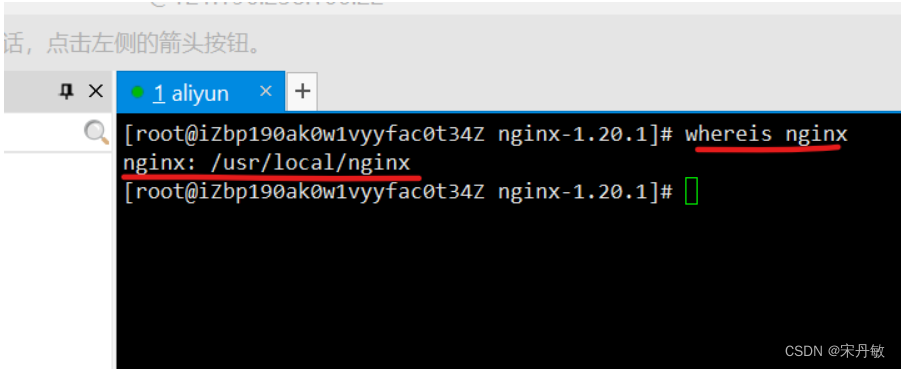
-
进入nginx目录,sbin里面,就存放着nginx的启动文件
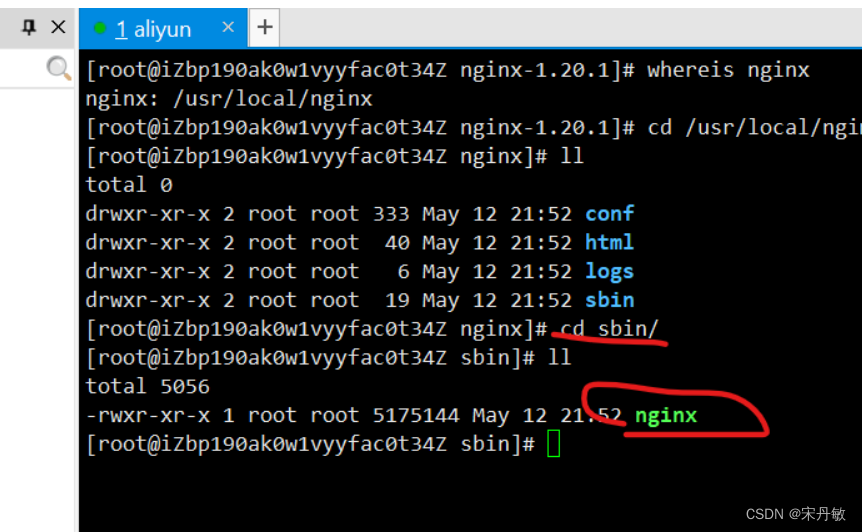
启动
-
执行启动命令,在sbin目录下执行 ./nginx
-
进入 /usr/local/nginx/conf 中,查看nginx.conf 文件: cat nginx.conf 监听的是80端口

-
验证启动是否成功:浏览器输入ip:80,看是否能访问到nginx欢迎页面,能够访问就说明成功;
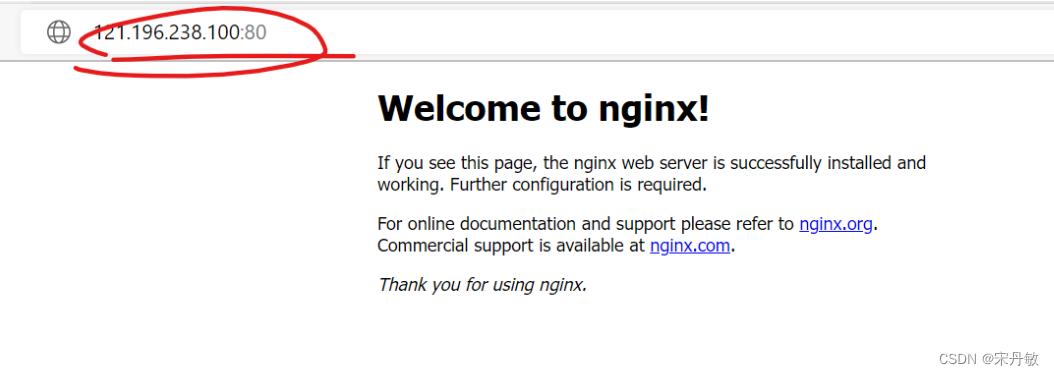
检查
如果不能访问到,检查:
-
是否放开阿里云安全组80端口是否开放
网络与安全-安全组-配置规则
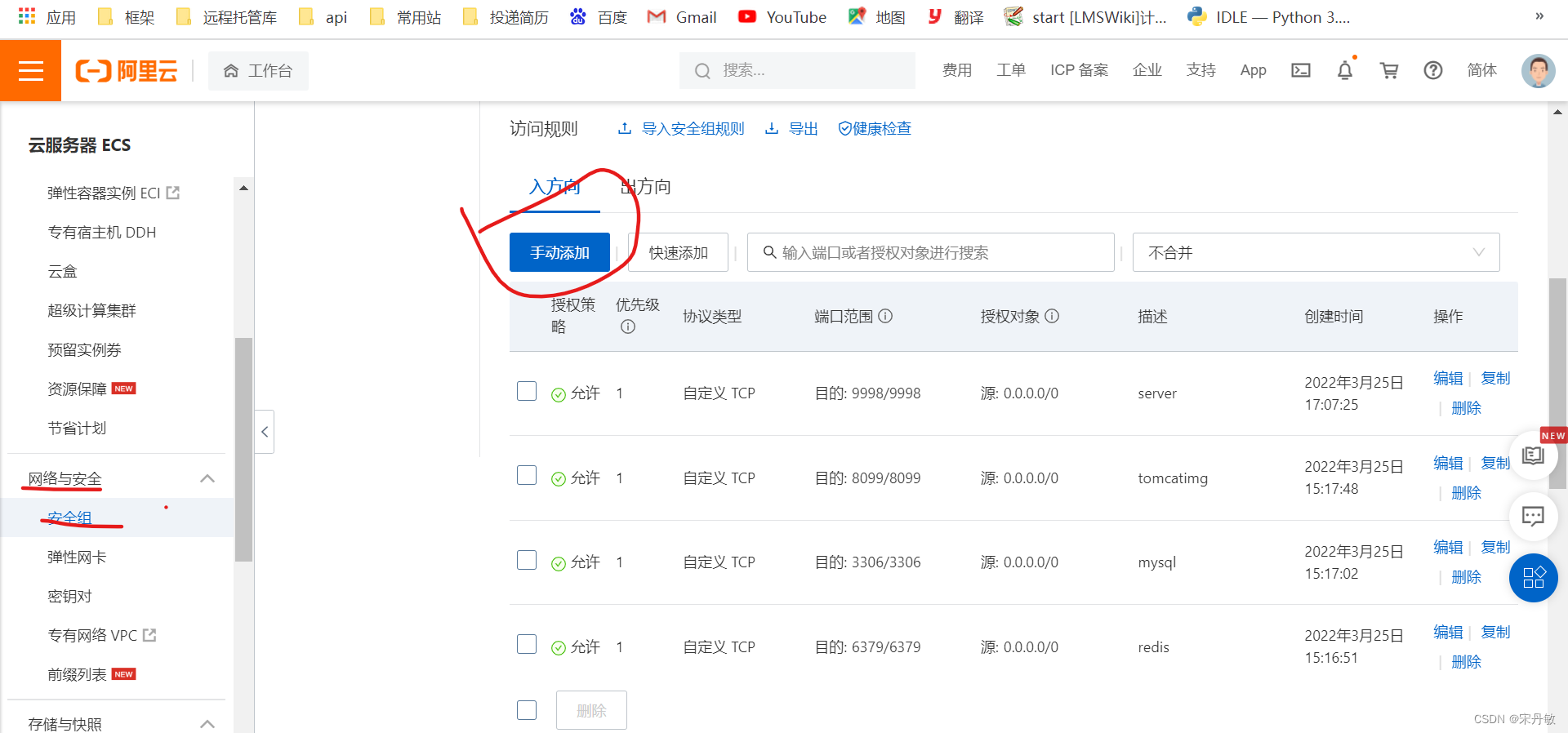
-
检查Linux防火墙80端口有没有开
linux防火墙命令:
# 开启防火墙 service firewalld start # 重启防火墙 service firewalld restart # 关闭防火墙 service firewalld stop # 查看防火墙规则 firewall-cmd --list-all # 查看钝口是否开放 firewall-cmd --query-port=8080/tcp # 开放80端口 firewall-cmd --permanent --add-port=80/tcp # 移除端口 firewall-cmd --permanent --remove-port=8080/tcp # 重启防火墙(修改配置后需要重启防火墙) firewall-cmd --reload # 参数解释 1、 firewall-cmd : 是linux提供的操作firewall的一个工具 2、 --peramnent : 表示设置为持久的 3、 --add-port : 表示添加的端口
Nginx常用命令
1. 启动nginx:进入sbin中的nginx启动文件,cd /usr/local/nginx/sbin ./nginx
2. 停止nginx: ./nginx -s stop
3. 安全退出nginx: ./nginx -s quit
4. 重新加载配置文件: nginx -s reload 如果改了配置文件,就要重新加载配置文件
5. 重新加载配置文件并启动nginx:cd/usr/local/nginx/sbin ./nginx -s reload
6. 查看nginx进程: ps -ef | grep nginx
