RHEL 8.6 操作系统下载
Red Hat Enterprise Linux 是一个商业Linux 发行版,用于为企业和数据中心服务器提供动力。RHEL作为一个商业发行版意味着其具有难以置信的稳定性,以及强大的订阅支持服务,一个电话就能快速获取红帽专家支持。
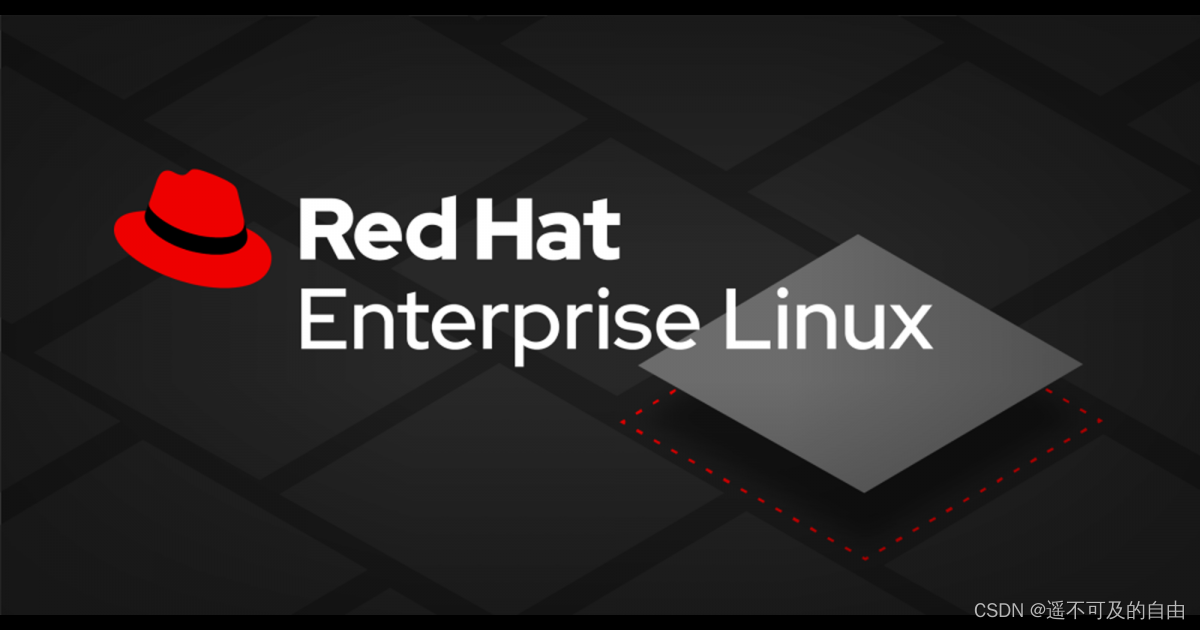
RHEL 上游是 Fedora 和 CentOS Stream,Red Hat 的主要版本每 3-5 年发布一次,每个版本的完全支持期限为五年,另外还有五年的维护更新。更长的支持需要付费。
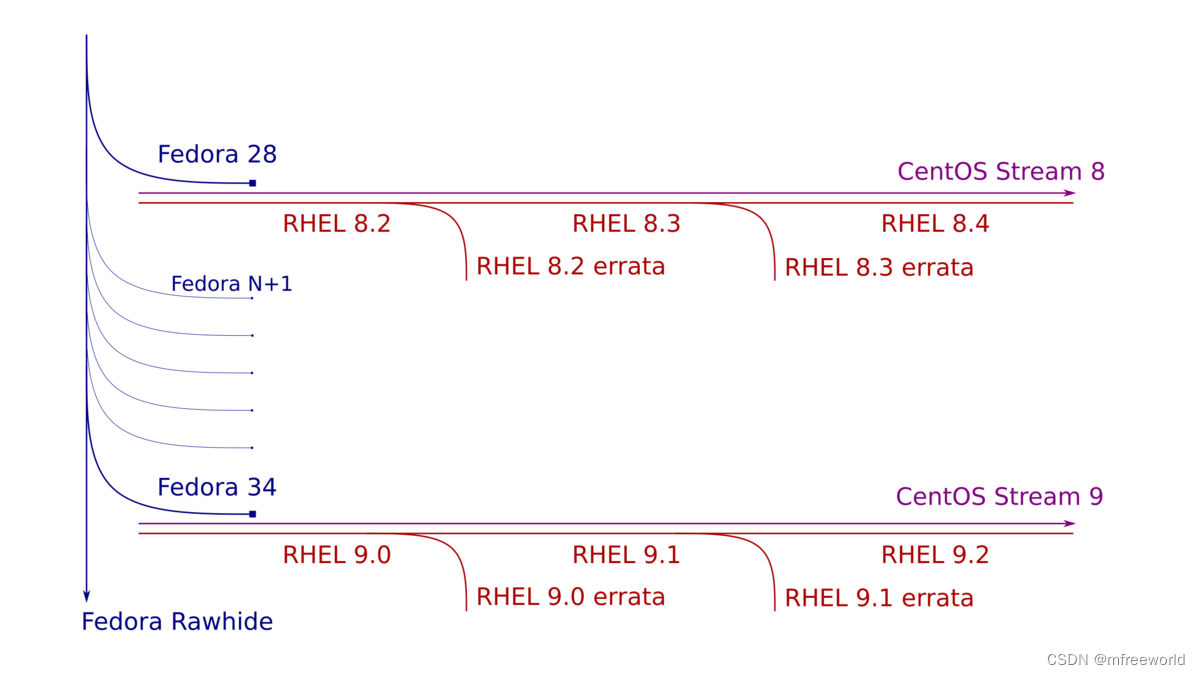
红帽产品需要订阅付费,但可以通过红帽开发人员计划免费使用 RHEL,免费红帽企业 Linux 开发?员订阅仅?于开发使?和测试?的,不得在?产中使?。
在 红帽开发?员?户上注册后,您将有权获得红帽开发?员个?订阅,注册下载步骤:
1、访问https://developers.redhat.com选择login in,注册红帽帐户。
2、然后去https://developers.redhat.com/products/rhel/download下载 Red Hat Enterprise Linux ISO 文件即可。
进入下载页面,选择版本、架构,Boot iso为精简版,DVD iso为完整版,生产环境一般执行最小化安装,不会安装桌面环境,这里选择x86_64 Boot iso。
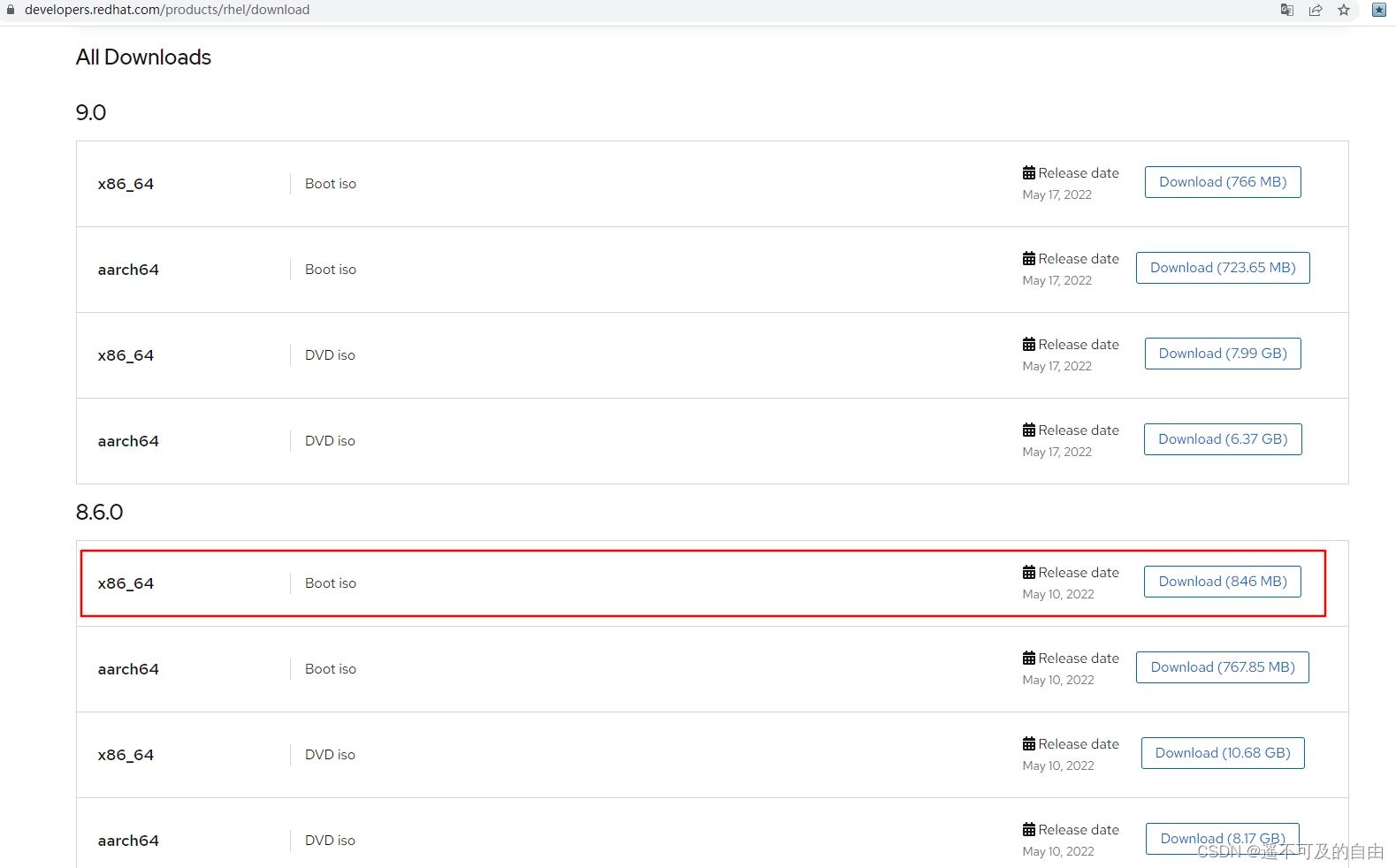
RHEL 8.6 操作系统安装
下载rhel-8.6-x86_64-boot.iso后挂载ISO开始安装,本地测试环境可以选择商业版 VMware Workstation 或开源版 VirtualBox 虚拟化软件进行安装。
选择第一项 Install Red Hat Enterprise Linux 8.6
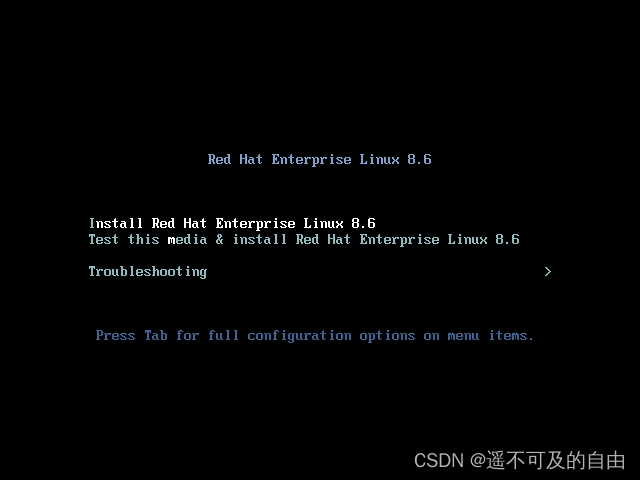
1 本地化配置
1.1 安装语言
选择语言,默认 English 即可
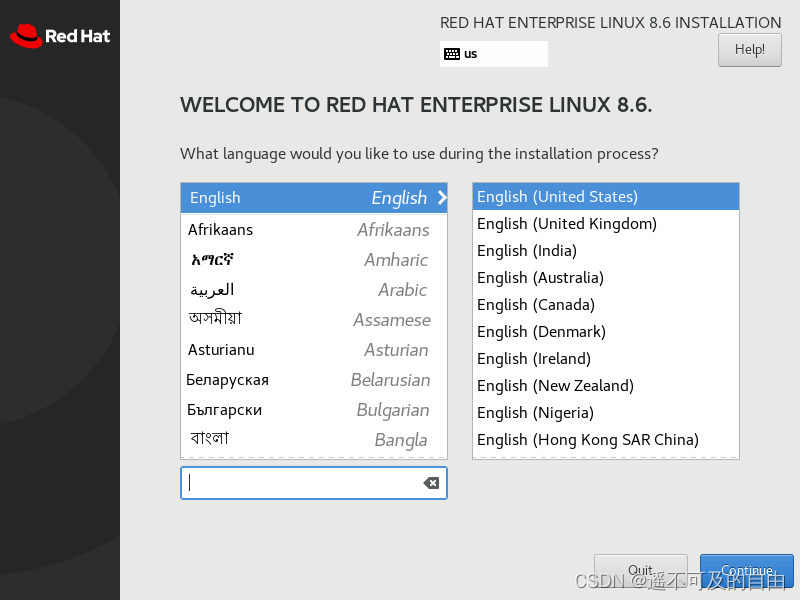
1.2 时区配置
选择 Time & Data
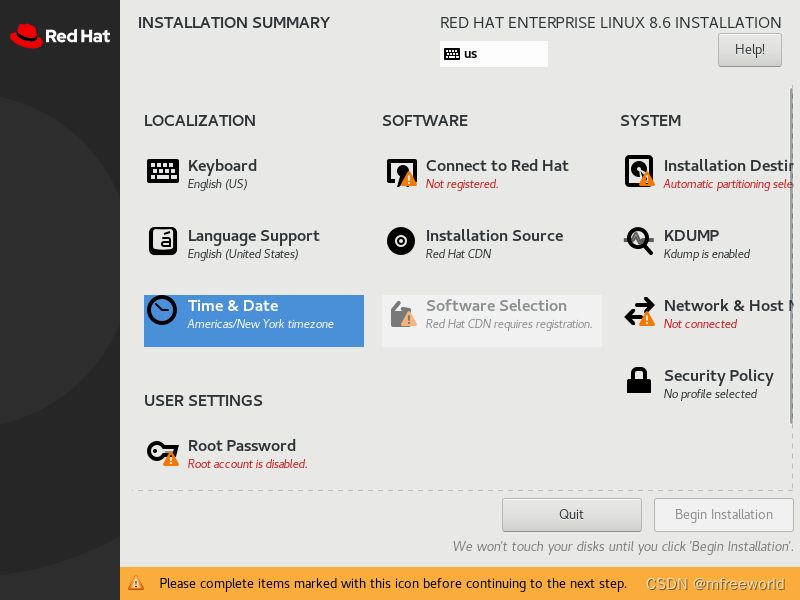
时区选择Asia/Shanghai

2 系统配置
2.1 安装位置
选择 SYSTEM,Installation Destination
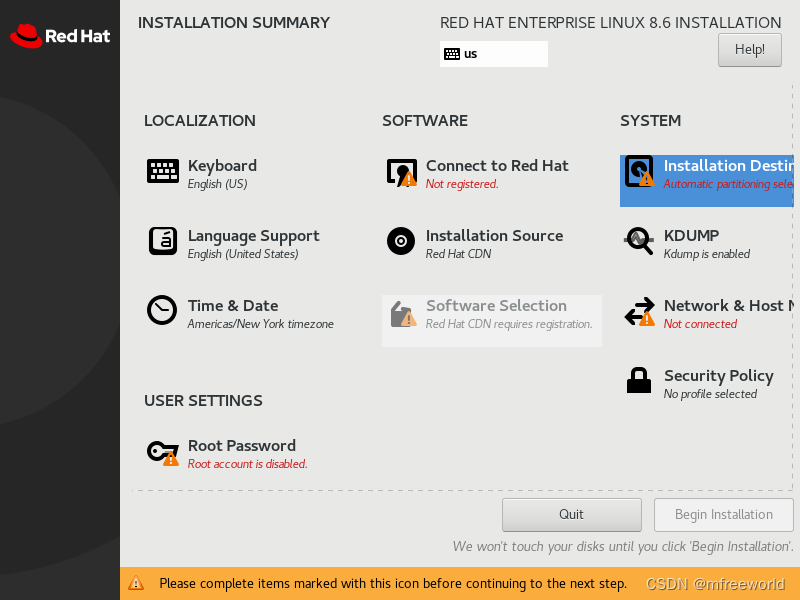
选择Done,保持默认即可,如果多块磁盘需要调整分区可选择Custom
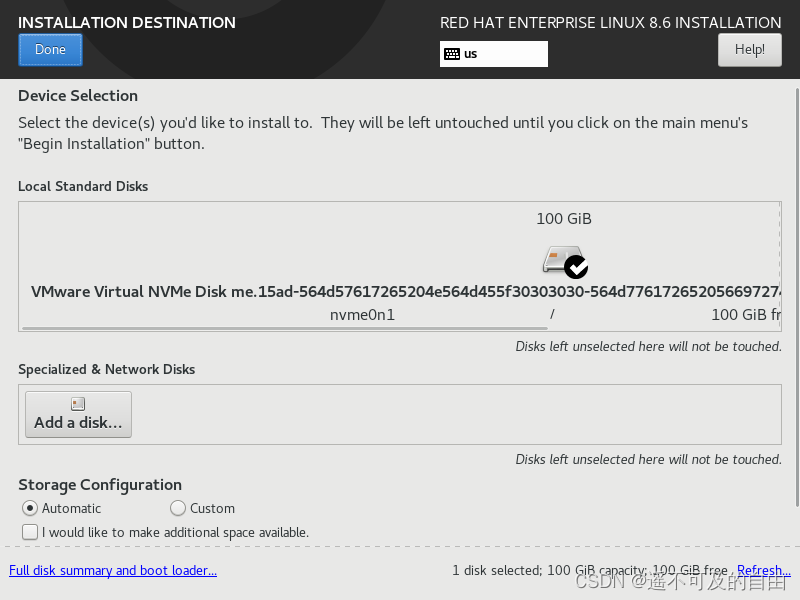
2.1 网络配置
选择Network & HostName
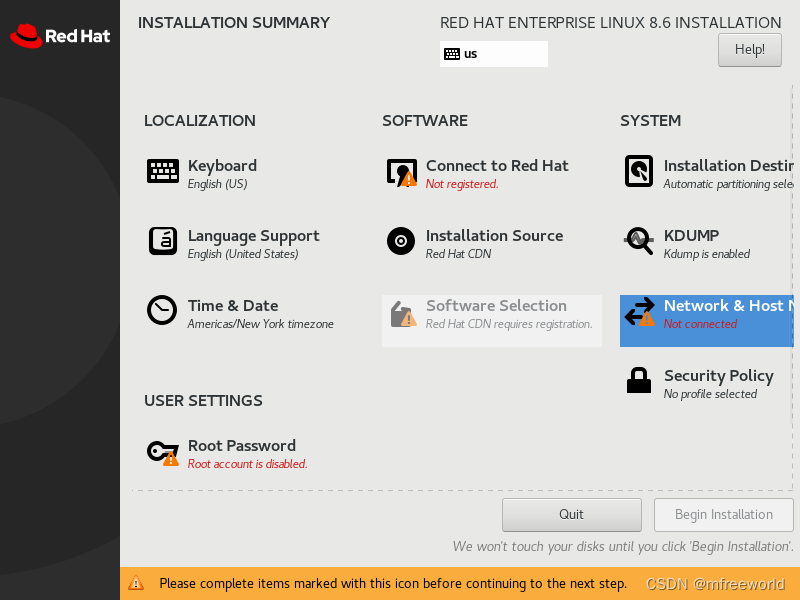
选择Configure
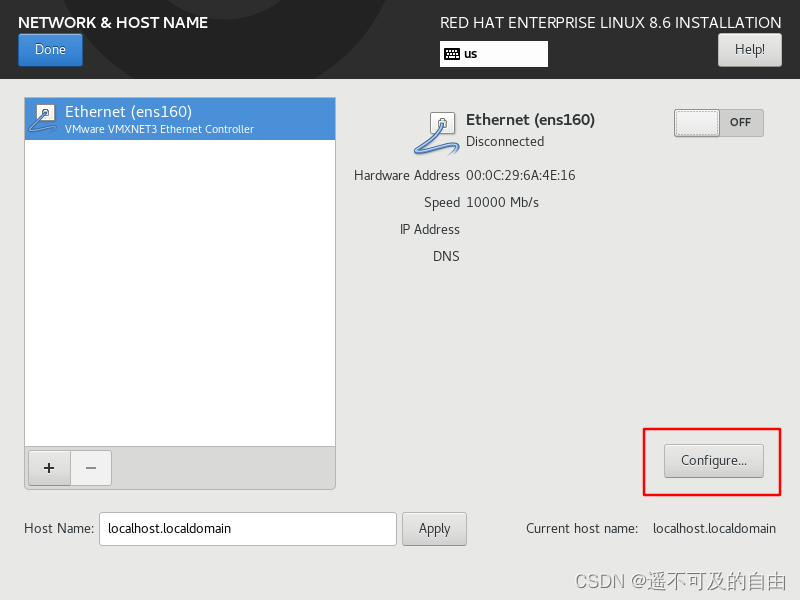
配置静态IP地址,选择IPv4 Settings,Method选择Manual,添加Addresses和DNS servers。
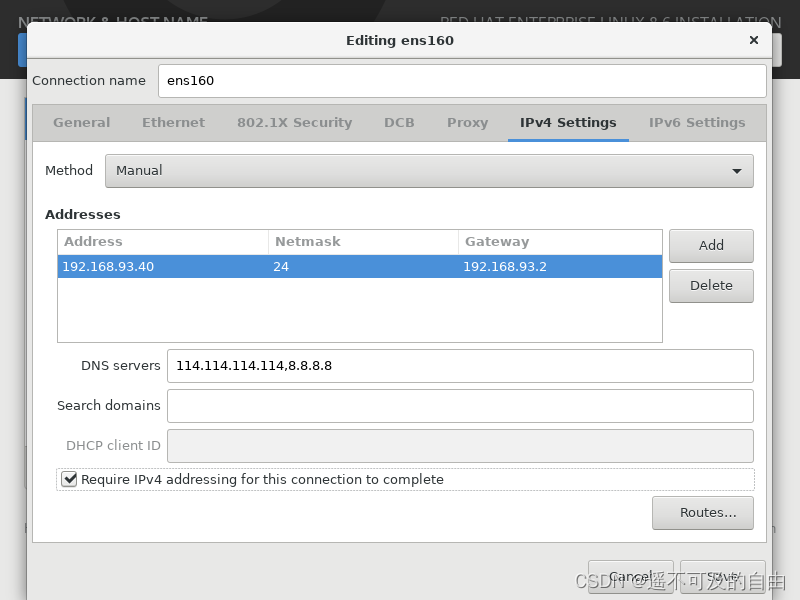
配置完成后save,启用网络,点击Done退出
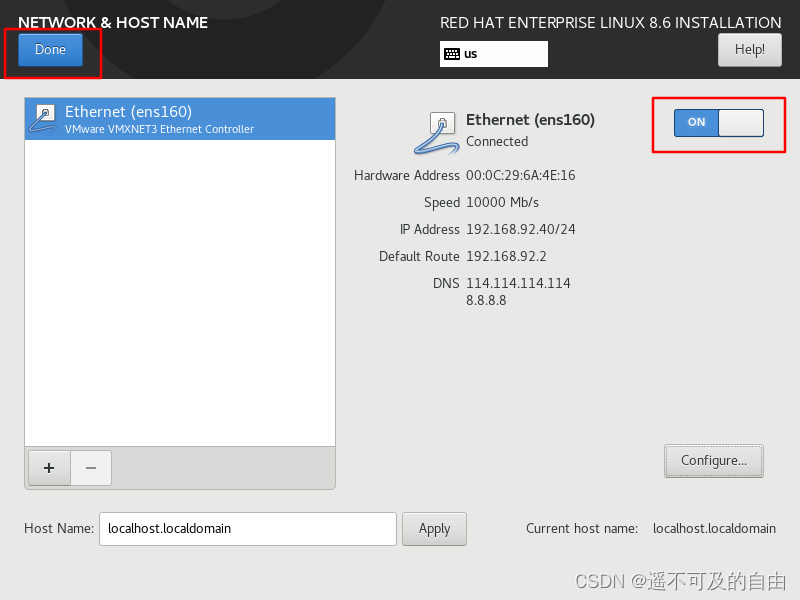
3 软件配置
3.1完成注册
选择SOFTWARE,Conect to Red Hat,注册到Red Hat

登陆 https://developers.redhat.com/products/rhel/download 获取账号信息
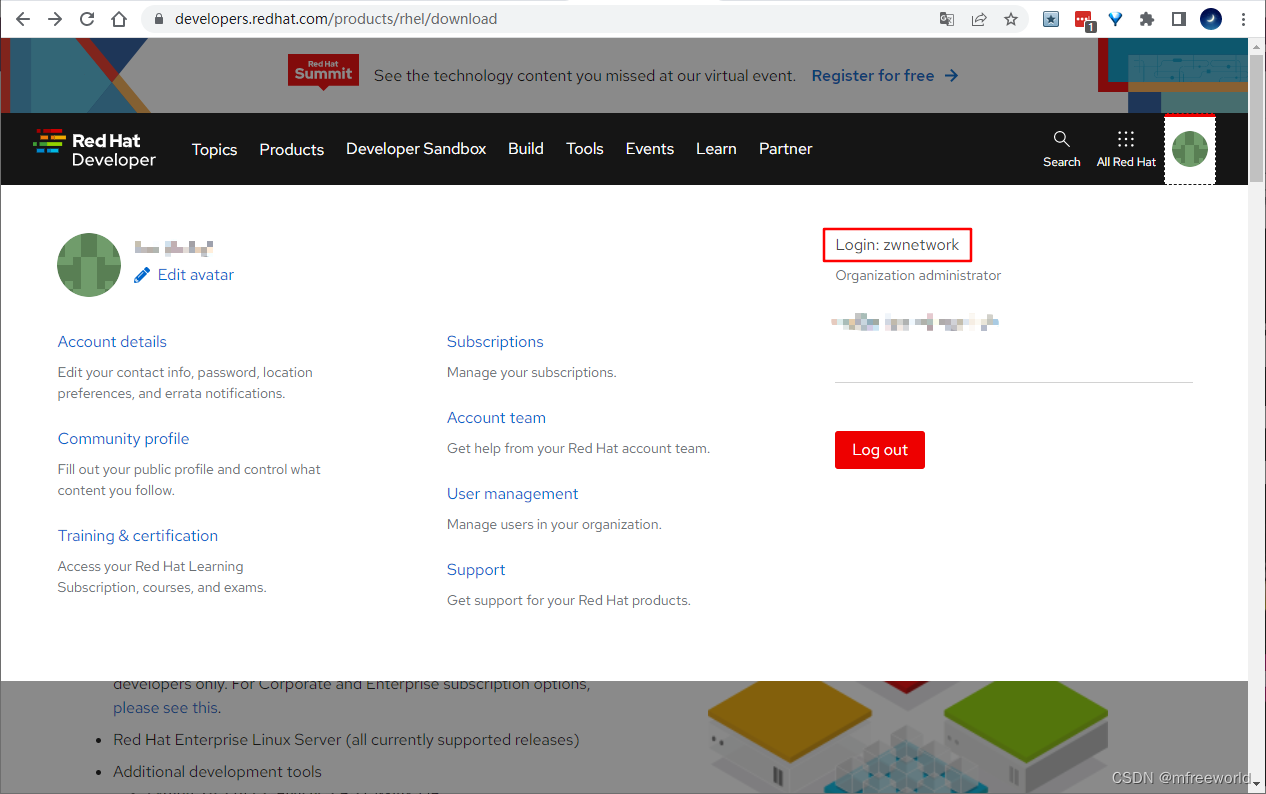
执行注册

等待注册成功
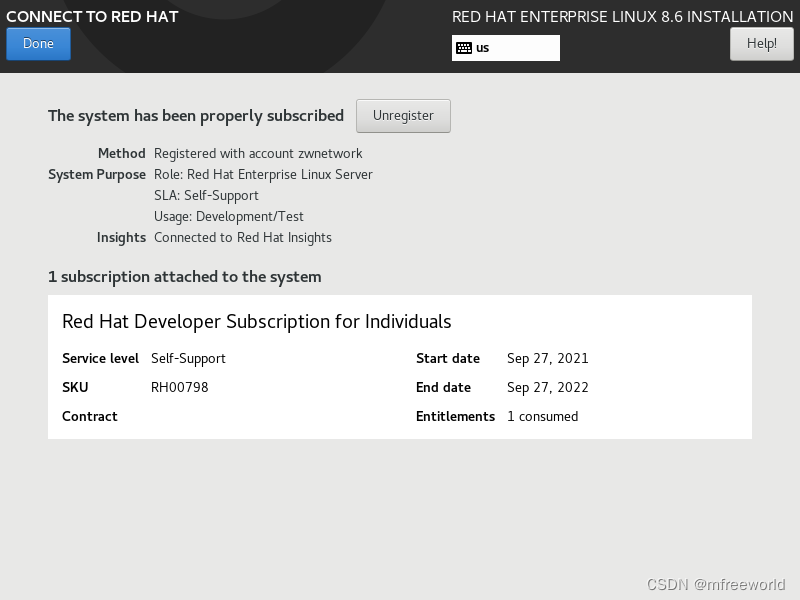
3.2 软件选择
选择SOFTWARE, Software Selection
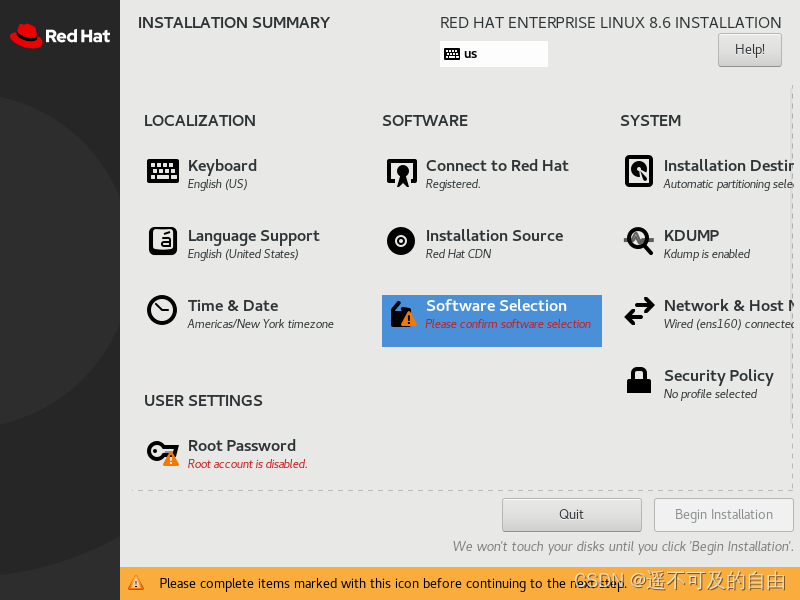
选择Minimal Install,最小化安装
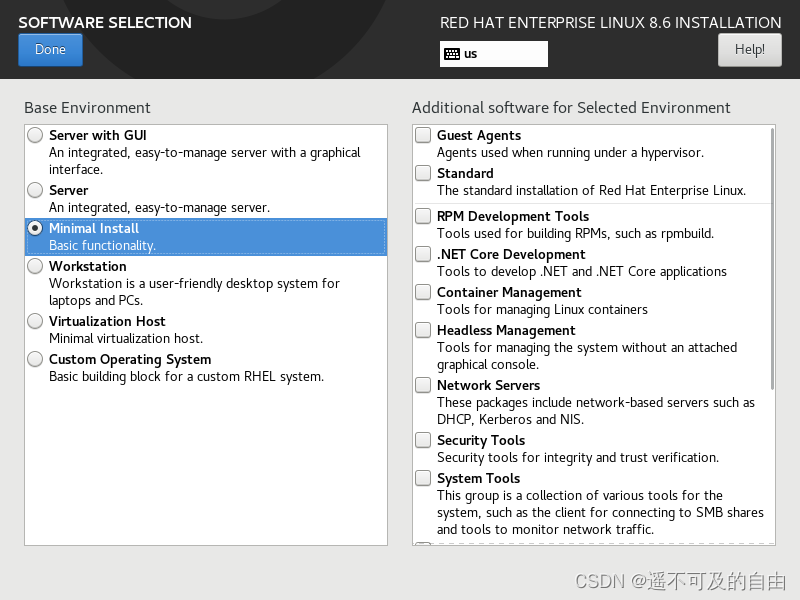
4 用户设置
4.1 配置密码
选择 Root Password
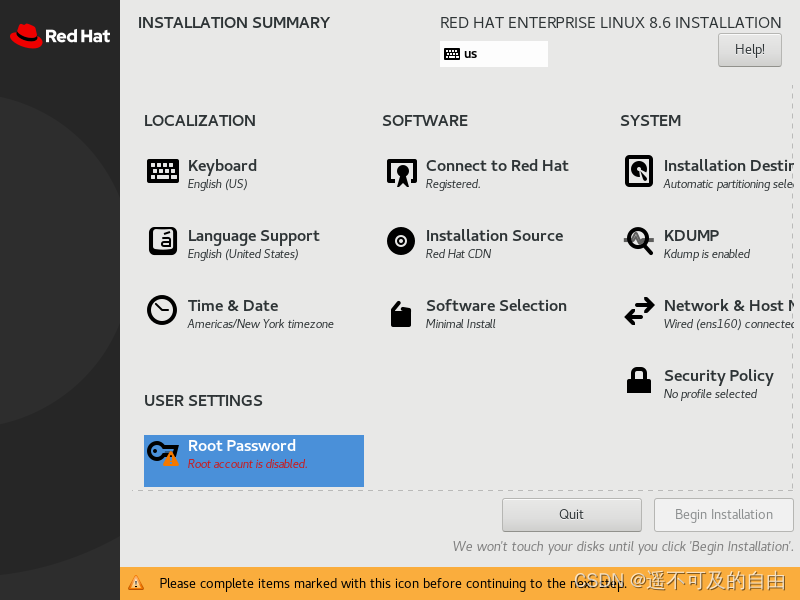
配置root密码
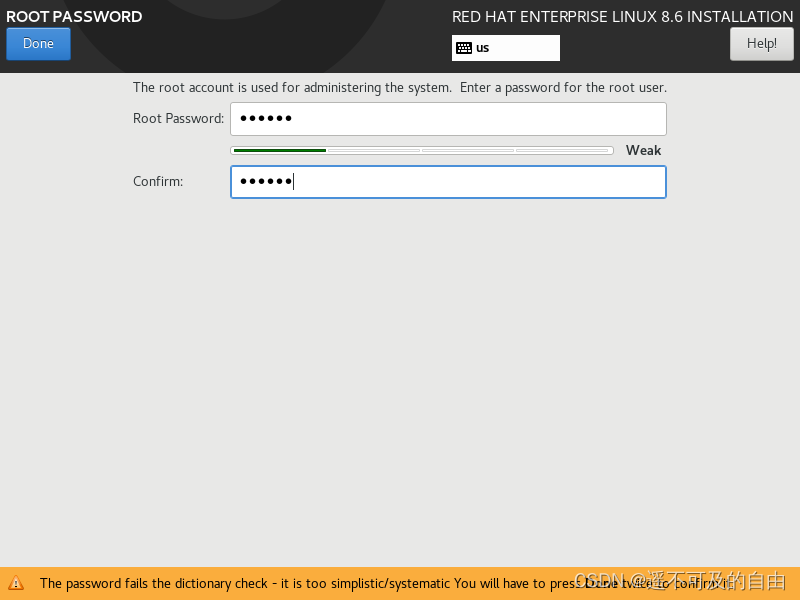
4.2 开始安装
点击Begin Installation开始执行安装
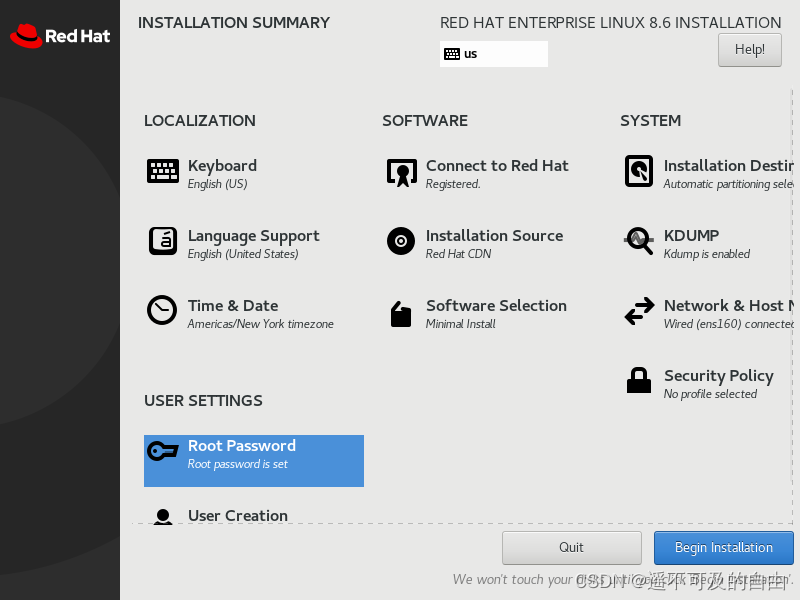
查看安装进度
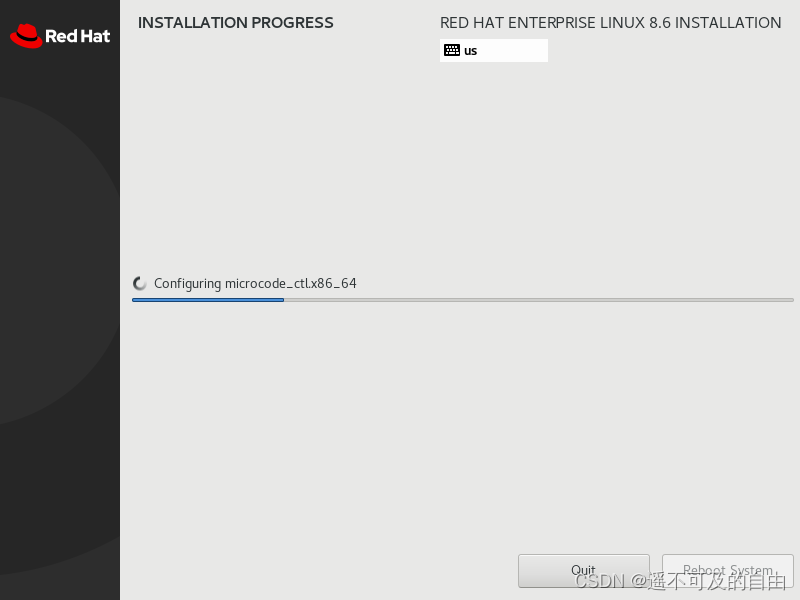
4.3 重启系统
安装完成后按照提示,选择 Reboot System
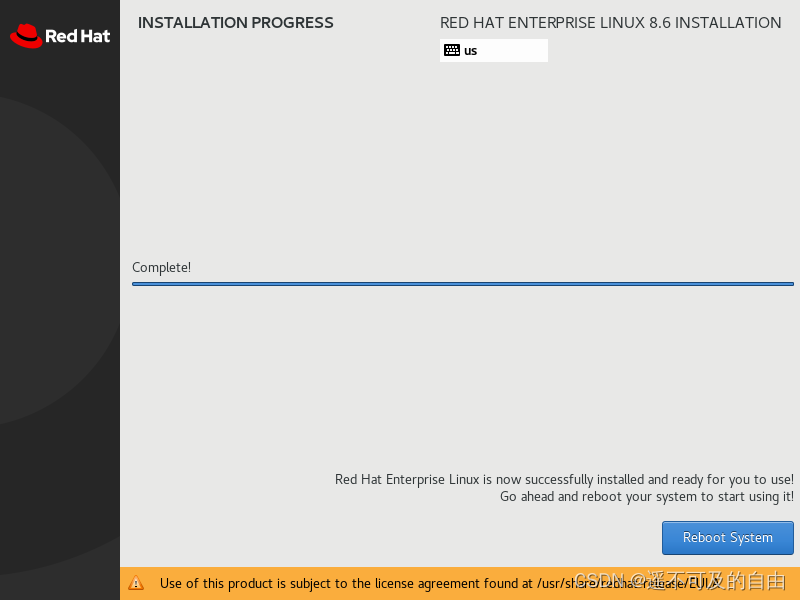
5 登陆系统
5.1 更新系统
查看操作系统版本
[root@localhost ~]# cat /etc/redhat-release
Red Hat Enterprise Linux release 8.6 (Ootpa)
查看内核版本
[root@localhost ~]# uname -sr
Linux 4.18.0-372.9.1.el8.x86_64
更新系统
[root@localhost ~]# dnf update -y
Updating Subscription Management repositories.
Last metadata expiration check: 0:02:30 ago on Mon 23 May 2022 10:00:37 PM EDT.
Dependencies resolved.
Nothing to do.
Complete!
安装软件包
[root@localhost ~]# dnf install -y vim
Updating Subscription Management repositories.
Last metadata expiration check: 0:03:02 ago on Mon 23 May 2022 10:00:37 PM EDT.
Dependencies resolved.
============================================================================================================================================================================================================================================================================ Package Architecture Version Repository Size
============================================================================================================================================================================================================================================================================Installing:
vim-enhanced x86_64 2:8.0.1763-16.el8_5.13 rhel-8-for-x86_64-appstream-rpms 1.4 M
Installing dependencies:
gpm-libs x86_64 1.20.7-17.el8 rhel-8-for-x86_64-appstream-rpms 39 k
vim-common x86_64 2:8.0.1763-16.el8_5.13 rhel-8-for-x86_64-appstream-rpms 6.3 M
vim-filesystem noarch 2:8.0.1763-16.el8_5.13 rhel-8-for-x86_64-appstream-rpms 51 k
Transaction Summary
============================================================================================================================================================================================================================================================================Install 4 Packages
Total download size: 7.8 M
Installed size: 30 M
Downloading Packages:
(1/4): vim-filesystem-8.0.1763-16.el8_5.13.noarch.rpm 28 kB/s | 51 kB 00:01
(2/4): gpm-libs-1.20.7-17.el8.x86_64.rpm 12 kB/s | 39 kB 00:03
(3/4): vim-enhanced-8.0.1763-16.el8_5.13.x86_64.rpm 765 kB/s | 1.4 MB 00:01
(4/4): vim-common-8.0.1763-16.el8_5.13.x86_64.rpm 1.5 MB/s | 6.3 MB 00:04
----------------------------------------------------------------------------------------------------------------------------------------------------------------------------------------------------------------------------------------------------------------------------Total 1.8 MB/s | 7.8 MB 00:04
Red Hat Enterprise Linux 8 for x86_64 - AppStream (RPMs) 4.4 MB/s | 5.0 kB 00:00
Importing GPG key 0xFD431D51:
Userid : "Red Hat, Inc. (release key 2) <security@redhat.com>"
Fingerprint: 567E 347A D004 4ADE 55BA 8A5F 199E 2F91 FD43 1D51
From : /etc/pki/rpm-gpg/RPM-GPG-KEY-redhat-release
Key imported successfully
Importing GPG key 0xD4082792:
Userid : "Red Hat, Inc. (auxiliary key) <security@redhat.com>"
Fingerprint: 6A6A A7C9 7C88 90AE C6AE BFE2 F76F 66C3 D408 2792
From : /etc/pki/rpm-gpg/RPM-GPG-KEY-redhat-release
Key imported successfully
Running transaction check
Transaction check succeeded.
Running transaction test
Transaction test succeeded.
Running transaction
Preparing : 1/1
Installing : vim-filesystem-2:8.0.1763-16.el8_5.13.noarch 1/4
Installing : vim-common-2:8.0.1763-16.el8_5.13.x86_64 2/4
Installing : gpm-libs-1.20.7-17.el8.x86_64 3/4
Running scriptlet: gpm-libs-1.20.7-17.el8.x86_64 3/4
Installing : vim-enhanced-2:8.0.1763-16.el8_5.13.x86_64 4/4
Running scriptlet: vim-enhanced-2:8.0.1763-16.el8_5.13.x86_64 4/4
Running scriptlet: vim-common-2:8.0.1763-16.el8_5.13.x86_64 4/4
Verifying : gpm-libs-1.20.7-17.el8.x86_64 1/4
Verifying : vim-filesystem-2:8.0.1763-16.el8_5.13.noarch 2/4
Verifying : vim-common-2:8.0.1763-16.el8_5.13.x86_64 3/4
Verifying : vim-enhanced-2:8.0.1763-16.el8_5.13.x86_64 4/4
Installed products updated.
Installed:
gpm-libs-1.20.7-17.el8.x86_64 vim-common-2:8.0.1763-16.el8_5.13.x86_64 vim-enhanced-2:8.0.1763-16.el8_5.13.x86_64 vim-filesystem-2:8.0.1763-16.el8_5.13.noarch
Complete!
5.2 续订订阅
RHEL 8开发人员订阅的试用期在 1 年后失效,好消息是可以轻松地在每年之后免费续订 RHEL 订阅,以继续享受RHEL操作系统。要免费续订红帽企业 Linux 开发?员订阅,您需要等到当前订阅到期。
当一年会员资格到期时,将通过电子邮件自动收到通知,然后可以通过登录红帽开发者网站并同意红帽开发者计划条款和条件来手动更新订阅。可以从客户门户中的 红帽订阅管理页面 检查、续订和管理所有有效订阅和购买的产品。
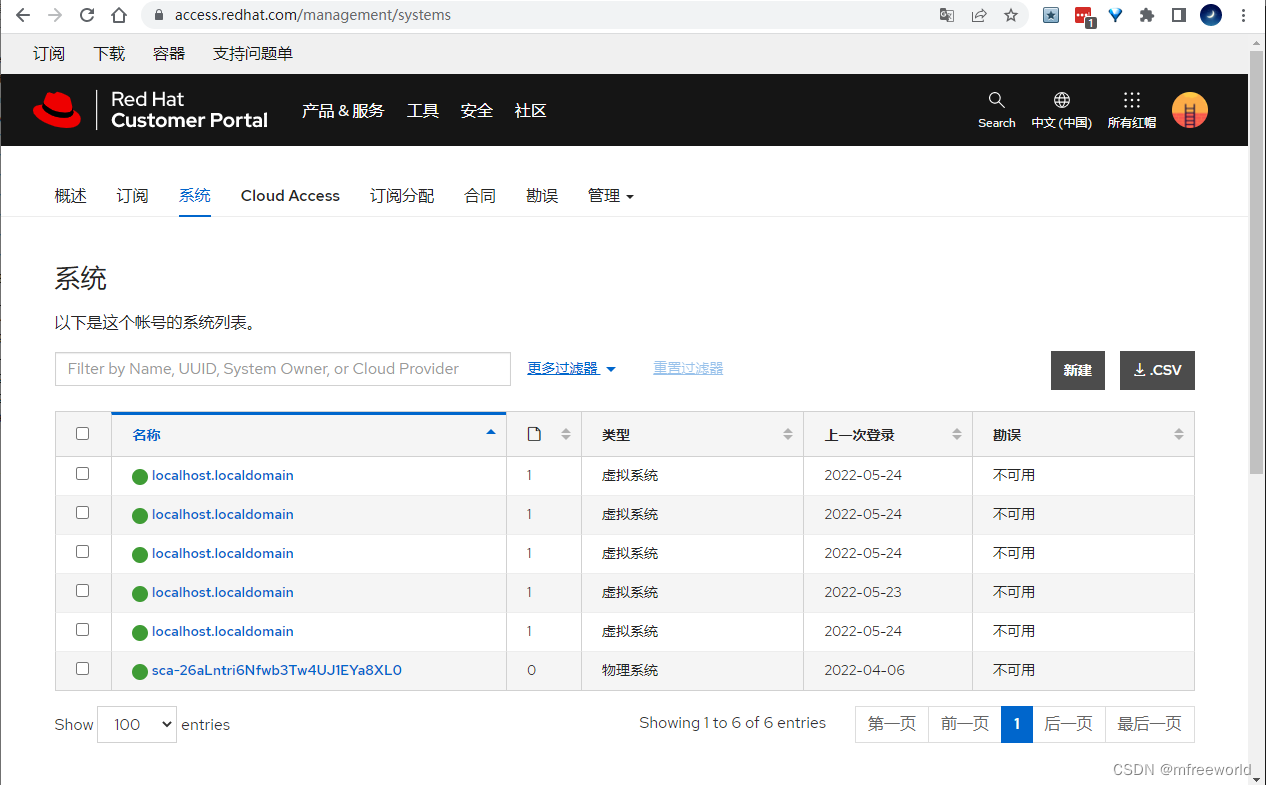
1、要注册 RHEL 8 系统,请运行以下命令:
[root@localhost ~]# subscription-manager register --username <username> --password <password>
This system is already registered. Use --force to override
2、执行以下命令将您的 RHEL 系统注册到订阅,如果注册成功,应该会收到如图所示的通知:
[root@localhost ~]# subscription-manager attach --auto
All installed products are covered by valid entitlements. No need to update subscriptions at this time.
Installed Product Current Status:
Product Name: Red Hat Enterprise Linux for x86_64
Status: Subscribed
3、要续订订阅,需要按照以下步骤操作:
subscription-manager remove --all
subscription-manager clean
subscription-manager register
subscription-manager attach --auto
