前言
最近在完善一篇学术论文,格式要用到LaTeX,LaTeX比较庞大,只能装在电脑上面,本人经常奔波于宿舍、教室、图书馆和实验室之间,电脑真的很沉。疫情原因必须按照学校规划的路径走,没有代步工具,距离还很远。每次背着电脑跑一趟都要累的休息一会,很影响创作。有时候灵感一来还要打开电脑再记录,可能这个时间灵感都散掉了。今天偶然和朋友抱怨了一下,朋友马上给我推荐了一个方案,就是上次的在线VScose加上LaTeX,这两个完全开源,且搭配起来非常好用,简直神器,那我们接下来赶紧开整吧!
准备
一台已经部署好在线VScode的服务器,具体部署方案可以看我上一篇文章,可以 登录服务器的SSH客户端,这里我采用orcaterm。
部署
登录服务器
登录服务器控制台,选择Centos7.6系统,进行购买或者重装系统。
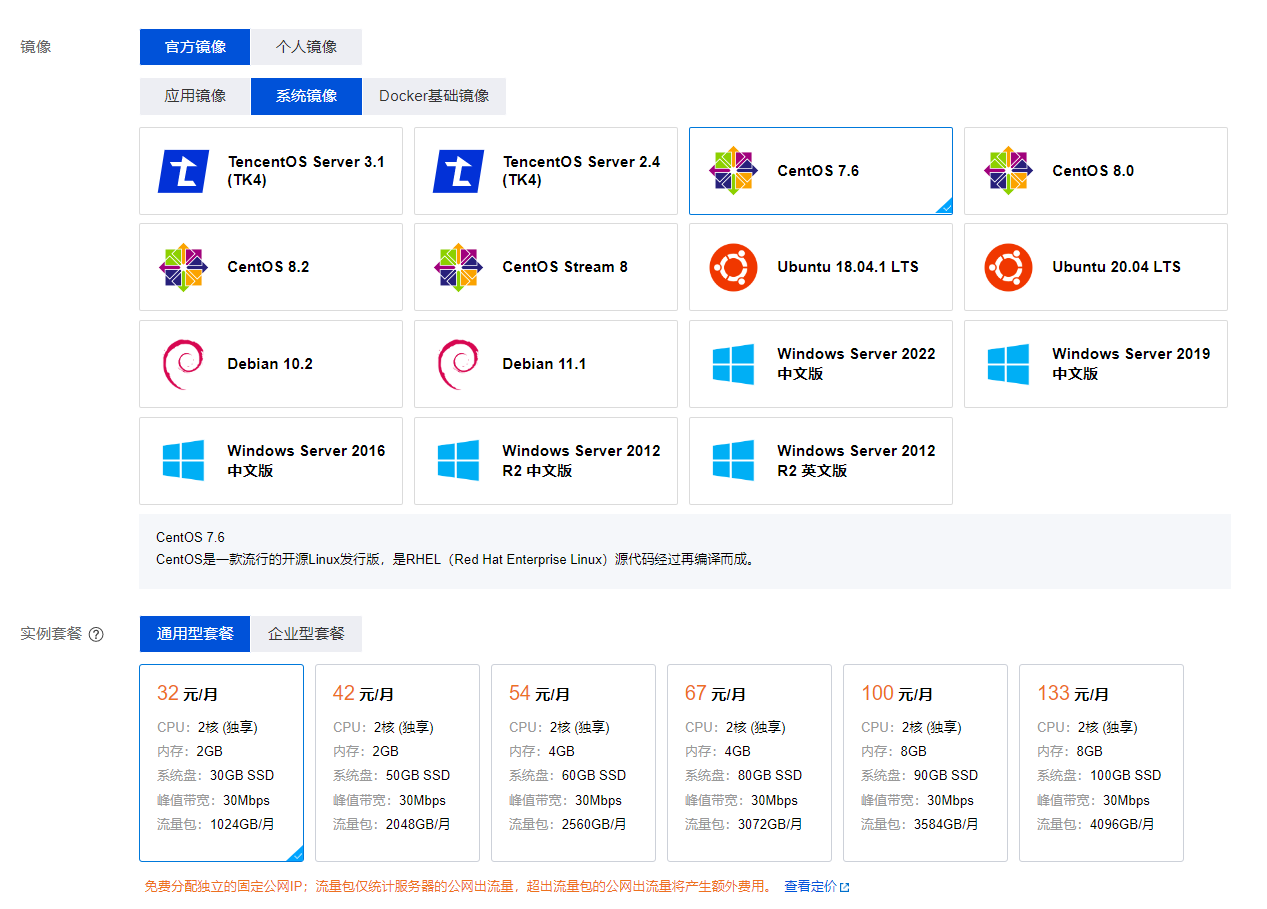
如何利用自己喜欢的SSH客户端进行登录服务器,这里采用的是腾讯云新开发的WebShell——orcaterm
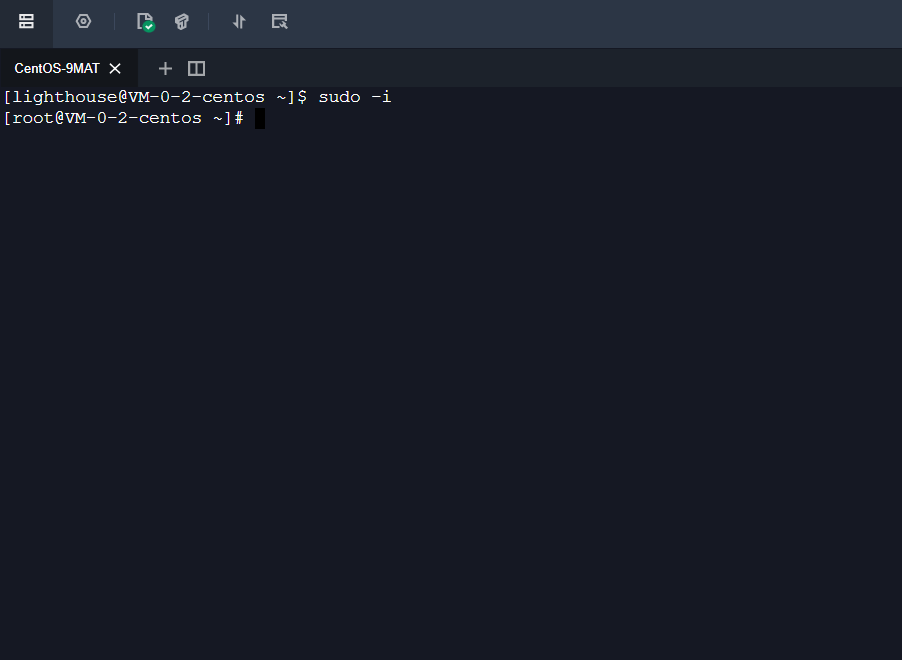
安装TeXLive
下载镜像文件
wget https://mirrors.tuna.tsinghua.edu.cn/CTAN/systems/texlive/Images/texlive2022-20220321.iso

挂载iso文件
进入下载的iso文件所在目录
挂载
sudo mount -o loop texlive2021-20210325.iso /mnt

安装
切入/mnt目录(也就是之前挂载iso的目录)
cd /mnt
开始安装texlive
sudo ./install-tl
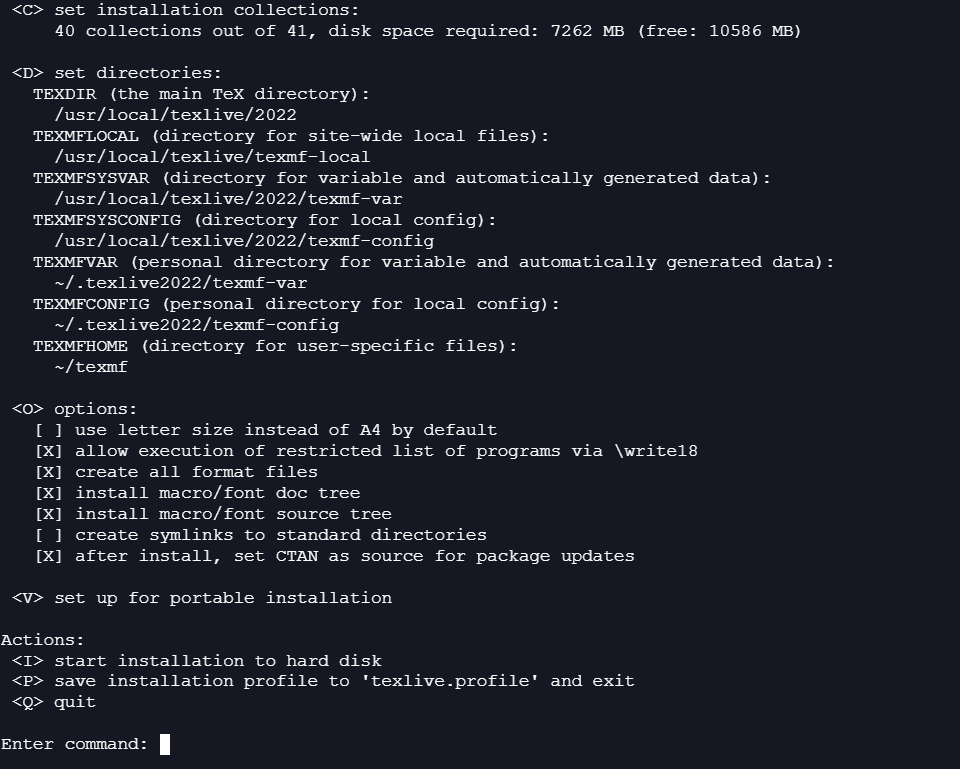
有提示的时候输入I后回车即可。
这一步会比较费时,请耐心等待。

安装完成标志
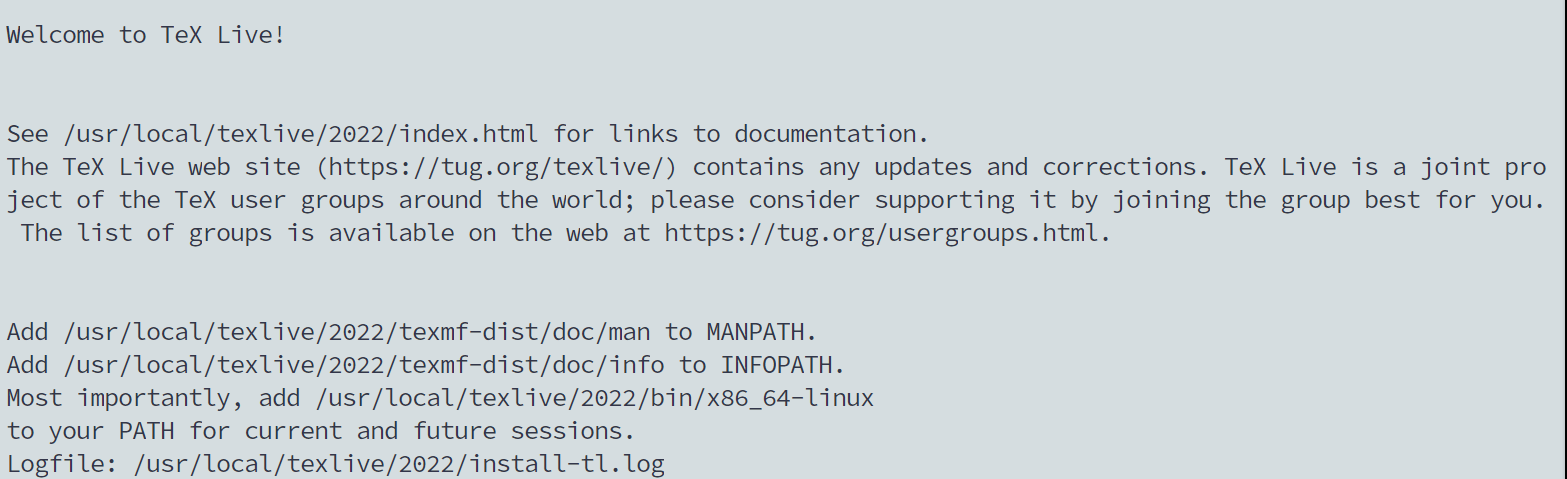
配置环境变量
进入.bashrc
vi ~/.bashrc
在最后一行开始输入以下内容
Texlive 说明:这一行是说明给texlive配置环境变量的,不是必须的
export MANPATH=${MANPATH}:/usr/local/texlive/2021/texmf-dist/doc/man
export INFOPATH=${INFOPATH}:/usr/local/texlive/2021/texmf-dist/doc/info
export PATH=${PATH}:/usr/local/texlive/2021/bin/x86_64-linux
卸载iso文件
sudo umount /mnt
支持中文,需要安装中文包
sudo apt-get install texlive-lang-chinese
如果报错,记得升级依赖包
sudo apt-get install update
使用更多的字体和软件包
sudo apt-get install texlive-latex-base texlive-latex-extra texlive-latex-recommended texlive-fonts-recommended
安装XeLaTex
sudo apt-get install texlive-xetex
对接VScode
安装LaTeX Workshop插件
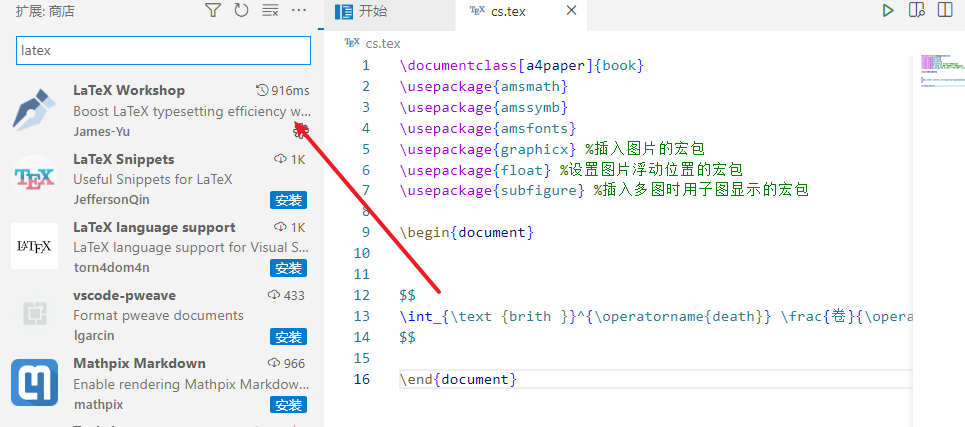
进入json设置
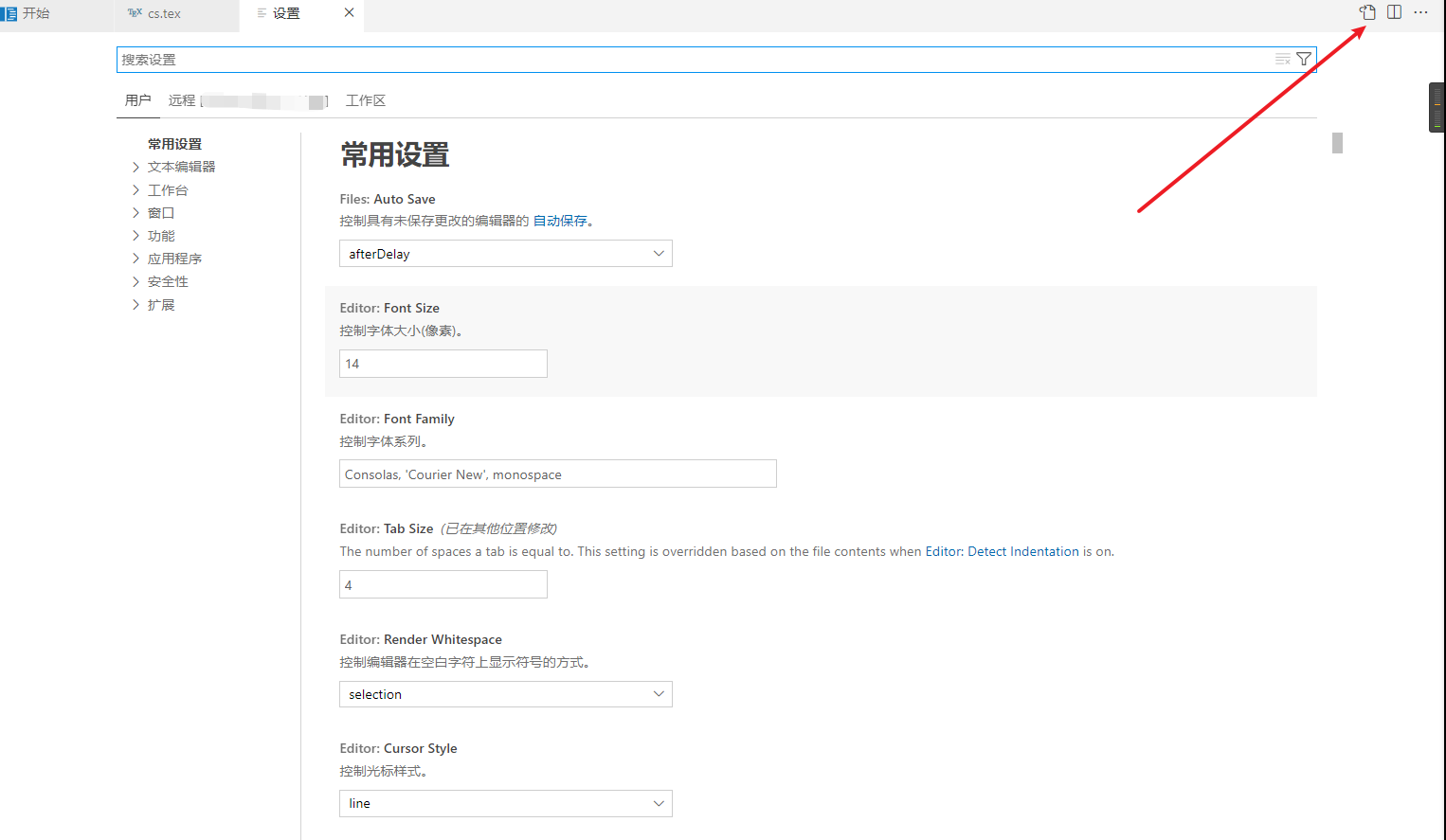
输入下面的配置json
{
"settingsSync.ignoredSettings": [
"vslilypond.general.pathToLilypond"
],
"latex-workshop.latex.autoBuild.run": "never",
"latex-workshop.showContextMenu": true,
"latex-workshop.intellisense.package.enabled": true,
"latex-workshop.message.error.show": false,
"latex-workshop.message.warning.show": false,
"latex-workshop.latex.tools": [
{
"name": "lualatex",
"command": "lualatex",
"args": [
"-synctex=1",
"-interaction=nonstopmode",
"-file-line-error",
"-shell-escape", //这个命令行在网上的Latex Workshop设置里一般没有,所以直接recipe会报错
"%DOCFILE%"
]
},
{
"name": "xelatex",
"command": "xelatex",
"args": [
"-synctex=1",
"-interaction=nonstopmode",
"-file-line-error",
"%DOCFILE%"
]
},
{
"name": "bibtex",
"command": "bibtex",
"args": [
"%DOCFILE%"
]
}
],
"latex-workshop.latex.recipes": [
{
"name": "LuaLaTeX",
"tools": [
"lualatex"
]
},
{
"name": "XeLaTeX",
"tools": [
"xelatex"
]
},
{
"name": "xelatex -> bibtex -> xelatex*2",
"tools": [
"xelatex",
"bibtex",
"xelatex",
"xelatex"
]
},
{
"name": "BibTeX",
"tools": [
"bibtex"
]
},
{
"name": "lualatex -> bibtex -> lualatex*2",
"tools": [
"lualatex",
"bibtex",
"lualatex",
"lualatex"
]
},
],
"latex-workshop.latex.clean.fileTypes": [
"*.aux",
"*.bbl",
"*.blg",
"*.idx",
"*.ind",
"*.lof",
"*.lot",
"*.out",
"*.toc",
"*.acn",
"*.acr",
"*.alg",
"*.glg",
"*.glo",
"*.gls",
"*.ist",
"*.fls",
"*.log",
"*.fdb_latexmk"
],
"latex-workshop.latex.autoClean.run": "onFailed",
"latex-workshop.latex.recipe.default": "lastUsed",
"latex-workshop.view.pdf.internal.synctex.keybinding": "double-click",
"latex-workshop.view.pdf.external.viewer.command": "C:\\Program Files (x86)\\Adobe\\Acrobat DC\\Acrobat\\Acrobat.exe",
//双引号里是pdf浏览器的执行文件,可以根据实际情况更换
"latex-workshop.view.pdf.viewer": "tab",
"workbench.editorAssociations": {
"*.pdf": "lilypond.pdf.preview"
},
"editor.maxTokenizationLineLength": 99999,
"jupyter.interactiveWindowMode": "perFile",
"lilypondFormatter.general.reformatTimeout": 100000,
"git.confirmSync": false,
"jupyter.askForKernelRestart": false,
"vslilypond.general.pathToLilypond": "/usr/local/Cellar/lilypond/2.22.2/bin/lilypond",
"git.ignoreLegacyWarning": true,
"explorer.confirmDelete": false,
"latex-workshop.intellisense.biblatexJSON.replace": {
},
"PandocCiter.DefaultBib": "/Users/xhhdd/Documents/test.bib",
"editor.inlineSuggest.enabled": true,
"security.workspace.trust.untrustedFiles": "open",
"python.defaultInterpreterPath": "C:\\Users\\cqtwx\\AppData\\Local\\Programs\\Python\\Python39\\python.exe"
}
接下来就能创建tex后缀文件愉快的玩耍啦