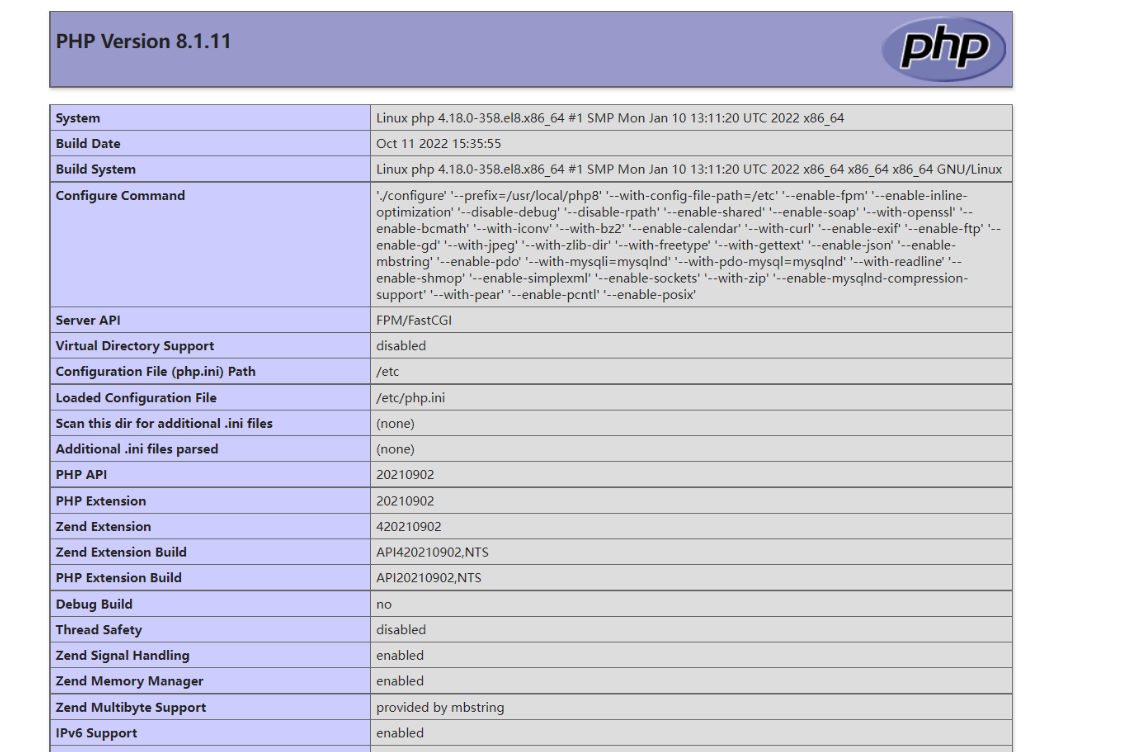LNMP部署
环境
| 系统 | ip | 部署服务 |
|---|---|---|
| centos8-stream | 192.168.245.128 | nginx |
| centos8-stream | 192.168.245.131 | php |
| centos8-stream | 192.168.245.129 | mysql |
lnmp由linux,nginx,mysql,php构成
作为 Web 服务器:相比 Apache,Nginx 使用更少的资源,支持更多的并发连接,体现更高的效率。
作为负载均衡服务器:Nginx 既可以在内部直接支持Rails和PHP,也可以支持作为 HTTP代理服务器对外进行服务。Nginx 用C编写,不论是系统资源开销还是CPU使用效率都比Perlbal要好的多。
作为邮件代理服务器:Nginx同时也是一个非常优秀的邮件代理服务器(最早开发这个产品的目的之一也是作为邮件代理服务器),Last/fm 描述了成功并且美妙的使用经验。
Nginx 安装非常的简单,配置文件非常简洁(还能够支持perl语法)。Nginx支持平滑加载新的配置,还能够在不间断服务的情况下进行软件版本的升级。具体的优点或者配置文件详解可以看之前的nginx基础
#关闭三台服务器防火墙
[root@localhost nginx-1.20.2]# systemctl stop firewalld.service
[root@localhost nginx-1.20.2]# systemctl disable firewalld.service
Removed /etc/systemd/system/multi-user.target.wants/firewalld.service.
Removed /etc/systemd/system/dbus-org.fedoraproject.FirewallD1.service.
[root@localhost nginx-1.20.2]# setenforce 0
部署nginx:
#创建系统用户nginx
[root@localhost ~]# useradd -r -M -s /sbin/nologin nginx
#安装依赖
[root@localhost ~]# yum -y install pcre-devel openssl openssl-devel gd-devel gcc gcc-c++
[root@localhost ~]# yum -y groups mark install 'Development Tools'
#存放目录创建
[root@localhost ~]# mkdir -p /var/log/nginx
[root@localhost ~]# chown -R nginx.nginx /var/log/nginx
#下载源码包
[root@localhost src]# pwd
/usr/src
[root@localhost src]# wget https://nginx.org/download/nginx-1.20.2.tar.gz
[root@localhost src]# tar xf nginx-1.20.2.tar.gz
#编译安装
[root@localhost src]# cd nginx-1.20.2/
[root@localhost nginx-1.20.2]# ./configure --prefix=/usr/local/nginx --user=nginx --group=nginx --with-debug --with-http_ssl_module --with-http_realip_module --with-http_image_filter_module --with-http_gunzip_module --with-http_gzip_static_module --with-http_stub_status_module --http-log-path=/var/log/nginx/access.log --error-log-path=/var/log/nginx/error.log
#nginx配置,服务控制方式,使用nginx命令
[root@localhost nginx-1.20.2]# make -j $(grep 'processor' /proc/cpuinfo | wc -l) && make install
#配置环境变量
[root@localhost nginx-1.20.2]# echo 'export PATH=/usr/local/nginx/sbin:$PATH' > /etc/profile.d/nginx.sh
[root@localhost nginx-1.20.2]# source /etc/profile.d/nginx.sh
[root@localhost nginx-1.20.2]# which nginx
/usr/local/nginx/sbin/nginx
#使用 nginx -t 检查配置文件语法
[root@localhost nginx-1.20.2]# nginx -t
nginx: the configuration file /usr/local/nginx/conf/nginx.conf syntax is ok
nginx: configuration file /usr/local/nginx/conf/nginx.conf test is successful
[root@localhost nginx-1.20.2]# nginx -v
nginx version: nginx/1.20.2
[root@localhost nginx-1.20.2]#
#写service文件
[root@localhost nginx-1.20.2]# vim /usr/lib/systemd/system/nginx.service
[root@localhost nginx-1.20.2]# cat /usr/lib/systemd/system/nginx.service
[Unit]
Description=nginx server daemon
After=network.target
[Service]
Type=forking
ExecStart=/usr/local/nginx/sbin/nginx
ExecStop=/usr/local/nginx/sbin/nginx -s stop
ExecReload=/bin/kill -HUP $MAINPID
[Install]
WantedBy=multi-user.target
[root@localhost nginx-1.20.2]# systemctl daemon-reload
[root@localhost nginx-1.20.2]# systemctl restart nginx.service
[root@localhost nginx-1.20.2]# ss -antl
State Recv-Q Send-Q Local Address:Port Peer Address:Port Process
LISTEN 0 128 0.0.0.0:80 0.0.0.0:*
LISTEN 0 128 0.0.0.0:22 0.0.0.0:*
LISTEN 0 128 [::]:22 [::]:*
[root@localhost nginx-1.20.2]# curl 192.168.245.128
<!DOCTYPE html>
<html>
<head>
<title>Welcome to nginx!</title>
<style>
body {
width: 35em;
margin: 0 auto;
font-family: Tahoma, Verdana, Arial, sans-serif;
}
</style>
</head>
<body>
<h1>Welcome to nginx!</h1>
<p>If you see this page, the nginx web server is successfully installed and
working. Further configuration is required.</p>
<p>For online documentation and support please refer to
<a href="http://nginx.org/">nginx.org</a>.<br/>
Commercial support is available at
<a href="http://nginx.com/">nginx.com</a>.</p>
<p><em>Thank you for using nginx.</em></p>
</body>
</html>
部署php
[root@localhost ~]# ls
anaconda-ks.cfg php-8.1.11.tar.gz to.sh
#先装依赖
[root@localhost ~]# dnf -y install make wget libxml2 libxml2-devel openssl openssl-devel bzip2 bzip2-devel libcurl libcurl-devel libicu-devel libjpeg libjpeg-devel libpng libpng-devel openldap-devel pcre-devel freetype freetype-devel gmp gmp-devel libmcrypt libmcrypt-devel readline readline-devel libxslt libxslt-devel mhash mhash-devel php-mysqlnd --allowerasing oniguruma --skip-broken --nobest
[root@localhost ~]# dnf -y install libsqlite3x-devel libxml2-devel libzip-devel
[root@localhost ~]# dnf -y install http://mirror.centos.org/centos/8-stream/PowerTools/x86_64/os/Packages/oniguruma-devel-6.8.2-2.el8.x86_64.rpm
[root@localhost php-8.1.11]# yum localinstall oniguruma-6.8.2-2.el8.x86_64.rpm
[root@localhost php-8.1.11]# dnf --enablerepo=PowerTools install oniguruma-devel
[root@localhost ~]# tar xf php-8.1.11.tar.gz
[root@localhost ~]# cd php-8.1.11/
./configure --prefix=/usr/local/php8 \
--with-config-file-path=/etc \
--enable-fpm \
--enable-inline-optimization \
--disable-debug \
--disable-rpath \
--enable-shared \
--enable-soap \
--with-openssl \
--enable-bcmath \
--with-iconv \
--with-bz2 \
--enable-calendar \
--with-curl \
--enable-exif \
--enable-ftp \
--enable-gd \
--with-jpeg \
--with-zlib-dir \
--with-freetype \
--with-gettext \
--enable-json \
--enable-mbstring \
--enable-pdo \
--with-mysqli=mysqlnd \
--with-pdo-mysql=mysqlnd \
--with-readline \
--enable-shmop \
--enable-simplexml \
--enable-sockets \
--with-zip \
--enable-mysqlnd-compression-support \
--with-pear \
--enable-pcntl \
--enable-posix
[root@localhost php-8.1.11]# make install
[root@localhost php-8.1.11]# make installecho 'export PATH=/usr/local/php7/bin:$PATH' > /etc/profile.d/php8.sh
make: *** No rule to make target 'installecho'. Stop.
[root@localhost php-8.1.11]# echo 'export PATH=/usr/local/php8/bin:$PATH' > /etc/profile.d/php8.sh[root@localhost php-8.1.11]# source /etc/profile.d/php8.sh
[root@localhost php-8.1.11]# which php
/usr/local/php8/bin/php
[root@localhost php-8.1.11]# php -v
PHP 8.1.11 (cli) (built: Oct 11 2022 15:56:45) (NTS)
Copyright (c) The PHP Group
Zend Engine v4.1.11, Copyright (c) Zend Technologies
#配置php-fpm
[root@localhost php-8.1.11]# cp php.ini-production /etc/php.ini
cp: overwrite '/etc/php.ini'? y
[root@localhost php-8.1.11]# cd sapi/
[root@localhost sapi]# ls
apache2handler cgi cli embed fpm fuzzer litespeed phpdbg
[root@localhost sapi]# cd fpm/
[root@localhost fpm]# file init.d.php-fpm
init.d.php-fpm: POSIX shell script, ASCII text executable
[root@localhost /]# cd /usr/local/php8/
[root@localhost /]# cd etc
[root@localhost etc]# cd fpm/启动php-fpm并设为开机自启
[root@localhost php-fpm.d]# service php-fpm start
Starting php-fpm done
[root@localhost php-fpm.d]# ss -antl
State Recv-Q Send-Q Local Address:Port Peer Address:Port Process
LISTEN 0 128 0.0.0.0:22 0.0.0.0:*
LISTEN 0 128 127.0.0.1:9000 0.0.0.0:*
LISTEN 0 128 [::]:22 [::]:*
[root@localhost php-fpm.d]# chkconfig --add php-fpm
[root@localhost fpm]# cp init.d.php-fpm /etc/init.d/php-fpm
[root@localhost fpm]# chmod +x /etc/init.d/php-fpm
[root@localhost fpm]# cd /usr/local/php7/
[root@localhost php8]# cd /etc/
[root@localhost etc]# cp php-fpm.conf.default php-fpm.conf
[root@localhost etc]# cd php-fpm.d/
[root@localhost php-fpm.d]# cp www.conf.default www.conf
/启动php-fpm并设为开机自启
[root@localhost php-fpm.d]# service php-fpm start
Starting php-fpm done
[root@localhost php-fpm.d]# ss -antl
State Recv-Q Send-Q Local Address:Port Peer Address:Port Process
LISTEN 0 128 0.0.0.0:22 0.0.0.0:*
LISTEN 0 128 127.0.0.1:9000 0.0.0.0:*
LISTEN 0 128 [::]:22 [::]:*
[root@localhost php-fpm.d]# vim /usr/local/php8/etc/php-fpm.d/www.conf
listen = 127.0.0.1:9000 #找到这一行 127.0.0.1修改为自己的ip
;listen.allowed_clients = 192.168.245.128 #允许访问ip
[root@localhost ~]# mkdir -p /usr/local/nginx/html
[root@localhost ~]# groupadd -r -g 955 nginx
[root@localhost ~]# useradd -M -s /sbin/nologin -g 955 -u 955 nginx
[root@localhost ~]# chown -R nginx.nginx /usr/local/nginx/html/
[root@localhost ~]# cd /usr/local/nginx/html/
[root@localhost html]# vim index.php
[root@localhost html]# cat index.php
<?php
phpinfo();
?>
[root@localhost php-fpm.d]# chkconfig --add php-fpm
部署mysql
#安装依赖包
[root@master ~]# yum -y install ncurses-devel openssl-devel openssl cmake mariadb-devel
#下载二进制格式的mysql软件包:https://downloads.mysql.com/archives/community/
网页访问上地址下载
?
[root@master ~]# tar xf mysql-5.7.38-linux-glibc2.12-x86_64.tar.gz -C /usr/local/
[root@master ~]# cd /usr/local/
[root@master local]# ls
apache apr bin games include lib64 mysql-5.7.38-linux-glibc2.12-x86_64 share
apache2.4 apr-util etc httpd lib libexec sbin src
[root@master local]# mv mysql-5.7.38-linux-glibc2.12-x86_64 mysql
[root@master local]#
#修改属组
[root@master local]# ls
apache apr bin games include lib64 mysql share
apache2.4 apr-util etc httpd lib libexec sbin src
[root@master local]# chown -R mysql.mysql /usr/local/mysql
[root@master local]# ll /usr/local/mysql -d
drwxr-xr-x. 9 mysql mysql 129 Aug 2 21:03 /usr/local/mysql
[root@master local]#
?
#添加环境变量
[root@master ~]# ls /usr/local/mysql/
LICENSE README bin docs include lib man share support-files
[root@master ~]# echo 'export PATH=/usr/local/mysql/bin:$PATH' > /etc/profile.d/mysql.sh
[root@master ~]# . /etc/profile.d/mysql.sh
[root@master ~]# echo $PATH
/usr/local/mysql/bin:/usr/local/httpd/bin:/usr/local/sbin:/usr/local/bin:/usr/sbin:/usr/bin:/root/bin
[root@master ~]#
?
#建立数据存放目录
[root@master ~]# mkdir /opt/data
[root@master ~]# chown -R mysql.mysql /opt/data/
[root@master ~]# ll /opt/
total 468
drwxr-xr-x. 2 mysql mysql 6 Aug 2 21:06 data
-rw-r--r--. 1 root root 478044 Aug 2 10:55 tang.sql
[root@master ~]#
?
?
#初始化数据库
[root@master ~]# /usr/local/mysql/bin/mysqld --initialize --user=mysql --datadir=/opt/data/
------------------
root@localhost: s!a<7i5!DoLa
#这里有随机生成的密码需要记住
[root@master ~]# echo 's!a<7i5!DoLa' >> passwrd
[root@master ~]# cat passwrd
s!a<7i5!DoLa
[root@master ~]#
?
#配置mysql
[root@master ~]# ln -sv /usr/local/mysql/include/ /usr/local/include/mysql
'/usr/local/include/mysql' -> '/usr/local/mysql/include/'
[root@master ~]# echo '/usr/local/mysql/lib' > /etc/ld.so.conf.d/mysql.conf
[root@master ~]# ldconfig
[root@master ~]#
?
#生成配置文件
[root@master ~]# cat > /etc/my.cnf <<EOF
> [mysqld]
> basedir = /usr/local/mysql
> datadir = /opt/data
> socket = /tmp/mysql.sock
> port = 3306
> pid-file = /opt/data/mysql.pid
> user = mysql
> skip-name-resolve
> EOF
[root@master ~]#
?
#配置服务启动脚本
[root@master ~]# cp -a /usr/local/mysql/support-files/mysql.server /etc/init.d/mysqld
[root@master ~]# sed -ri 's#^(basedir=).*#\1/usr/local/mysql#g' /etc/init.d/mysqld
[root@master ~]# sed -ri 's#^(datadir=).*#\1/opt/data#g' /etc/init.d/mysqld
[root@master ~]#
?
#启动mysql
[root@master ~]# service mysqld start
Starting MySQL.Logging to '/opt/data/master.err'.
SUCCESS!
[root@master ~]# ss -antl
State Recv-Q Send-Q Local Address:Port Peer Address:Port Process
LISTEN 0 128 0.0.0.0:22 0.0.0.0:*
LISTEN 0 80 *:3306 *:*
LISTEN 0 128 [::]:22 [::]:*
[root@master ~]#
?
#修改密码
#使用临时密码登录
[root@master ~]# mysql -uroot -p's!a<7i5!DoLa'
?
mysql> set password = password('1');
Query OK, 0 rows affected, 1 warning (0.00 sec)
?
mysql>
————————————————
修改nginx配置文件
[root@localhost ~]# cd /usr/local/nginx/
[root@localhost nginx]# ls
client_body_temp conf fastcgi_temp html logs proxy_temp sbin scgi_temp uwsgi_temp
[root@localhost nginx]# cd conf/
[root@localhost conf]# vim nginx.conf
location / {
root html;
index index.php index.html index.htm;
}
location ~ \.php$ {
root html;
fastcgi_pass 192.168.245.131:9000;
fastcgi_index index.php;
fastcgi_param SCRIPT_FILENAME /scripts$fastcgi_script_name;
include fastcgi_params;
}
[root@localhost conf]# cd ..
[root@localhost nginx]# cd html/
[root@localhost html]# vim index.html
[root@localhost html]# cat index.html
<?php phpinfo(); ?>